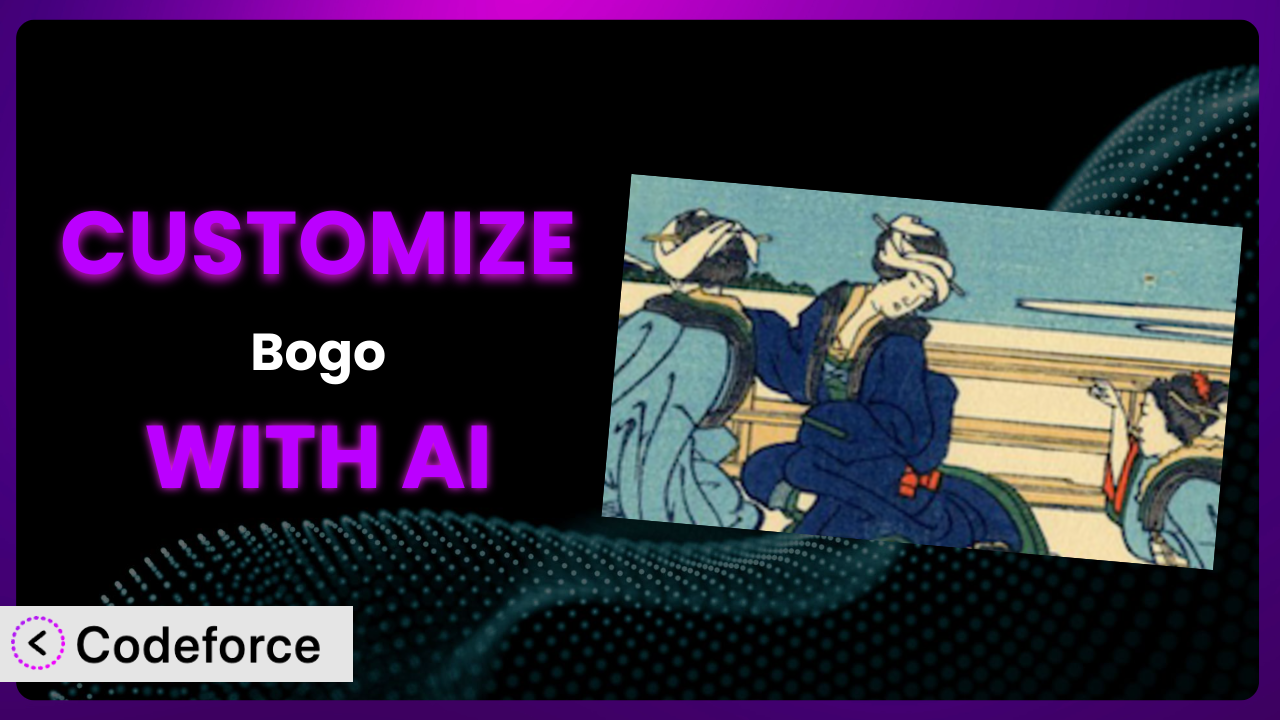Ever wished you could tweak your multilingual WordPress site to behave exactly how you envision it? Maybe you need to connect your translation workflow with another system, or fine-tune how languages are displayed. For many WordPress users, the default settings of a plugin like Bogo are a good starting point, but don’t quite address their specific needs. This article will guide you through the process of customizing the plugin to perfectly fit your requirements, leveraging the power of AI to simplify the process. We’ll show you how to extend its functionality, integrate it with other services, and even build custom admin interfaces, all without needing to be a coding expert.
What is Bogo?
Bogo is a straight-forward multilingual plugin designed for WordPress. The main goal is to offer a simple and efficient solution without the complexities often found in other multilingual plugins. Instead of relying on numerous custom database tables or hidden HTML comments, it provides a streamlined approach to managing translations on your website. This tool aims to be easy to use and maintain, preventing headaches down the line.
It boasts a rating of 4.5 out of 5 stars from 45 reviews and has over 10,000 active installations, a testament to its popularity and reliability within the WordPress community. It focuses on providing the essentials for running a multilingual site without unnecessary bloat. For more information about the plugin, visit the official plugin page on WordPress.org.
Why Customize it?
While the plugin offers a solid foundation for multilingual websites, its default settings can sometimes fall short of meeting every user’s unique requirements. Think of it like buying a new suit – it might fit well off the rack, but tailoring it ensures a perfect, personalized fit. Customization allows you to adapt the system to your specific workflow, integrate it seamlessly with other tools, and unlock functionalities beyond its initial scope.
The real benefit of customization lies in creating a more efficient and tailored experience for both you and your website visitors. For instance, imagine you run an e-commerce store and need to automatically update product descriptions across multiple languages whenever the original English version is changed. Or perhaps you want to trigger specific email notifications based on the user’s chosen language. These are just a couple of examples where customization can significantly enhance your website’s functionality.
Ultimately, deciding whether customization is worth it depends on your specific needs and the extent to which the default settings align with your goals. If you find yourself frequently working around limitations or wishing for additional features, then customization is definitely worth exploring. It’s about making the plugin work for you, rather than the other way around.
Common Customization Scenarios
Extending Core Functionality
Sometimes, the core features of a plugin don’t quite cover all the bases. You might need to add extra logic to how the plugin handles language switching, or introduce new ways to manage translations. Extending the plugin’s core functionality allows you to tailor it to handle very specific, perhaps unusual, multilingual scenarios.
Through customization, you can unlock new ways to manage languages, automatically adjust content based on the selected language, or even incorporate entirely new translation workflows. Think of adding custom fields to the language switcher, offering more fine-grained control over language selection and display.
Imagine a scenario where a non-profit organization wants to display content based on both language and region. They need the plugin to not only detect the user’s language but also their geographic location to present relevant information. AI-assisted customization can streamline the process of adding this location-based logic to the plugin, enabling the organization to deliver highly targeted content.
Integrating with Third-Party Services
Modern websites rarely operate in isolation. Integrating with other services like translation APIs, email marketing platforms, or CRM systems can streamline workflows and enhance user experiences. The problem is that the plugin isn’t natively designed to connect with your favorite marketing tools.
Customization allows you to seamlessly connect the plugin with external services. You can automate translation processes by hooking into translation APIs, personalize email marketing campaigns based on language preferences, or sync user language data with your CRM system. The possibilities are vast.
Consider a business that uses a specific translation API to handle all their website translations. They want the plugin to automatically send new content to the API for translation and then import the translated content back into WordPress. Implementing this integration manually can be complex, but AI-assisted customization can simplify the process, allowing the business to automate their translation workflow.
Creating Custom Workflows
Every organization has its own unique way of doing things. Default plugin settings often force you to adapt to a pre-defined workflow, which can be inefficient. Wouldn’t it be great if you could make the system adapt to your unique workflow, instead of the other way around?
Customization allows you to build workflows that perfectly match your team’s processes. You can create custom dashboards for managing translations, automate content approval processes, or trigger specific actions based on language updates. Think of designing a streamlined translation review process with automated notifications.
A large publishing house might have a multi-stage translation review process involving editors, proofreaders, and subject matter experts. They need a custom workflow within the plugin that routes translations through each stage, notifying the appropriate personnel at each step. AI can assist in creating this complex workflow, automating tasks and ensuring a smooth translation process.
Building Admin Interface Enhancements
The WordPress admin interface can sometimes feel cluttered or lack specific features you need for managing translations. Customizing the admin interface makes it easier to manage your multilingual content efficiently.
Customization enables you to build admin interface enhancements tailored to your needs. You can create custom dashboards for monitoring translation progress, add new fields for managing language-specific data, or streamline the content creation process for multilingual content. Imagine adding a visual language switcher directly into the post editor.
A website with a large number of translated pages might struggle to quickly identify which pages are missing translations. They need a custom dashboard within the WordPress admin area that provides a clear overview of translation status for each page. AI can help develop this dashboard, making it easier to identify and address translation gaps.
Adding API Endpoints
Sometimes you need to expose the plugin’s functionality to other applications or services via an API. This allows you to programmatically interact with it, automating tasks and building integrations.
Customization allows you to add custom API endpoints to the plugin, enabling other applications to access and manipulate its data. You can create endpoints for retrieving translated content, managing language settings, or triggering translation processes. This is especially useful for headless WordPress setups or integrating with custom applications.
Consider a mobile app that needs to display content from a WordPress website in multiple languages. The app developers need an API endpoint that allows them to retrieve the translated content for a specific page based on the user’s language preference. AI can assist in creating this API endpoint, making it easy for the mobile app to access multilingual content from the WordPress website.
How Codeforce Makes the plugin Customization Easy
Customizing WordPress plugins traditionally involves a steep learning curve. You need to understand PHP, WordPress hooks and filters, and the plugin’s internal code structure. This can be time-consuming and require specialized technical skills, putting it out of reach for many website owners.
Codeforce eliminates these barriers by providing an AI-powered platform that simplifies WordPress plugin customization. Instead of writing complex code, you can simply describe the changes you want to make using natural language. Codeforce’s AI engine will then generate the necessary code, test it, and integrate it into the plugin.
Imagine you want to add a custom field to the language switcher that displays the flag of each language. With Codeforce, you could simply type: “Add a field to the language switcher that displays the flag image for each language.” The AI would then generate the code to add this field, including the necessary HTML, CSS, and PHP.
This democratization means better customization is now accessible to a wider audience. You can test changes in a safe environment before deploying them to your live site, ensuring a smooth and seamless experience. This not only saves time and resources but also empowers non-developers to customize the plugin to meet their specific needs. Now, experts in multilingual strategy can implement what they know works, without waiting for development resources. Codeforce makes the entire customization process more efficient, accessible, and reliable.
Best Practices for it Customization
Always start with a clear understanding of your goals. Before diving into customization, clearly define what you want to achieve. This will help you stay focused and avoid unnecessary complexity.
Back up your website before making any changes. Customization can sometimes introduce unexpected issues, so it’s crucial to have a recent backup of your website. This will allow you to quickly restore your site if something goes wrong.
Use a staging environment for testing. Never make changes directly to your live website. Instead, use a staging environment to test your customizations thoroughly before deploying them to production.
Document your changes. Keep a record of all the customizations you make, including the purpose of each change and the code that was added or modified. This will make it easier to maintain your customizations over time. Don’t forget to use detailed comments in your code.
Test thoroughly after each change. After making a customization, thoroughly test it to ensure it’s working as expected and doesn’t introduce any new issues. Test on different browsers and devices.
Monitor your website for errors. After deploying your customizations to your live website, monitor it closely for any errors or unexpected behavior. Use error logging tools to quickly identify and address any issues.
Keep the plugin updated. Always keep the tool updated to the latest version to benefit from bug fixes and security enhancements. This may require you to review and update your customizations to ensure they are compatible with the new version.
Frequently Asked Questions
Will custom code break when the plugin updates?
It’s possible. Plugin updates can sometimes introduce changes that conflict with custom code. This is why it’s crucial to test your customizations thoroughly after each update to ensure they are still working correctly. Using Codeforce’s testing environment minimizes this risk.
Can I customize the plugin without coding knowledge?
Yes! With tools like Codeforce, you can describe the customizations you want using natural language, and the AI will generate the necessary code for you. This removes the need for in-depth coding knowledge, opening up customization to a wider audience.
How do I ensure my translations are accurate after customization?
After making customizations, it’s essential to review your translations to ensure they are still accurate and consistent. You can use translation management tools or work with professional translators to verify the quality of your translations.
Is it possible to revert to the original plugin settings after customization?
Yes, you can revert to the original settings by removing the custom code or disabling the customizations you’ve made. Remember to back up your website before making any changes so you can easily restore it if needed.
What happens if the AI generates incorrect code?
While Codeforce strives to generate accurate code, it’s always a good practice to review the generated code before deploying it. You can use your own knowledge or consult with a developer to ensure the code is correct and doesn’t introduce any issues. Codeforce’s testing environment also reduces this risk.
Unlocking the plugin’s Full Potential with AI
Customizing a WordPress plugin like it transforms it from a general-purpose tool into a highly tailored system that perfectly aligns with your specific needs. By extending its functionality, integrating it with other services, and building custom workflows, you can unlock its full potential and create a truly unique multilingual experience.
With Codeforce, these customizations are no longer reserved for businesses with dedicated development teams. The power of AI makes it accessible to everyone, regardless of their technical expertise. It makes the plugin more flexible, powerful, and ultimately, more valuable.
Ready to unlock the full potential of your multilingual website? Try Codeforce for free and start customizing the plugin today. Get ready to create a multilingual site that perfectly reflects your brand and engages your audience.