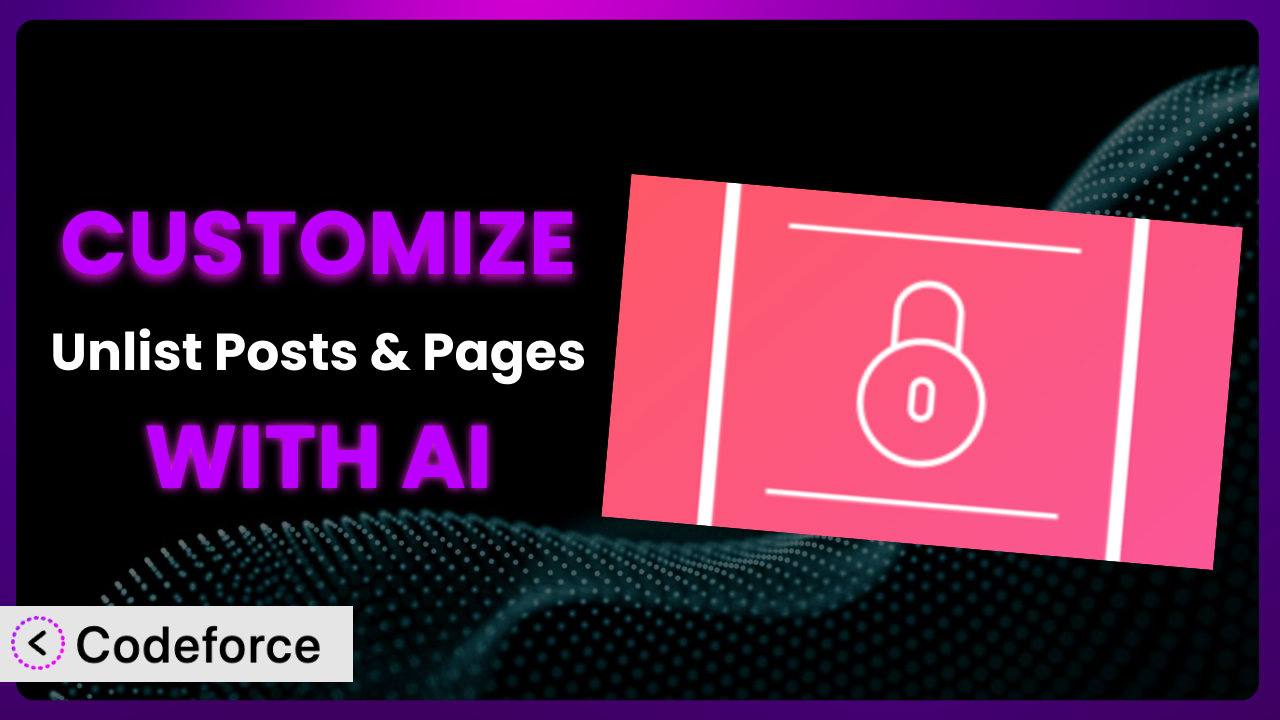Ever wished you could tweak a WordPress plugin to perfectly match your website’s specific needs? Maybe you want to add a unique feature to handle unlisted content in a completely new way. It’s a common challenge! In this guide, we’ll show you how to customize the behavior of the popular “Unlist Posts & Pages” plugin using the power of AI, even if you’re not a coding whiz.
This article will take you through several customization scenarios, showing you how to extend functionality, integrate with other services, and even build admin interface enhancements. We’ll then explore how AI can make this process significantly easier, breaking down the barriers that often prevent users from tailoring plugins to their exact requirements. Get ready to unlock the true potential of this plugin and make it work precisely the way you need it to.
What is Unlist Posts & Pages?
Unlist Posts & Pages is a user-friendly WordPress plugin designed to give you greater control over the visibility of your content. In essence, it allows you to hide posts, pages, or custom post types from regular site listings – think your homepage, category pages, and search results – while still allowing access through a direct link. It’s perfect for creating landing pages, member-only content, or anything else you want to keep somewhat “hidden” but still accessible.
This tool boasts a simple interface for quickly unlisting content, preventing it from appearing in standard WordPress queries. Key features include the ability to unlist various content types, easy toggling within the post editor, and seamless integration with existing WordPress themes. With a rating of 4.8/5 stars based on 13 reviews and over 10,000 active installations, it’s a trusted choice for many WordPress users.
For more information about the plugin, visit the official plugin page on WordPress.org.
Why Customize it?
While the plugin provides a solid foundation for managing content visibility, its default settings might not always cover every use case. That’s where customization comes in. Perhaps you need more granular control over where content is unlisted, or maybe you want to integrate it with a membership plugin for exclusive content access. The default behavior, while useful, is a one-size-fits-all solution, and real-world websites are anything but uniform.
Customizing this tool unlocks a whole new level of flexibility. You can tailor it to perfectly align with your specific workflows, design aesthetics, and overall website strategy. Imagine a scenario where you want to create a series of “hidden” resources only accessible to users who complete a specific action on your site. Customization allows you to link the act of unlocking content with an existing trigger within your user management system. Maybe it’s an email signup, a purchase, or a social media share. This type of control goes beyond the standard features offered by the basic tool.
For example, a photography website might use the plugin to create unlisted galleries for clients. They could customize the system to automatically generate a unique, secure link for each gallery, delivering it directly to the client via email. Similarly, an online course platform could tailor the system to automatically unlist lessons after a student completes them, creating a sense of progress and exclusivity. These are just a couple examples of how customization can significantly enhance the usability and value of the plugin, making it a more powerful asset for your WordPress site.
Common Customization Scenarios
Extending Core Functionality
The core functionality of this tool focuses on basic unlisting. But what if you wanted to add features like scheduled unlisting? Or the ability to unlist content based on user roles? That’s where extending core functionality comes in. You could add options to specify a date and time for content to automatically reappear in listings or implement a system where certain user roles (e.g., editors) can still see unlisted content while regular users can’t.
Through customization, you can make the system much more powerful and versatile, adapting it to fit complex content management needs. For instance, imagine a news website that wants to temporarily unlist sensitive articles during a breaking news event. By adding scheduled unlisting, they can ensure the content is hidden when necessary and automatically reappears once the situation stabilizes.
AI can greatly simplify the implementation of these extensions. Instead of writing complex PHP code from scratch, you can use an AI tool to generate the necessary code snippets based on simple natural language instructions, drastically reducing development time and effort.
Integrating with Third-Party Services
Want to connect this tool with your email marketing platform or membership plugin? Out-of-the-box, it typically won’t. However, with customization, you can create seamless integrations that automate workflows and enhance the user experience. This could involve automatically unlisting content for users who unsubscribe from your newsletter or granting access to unlisted content only to members of a specific membership tier.
The possibilities are vast. You could integrate with a CRM to track which users have accessed specific unlisted pages or connect with a social media platform to automatically generate unique unlisted links for sharing exclusive content with followers.
Consider a scenario where a business uses the plugin to create exclusive content for their email subscribers. By integrating with their email marketing platform (e.g., Mailchimp, ConvertKit), they can automatically unlist content for users who unsubscribe, ensuring that only active subscribers have access. AI can help generate the necessary API calls and data mapping logic to facilitate this integration, streamlining the process and minimizing coding complexities.
Creating Custom Workflows
The default workflow for managing unlisted content might not perfectly align with your team’s processes. Customization allows you to tailor the workflow to fit your specific needs, making content management more efficient and intuitive. This could involve creating custom meta boxes in the post editor, adding custom user roles with specific unlisting permissions, or developing a dashboard widget that provides an overview of all unlisted content.
By creating custom workflows, you can streamline content management and ensure that everyone on your team follows the same procedures. For instance, you could create a custom workflow for reviewing and approving unlisted content before it goes live, ensuring that all content meets your quality standards.
Imagine a large organization with multiple content creators. By using AI, they can automate the process of marking content for review and unlisting. AI can create a custom workflow where content needs to be approved by an editor before it’s actually unlisted, improving quality control. This would involve AI generating specific PHP code for these new custom workflow steps and adding them to the content management system.
Building Admin Interface Enhancements
The plugin’s admin interface is functional, but it may not be as user-friendly as you’d like. Customization allows you to enhance the interface, making it more intuitive and efficient to manage unlisted content. This could involve adding custom filters to the posts list, creating a custom dashboard widget that displays key statistics about unlisted content, or even developing a completely new admin page dedicated to managing unlisted content.
By enhancing the admin interface, you can significantly improve the user experience and make it easier for your team to manage unlisted content. For example, you could add custom filters to the posts list that allow you to quickly find all unlisted posts within a specific category or created by a specific author.
A marketing team using this tool for creating landing pages might want a simplified admin interface. With AI, they can create a streamlined interface focusing on key settings for managing unlisted landing pages. AI could be used to automatically generate the necessary HTML, CSS, and JavaScript code to create this custom interface.
Adding API Endpoints
Need to access unlisted content data from other applications or services? Adding API endpoints allows you to programmatically interact with the system, opening up a world of possibilities. You could create an API endpoint that returns a list of all unlisted posts, another endpoint that allows you to unlist or relist content remotely, or even an endpoint that integrates with a third-party analytics platform to track the performance of unlisted content.
By adding API endpoints, you can seamlessly integrate the system with other systems and automate complex tasks. For instance, you could create an API endpoint that automatically unlists content when it’s removed from your CRM or vice versa.
A membership site using this tool for premium content might want to create an API to gate access to unlisted content. Using AI, an API endpoint can be automatically generated. This API can determine if a user has the correct membership level and, if so, generate a temporary link to view the unlisted content. AI can handle the complex task of creating authentication methods for the API.
How Codeforce Makes the plugin Customization Easy
Customizing WordPress plugins traditionally involves a steep learning curve. You need to understand PHP, WordPress hooks and filters, and the specific codebase of the plugin you’re trying to modify. This can be a significant barrier, especially for non-developers or those with limited coding experience. Add to that the risk of breaking your site with poorly written code, and it’s easy to see why many users shy away from customization.
Codeforce eliminates these barriers by leveraging the power of AI to simplify the customization process. Instead of writing complex code, you can simply describe what you want to achieve in natural language. Codeforce then uses AI to generate the necessary code snippets, taking into account the plugin’s architecture and WordPress best practices. This means you can focus on your desired outcome, rather than getting bogged down in technical details.
Imagine you want to add a feature to automatically unlist posts after a certain number of views. With Codeforce, you can simply type in an instruction like, “Add a setting to automatically unlist posts after they have been viewed 100 times.” The AI will then generate the code required to add this functionality, including the necessary settings in the post editor and the logic to track views and unlist the post. You don’t need to write a single line of PHP code yourself! The system also provides testing capabilities to ensure your customizations work as expected before deploying them to your live site.
This democratization means better customization is now available to everyone, not just seasoned developers. Site owners and digital marketers who understand their content strategy can now directly implement the precise features needed to optimize the impact of the plugin, making the management of their site easier and more impactful.
Best Practices for it Customization
Before diving into customization, always back up your website. This safeguards your data in case something goes wrong during the process. A recent backup can be a lifesaver if you accidentally break something while modifying the plugin.
Use a staging environment for testing. This allows you to experiment with customizations without affecting your live website. You can freely test new features and integrations without worrying about disrupting your visitors’ experience.
Thoroughly document your changes. This will help you remember what you’ve done and make it easier to troubleshoot issues in the future. Good documentation will be invaluable if you need to revert a change or update your customizations later on.
Use clear and consistent naming conventions for your custom code. This makes it easier to understand and maintain your customizations. Consistent naming also reduces the risk of conflicts with other plugins or themes.
Monitor your website’s performance after implementing customizations. This helps you identify any performance bottlenecks or conflicts that may arise. Keep an eye on your website’s speed and stability to ensure that your customizations are not negatively impacting the user experience.
Keep the core functionality of the plugin in mind. It’s easy to go overboard and try to change too much. Always consider how your modifications will interact with the existing features of the tool and avoid making changes that could break its core functionality.
Consider creating child themes or custom plugins for significant changes. This prevents your customizations from being overwritten when the main plugin is updated. Child themes and custom plugins provide a safe and organized way to manage your customizations and ensure that they persist through updates.
Test your changes with various browsers and devices to ensure compatibility. This will ensure your customizations work correctly for all your visitors. Cross-browser and cross-device testing is crucial for providing a consistent user experience.
Frequently Asked Questions
Will custom code break when the plugin updates?
It’s possible. Plugin updates can sometimes introduce changes that conflict with custom code. To mitigate this, use child themes or custom plugins to isolate your customizations. Always test updates in a staging environment first.
Can I unlist custom post types with custom code?
Yes! The plugin can be extended to unlist custom post types. You’ll likely need to modify the plugin’s query to ensure your custom post types are properly excluded when the unlisting option is enabled. Using AI can help automate this task.
How do I ensure only logged-in users see unlisted content?
You’ll need to add code that checks if a user is logged in before displaying the content. You can use WordPress’s built-in is_user_logged_in() function within a conditional statement to control access. Again, AI can help generate the relevant code.
Is it possible to schedule the unlisting of a post?
The base functionality doesn’t support scheduling. However, through customization, you could add a date/time picker in the post editor and use a WordPress cron job to automatically unlist the post at the specified time. Tools like Codeforce can generate these cron-related code snippets.
Can I integrate this tool with WooCommerce to hide product listings?
Yes, you can customize the plugin to work with WooCommerce. This could involve modifying the WooCommerce query to exclude unlisted products or adding a custom meta box to the product editor for managing the unlisting status. AI can streamline the WooCommerce integration process.
Unleashing the Full Potential of Unlisted Content
By customizing this WordPress tool, you’re not just tweaking a plugin; you’re transforming it into a tailored solution perfectly suited to your specific needs. What starts as a general tool for managing content visibility becomes a powerful system that enhances your website’s functionality, streamlines your workflows, and improves the user experience. The ability to modify how your site behaves opens up possibilities you didn’t even know existed!
With Codeforce, these customizations are no longer reserved for businesses with dedicated development teams. The power of AI empowers you to take control and create a website that truly reflects your vision. By providing a simple way to adjust the behavior of the plugin, the possibilities are truly endless.
Ready to reclaim your time and get precisely what you want from your website? Try Codeforce for free and start customizing it today. Build your dream site with ease!