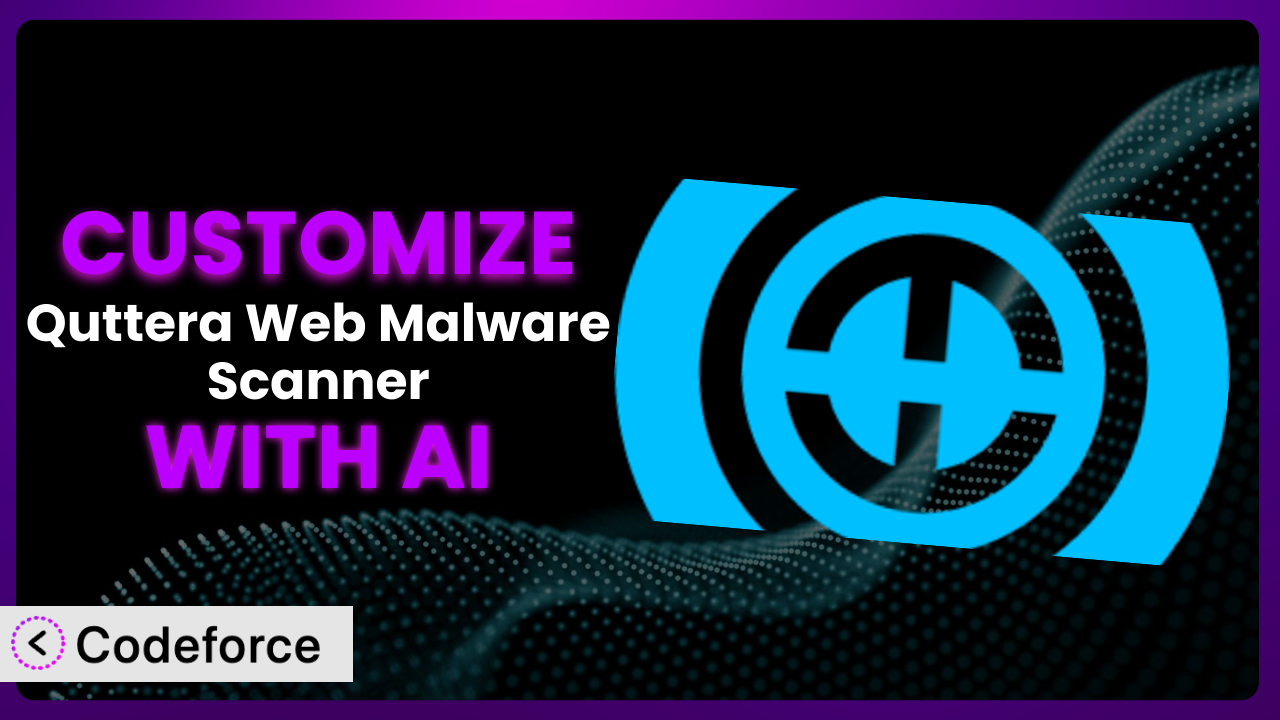Imagine your WordPress site is under attack. You’ve installed a security plugin, but it’s flagging certain files that you know are safe, leading to frustrating false positives and wasted time. Or perhaps you want the scanner to integrate seamlessly with your custom security dashboard. That’s where customization comes in, and it’s often easier said than done. This article walks you through how you can leverage AI to tailor the Quttera Web Malware Scanner to your specific needs, even without being a coding expert.
What is Quttera Web Malware Scanner?
Quttera Web Malware Scanner is a WordPress plugin designed to protect your website by scanning for malware, viruses, and other security threats. Think of it as a vigilant security guard for your site, constantly monitoring for suspicious activity. It doesn’t just look for known threats; the plugin also uses heuristic analysis to detect new and unknown malware, which is crucial in today’s rapidly evolving threat landscape. Among its capabilities are detailed scan reports, external link detection, and malware removal assistance.
The plugin boasts a rating of 3.9 out of 5 stars based on 47 reviews, with over 10,000 active installations. This popularity speaks to its effectiveness and ease of use. It’s a great starting point for securing your WordPress site. For more information about the plugin, visit the official plugin page on WordPress.org.
Why Customize it?
While the default settings of the plugin provide a solid baseline of protection, every website is unique. The ‘one-size-fits-all’ approach can sometimes fall short. Maybe you need the scanner to ignore certain directories containing large media files to speed up scans. Or perhaps you want to integrate the scan results into a custom security dashboard you’ve built for your clients.
Customization allows you to fine-tune the plugin’s behavior to perfectly match your specific security requirements and workflows. The benefits are numerous: improved accuracy (fewer false positives), increased efficiency (faster scans), and enhanced integration with your existing systems. Think of a membership site where user-uploaded files need extra scrutiny. Customizing the scanner to prioritize these files could significantly reduce the risk of malicious uploads infecting the site.
The decision to customize really boils down to your needs. If you’re happy with the default settings and the plugin is effectively protecting your site, customization might not be necessary. However, if you find yourself constantly tweaking settings, dealing with false positives, or needing to integrate the plugin with other services, then customization is definitely worth exploring. It allows you to unlock the full potential of the system and tailor it to your exact specifications, resulting in a more secure and efficient website.
Common Customization Scenarios
Extending Core Functionality
The built-in functionality of this tool covers a wide range of security needs. However, there might be specific scenarios where you need to extend its capabilities. For example, the plugin might not natively support scanning specific file types common in your industry or niche.
Through customization, you can add support for these file types, ensuring comprehensive scanning across your entire website. Imagine you run a photography website where users upload RAW image files. By extending the plugin’s functionality, you can include these RAW files in the scan, detecting any potential malware embedded within them. AI makes this easier by helping you understand the plugin’s internal structure and suggesting the necessary code modifications.
Integrating with Third-Party Services
Modern websites often rely on a multitude of third-party services, from payment gateways to marketing automation platforms. Seamless integration between these services and your security tools is crucial for a holistic security posture. The standard implementation might not offer direct integration with all the services you use.
Customization allows you to build bridges between the plugin and these services. For instance, you could configure the scanner to automatically send alerts to your Slack channel whenever a security threat is detected, ensuring immediate awareness and response. Let’s say your ecommerce platform uses a specific CRM. Through customization, you could sync the scanner’s results to the CRM, identifying potentially compromised customer accounts. AI simplifies the integration process by providing code snippets and API documentation tailored to the plugin and the third-party service you’re connecting to.
Creating Custom Workflows
Every business operates differently, and your security workflows should reflect your unique processes. The default workflows offered by this system might not perfectly align with your internal procedures. For example, you might want to automate specific actions based on the scan results, such as quarantining infected files or notifying specific team members.
Customization enables you to design workflows that precisely match your needs. Consider a web development agency that wants to automatically create a support ticket for any client site where malware is detected. By customizing the scanner, they can automate this process, ensuring a swift and efficient response. AI helps you design and implement these workflows by understanding your requirements and generating the necessary code to automate the desired actions.
Building Admin Interface Enhancements
The plugin’s admin interface might not always provide the information you need in the most convenient way. You might want to add custom dashboards, reports, or settings panels to improve usability and gain better insights into your website’s security. The default interface may lack the visual cues or specific data points that are most important to you.
Customization lets you enhance the admin interface to display the information you need in a clear and intuitive manner. Imagine you want to track the number of malware detections over time. By adding a custom dashboard to the plugin’s admin interface, you can visualize this data and identify trends. AI can assist by generating the code for the custom dashboards, reports, and settings panels, tailoring the interface to your specific needs.
Adding API Endpoints
For advanced users or those building custom applications, adding API endpoints to the system can unlock a whole new level of flexibility. API endpoints allow you to programmatically interact with the plugin, retrieving scan results, triggering scans, and managing settings from external applications.
This opens up opportunities for building custom security dashboards, integrating the scanner with other security tools, and automating security tasks. For example, you could create an API endpoint that allows your custom monitoring system to check the status of the latest scan and receive alerts if any issues are detected. With AI, creating these API endpoints becomes far more manageable. AI can generate the necessary code to expose the plugin’s functionality through well-defined APIs, enabling seamless integration with other systems.
How Codeforce Makes the plugin Customization Easy
Traditionally, customizing a WordPress plugin like this one involves a steep learning curve. You need to understand the plugin’s codebase, WordPress development best practices, and often, PHP. This can be a significant barrier for non-developers or those with limited coding experience.
Codeforce eliminates these barriers by providing an AI-powered platform that simplifies the customization process. Instead of writing complex code, you can simply describe what you want to achieve in natural language. The AI then translates your instructions into the necessary code modifications, handling the technical details behind the scenes.
Imagine you want to add a custom scan report that includes a list of modified files. With Codeforce, you could simply type, “Create a new scan report that shows all files modified in the last 24 hours.” The AI would then generate the code required to add this report to the plugin. This eliminates the need to spend hours poring over documentation and writing code from scratch. Codeforce also provides testing capabilities, allowing you to ensure your customizations are working correctly before deploying them to your live website.
This democratization means better customization is accessible to a wider audience. Subject matter experts who truly understand the plugin strategy can implement customizations without being deeply technical. It allows anyone to tailor the plugin to their specific needs and workflows, regardless of their coding skills. Furthermore, Codeforce simplifies maintenance by providing clear and concise code that’s easy to understand and modify in the future. It’s a game-changer for anyone who wants to unlock the full potential of this system.
Best Practices for it Customization
Before making any changes to this tool, back up your entire WordPress website. This includes your database and all files. This ensures you can easily restore your site if something goes wrong during the customization process.
Always test your customizations in a staging environment before deploying them to your live website. This allows you to identify and fix any issues without affecting your visitors.
Document your customizations thoroughly. This will make it easier to understand and maintain your changes in the future. Include clear explanations of what each customization does and why it was implemented.
Follow WordPress coding standards when writing custom code. This will ensure your code is compatible with future updates and other plugins.
Keep your customizations separate from the core plugin files. This will make it easier to update the plugin without losing your changes. Use WordPress hooks and filters to modify the plugin’s behavior without directly editing its code.
Monitor the performance of your website after implementing customizations. This will help you identify any performance issues that might be caused by your changes. Optimize your code to ensure it doesn’t slow down your website.
Regularly review your customizations to ensure they are still necessary and effective. As your website evolves, your security needs might change, so you may need to adjust or remove your customizations accordingly.
Frequently Asked Questions
Will custom code break when the plugin updates?
It’s possible. That’s why keeping customizations separate via WordPress hooks is crucial. If you’ve directly modified core files, updates will overwrite your changes. Testing in a staging environment post-update is also highly recommended to catch any conflicts.
Can I customize the plugin to automatically remove malware instead of just alerting me?
While possible, proceed with extreme caution. Automated removal can lead to unintended consequences if legitimate files are misidentified. Thorough testing and careful configuration are essential to prevent data loss.
How can I exclude certain directories from being scanned to improve performance?
You can use WordPress filters to modify the list of directories that the scanner processes. Identify the filter used by the plugin and then write a function to exclude the desired directories based on your specific needs.
Does customizing the plugin void its warranty or support?
Check the plugin developer’s documentation for specifics. Customizations typically don’t void warranties, but support might not extend to issues caused by your custom code. It’s always best to reach out to the developer for clarification.
Can I use AI to help me understand the plugin’s code before customizing it?
Absolutely! Tools like Codeforce can analyze the plugin’s code and provide explanations in plain English. This can significantly reduce the learning curve and help you understand how to best customize it for your needs.
From Generic Scanner to Tailored Security: Unleashing the Power of Customization
By now, you should have a solid understanding of how to transform the plugin from a general-purpose scanner into a custom-tailored security system perfectly suited to your specific website and needs. Customization empowers you to overcome the limitations of default settings, integrate seamlessly with other services, and automate security workflows.
With Codeforce, these customizations are no longer reserved for businesses with dedicated development teams. The power of AI unlocks a new era of accessibility, allowing anyone to tailor it to their precise requirements.
Ready to take control of your website’s security? Try Codeforce for free and start customizing the plugin today. Enhance your site’s security and streamline your workflow like never before!