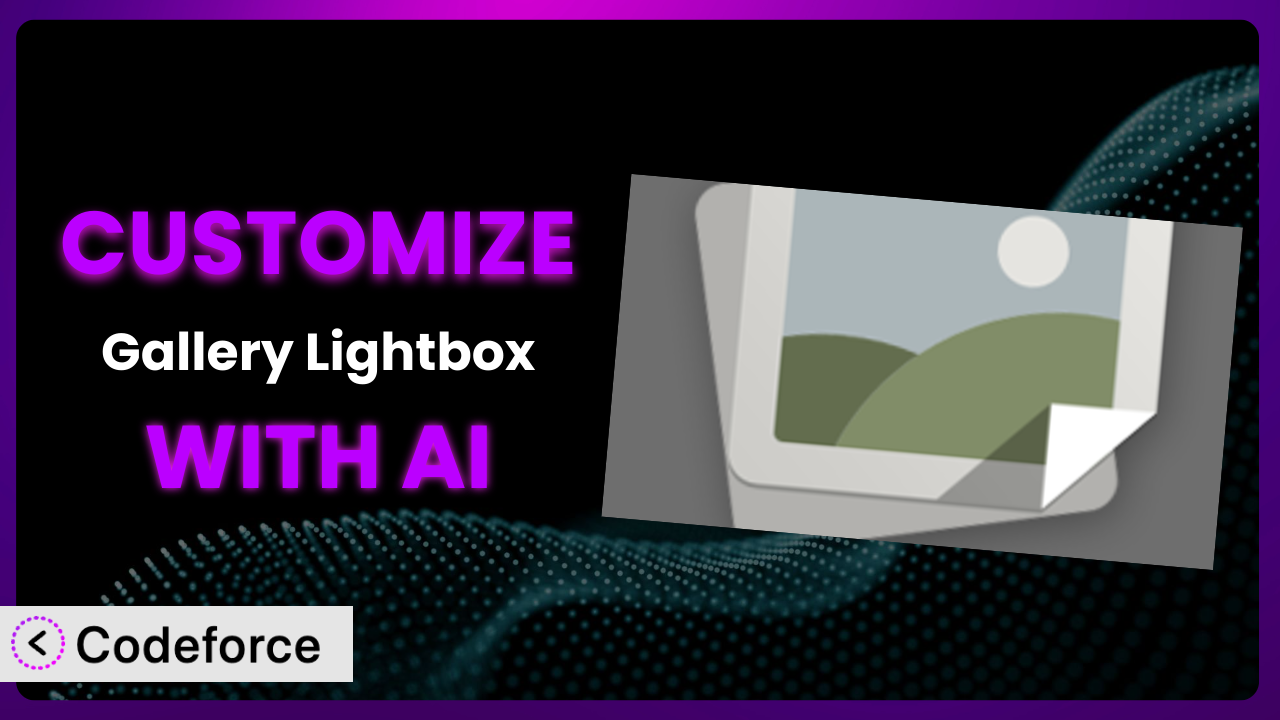You’ve chosen Gallery Lightbox to showcase your images beautifully, but sometimes “out of the box” isn’t quite you, is it? Maybe you need that extra feature, a smoother integration with your CRM, or just a tweak to match your unique brand. Customizing a plugin can feel daunting, but what if you could tell an AI exactly what you want and have it done for you? This guide will walk you through customizing your image galleries with the power of AI, transforming it from a standard tool into a bespoke system perfectly tailored to your needs.
What is Gallery Lightbox?
Gallery Lightbox is a user-friendly WordPress plugin designed to help you showcase your image galleries in an engaging and visually appealing way using a lightbox effect. Instead of just listing images, it presents them elegantly. Key features include easy integration with WordPress galleries, responsive design for mobile-friendliness, and options for customization like adjusting transition speeds and overlay colors. It’s a popular choice, boasting a 4.7/5 star rating from 105 reviews and over 10,000 active installations.
This tool provides a quick and simple way to display image galleries, but its real power comes from the ability to extend and modify its functionality. For more information about the plugin, visit the official plugin page on WordPress.org.
Why Customize it?
While the default settings of the plugin are suitable for many users, they can sometimes fall short when you need something more specific. Perhaps the default lightbox design clashes with your website’s aesthetic, or maybe you require features that aren’t included out of the box. That’s where customization comes in. Don’t just settle for “good enough”—make it perfect.
Customization allows you to tailor it to perfectly fit your brand and business needs. Imagine a photography website wanting to integrate a direct sales link under each image in the lightbox. Or a design portfolio wanting to add a “contact me” button directly within the image gallery. These enhancements aren’t typically standard, but they can significantly improve user experience and drive conversions. Think about streamlining workflows by automatically sending gallery data to your CRM after a user views it. Customization provides the flexibility to achieve these goals and much more.
Consider an e-commerce store featuring product images in a gallery. By customizing the plugin, they could implement a “Quick Add to Cart” button directly within the lightbox, reducing the steps needed for a purchase and boosting sales. If you want your website to stand out and truly serve your unique business goals, customization is often the key. It’s about turning a general tool into a highly specialized asset.
Common Customization Scenarios
Extending Core Functionality
The default features of the system might not cover every need. Maybe you want to add social sharing buttons to each image in the lightbox, or perhaps you need to display EXIF data (camera settings) alongside each photo. These are examples of extending the plugin’s core functionality to provide a richer user experience.
By customizing it, you can add new features and capabilities that weren’t originally included. Think about integrating advanced image editing tools directly within the lightbox, allowing users to make basic adjustments before downloading. This increases user engagement and adds value to your website.
Imagine a travel blog that wants to display a map location for each photo in their gallery. By customizing the plugin, they could integrate with a mapping service like Google Maps to show the exact location where each photo was taken. AI can help by generating the necessary code to fetch location data and display it dynamically within the lightbox.
With AI, you can simply describe the functionality you want, and it will generate the necessary code. This dramatically reduces the time and effort required to extend the plugin’s capabilities.
Integrating with Third-Party Services
Often, you’ll want the plugin to interact with other services you use. For instance, you might want to automatically add new images to your email marketing list when they’re uploaded to a gallery, or perhaps you need to track user interactions with the lightbox using Google Analytics. This requires integrating this tool with third-party services.
Through customization, you can connect it to your CRM, email marketing platform, analytics tools, and other services to automate tasks and gain valuable insights. Think about automatically generating invoices based on image downloads or integrating with a print-on-demand service to allow users to order prints directly from the lightbox.
A photographer could integrate this tool with their accounting software. Each time a client views a gallery, the system could automatically track the time spent viewing and generate an invoice. AI can assist in creating the API connections and data mapping required for seamless integration.
AI simplifies the integration process by handling the complex API interactions and data transformations. It allows you to connect it to your favorite services without writing complex code.
Creating Custom Workflows
The standard workflow of the plugin might not fit your specific needs. You might need to create a custom approval process for images before they’re displayed in a gallery, or perhaps you need to automate the process of generating watermarks on all images. This calls for creating custom workflows tailored to your specific requirements.
You can design unique workflows that automate tasks and streamline your processes. Imagine creating a workflow where images are automatically resized and optimized for web display upon upload. Or a workflow where users can submit feedback on individual images within the lightbox, which is then routed to the appropriate team member.
A marketing agency could create a custom workflow where images uploaded to a gallery are automatically shared on their social media channels. AI can help by generating the code to connect to social media APIs and schedule posts based on image metadata.
AI can help automate repetitive tasks and create custom workflows that save you time and effort. You can define the steps in your workflow using natural language, and the AI will generate the necessary code to implement it.
Building Admin Interface Enhancements
The default admin interface of the system might not be intuitive or efficient for your needs. You might want to add custom fields to images to store additional information, or perhaps you need to create a custom dashboard to manage all your galleries in one place. This involves building enhancements to the admin interface.
You can create a more user-friendly and efficient admin experience by adding custom fields, dashboards, and other enhancements. Think about creating a visual editor for customizing the lightbox design, or a reporting tool that tracks image usage and downloads.
A web designer could add a custom field to each image to store information about the design inspiration or the tools used to create it. AI can assist in generating the code to add custom fields to the admin interface and display them in a user-friendly way.
AI can help you create a more intuitive and efficient admin interface without writing complex code. You can describe the enhancements you want using natural language, and it will generate the necessary code to implement them.
Adding API Endpoints
Sometimes you need to expose the data from the plugin to other applications or services. This requires adding API endpoints that allow external applications to access and manipulate the data. For example, you might want to allow a mobile app to fetch the list of images in a gallery or allow a third-party service to upload new images to a gallery.
By adding API endpoints, you can make its data accessible to other applications and services, opening up new possibilities for integration and automation. Imagine creating an API endpoint that allows users to submit images directly from their mobile devices, or an API endpoint that allows a third-party service to automatically generate thumbnails for your galleries.
A real estate company could create an API endpoint that allows their property management system to automatically upload photos of new properties to a gallery. AI can assist in generating the code to create secure and efficient API endpoints that expose the necessary data.
AI simplifies the process of creating API endpoints by handling the complex security and data handling requirements. You can define the API endpoints you need using natural language, and it will generate the necessary code to implement them.
How Codeforce Makes the plugin Customization Easy
Customizing WordPress plugins, including this one, traditionally involves a steep learning curve. You need to understand PHP, WordPress’s coding standards, and the specific code structure of the plugin itself. This can be time-consuming and technically challenging, even for experienced developers. But what if you could bypass all that complexity?
Codeforce eliminates these barriers by leveraging the power of AI. Instead of wrestling with code, you can simply describe the customization you want in natural language. Want to add a “Buy Now” button to each image in the lightbox? Just tell Codeforce. Want to change the background color to match your brand? Just type it in. No coding required.
Codeforce uses AI to understand your instructions and automatically generate the necessary code to customize it. The system analyzes your request, identifies the relevant code sections, and creates the necessary modifications. Plus, Codeforce provides built-in testing capabilities, so you can ensure your customizations work as expected before deploying them to your live site. This means you don’t have to worry about breaking your website with faulty code.
This democratization means better customization for everyone, especially those who understand plugin strategy but aren’t necessarily developers. You can focus on the what (the desired functionality) rather than the how (the technical implementation). Codeforce handles the technical details, allowing you to unlock the full potential of the plugin without needing to hire a developer or spend countless hours learning to code.
Best Practices for it Customization
Before diving into customization, always back up your website. This ensures you can easily restore your site if anything goes wrong during the customization process. Think of it as your “undo” button for the entire website.
Start with small, incremental changes. Instead of attempting a major overhaul all at once, focus on making small, manageable modifications. This makes it easier to identify and fix any issues that may arise.
Thoroughly test your customizations on a staging environment before deploying them to your live site. This allows you to identify and resolve any issues without affecting your website’s visitors.
Document your customizations. Keep a record of the changes you’ve made, why you made them, and how they work. This will be invaluable for future maintenance and troubleshooting. Imagine your future self thanking you for the detailed notes.
Monitor your website’s performance after implementing customizations. Pay attention to page load times, error logs, and other metrics to ensure that your changes haven’t negatively impacted your site’s performance. A slight slowdown could be a big problem over time.
Keep the plugin updated. When a new version of it is released, make sure to update it promptly. However, before updating, always test your customizations to ensure they’re compatible with the new version. Compatibility is key.
Use a child theme. Avoid directly modifying the core files of the plugin. Instead, use a child theme to override the plugin’s styles and templates. This ensures that your customizations won’t be overwritten when you update the plugin. Think of it as building on a solid foundation rather than tampering with the original structure.
Frequently Asked Questions
Will custom code break when the plugin updates?
Potentially, yes. It’s essential to test your customizations on a staging environment after each update. Using a child theme and documenting your changes helps mitigate the risk of breakage and simplifies the process of adapting your customizations to new versions.
Can I revert to the original plugin settings after customizing?
Yes, if you’ve backed up your website before making changes. Restoring from a backup will revert it to its original state. This is why backing up is so important. Alternatively, if you’ve only made small changes, you can manually remove or modify the code you added.
How do I find the right code to modify for a specific customization?
This can be the most challenging part of traditional customization. Tools like Codeforce use AI to analyze the plugin’s code and identify the relevant sections. If customizing manually, use the developer tools in your browser to inspect the HTML and CSS, and then search the plugin’s code for the corresponding files.
Is it possible to customize the plugin without any coding knowledge?
Absolutely! That’s the beauty of AI-powered tools like Codeforce. You can describe the desired changes in natural language, and it will handle the coding for you, enabling you to achieve powerful customizations without ever writing a single line of code.
How can I ensure my customizations are mobile-friendly?
When customizing, prioritize responsive design. Use CSS media queries to adjust the appearance of the lightbox on different screen sizes. Test your customizations on various devices to ensure they look and function correctly on both desktops and mobile devices. Previewing on real devices is the best approach.
Conclusion: Unlock the Full Potential of the plugin
What started as a simple way to display your images can become a powerful, personalized tool perfectly aligned with your business goals. Customizing the plugin transforms it from a generic solution into a tailored system that enhances user experience, automates workflows, and drives conversions. It’s about making the tool work for you, not the other way around.
With Codeforce, these customizations are no longer reserved for businesses with dedicated development teams. The power of AI puts customization within reach of anyone, regardless of their technical expertise. Imagine the possibilities: seamless integrations, custom workflows, and a truly unique presentation of your visual content.
Ready to unlock the full potential of your image galleries? Try Codeforce for free and start customizing it today. Turn your image galleries into powerful marketing assets!