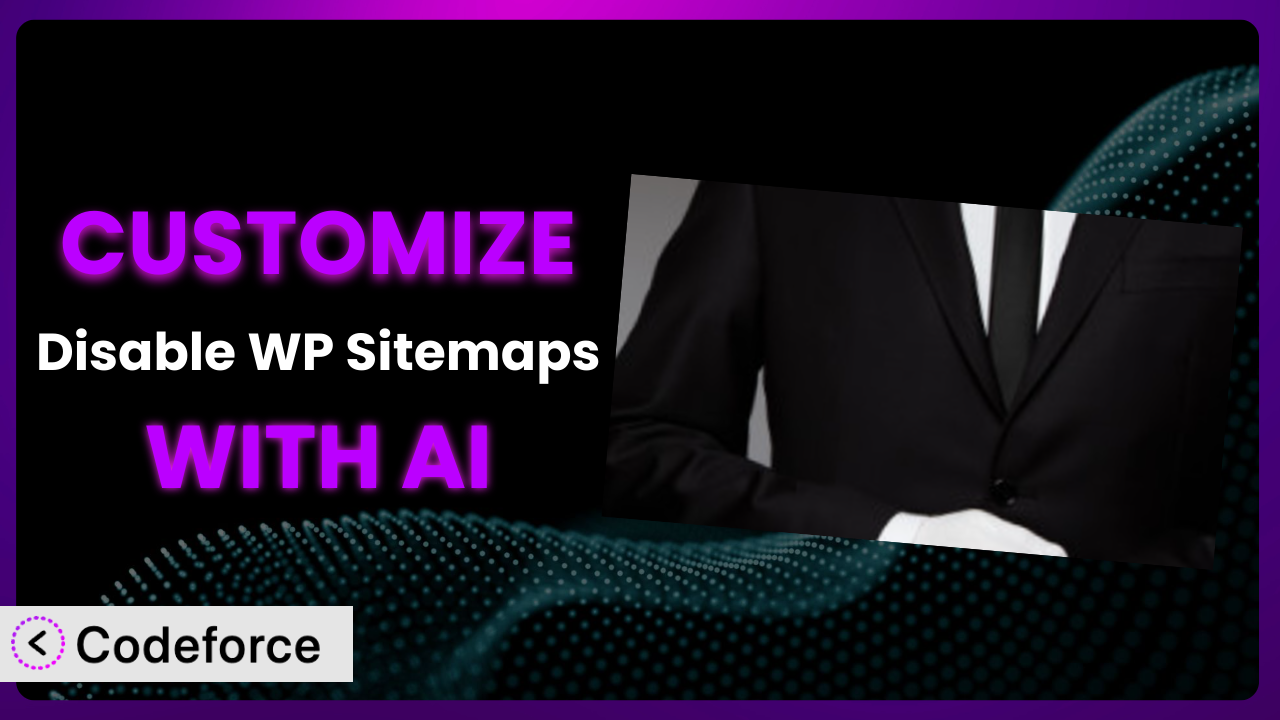Ever felt like WordPress’s default settings box you in? You’re not alone. Especially when dealing with automatically generated sitemaps. Sometimes, you need a little more control. This article dives into customizing the plugin Disable WP Sitemaps to perfectly fit your needs. Forget wrestling with code; we’ll explore how AI-powered tools can make it surprisingly simple, even if you’re not a developer.
What is Disable WP Sitemaps?
Disable WP Sitemaps is a straightforward WordPress plugin designed to do one thing exceptionally well: disable the auto-generated XML sitemaps that WordPress introduced in version 5.5. Think of it as a simple switch to turn off the built-in sitemap functionality. It’s particularly useful if you’re already using a more comprehensive SEO plugin (like Yoast SEO or Rank Math) to manage your sitemaps, or if you have very specific reasons for not wanting a default sitemap at all. Instead of digging into code or using complex filters, this tool offers a quick and easy solution. The best part? It’s lightweight and won’t slow down your site.
The positive reception speaks for itself: it currently boasts a 5.0/5-star rating based on 10 reviews and has over 10,000 active installations. That shows how many people appreciate its simplicity and effectiveness. For more information about the plugin, visit the official plugin page on WordPress.org.
Why Customize it?
While the plugin excels at its core function—disabling WP sitemaps—sometimes you need more control. Default settings rarely perfectly address every website’s unique requirements. That’s where customization comes in. Perhaps you only want to disable sitemaps for specific post types, or maybe you want to trigger other actions when the sitemap functionality is disabled. These kinds of granular controls aren’t available out-of-the-box.
Customizing it opens up possibilities for streamlined workflows and tailored user experiences. Imagine a photography website where you only want to use a custom-built sitemap for galleries, but not blog posts. Or a membership site where you want to redirect users to a custom landing page whenever the default sitemap is accessed. Customization lets you achieve this level of precision.
Consider a real-world scenario: A web design agency wants to ensure that a client’s website doesn’t accidentally use both the native WP sitemap and Yoast SEO’s sitemap, which can confuse search engines. The agency could use the plugin to completely disable the native sitemap. They could then customize the plugin so that it only disables the sitemap if Yoast SEO is active. This ensures a cleaner setup and avoids potential SEO issues. That level of fine-grained control is only possible through customization. Is it always necessary? No. But when you need that extra layer of precision, customization is worth its weight in gold.
Common Customization Scenarios
Extending Core Functionality
The primary function of the plugin is quite simple: disable WordPress sitemaps. However, what if you want to add a conditional element? For example, what if you only want to disable the sitemap under certain circumstances, such as the presence of another SEO plugin that handles sitemaps already? Or perhaps you need to log when the sitemap is disabled for auditing purposes? This goes beyond the initial scope.
Through customization, you can extend the core functionality to fit your precise requirements. This might involve adding filters to control when the sitemap is disabled, or integrating with other plugins to create a more sophisticated system.
A real-world example: a large news website relies heavily on Google News sitemaps. They want to use the plugin to disable the default sitemap, but only after verifying that their custom Google News sitemap is active and properly configured. Customization can add this verification step, preventing accidental SEO issues.
AI makes implementation easier by providing code snippets and guidance based on your specific needs, saving you hours of manual coding and debugging. Instead of writing complex PHP code yourself, you can describe your desired functionality in plain language, and AI can generate the necessary code.
Integrating with Third-Party Services
Out of the box, the system works independently. But imagine the power of integrating it with other services. What if you wanted to trigger a notification in Slack whenever the sitemap is disabled, alerting your team? Or perhaps you need to update a configuration file on a remote server whenever this tool is activated or deactivated?
Customizing the plugin allows you to connect it with various third-party services, automating tasks and streamlining workflows. This could involve using webhooks to send data to external services, or using APIs to interact with other platforms.
Consider a digital marketing agency that uses a custom dashboard to monitor all their client websites. They could customize this tool to send data about sitemap status to their dashboard, providing a centralized view of each client’s SEO configuration. With AI, you can easily generate the code needed to interact with different APIs and services, even if you’re not a coding expert. You provide the integration goal; the AI provides the “how to.”
Creating Custom Workflows
Sometimes, a simple on/off switch isn’t enough. You might need a more complex workflow around the disabling of sitemaps. For example, you might want to display a warning message to administrators if the sitemap is disabled without a valid reason, or you might want to automatically create a backup of the existing sitemap configuration before disabling it.
Customization enables you to create custom workflows tailored to your specific needs. This might involve adding custom settings pages, creating custom actions and filters, or integrating with other WordPress features.
Let’s say a company wants to implement a strict SEO policy across all their websites. They could customize it to require a specific justification for disabling the sitemap. This justification would be logged and reviewed by an SEO specialist, ensuring compliance with company policy. Using AI, you can quickly generate the code required to implement these custom workflows, even if you lack extensive coding knowledge. By describing the flow in simple terms, the AI will output functioning code.
Building Admin Interface Enhancements
The plugin provides a simple activation/deactivation mechanism. But what if you want a more user-friendly interface? Perhaps you want to add a settings page with more options, or you want to display helpful information about the sitemap status directly in the WordPress admin bar?
Customization allows you to enhance the admin interface, making it easier to manage the plugin and understand its impact on your website. This might involve adding custom settings pages, creating custom dashboard widgets, or modifying the existing admin interface elements.
Imagine a scenario where a web developer wants to provide their clients with a simplified way to manage sitemap settings. They could customize this tool to add a user-friendly settings page with clear explanations and helpful tips. AI can assist in generating the HTML, CSS, and PHP code needed to create these custom admin interfaces, even if you’re not a front-end development expert. This means your clients can manage the site more easily, leading to fewer support requests and happier customers.
Adding API Endpoints
For highly customized or headless WordPress setups, interacting with the plugin programmatically might be essential. The default setup lacks API endpoints for managing the sitemap status remotely. If you want to control the system through an external application or script, you need to extend its functionality.
By adding API endpoints, you can manage it from external applications or scripts. This enables programmatic control over the sitemap status, allowing you to automate tasks and integrate with other systems. An API (Application Programming Interface) endpoint is a specific URL that allows applications to interact with a server or service.
A large enterprise might have a central system that manages all its WordPress websites. They could customize this tool to add API endpoints, allowing them to control the sitemap status of all their websites from a single dashboard. Using AI, you can generate the code needed to create these API endpoints, including authentication and security measures, even without being a seasoned API developer. This allows for centralized management and automation across multiple websites.
How Codeforce Makes the plugin Customization Easy
Customizing WordPress plugins can often feel like climbing a steep learning curve. The technical requirements, the need to understand PHP, and the constant worry of breaking your website can be daunting. Codeforce eliminates these barriers, making plugin customization accessible to everyone.
Instead of requiring you to write lines of code, Codeforce uses the power of AI to understand your instructions in plain English. Want to disable the WP sitemap only when another SEO plugin is active? Simply describe that requirement, and Codeforce will generate the necessary code for you. No need to be a PHP expert; just clearly state what you want to achieve.
The AI assistance isn’t just about generating code; it also helps you test your customizations before deploying them to your live website. This ensures that your changes work as expected and don’t cause any unexpected issues. Plus, Codeforce provides a safe and controlled environment for experimentation, so you can explore different customization options without risking your website’s stability. It allows anyone, even without extensive coding skills, to adapt the system to their exact needs.
This democratization means better customization and more innovation. Experts who deeply understand the plugin strategy and how it fits into their overall website goals can now implement those strategies directly, without relying on developers to translate their vision into code. Codeforce empowers them to take control and create truly unique and effective solutions. With Codeforce, you can tailor this tool to perfectly align with your unique website requirements, all without writing a single line of code yourself.
Best Practices for it Customization
Always test your customizations in a staging environment before applying them to your live website. This prevents unexpected errors from impacting your visitors. Create a copy of your site, experiment there, and only push the changes to production once you’re confident they work.
Clearly document any customizations you make. Future you (or another developer) will thank you for it! Explain the purpose of the customization, how it works, and any potential conflicts it might have with other plugins or themes. Good documentation saves headaches down the road.
Keep the plugin updated to the latest version. Plugin developers often release updates to fix bugs, improve security, and add new features. Staying up-to-date ensures that your customizations remain compatible and secure.
Monitor your website for any errors or performance issues after applying customizations. Use tools like Google Analytics or New Relic to track your website’s performance and identify any potential problems. Catching issues early prevents further damage and allows for quick fixes.
Avoid directly modifying the plugin’s core files. Instead, use hooks and filters to extend its functionality. Directly modifying the core files makes it difficult to update the plugin in the future, as your changes will be overwritten. Hooks and filters provide a safe and maintainable way to customize it.
Back up your website regularly. Before making any major changes, always create a backup of your website. This allows you to quickly restore your website to its previous state if something goes wrong.
Consider the impact on SEO. While the plugin disables sitemaps, ensure your site remains crawlable and indexable. If you’re replacing the native sitemap with a custom one, verify its validity and ensure it follows SEO best practices.
Frequently Asked Questions
Will custom code break when the plugin updates?
It depends on how you implemented the customization. If you followed best practices and used hooks and filters, your code is less likely to break. However, it’s always a good idea to test your customizations after each plugin update to ensure compatibility.
Can I disable the sitemap only for specific post types?
Yes, with customization, you can certainly disable the sitemap only for specific post types. This requires adding code that checks the post type and then disables the sitemap accordingly. AI tools can help you generate the required code snippet.
Is it possible to re-enable the default sitemap with a custom setting?
Yes, you could add a setting in the WordPress admin area that allows you to toggle the sitemap back on, overriding the plugin’s default behavior. This offers flexibility for users who might want to temporarily or permanently re-enable the sitemap.
Does this tool affect sitemaps generated by other plugins?
No, it only disables the native WordPress sitemaps. Sitemaps generated by other plugins, like Yoast SEO or Rank Math, will not be affected. You’ll need to configure those plugins separately.
Can I use Codeforce to create a plugin that only disables the sitemap on mobile devices?
Yes! You can use Codeforce to create a custom solution that detects if a user is on a mobile device, and then disables the sitemap accordingly. This might be useful in very specific circumstances, although it’s generally not recommended for SEO purposes. It demonstrates the customization possibilities.
Unlocking the Full Potential of the plugin
From a simple tool that disables default sitemaps, this plugin can become a tailored system perfectly aligned with your website’s specific requirements. Customization unlocks a world of possibilities, from integrating with third-party services to creating custom workflows and enhancing the admin interface. It’s about moving beyond the one-size-fits-all approach and embracing a solution designed precisely for you.
With Codeforce, these customizations are no longer reserved for businesses with dedicated development teams. The power of AI brings these advanced capabilities within reach of anyone, regardless of their coding experience. You can now easily tailor it to match your workflow.
Ready to take control? Try Codeforce for free and start customizing the plugin today. Transform your site from a generic template to a unique, fully optimized platform.