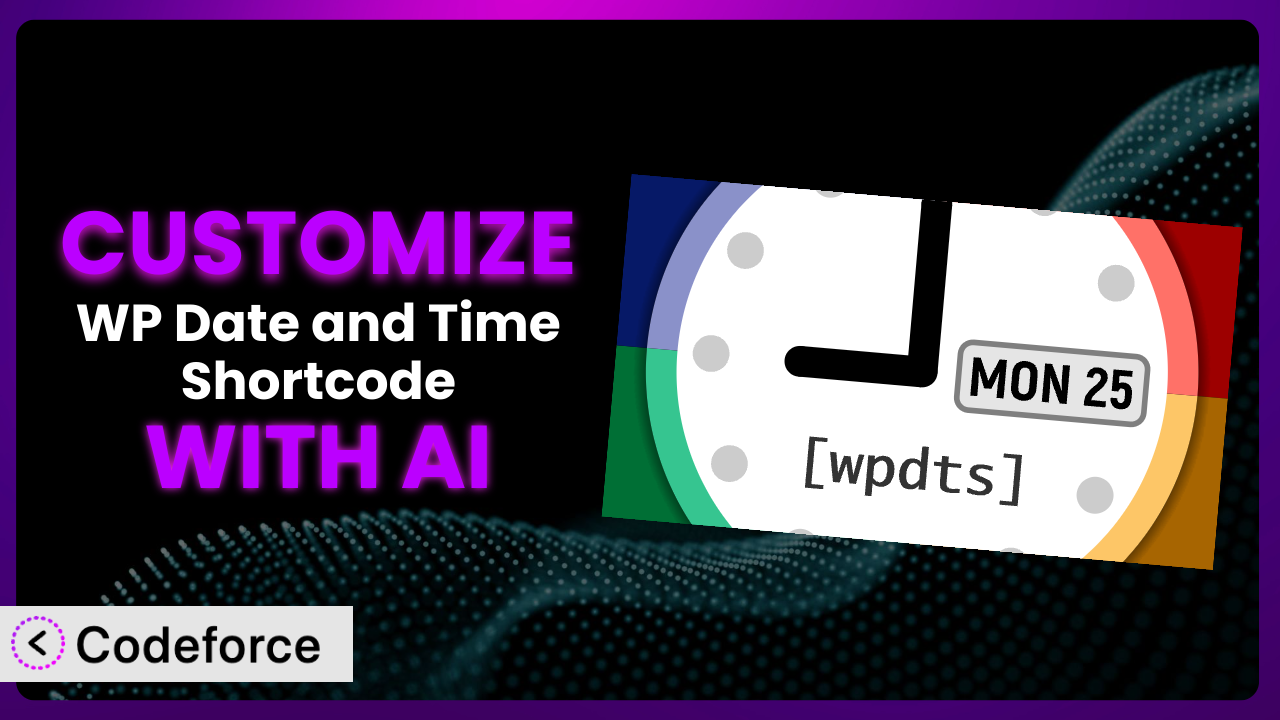Ever find yourself needing a specific date and time format on your WordPress site that just isn’t readily available? Maybe you’re trying to display a countdown to a future event with custom styling, or showcase historical dates in a unique way. The default options often fall short, leaving you feeling stuck. This article will guide you through the process of customizing the WP Date and Time Shortcode plugin to fit your exact needs. We’ll explore how AI-powered tools can simplify the process and unlock endless possibilities.
What is WP Date and Time Shortcode?
WP Date and Time Shortcode is a user-friendly WordPress plugin that lets you easily display dates and times in various formats using simple shortcodes. Want to show the current date? Need to display a future event’s date and time? This tool makes it a breeze. It allows you to display the current, past, or future date and time. Plus, you can easily display the previous or next year, month, day, and more. With a stellar rating of 4.9 out of 5 stars from 31 reviews and over 10,000 active installations, it’s a popular choice for WordPress users. The system offers a range of options, but sometimes, you need something more tailored to your specific requirements. This is where customization comes in. For more information about the plugin, visit the official plugin page on WordPress.org.
Why Customize it?
The beauty of WordPress lies in its flexibility, and plugins are a key part of that. While the plugin provides a solid foundation for displaying dates and times, the default settings often don’t cover every possible scenario. Maybe you need to display a date in a specific format that isn’t included in the plugin’s options, or perhaps you want to integrate the date and time display with other elements on your site in a unique way.
Customization allows you to overcome these limitations and tailor the plugin to perfectly fit your needs. Think of a website for a historical society that needs to display dates in a specific, archaic format. Or imagine an event website that requires a countdown timer with custom styling to match the event’s branding. These are just a couple of examples where customization can make a significant difference. The ability to tweak and extend the functionality of this tool gives you far more control over the presentation of your content.
By customizing, you’re not just changing the appearance of the date and time display; you’re enhancing the overall user experience and making your website more engaging and informative. When done right, customization can significantly improve your site’s aesthetics and functionality, making it a worthwhile investment.
Common Customization Scenarios
Extending Core Functionality
Sometimes, you need the plugin to do something it wasn’t originally designed for. Maybe you want to add a feature that calculates the time difference between two dates, or create a custom display that shows the day of the week along with the date and time. The standard functionality of the plugin, while robust, might not include these niche features out of the box.
Through customization, you can extend the core functionality to include these missing pieces. You could create entirely new shortcode parameters or modify the existing ones to achieve the desired result. For example, imagine you run a travel blog and want to display the duration of a trip in days, hours, and minutes. By customizing the plugin, you can create a shortcode that automatically calculates and displays this information based on the start and end dates.
AI simplifies this process by helping you generate the necessary code snippets and providing suggestions for implementation. Instead of manually writing complex PHP functions, you can use AI to create the logic and integrate it seamlessly into the plugin.
Integrating with Third-Party Services
Many websites rely on integrations with other services, such as booking platforms, event calendars, or CRM systems. You might want to automatically update a date or time display on your website based on data from an external source. The plugin in its default state might not be able to directly communicate with these services.
Customization allows you to bridge this gap by connecting the plugin to external APIs or data sources. For instance, you could integrate with a weather API to display the sunrise and sunset times for a specific location. Or, you could connect to a booking platform to show the availability of a hotel room based on the current date. Integrating this tool with third-party services opens up a world of possibilities for dynamic and interactive content.
AI can assist by generating the code necessary to fetch data from external APIs, format it appropriately, and display it using the plugin. It can also help you handle authentication and error handling, making the integration process much smoother.
Creating Custom Workflows
You may have a specific workflow for managing dates and times on your website. Perhaps you want to automatically schedule posts based on a custom date field, or create a recurring event system that automatically updates the date display. This type of automation often requires more than just the basic shortcode functionality.
Through customization, you can create custom workflows that streamline your content management process. For example, you could build a system that automatically updates the date and time on a landing page based on a user’s timezone. Or, you could create a workflow that sends email reminders to users based on a specific date displayed by the plugin. Automating these workflows can save you time and effort, while also improving the user experience.
AI can help you design and implement these workflows by generating the necessary code and providing guidance on how to integrate it with your existing WordPress setup. It can also help you troubleshoot any issues that arise during the implementation process.
Building Admin Interface Enhancements
The default admin interface for the plugin may not provide all the options you need for managing dates and times effectively. Perhaps you want to add custom fields for storing additional date-related information, or create a more user-friendly interface for managing shortcode parameters. The standard admin panels are often limited in their customization options.
Customization allows you to enhance the admin interface to better suit your needs. You could add custom meta boxes to posts or pages that allow you to easily manage date-related information. Or, you could create a custom options panel for the plugin that provides more granular control over its settings. Improving the admin interface can significantly improve your productivity and make it easier to manage your website’s content.
AI can assist by generating the code necessary to create these admin interface enhancements. It can also help you design a user-friendly interface that is easy to navigate and understand.
Adding API Endpoints
If you need to access the plugin’s functionality from external applications or websites, you might want to create custom API endpoints. This would allow you to retrieve and manipulate date and time information programmatically. The default plugin configuration doesn’t typically include API access.
Through customization, you can add custom API endpoints that expose the plugin’s functionality to external systems. For example, you could create an API endpoint that returns the current date and time in a specific format. Or, you could create an API endpoint that allows users to schedule events based on a date and time provided through the API. Adding API endpoints can make your website more versatile and allow you to integrate it with other applications.
AI can help you design and implement these API endpoints by generating the necessary code and providing guidance on how to secure them properly. It can also help you test your API endpoints to ensure they are working correctly.
How Codeforce Makes the plugin Customization Easy
Customizing WordPress plugins can often feel like navigating a maze. The learning curve can be steep, requiring a solid understanding of PHP, WordPress hooks, and the plugin’s internal structure. Not everyone has the time or expertise to dive into the code and make the necessary modifications. This is where Codeforce comes in.
Codeforce eliminates these barriers by providing an AI-powered platform that simplifies the customization process. Instead of writing complex code, you can use natural language instructions to tell Codeforce what you want to achieve. For example, you could say, “Change the date format to display the full month name followed by the day and year,” and Codeforce will generate the necessary code snippets for you.
The AI assistance isn’t limited to just code generation. Codeforce also provides suggestions for implementation, helps you troubleshoot issues, and even offers testing capabilities to ensure your customizations are working as expected. This democratization means better customization is available to a wider range of users, regardless of their technical expertise.
Imagine a marketing team that wants to A/B test different date formats on a landing page. With Codeforce, they can quickly experiment with various customizations without needing to involve a developer. They can test different date formats, styles, and even integrations with other services, all through a user-friendly interface. Codeforce empowers anyone with a strategic understanding of the plugin to implement those strategies, without the need to be a developer. It truly brings plugin customization to the masses.
Best Practices for it Customization
Before diving into customization, always back up your website. This ensures that you can easily restore your site to its previous state if something goes wrong during the customization process. It’s a simple step that can save you a lot of headaches in the long run.
When making changes to the plugin, always use a child theme. This prevents your customizations from being overwritten when the plugin is updated. Child themes are a fundamental best practice for WordPress development.
Document your customizations thoroughly. This will help you remember what you did and why, and it will also make it easier for others to understand and maintain your code. Clear and concise documentation is essential for long-term maintainability.
Test your customizations thoroughly. Make sure they are working as expected and that they don’t introduce any new issues. Testing should include various browsers and devices to ensure compatibility.
Monitor your website after implementing customizations. Keep an eye on your website’s performance and look for any errors or unexpected behavior. Regular monitoring can help you catch and fix issues before they become major problems.
Keep the plugin updated. Regularly update the plugin to ensure that you have the latest security patches and bug fixes. Staying up-to-date is crucial for maintaining a secure and stable website.
Consider using a version control system like Git. This allows you to track changes to your code, revert to previous versions if necessary, and collaborate with other developers. Version control is a must-have for any serious WordPress development project.
Frequently Asked Questions
Will custom code break when the plugin updates?
If you’ve followed best practices and used a child theme for customizations, your code should generally be safe during plugin updates. However, it’s always wise to test your customizations after each update to ensure compatibility.
Can I use AI to generate code for complex customizations?
Absolutely! AI tools like Codeforce are designed to handle complex customizations by generating the necessary code snippets based on your natural language instructions. This makes complex tasks much easier to manage.
Is it possible to customize the plugin without any coding knowledge?
Yes, with AI-powered platforms, you can customize the plugin to a great extent without directly writing code. These tools allow you to describe your desired outcome in plain English, and the AI will handle the code generation for you.
How can I ensure my customizations are mobile-friendly?
When customizing, ensure that your code is responsive and adapts to different screen sizes. Test your changes on various mobile devices to guarantee a consistent user experience across all platforms.
What happens if my customizations cause errors on my website?
If errors occur, revert to your website backup immediately. Then, carefully review your custom code, test in a staging environment, and consult with WordPress developers if necessary.
Unlock the Full Potential of Your WordPress Site
The the plugin plugin is a powerful tool for displaying dates and times on your WordPress website. However, by customizing it, you can transform it from a general-purpose plugin into a customized system tailored to your specific needs. You can enhance the user experience, automate workflows, and integrate with other services.
With Codeforce, these customizations are no longer reserved for businesses with dedicated development teams. The AI-powered platform democratizes the process, making it accessible to anyone with a strategic vision for their website.
Ready to take control of your website’s date and time displays? Try Codeforce for free and start customizing it today. Enhance your website’s functionality and user experience with ease!