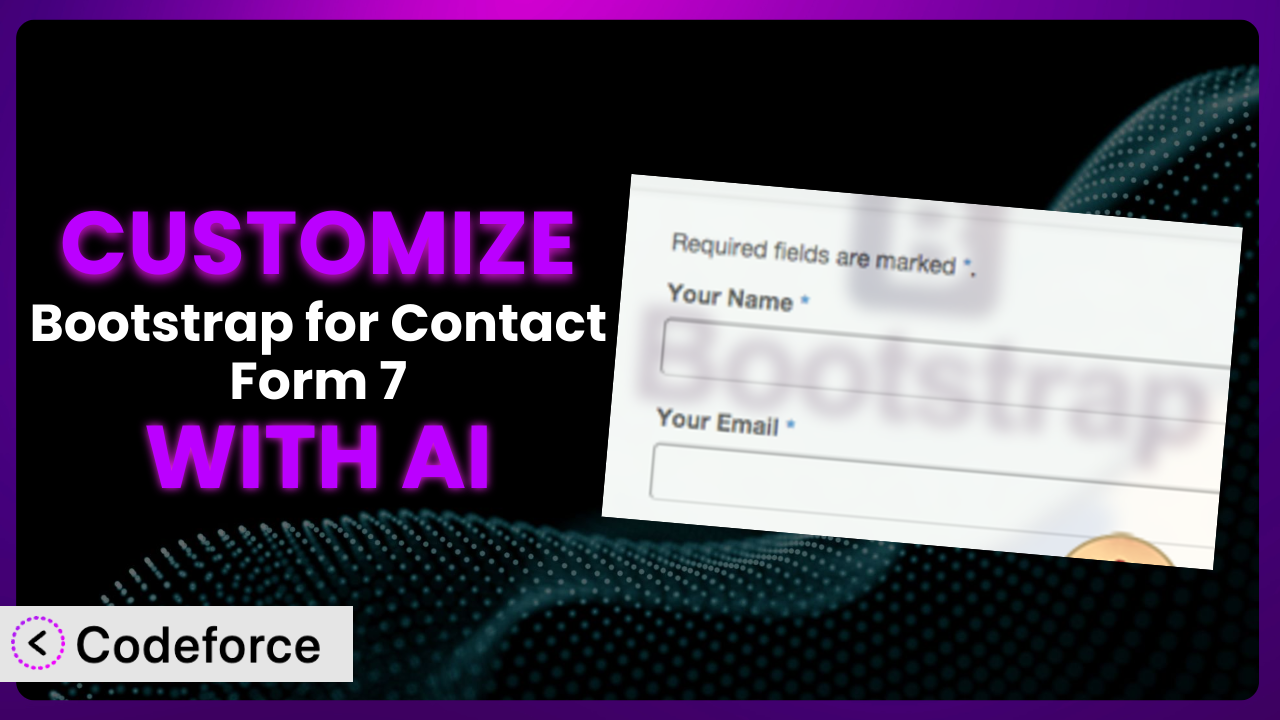Ever felt like your contact form, built with the popular Contact Form 7 plugin, just doesn’t quite fit your website’s overall aesthetic? While Bootstrap offers a responsive and stylish foundation, sometimes you need something more tailored. That’s where customization comes in, but diving into code can feel daunting. This article will guide you through customizing Bootstrap for Contact Form 7, and show you how AI can make the process surprisingly easy.
What is Bootstrap for Contact Form 7?
Bootstrap for Contact Form 7 is a WordPress plugin designed to seamlessly integrate the styling of the Bootstrap CSS framework into your Contact Form 7 forms. In simple terms, it ensures your forms look consistent with your Bootstrap-based theme, giving them a modern and responsive design right out of the box. The plugin automatically applies Bootstrap classes to form elements, creating a visually appealing and user-friendly experience.
The tool enhances the appearance of your forms without requiring you to manually write CSS. It offers a straightforward way to style your forms, making them mobile-friendly and visually cohesive with the rest of your website. With a solid rating of 4.8/5 stars from 26 reviews and over 10,000 active installations, this tool is a popular choice for WordPress users.
For more information about the plugin, visit the official plugin page on WordPress.org.
Why Customize it?
While the plugin provides a great starting point, the default settings may not always align perfectly with your specific design vision or functional requirements. You might find that the default Bootstrap styling, while generally appealing, doesn’t quite capture the unique branding of your website, or perhaps you need to add custom validation or conditional logic that goes beyond the standard functionality.
Customizing it allows you to fine-tune the appearance and behavior of your forms to create a truly seamless user experience. The benefits of customization extend beyond aesthetics. It can improve form usability, increase conversion rates, and streamline data collection. For example, you might want to create a multi-step form with a progress bar to simplify a complex application process, or integrate your form data directly into your CRM system for efficient lead management.
Imagine a website for a high-end clothing brand. The default form styling might feel too generic for their sophisticated brand identity. By customizing the form’s colors, fonts, and layout, they can create a form that perfectly complements their brand aesthetic and provides a more luxurious user experience. Or consider a non-profit organization that needs to collect specific information from donors based on their donation amount. Customization would allow them to implement conditional fields that dynamically display relevant questions based on the donor’s input. Knowing when customization is worth it hinges on whether the default options truly meet your specific needs or if a tailored approach will yield significant improvements in user experience and conversion rates.
Common Customization Scenarios
Implementing Complex Validation Logic
The standard validation options offered by Contact Form 7 are often insufficient for handling complex data requirements. If you need to ensure that users enter data in a specific format, prevent spam submissions with advanced techniques, or validate information against an external database, you’ll need to go beyond the basic settings.
Through customization, you can implement robust validation rules that guarantee data accuracy and integrity. This leads to cleaner data, reduced errors, and a more reliable workflow. Imagine an event registration form that requires users to enter a valid employee ID. Custom validation logic could verify the entered ID against a company database, preventing unauthorized registrations. AI can streamline the creation of these complex validation rules by generating the necessary code snippets based on your specific requirements, saving you time and effort.
Let’s say you’re building a membership application form. You need to validate that the entered phone number is a valid format and that the email address isn’t already in use. Traditionally, you’d write custom JavaScript or PHP code to handle these validations. However, AI-powered tools can generate this code for you based on a simple description of your validation requirements, significantly simplifying the process. This helps maintain data integrity and reduces the likelihood of errors.
Creating Dynamic Conditional Fields
Static forms can be cumbersome and inefficient when collecting diverse information. If you need to display different fields based on user selections, or guide users through a personalized data entry process, static forms simply won’t cut it. Conditional fields enable you to show or hide form elements based on previous user input, creating a dynamic and engaging experience.
By implementing conditional logic, you can tailor the form to each user’s unique needs, making the process more efficient and user-friendly. A real-world example would be a product inquiry form where different fields appear depending on the type of product the user is interested in. If a user selects “Software,” fields related to software specifications and licensing options might appear, while selecting “Hardware” would display fields related to hardware configurations and compatibility. AI can assist in creating these conditional rules by generating the JavaScript code required to dynamically show or hide form fields based on user selections.
Consider a survey form asking about a user’s dietary preferences. If they select “Vegetarian,” you might want to display additional questions about their specific vegetarian diet (e.g., vegan, lacto-vegetarian). Using AI, you could describe this conditional logic in natural language, and it can generate the JavaScript code necessary to show or hide the relevant questions based on the user’s initial response. This makes the survey more engaging and relevant for each participant.
Integrating with CRM and Marketing Tools
Manually transferring data from your forms to your CRM or marketing automation platforms can be time-consuming and prone to errors. Integrating the plugin directly with these tools allows you to automate the data transfer process, ensuring that leads and customer information are automatically captured and synced across your systems.
This integration streamlines your workflow, improves data accuracy, and enables you to nurture leads more effectively. Imagine a lead generation form that automatically adds new leads to your CRM system and triggers a welcome email sequence. This automation saves time and ensures that no leads are missed. AI can help you create the necessary API integrations by generating the code required to connect your forms with your chosen CRM or marketing tool, based on their API documentation.
Let’s say you want to automatically add new subscribers from your contact form to your Mailchimp list. Traditionally, you’d need to write custom code to interact with the Mailchimp API. With AI, you could simply describe your desired integration, and it can generate the code that automatically sends the form data to Mailchimp and adds the user to your list. This saves you valuable time and effort in managing your email marketing.
Building Custom Form Layouts
The default Bootstrap layout may not always align with your desired form structure. You might want to create multi-column layouts, rearrange form elements, or add custom styling to specific sections of the form. Custom layouts enable you to create visually appealing and user-friendly forms that perfectly match your website’s design.
This improves the user experience, increases form completion rates, and enhances your brand image. A real-world example would be a complex application form with multiple sections arranged in a grid layout. Custom layouts allow you to present the information in a clear and organized manner, making it easier for users to complete the form. AI can assist in creating these custom layouts by generating the HTML and CSS code required to arrange form elements in a specific structure.
Imagine you want to create a contact form with the name and email fields side-by-side on a single row. While Bootstrap provides basic grid classes, you might need more fine-grained control over the layout. AI could generate the specific HTML and CSS code needed to achieve this layout, ensuring that the form looks exactly as you envisioned. This offers greater design flexibility and control over the form’s appearance.
Adding Multi-Step Form Functionality
Long and complex forms can be overwhelming for users, leading to abandonment and low completion rates. Breaking the form into multiple steps makes it more manageable and engaging. Multi-step forms guide users through the process one step at a time, improving the overall user experience.
This increases form completion rates, reduces user frustration, and allows you to collect more detailed information. A real-world example would be a loan application form with multiple sections, such as personal information, employment history, and financial details. Dividing the form into separate steps with a progress bar makes it less daunting for users to complete. AI can assist in creating multi-step forms by generating the JavaScript code required to navigate between steps, validate data on each step, and display a progress bar.
Consider an online course registration form that requires users to provide various details like personal information, educational background, and payment details. To make the process less overwhelming, you can divide it into multiple steps. AI can generate the code to handle the navigation between steps, save the user’s progress, and display a visual progress indicator, resulting in a smoother and more user-friendly experience.
How Codeforce Makes the plugin Customization Easy
Customizing the plugin traditionally involves a steep learning curve, requiring a solid understanding of HTML, CSS, JavaScript, and potentially PHP. You often need to dive into the plugin’s code, write custom scripts, and troubleshoot compatibility issues, which can be time-consuming and frustrating, especially if you’re not a seasoned developer.
Codeforce eliminates these barriers by providing an AI-powered platform that simplifies the customization process. Instead of writing complex code, you can simply describe your desired customizations in natural language. The AI then generates the necessary code snippets, which you can easily integrate into your WordPress website.
The AI assistance within Codeforce understands the intricacies of the plugin and its integration with Bootstrap. This means you can provide instructions like “Add a phone number validation rule” or “Create a two-column layout for the name and email fields,” and the AI will generate the appropriate code to implement these changes. You can also test your customizations in a safe environment before deploying them to your live website, ensuring that everything works as expected.
This democratization means better customization is now accessible to a wider audience, including marketers, designers, and website owners who may not have extensive coding experience. You can focus on your plugin strategy and desired outcomes, leaving the technical implementation to the AI. Even experts who know what they want to do with the plugin can implement their strategy, even if they aren’t deep in the weeds of WordPress plugin code.
Best Practices for it Customization
Always back up your website before making any customizations to the plugin. This ensures that you can easily restore your site to its previous state if something goes wrong. It’s always a good idea to create a staging environment to test your changes before deploying them to your live website. This allows you to identify and fix any issues without affecting your visitors.
Keep your customizations organized and well-documented. This makes it easier to maintain and update your code in the future. Use descriptive comments to explain what each section of code does. When possible, use CSS classes to style your form elements instead of inline styles. This makes it easier to maintain consistency across your website.
Test your forms thoroughly on different devices and browsers to ensure they look and function as expected. Pay close attention to mobile responsiveness. Monitor your form performance and conversion rates after making customizations. This allows you to identify any areas that need improvement. Keep the plugin and WordPress core up to date to ensure compatibility and security.
Consider using a child theme to store your customizations. This prevents your changes from being overwritten when the theme is updated. Remember to regularly back up your customizations separately from your website backups to ensure you never lose your hard work.
Frequently Asked Questions
Will custom code break when the plugin updates?
It’s possible. Plugin updates can sometimes introduce changes that conflict with custom code. Always test your customizations after updating the plugin to ensure everything still functions correctly. Using a child theme and well-organized code can help mitigate this risk.
Can I use CSS to further customize the appearance of the forms?
Absolutely! CSS is a powerful tool for customizing the appearance of your forms. You can use custom CSS to change colors, fonts, layouts, and more. Just be sure to use specific selectors to target the elements you want to style.
How do I handle form submissions with custom fields?
You’ll need to update your form processing logic to handle the custom fields. This might involve modifying the plugin’s code or using a separate plugin to capture and process the data. Make sure your custom fields are properly named and validated.
Is it possible to integrate the tool with Google Analytics?
Yes, you can integrate it with Google Analytics to track form submissions and user behavior. You can use event tracking to record when a user submits a form or interacts with specific form elements. This data can provide valuable insights into form performance and user engagement.
What if I need help with complex customizations?
Don’t hesitate to seek assistance from WordPress developers or online communities. There are many resources available to help you with complex customizations. Platforms like Codeforce offer AI assistance to guide you through the process, but sometimes a human touch is needed too.
Unlocking the Full Potential of Contact Forms
What begins as a simple form solution can transform into a powerful, tailored system with a little customization. The plugin offers a solid foundation, but by customizing it, you can address specific needs, optimize user experiences, and unlock new possibilities. From dynamic validation to CRM integration, the benefits of customization are vast.
With Codeforce, these customizations are no longer reserved for businesses with dedicated development teams. The power of AI puts customization within reach for anyone, regardless of their coding expertise. Tailor your forms to meet your exact requirements, and watch as it becomes a more valuable asset for your business.
Ready to elevate your contact forms? Try Codeforce for free and start customizing the plugin today. Gain unprecedented control over your forms and unlock the true potential of user interaction.