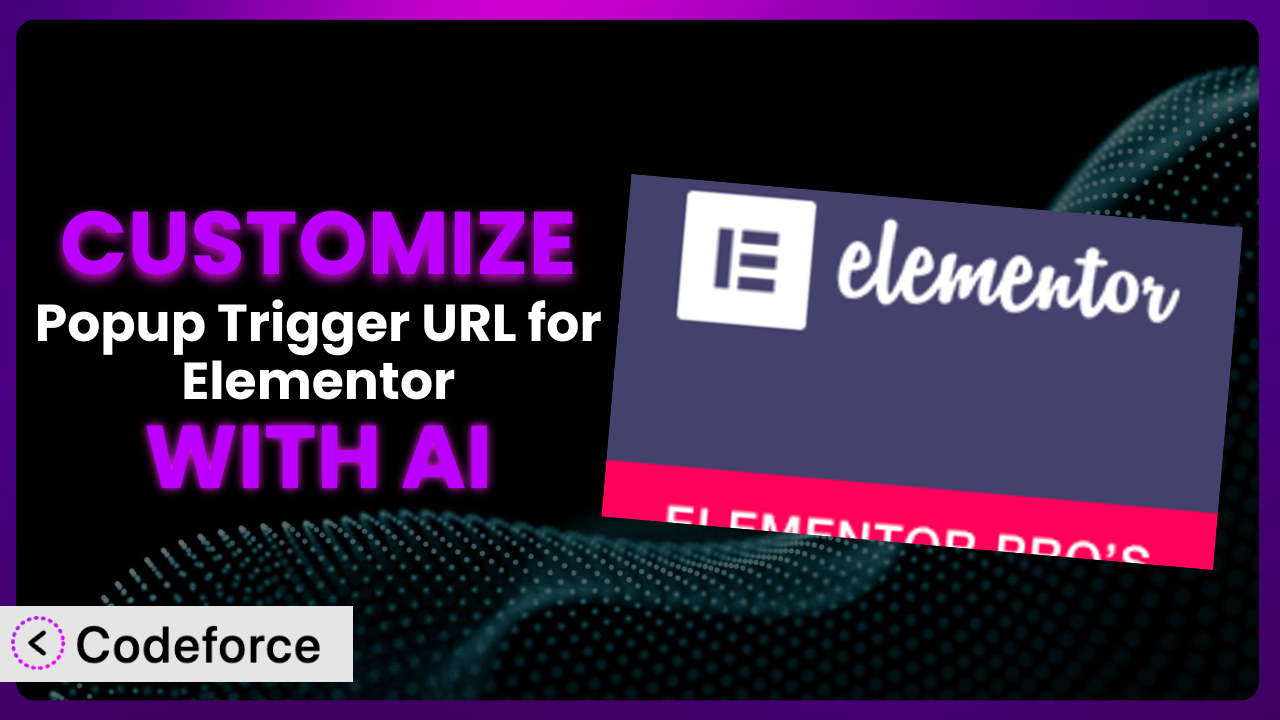Ever needed to make a small tweak to a WordPress plugin, only to realize it required diving deep into code? That’s a common frustration for website owners, especially when working with powerful tools like Popup Trigger URL for Elementor Pro. This plugin is great for triggering popups, but what if you need it to do something very specific to your site? This article walks you through customizing this system using AI, making it easier than ever to get the precise functionality you need.
What is Popup Trigger URL for Elementor Pro?
Popup Trigger URL for Elementor Pro is a WordPress plugin designed to give you more control over how your Elementor Pro popups are triggered. Instead of relying solely on Elementor’s built-in triggers, it allows you to trigger popups (open, close, or toggle) using URLs. This means you can add links in your menus, embed them in your content, or use them anywhere you can place a link, offering a huge boost in flexibility. It boasts a solid 4.6/5 stars based on 19 reviews and has over 10,000 active installations, demonstrating its popularity and usefulness within the WordPress community.
This tool provides a simple yet effective way to control popup behavior. Key features include the ability to trigger popups with specific URLs, open popups, close popups, or toggle their state. Because of this, you aren’t limited to just button clicks or page load events for popup displays. For more information about the plugin, visit the official plugin page on WordPress.org.
Why Customize it?
While the default settings of the plugin are useful for many standard popup implementations, they often fall short when you require a more tailored solution. Customization allows you to extend the functionality of this system to fit your specific needs and achieve a more seamless user experience. Think of it this way: the plugin provides the basic building blocks, but customization lets you create a masterpiece.
The benefits of customization are numerous. For example, imagine you want to trigger a popup based on a user’s specific actions within your website, like completing a quiz or spending a certain amount of time on a page. The standard functionality won’t cover this. By customizing, you can integrate with other plugins, track user behavior, and trigger popups with incredible precision. This can lead to higher engagement rates, improved conversion rates, and a more personalized experience for your visitors. On an e-commerce site, you might customize the plugin to show a special offer popup to users who have added items to their cart but haven’t completed the checkout process.
Knowing when to customize is also crucial. If the core plugin already meets your needs, then customization may be overkill. However, if you find yourself constantly working around the plugin’s limitations, or if you have a unique requirement that isn’t addressed by the default settings, then customization is definitely worth considering. It allows you to harness the full potential of this system and tailor it to your exact specifications.
Common Customization Scenarios
Creating Custom Widgets with Unique Functionality
Sometimes, you need a widget that goes beyond the standard offerings. You might want a button that triggers a popup and performs another action simultaneously, like adding a user to a mailing list. The standard widgets might not provide this combined functionality, leaving you needing a solution to combine the features.
Through customization, you can craft widgets that seamlessly integrate with this tool and other services. This empowers you to create unique user experiences and automate complex tasks with a single click. Imagine a “Subscribe & Get Discount” button that triggers a popup with a coupon code while simultaneously adding the user’s email to your newsletter.
Consider a real-world example: a membership website wants to offer a free trial to new visitors. They could create a custom widget that displays a button triggering an Elementor Pro popup with a signup form. Upon submission, the widget would automatically create a user account and redirect them to the member area. AI tools make this integration smoother by generating the code snippets needed to connect the form submission to user account creation.
AI drastically simplifies this by writing the backend code to handle the additional functionality. No need to spend hours learning the intricacies of WordPress widget development – AI can generate the necessary code based on your specifications.
Adding Advanced Animation Controls
The default animation options within Elementor and the plugin might be too basic for your needs. Maybe you want more precise control over timing, easing, or animation sequences when a popup appears or disappears. Creating that level of polish can enhance the user experience and make your website feel more professional.
Customization opens the door to advanced animation libraries like GreenSock (GSAP) or Anime.js. You can create intricate animations that respond to user interactions, scroll position, or other dynamic factors. Think of a popup that gracefully slides in from the side with a parallax effect, drawing the user’s attention without being intrusive.
For example, a creative agency might want to showcase their work with an interactive popup. They could implement custom animations where images fly in from different directions when the popup opens, creating a visually stunning presentation. AI can help generate the complex animation code, making it easier to bring these creative visions to life.
AI can generate the complex CSS and JavaScript needed to achieve these animations, handling browser compatibility and optimization. You can focus on the creative aspects while AI takes care of the technical heavy lifting.
Integrating with External Data Sources
Sometimes, you’ll want to populate popups with data from external sources, like a CRM, database, or API. The standard plugin setup usually doesn’t provide a direct way to fetch and display this information dynamically. You might need to show personalized content in a popup based on user data stored in your CRM.
By customizing the plugin, you can create connections to these external sources and dynamically populate popups with real-time data. This opens up possibilities for personalized marketing campaigns, targeted offers, and dynamic content updates. Imagine a popup that displays a user’s order history from your e-commerce platform.
A travel agency could integrate with a flight booking API to display real-time flight prices and availability in a popup when a user clicks on a destination link. The popup would dynamically update as prices change, ensuring the user always sees the most up-to-date information. AI can assist in creating the API connection and data formatting code.
AI can automatically generate the code required to fetch, process, and display data from external sources, minimizing the need for manual coding and debugging.
Building Custom Post Type Templates
If you’re using custom post types, you might want to create unique popup templates specifically for those post types. The default popup templates might not be suitable for displaying the information associated with your custom posts. For example, a real estate website might want to create a specific popup template to display property details.
Customization allows you to create tailored popup templates that display the relevant information from your custom post types. This ensures a consistent and professional look and feel across your website. Think of a portfolio website with a custom post type for showcasing projects. Each project could have a dedicated popup template that displays images, descriptions, and client testimonials.
A recipe website could create a custom post type for recipes and a corresponding popup template to display ingredients, cooking instructions, and nutritional information. This would provide a user-friendly way to access recipe details without navigating to a separate page. AI can generate the template code and ensure it dynamically pulls data from the correct custom post fields.
AI assists by generating the necessary template code, automatically mapping custom post fields to popup elements, and ensuring proper formatting and display.
Adding Dynamic Content Filters
You may need to control the content displayed in popups based on specific criteria, like user roles, login status, or referral source. The standard plugin lacks the ability to filter content dynamically, limiting your ability to personalize the user experience. Imagine showing different popups to logged-in users versus guests.
By customizing the plugin, you can implement dynamic content filters that tailor the popup content to individual users. This enables you to deliver highly targeted messages and create a more engaging experience. For example, you could show a welcome popup to new visitors and a special offer popup to returning customers.
An online course platform could display a personalized popup to students who haven’t completed a particular module, encouraging them to finish the course. The popup content would dynamically adapt based on the student’s progress. AI can generate the code to check user roles, login status, or referral source and display the appropriate content.
AI tools can automatically generate the code required to implement dynamic content filters, allowing you to personalize popups based on various criteria without writing complex conditional statements.
How Codeforce Makes the plugin Customization Easy
Customizing WordPress plugins can often feel like climbing a steep learning curve. You’re often faced with needing to understand the plugin’s codebase, WordPress hooks and filters, and possibly even learn a new programming language. It can be time-consuming, technically demanding, and prone to errors, making it a barrier for many website owners.
Codeforce eliminates these barriers by providing an AI-powered platform that simplifies WordPress customization. Instead of writing code yourself, you can describe what you want to achieve in plain language, and Codeforce will generate the necessary code snippets for you. This means you don’t need to be a seasoned developer to customize the plugin to your exact needs.
The AI assistance works by analyzing your instructions and understanding the context of the plugin. It then generates the appropriate code, taking into account best practices and WordPress coding standards. This not only saves you time but also reduces the risk of introducing errors or conflicts with other plugins. You can then test the generated code within Codeforce before deploying it to your live website, ensuring everything works as expected. This democratization means better customization, as anyone can adjust a plugin to suit their needs.
With Codeforce, you can focus on the strategy and desired outcome, leaving the technical implementation to the AI. Experts who deeply understand the plugin strategy and how it fits into your business goals can now implement those strategies directly, without relying on a developer to translate those ideas into code. This streamlined process empowers you to take control of your website and create truly unique and personalized experiences for your users. Codeforce simplifies a complex process.
Best Practices for it Customization
Before diving into customization, always create a backup of your website. This ensures you can quickly restore your site in case something goes wrong during the customization process. Think of it as your “undo” button.
Thoroughly test your customizations in a staging environment before applying them to your live website. This allows you to identify and fix any issues without affecting your visitors’ experience. A staging environment is like a sandbox where you can experiment without consequences.
Document your customizations clearly. Add comments to your code to explain what each section does. This will make it easier to understand and maintain your customizations in the future. Clear documentation is invaluable when you need to revisit your code later.
Follow WordPress coding standards and best practices. This will ensure your customizations are compatible with future plugin updates and other WordPress components. Adhering to standards promotes consistency and maintainability.
Monitor the performance of your website after implementing customizations. Check for any slowdowns or errors that might be caused by your code. Performance monitoring helps you identify and address any performance bottlenecks.
Keep your customizations separate from the core plugin files. Use child themes or custom plugins to store your code. This prevents your changes from being overwritten when the plugin is updated. Protecting your customizations is crucial for long-term maintenance.
Regularly review and update your customizations to ensure they remain compatible with the latest version of WordPress and the plugin. Maintaining compatibility prevents unexpected issues and ensures optimal performance.
Frequently Asked Questions
Will custom code break when the plugin updates?
Potentially, yes. If the update significantly changes the plugin’s core structure or the hooks you’re using, your custom code might need adjustments. That’s why it’s crucial to keep customizations separate and test after each update.
Can I revert to the default settings if my customizations don’t work?
Absolutely. If you’ve followed the best practice of keeping your customizations separate, you can simply disable your custom code (e.g., deactivate your child theme or custom plugin) to revert to the plugin’s original state.
Is it possible to trigger a popup based on multiple conditions?
Yes! With customization, you can create complex logic that triggers popups based on various factors, like user role, page type, and referral source. AI can help you write the code to handle these multiple conditions.
Does customizing the plugin affect its performance?
It depends. Poorly written code can certainly impact performance. That’s why it’s essential to optimize your customizations and monitor your website’s speed after implementing them. AI-generated code generally follows best practices, minimizing performance risks.
Can I use Codeforce to create entirely new popup trigger conditions beyond what the plugin offers?
Yes, that’s a key benefit! Codeforce allows you to define completely custom trigger conditions based on virtually any website event or user interaction. You’re not limited to the plugin’s built-in options.
Unlock the True Potential of Your Website Popups
What starts as a basic popup tool can, with targeted customization, be transformed into a powerful marketing and engagement system, perfectly tailored to your website’s specific needs. The ability to create custom widgets, implement advanced animations, integrate with external data sources, and build dynamic content filters lets you achieve levels of personalization and functionality previously unattainable.
With Codeforce, these customizations are no longer reserved for businesses with dedicated development teams or the budgets to hire outside expertise. The power of AI unlocks the ability to mold this tool into the perfect solution for your unique situation, empowering you to create the website you’ve always envisioned.
Ready to supercharge your website popups? Try Codeforce for free and start customizing the plugin today. Create truly unique user experiences that boost conversions and engagement.