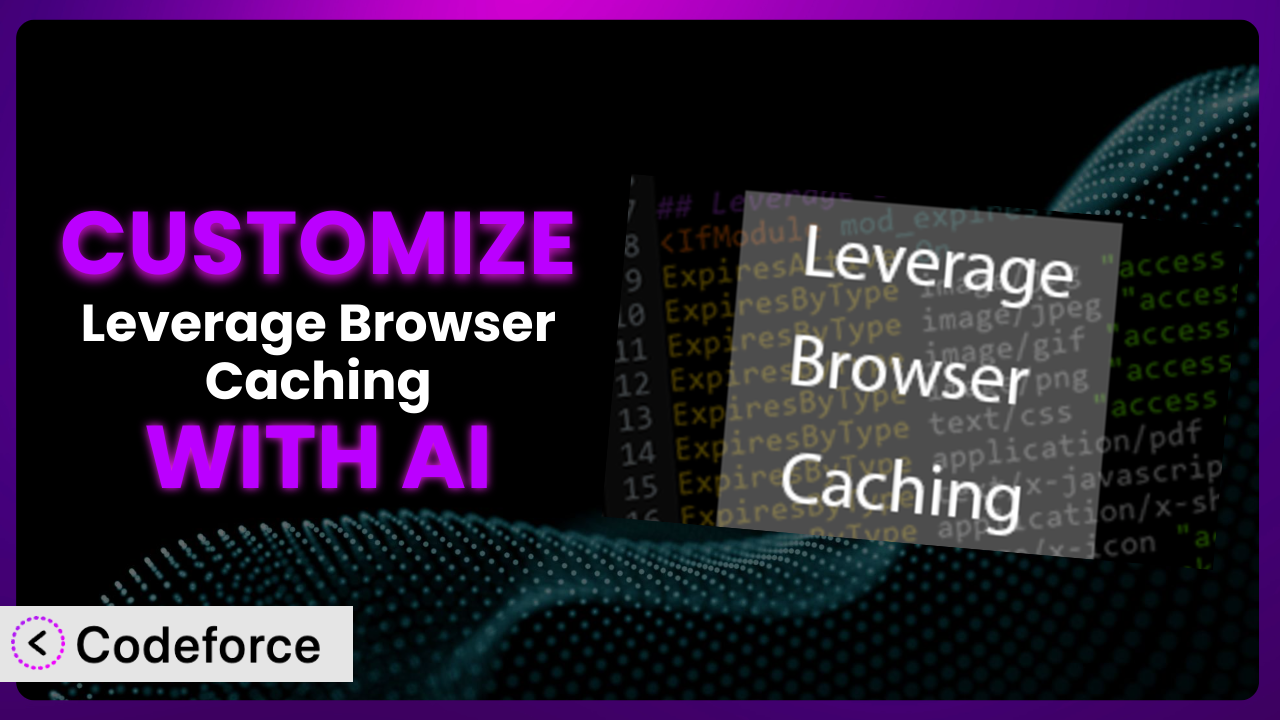Ever felt like your WordPress website could be even faster? A common culprit for slow loading times is inefficient browser caching. The Leverage Browser Caching plugin is designed to address this, but sometimes its default settings just don’t cut it. This article will guide you through the process of customizing this popular tool, unlocking its full potential with the power of AI. We’ll show you how to tailor it to your specific needs, boosting your website’s performance and user experience.
What is Leverage Browser Caching?
Leverage browser caching essentially instructs web browsers to store static resources like images, CSS, and JavaScript files locally. This means that on subsequent visits, the browser retrieves these resources from its own cache instead of downloading them again from the server, resulting in significantly faster page load times. Think of it like giving your visitors a sneak peek – they already have some of the pieces to the puzzle, making the overall picture load much faster.
The plugin focuses on adding the necessary directives to your .htaccess file to control browser caching behavior. It’s a relatively straightforward solution to a common problem. It boasts a solid 4.1/5 stars based on 42 reviews, and has been actively installed on over 10,000 WordPress websites. For more information about Leverage Browser Caching, visit the official plugin page on WordPress.org.
While the tool provides a solid foundation, the default settings may not always be optimal for every website. That’s where customization comes in.
Why Customize the plugin?
The default settings of the plugin, while helpful, are often a one-size-fits-all approach. They might not account for the unique structure of your website, the specific types of files you use, or the needs of your particular audience. This is where customization becomes crucial.
Imagine you run an e-commerce website with frequently changing product images. Using the default caching settings, your customers might see outdated images, leading to confusion and potentially lost sales. By customizing the caching rules for images, you can ensure that the latest product visuals are always displayed. Or, maybe you use a specific CDN with unique caching headers. Customizing the plugin allows you to integrate seamlessly with your existing infrastructure, optimizing performance even further.
Customization is worthwhile when you notice inconsistencies in page load times, outdated content being served, or conflicts with other plugins or services. It allows you to fine-tune the system to work perfectly with your specific setup, resulting in a faster, more reliable, and ultimately more user-friendly website. Don’t settle for “good enough” when you can achieve optimal performance with a little tailored configuration.
Common Customization Scenarios
Extending Core Functionality
The plugin primarily focuses on setting basic caching headers. However, many websites require more advanced caching techniques. For instance, you might want to implement cache busting strategies to ensure users always receive the latest versions of your assets. Or, you might want to create different caching rules based on user roles or device types.
Through customization, you can extend its core functionality to handle these complex scenarios. You could implement granular control over caching rules, optimize for specific file types, or even integrate with advanced caching mechanisms.
Take, for example, a news website. They could customize the tool to cache articles for a longer duration but implement a cache busting mechanism for the homepage to ensure breaking news is always displayed immediately. AI makes this easier by analyzing website traffic patterns and suggesting optimal caching durations for different content types.
With AI assistance, identifying the optimal caching strategies and generating the necessary code becomes significantly easier, even if you’re not a coding expert.
Integrating with Third-Party Services
Many websites rely on third-party services like CDNs, analytics platforms, and advertising networks. These services often have their own caching mechanisms and requirements, which might conflict with the plugin’s default settings. Failure to properly integrate can lead to performance bottlenecks and inaccurate data.
Customizing the tool allows you to seamlessly integrate with these third-party services. You can adjust caching headers to align with their requirements, optimize the delivery of third-party assets, and ensure accurate tracking of website performance.
Imagine a website using Cloudflare as a CDN. Customizing the plugin allows them to set specific Cloudflare caching rules directly through the WordPress interface, ensuring that assets are cached efficiently at both the origin server and the CDN edge nodes. AI can help by automatically generating the necessary .htaccess rules based on the CDN configuration.
AI can analyze the documentation of different third-party services and automatically generate the necessary configuration code, saving you hours of manual research and coding.
Creating Custom Workflows
Websites often have unique content creation and publishing workflows. For example, a website might have a staging environment for testing changes before deploying them to the live site. The default caching settings might interfere with these workflows, causing issues with content updates and previews.
Customization enables you to create custom workflows that integrate seamlessly with the plugin. You can define different caching rules for staging and production environments, automate cache clearing processes, and ensure that content updates are reflected immediately.
Consider a website with a team of editors who frequently update content. They could customize the tool to automatically clear the cache whenever a post is updated, ensuring that visitors always see the latest version. AI can assist by creating custom scripts that trigger cache clearing events based on specific actions within the WordPress admin panel.
AI can learn your content publishing workflow and automate tasks like cache clearing, making the entire process more efficient and less error-prone.
Building Admin Interface Enhancements
The default interface provided by the plugin is quite basic. It doesn’t offer much in the way of granular control or advanced configuration options. This can make it difficult for non-technical users to manage caching settings effectively.
Customization allows you to build admin interface enhancements that provide a more user-friendly and intuitive experience. You can add custom fields, create visual dashboards, and even integrate with other WordPress plugins to streamline the caching management process.
For instance, a webmaster could add a custom field to each post that allows editors to specify a custom cache duration for that particular post. This gives them fine-grained control over caching behavior without having to delve into complex configuration files. AI can generate the necessary code for these admin interface enhancements, making it easier for developers to extend the plugin’s functionality.
AI can analyze user behavior within the WordPress admin panel and suggest improvements to the interface, making it more intuitive and efficient.
Adding API Endpoints
In some cases, you might want to control the plugin programmatically, perhaps from an external application or a custom script. The default plugin doesn’t offer any API endpoints for doing this, limiting its flexibility and integration potential.
Customizing it allows you to add custom API endpoints that expose its functionality to external systems. You can create endpoints for clearing the cache, retrieving caching settings, or even modifying caching rules programmatically.
Imagine a developer building a mobile app for managing a WordPress website. They could add API endpoints to the tool that allow the app to clear the cache remotely, ensuring that changes made on the website are reflected immediately on the app. AI can generate the necessary code for these API endpoints, making it easier for developers to integrate the plugin with other systems.
AI can automatically generate API documentation and test cases, making it easier for developers to use the custom endpoints.
How Codeforce Makes it Customization Easy
Traditionally, customizing a WordPress plugin like this requires a significant amount of technical expertise. You’d need to be proficient in PHP, understand the WordPress plugin architecture, and be comfortable working with .htaccess files. The learning curve can be steep, and the process can be time-consuming and error-prone.
Codeforce eliminates these barriers by providing an AI-powered platform that simplifies the customization process. Instead of writing complex code, you can simply describe the changes you want to make in natural language. Codeforce then uses its AI engine to generate the necessary code automatically. You don’t need to be a coding expert to tailor the tool to your specific needs.
The AI assistance extends beyond just code generation. Codeforce also helps you test your customizations to ensure they’re working as expected. It can automatically identify potential conflicts with other plugins and provide suggestions for resolving them. It’s like having a virtual coding assistant that guides you through the entire customization process.
This democratization means better customization is available to more people. Experts who understand the plugin’s strategy can implement their vision without being held back by coding requirements. Even better, you can rapidly test and iterate until you get the configuration exactly right.
Best Practices for the plugin Customization
Before making any changes to the .htaccess file, always back up your existing configuration. This ensures that you can easily revert to the previous state if something goes wrong. This one small step can save you a lot of headaches.
Thoroughly test your customizations in a staging environment before deploying them to your live site. This allows you to identify and fix any issues without affecting your visitors. Use browser developer tools to inspect caching headers and verify that assets are being cached correctly.
Document all your customizations clearly. This will make it easier to understand and maintain your changes in the future. Include comments in your code explaining the purpose of each customization.
Monitor your website’s performance after implementing customizations. Use tools like Google PageSpeed Insights to track page load times and identify any potential bottlenecks. This will help you fine-tune your caching settings for optimal performance.
Be mindful of file types and their caching durations. Frequently updated files, like dynamic content, should have shorter caching durations than static assets, such as images and CSS files. Experiment with different caching durations to find the optimal balance between performance and freshness.
Consider using a CDN to further improve your website’s performance. A CDN distributes your website’s assets across multiple servers around the world, reducing latency and improving page load times for visitors in different geographic locations.
Keep your WordPress installation and all plugins up to date. Updates often include performance improvements and security fixes that can enhance the effectiveness of your caching strategy.
Frequently Asked Questions
Will custom code break when the plugin updates?
It’s possible. When updating any plugin with custom code, it’s crucial to test your modifications afterward. The plugin update might introduce changes that conflict with your customizations. Using a staging environment before updating on the live site will allow you to identify and address any issues.
How do I clear the cache after making changes to my website?
The easiest way to clear the cache is often through the plugin’s settings page. However, depending on your customizations, you might need to manually clear the browser cache or the server-side cache (if you’re using a caching plugin or CDN). Check the plugin’s documentation for specific instructions.
Can I customize the plugin without any coding knowledge?
While some basic understanding of web technologies is helpful, tools like Codeforce allow you to make significant customizations using natural language instructions. They handle the code generation, so you can focus on defining the desired behavior.
What are the recommended caching durations for different file types?
There’s no one-size-fits-all answer. Static assets like images, CSS, and JavaScript files can typically be cached for longer durations (e.g., weeks or months). Dynamic content, such as blog posts or product pages, should have shorter caching durations (e.g., hours or days) to ensure freshness. Experiment to find what works best for your website.
Will this plugin work with other caching plugins?
It’s generally not recommended to use multiple caching plugins simultaneously, as they can conflict with each other and lead to unexpected behavior. If you’re using another caching plugin, consider disabling it before activating this one. If you need to use both, test thoroughly and configure them carefully to avoid conflicts.
Conclusion: Unlock Lightning-Fast Performance with AI-Powered Customization
The journey from a standard installation of a caching plugin to a finely tuned, high-performance system is one that can significantly impact your website’s success. By customizing it, you’re not just tweaking settings; you’re crafting a caching strategy that perfectly aligns with your website’s unique needs and your visitors’ expectations. No more settling for general settings.
With Codeforce, these customizations are no longer reserved for businesses with dedicated development teams. The power of AI puts advanced caching techniques within reach of everyone, regardless of their technical expertise. It truly unlocks new performance capabilities for the system.
Ready to unleash your website’s true potential? Try Codeforce for free and start customizing the plugin today. Experience the difference a truly optimized caching strategy can make for your website’s speed and user experience.