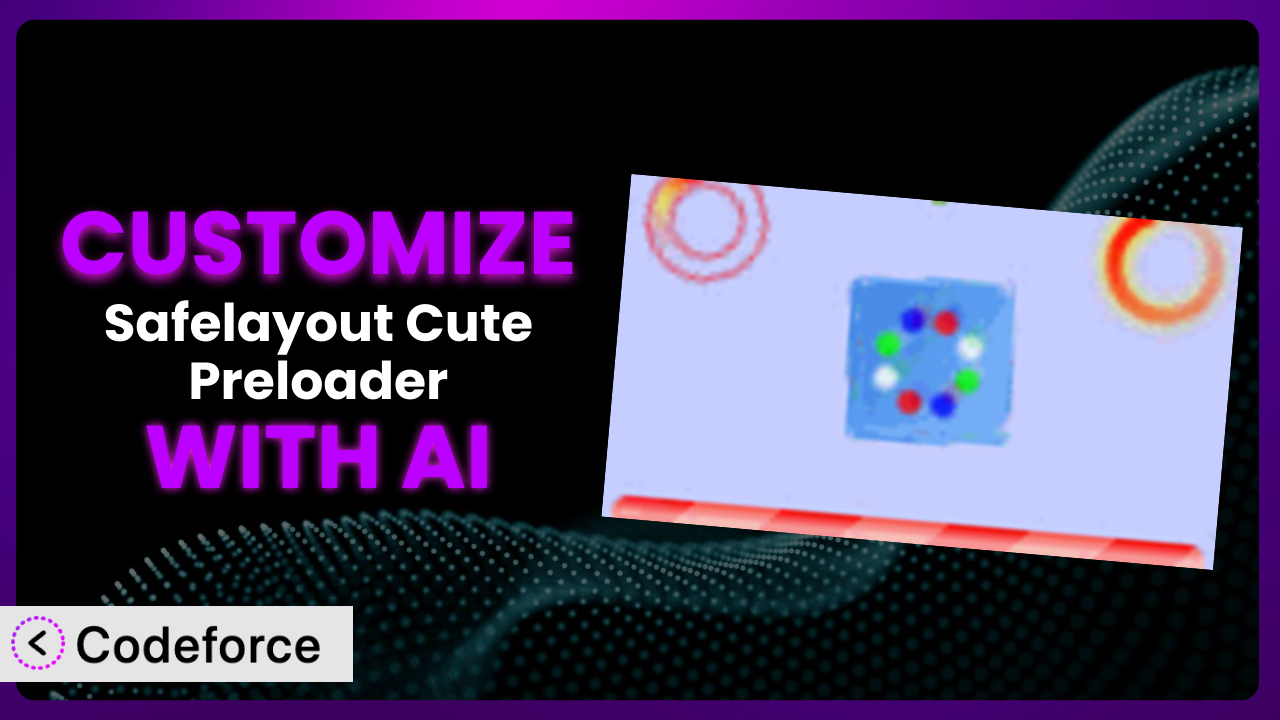Ever felt like your WordPress website, while functional, lacks that unique, polished feel? Maybe that default preloader just isn’t cutting it, and you want something that truly represents your brand. Customizing WordPress plugins, like Safelayout Cute Preloader – CSS3 WordPress Preloader, can be a game-changer. It allows you to inject personality and fine-tune functionality to perfectly align with your specific needs. This guide will walk you through how you can unlock the full potential of the preloader, especially with the help of AI, even if you’re not a coding whiz.
What is Safelayout Cute Preloader – CSS3 WordPress Preloader?
Safelayout Cute Preloader – CSS3 WordPress Preloader is a simple yet effective plugin designed to enhance your website’s user experience by displaying a visually appealing loading animation while your page content loads. It uses pure CSS animations, so it’s lightweight and won’t slow down your site. It’s a fantastic way to keep visitors engaged and prevent them from prematurely leaving your site when faced with a blank screen. The plugin has garnered significant praise, boasting a perfect 5.0/5 star rating from 72 reviews and powering over 10,000 active installations.
The key to its popularity lies in its ease of use. You can activate it and have a preloader running in minutes. But what if you want more than just the default options? What if you want to perfectly match your brand’s color scheme or create a truly unique animation? That’s where customization comes in. For more information about the plugin, visit the official plugin page on WordPress.org.
Why Customize it?
While the default settings of this tool offer a quick and easy solution for adding a preloader to your WordPress site, they often fall short when it comes to truly reflecting your brand identity or achieving specific design goals. Think of it like this: a generic preloader is like wearing a plain t-shirt. It gets the job done, but it doesn’t exactly make a statement. Customization, on the other hand, is like tailoring that t-shirt to perfectly fit your style and personality.
The benefits of customization are numerous. A customized preloader can seamlessly integrate with your site’s overall design, creating a cohesive and professional look. It can also reinforce your brand identity by incorporating your logo, brand colors, or unique animations. Imagine a photography website using a preloader that subtly displays a camera aperture animation, or a children’s clothing store using a playful, colorful preloader. These small details can make a big difference in how visitors perceive your brand.
Ultimately, customizing it is worth it when you want to create a truly unique and memorable user experience. If you’re striving for a polished, professional website that stands out from the crowd, taking the time to tailor your preloader is a worthwhile investment. If you are looking for something that represents your business’s values, then customizing is essential. If you have a design-heavy website, it’s always worth customizing to represent your business.
Common Customization Scenarios
Extending Core Functionality
Often, you might find that the plugin provides a great foundation but lacks a specific feature you need. This could be anything from adding a progress bar to the preloader to implementing a more complex animation sequence. Without customization, you’re stuck with the default options, which may not fully address your requirements.
Through customization, you can extend its functionality to create a truly bespoke preloader experience. You could, for example, add a dynamic progress bar that accurately reflects the page loading progress, providing users with a more informative and engaging experience. Another idea is to create a custom animation sequence triggered by specific events on your website.
Imagine a website that sells online courses. They want the preloader to show the user’s progress bar. When the page is still loading, the preloader starts at 0% and increments as the page loads. This gives the user feedback and keeps them engaged. AI makes implementing this easier by generating the necessary code snippets and handling the complex logic behind the progress tracking.
Integrating with Third-Party Services
Many websites rely on various third-party services, such as analytics platforms, marketing automation tools, or e-commerce platforms. Sometimes, you need the preloader to interact with these services to display relevant information or trigger specific actions. Without customization, integrating the plugin with these services can be a challenge.
Customization allows you to seamlessly integrate this tool with your existing third-party services. You could, for example, display a personalized message based on the user’s location or previous interactions with your website. Another option is to trigger a specific event in your marketing automation tool once the page has fully loaded.
Consider an e-commerce website that wants to personalize the preloader based on the user’s shopping cart contents. If the user has items in their cart, the preloader could display a subtle reminder of their pending purchase. AI can simplify this integration by generating the code necessary to fetch data from the e-commerce platform and dynamically update the preloader content.
Creating Custom Workflows
Every website has its own unique workflow, and the plugin may not always fit perfectly into your existing processes. You might need to customize it to automate specific tasks or streamline your content management workflow. Without customization, you’re forced to adapt your workflow to the plugin’s limitations.
With customization, you can tailor it to seamlessly integrate with your workflow. You could, for instance, automatically update the preloader animation based on the content being published or create a custom dashboard for managing preloader settings. The possibilities are endless.
Let’s say you have a news website, and you want the preloader to automatically update with the latest breaking news ticker. By integrating with the site’s content management system (CMS), the preloader can display a real-time feed of headlines while the page loads. AI can assist in creating the necessary integration logic and ensuring that the preloader content is always up-to-date.
Building Admin Interface Enhancements
The default admin interface for the plugin might not always be intuitive or user-friendly, especially for non-technical users. Customization allows you to enhance the admin interface to make it easier to manage and configure the plugin’s settings. If you’re building sites for clients, this is essential.
By customizing the admin interface, you can create a more streamlined and user-friendly experience for managing preloader settings. You could, for example, create a visual editor for designing custom animations or add tooltips and help text to guide users through the configuration process.
Imagine an agency that builds websites for small businesses. They want to simplify the process of customizing the preloader for their clients. By creating a custom admin interface with drag-and-drop functionality, they can empower their clients to easily create unique preloaders without writing any code. AI can help generate the code for the custom admin interface and ensure that it integrates seamlessly with the plugin’s core functionality.
Adding API Endpoints
For more advanced integrations, you might need to add custom API endpoints to the plugin. This allows you to programmatically interact with the plugin from other applications or services. Without customization, this level of integration is simply not possible.
Customization enables you to add custom API endpoints to this tool, opening up a world of possibilities for programmatic integration. You could, for example, create an API endpoint for remotely controlling the preloader animation or for retrieving preloader settings from an external application.
Consider a web application that needs to dynamically control the preloader on a WordPress website. By adding a custom API endpoint, the web application can send commands to the WordPress site to start, stop, or modify the preloader animation. AI can assist in generating the code for the API endpoint and ensuring that it adheres to security best practices.
How Codeforce Makes the plugin Customization Easy
Customizing plugins can often feel like climbing a steep learning curve. You might face unfamiliar code, complex configurations, and the daunting task of debugging errors. Traditionally, this has meant needing to be a skilled developer or hiring one, which can be expensive and time-consuming. However, it doesn’t have to be that way.
Codeforce eliminates these barriers by providing an AI-powered platform that simplifies the customization process. Instead of wrestling with code, you can use natural language instructions to tell the AI what you want to achieve. For example, you can simply type “Change the preloader background to match my brand color” or “Add a progress bar that shows the loading percentage,” and Codeforce will generate the necessary code for you.
The AI assistance doesn’t stop there. Codeforce can also help you test your customizations, ensuring that they work as expected and don’t break your website. It provides a safe and sandboxed environment for experimenting with different configurations. It doesn’t matter if you want to change the plugin’s colors, animation, or even add new functionality. With Codeforce, you can quickly implement these changes without ever having to touch a line of code.
This democratization means better customization for everyone. With Codeforce, experts who understand the plugin strategy can implement without being developers. You don’t need to be a coding expert to bring your vision to life. Codeforce empowers you to take control of your website’s preloader and create a truly unique and engaging experience for your visitors.
Best Practices for it Customization
Before diving into customization, create a backup of your WordPress website. This ensures that you can easily restore your site to its previous state if anything goes wrong during the customization process. It’s always better to be safe than sorry.
When customizing the plugin, start with small, incremental changes. This makes it easier to identify and fix any issues that may arise. Avoid making drastic changes all at once, as this can make troubleshooting much more difficult.
Thoroughly test your customizations on different browsers and devices. This ensures that your preloader looks and functions correctly for all users. Pay attention to mobile devices, as they often have different screen sizes and performance characteristics.
Document your customizations thoroughly. This will help you remember what you’ve done and why you’ve done it. It will also make it easier for other developers to understand and maintain your customizations in the future. If you need to update the system in the future, you need to have clear instructions.
Monitor your website’s performance after making customizations. Ensure that the changes you’ve made haven’t negatively impacted your site’s loading speed or overall performance. Use tools like Google PageSpeed Insights to track your site’s performance metrics.
Keep your customizations up-to-date. When the plugin releases a new version, review your customizations to ensure that they are still compatible. If necessary, update your customizations to take advantage of the latest features and bug fixes. It’s important to keep your site and the tool updated.
Use a child theme for your customizations. This prevents your changes from being overwritten when you update your WordPress theme. A child theme provides a safe and isolated environment for making customizations.
Frequently Asked Questions
Will custom code break when the plugin updates?
It’s possible, especially if the update significantly alters the plugin’s core structure. Using a child theme and documenting your changes can help mitigate this risk. Always test your customizations after updating.
Can I customize the preloader for specific pages only?
Yes, you can. Using conditional logic in your custom code, you can target specific pages, categories, or post types. This allows you to create a more tailored experience for your visitors.
How do I add my logo to the preloader?
Most likely you will need to add custom CSS or JavaScript to insert your logo into the preloader container. The specifics will depend on the plugin’s HTML structure and available options.
Does customizing the plugin affect my website’s SEO?
If done incorrectly, yes. Excessive or poorly optimized custom code can slow down your site, which can negatively impact your SEO. Ensure your customizations are efficient and don’t hinder performance.
Can I revert back to the default preloader if I don’t like my customizations?
Absolutely! If you’ve kept a backup or documented your changes, reverting to the default settings should be straightforward. Simply remove or disable your custom code and settings.
Conclusion: Unlock the Full Potential of the plugin
Customizing this system transforms it from a generic preloader into a powerful branding tool that enhances the user experience on your website. By tailoring it to match your brand’s identity and integrate with your existing workflows, you can create a truly unique and engaging experience for your visitors.
With a tailored preloader, you can increase engagement, improve brand recognition, and ultimately, drive more conversions.
With Codeforce, these customizations are no longer reserved for businesses with dedicated development teams. It democratizes the process, empowering anyone to take control of their website’s preloader and create a truly unique experience. You can now build a truly customized experience that will help you get more customers through your website.
Ready to transform your website’s first impression? Try Codeforce for free and start customizing it today. Make your website more engaging and convert more visitors into customers.