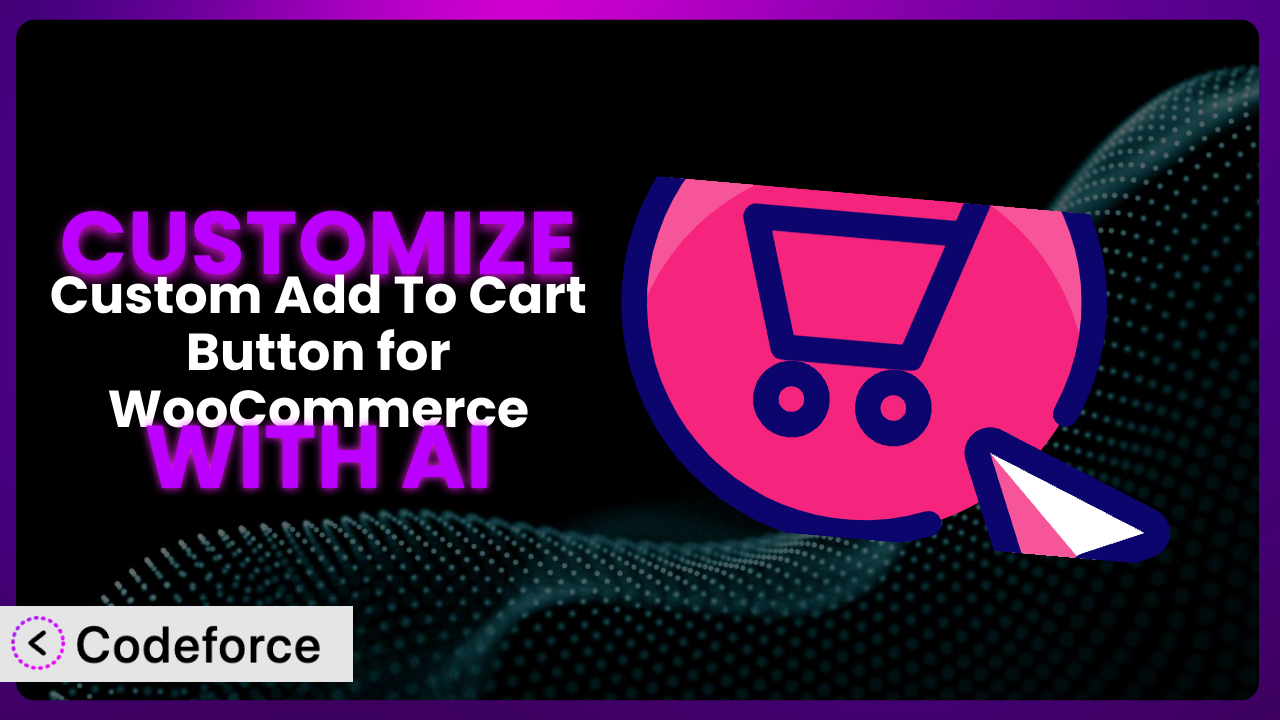Ever felt like your WooCommerce store’s “Add to Cart” button just doesn’t quite fit your brand? You’re not alone. Many store owners find the default options limiting, and wish they could tweak the design, text, or functionality to better match their vision. Custom Add To Cart Button for WooCommerce offers a solution to this, allowing you to modify this crucial element. But even with the plugin, achieving truly personalized results can be tricky. That’s where AI comes in. This article will guide you through the process of customizing the plugin, leveraging the power of AI to create a unique and effective shopping experience for your customers.
What is Custom Add To Cart Button for WooCommerce?
Custom Add To Cart Button for WooCommerce is a WordPress plugin designed to give you control over the appearance and functionality of the “Add to Cart” buttons on your WooCommerce store. Instead of being stuck with the default look and feel, you can use it to change the button text, add a cart icon, modify colors, and generally make the buttons align better with your brand. It’s a straightforward way to improve the user experience and potentially increase conversions.
Key features include the ability to customize the text on the button (think “Buy Now” or “Add to Basket” instead of the standard “Add to Cart”), easily change the button colors to match your website’s theme, and even add a shopping cart icon for visual appeal. The plugin has a rating of 3.9/5 stars based on 8 reviews, and boasts over 10,000 active installations, showing it’s a popular choice for WooCommerce store owners seeking greater control over their “Add to Cart” buttons.
For more information about the plugin, visit the official plugin page on WordPress.org.
Why Customize it?
While default settings work, they often fall short when it comes to creating a truly branded and effective online store. Your “Add to Cart” button is a crucial call to action, and generic buttons can easily get lost in the noise. Customization lets you stand out, reinforce your brand identity, and ultimately, encourage more sales. Think of it this way: your website is your storefront, and every element, including the “Add to Cart” button, contributes to the overall impression.
The benefits of customizing it are numerous. Firstly, brand consistency. By matching the button’s colors, fonts, and text to your brand’s aesthetic, you create a cohesive and professional look. Secondly, improved user experience. Clear, concise, and visually appealing buttons guide customers through the purchase process seamlessly. For example, a store selling eco-friendly products might use a green button with the text “Add to My Basket – Eco-Friendly Choice.”
Take the example of a high-end fashion retailer. A generic “Add to Cart” button simply wouldn’t do. They might opt for a sleek, minimalist button with the text “Add to Bag” in a sophisticated font, reflecting the brand’s luxury image. Or, consider a children’s toy store. A bright, playful button with the text “Add to My Toy Box!” would be far more engaging than the default option. Customization is particularly worthwhile if you have a strong brand identity or if you’re targeting a specific niche market. In these cases, a personalized “Add to Cart” button can significantly enhance the overall shopping experience and boost conversions. You can make it happen!
Common Customization Scenarios
Customizing Checkout Flow and Fields
The default WooCommerce checkout process is functional, but it might not be perfectly aligned with your specific business needs. Many store owners find that they need to collect additional information from customers, streamline the checkout steps, or integrate with third-party services. The standard checkout might ask for info you don’t need, or omit critical data for shipping and follow up.
Through customization, you can add custom fields to the checkout form (e.g., a “How did you hear about us?” field), rearrange the order of fields, remove unnecessary fields, and even create a completely custom checkout flow. This allows you to gather valuable customer data, simplify the checkout process, and improve the overall conversion rate. Streamlining makes for a smoother, faster sale. No one wants to be stuck filling out long forms. The easier you make it to pay, the more sales you get.
For example, a subscription box service might add a field to collect the customer’s t-shirt size or dietary preferences during checkout. A local delivery service might add a field for delivery instructions. AI makes this easier by generating the necessary code snippets to add, remove, or modify checkout fields based on your specific requirements. You can describe what you need in natural language, and the AI will provide the code to implement it. No need to learn PHP!
Adding Custom Product Types
WooCommerce offers a solid foundation for selling physical and digital products, but sometimes you need to go beyond the basics. If you’re selling something unique, like services, bookings, or custom-designed products, the default product types might not be sufficient. You might be selling hourly consulting, appointments, or custom t-shirt design services. WooCommerce, out of the box, isn’t designed to handle those things easily.
Customization allows you to define your own product types, complete with custom attributes, pricing rules, and display options. You can create a “Service” product type with fields for hourly rate and service description, or a “Booking” product type with fields for date, time, and availability. This enables you to sell a wider range of products and services through your WooCommerce store, tailoring the shopping experience to your specific offerings. With custom product types, you sell exactly what you need to, not shoehorn it into an existing type.
Imagine a photography studio selling photo sessions. They could create a “Photo Session” product type with options for session length, location, and number of included prints. AI helps you create these custom product types by generating the code required to define the new product type and its associated attributes. You simply describe the product type you want to create, and the AI will handle the technical details.
Integrating with Third-Party Payment Gateways
While WooCommerce supports several popular payment gateways, you might need to integrate with a specific gateway that isn’t included by default. This could be due to lower transaction fees, better support for a particular region, or specific features offered by the gateway. Sometimes, the default gateways just don’t cut it. Maybe your customer wants to pay in crypto, or use a local payment method popular in their country.
Customization allows you to integrate with virtually any payment gateway, enabling you to accept payments from a wider range of customers. This involves writing code to handle the communication between your WooCommerce store and the payment gateway’s API. By integrating new gateways, you open your shop up to new payment options. This offers greater accessibility to a wider range of customers.
For instance, a store targeting customers in Southeast Asia might integrate with a popular local payment gateway like GrabPay or PayMaya. AI can simplify this process by generating the code needed to integrate with the payment gateway’s API, based on the gateway’s documentation. You provide the API details and the AI creates the integration code, saving you hours of development time.
Creating Custom Email Templates
The default WooCommerce email templates are functional, but they often lack the visual appeal and branding elements needed to create a professional impression. These emails – order confirmations, shipping updates, password resets – are crucial touchpoints with your customers. Generic emails can make your store look unprofessional, and a missed opportunity to reinforce your brand.
Customization allows you to create completely custom email templates that match your brand’s aesthetic and tone of voice. You can add your logo, use custom colors and fonts, and personalize the email content to create a more engaging and memorable experience for your customers. Custom email templates create brand recognition, increasing the chances of repeat business.
Imagine a luxury goods retailer sending order confirmation emails with high-resolution product images, elegant typography, and a personalized thank you message. AI helps you create these custom email templates by generating the HTML and CSS code based on your design preferences. You can describe the desired look and feel of the email, and the AI will create the corresponding code. Drag-and-drop builders are also an option!
Building Advanced Product Filters
For stores with a large number of products, advanced product filters are essential for helping customers find what they’re looking for quickly and easily. The default WooCommerce filters might not be sufficient for complex product catalogs. Think of clothing stores with thousands of items. Users often filter by size, color, brand, material, and more. Basic filters are often too restrictive for these sites.
Customization enables you to create advanced filters based on custom product attributes, price ranges, ratings, and other criteria. You can also implement features like faceted search and real-time filtering to enhance the user experience. Well-designed product filters make it easier for your customers to find the items they want, boosting sales and satisfaction.
A store selling electronics could implement filters for screen size, processor type, RAM, and storage capacity. AI can assist in building these advanced filters by generating the code needed to query the WooCommerce database and display the filter options. Describe the filters you want to implement, and the AI will generate the code to create them.
How Codeforce Makes the plugin Customization Easy
Traditionally, customizing WordPress plugins like this one has required a significant investment in time and technical expertise. You’d need to learn PHP, understand the plugin’s codebase, and potentially hire a developer to implement your desired changes. This can be a major barrier for many small business owners who lack the technical skills or budget to afford professional development services.
Codeforce eliminates these barriers by providing an AI-powered platform that simplifies the customization process. Instead of writing code manually, you can simply describe the changes you want to make in natural language. The AI will then generate the necessary code snippets, which you can easily integrate into your website. You can ask it to change button color, add icons, or even rewrite the JavaScript for complex effects.
The AI assistance works by analyzing your instructions and identifying the relevant code modifications. It then generates the code snippets needed to implement these changes, taking into account the plugin’s structure and functionality. Codeforce also provides testing capabilities, allowing you to preview your changes before making them live.
This democratization means better customization is now accessible to everyone, regardless of their technical background. Experts who understand the plugin strategy can implement changes without being developers. This lowers costs, and makes sure changes get made faster. Codeforce empowers you to take control of your website’s functionality and create a truly unique online presence.
Best Practices for it Customization
Before diving into customization, create a backup of your website. This ensures you can easily restore your site if anything goes wrong during the customization process. It’s a simple step that can save you a lot of headaches later on.
Test your customizations thoroughly in a staging environment before implementing them on your live website. This allows you to identify and fix any issues without affecting your customers’ experience. Check it out on your test site!
Use clear and concise language when instructing the AI. The more specific you are, the better the AI will be able to understand your needs and generate the appropriate code. Be precise. Don’t say “make it look better”. Say “change the background color to #f0f0f0 and increase the font size to 16px.”
Document your customizations carefully. This will help you understand what changes you’ve made and why, making it easier to maintain and update your website in the future. Notes are your friend! You might forget why you made a particular choice.
Monitor the performance of your customizations. Keep an eye on your website’s speed and stability to ensure that your changes aren’t negatively impacting the user experience. User experience is king! Slow loading times and broken buttons cause people to leave and buy elsewhere.
Keep the plugin updated to the latest version. Updates often include bug fixes, security enhancements, and new features that can improve the performance and functionality of your website. Outdated software is a security risk, and sometimes the newest version contains features you’ll like.
Consider using a child theme for your customizations. This will prevent your changes from being overwritten when you update the main theme. Child themes are critical!
Frequently Asked Questions
Will custom code break when the plugin updates?
It’s possible, but not always. Plugin updates can sometimes introduce changes that conflict with custom code. It’s crucial to test your customizations after each update to ensure everything still functions correctly. Using a child theme and well-documented code makes updates less risky.
Can I customize the button differently for different product categories?
Yes, you can! With some custom code (which Codeforce can help you generate), you can target specific product categories and apply different styles or functionalities to the “Add to Cart” button based on the category the product belongs to.
Is it possible to revert back to the default button if I don’t like my customizations?
Absolutely. If you’ve backed up your website before making changes, you can easily restore it to the previous state. Even if you haven’t, you can usually disable or remove the custom code snippets to revert to the default button style. That’s why backing up is important!
Does customizing the button affect its functionality on mobile devices?
It could, if not done carefully. Make sure to test your customizations on various screen sizes and devices to ensure that the button remains responsive and functional on mobile. Pay attention to the mobile experience!
Can I use custom fonts on the “Add to Cart” button?
Yes, you can typically use custom fonts, but you’ll need to ensure that the font is properly loaded and that it’s compatible with different browsers and devices. You also want to make sure you have a license to use the font on your site, so check the terms of service!
Conclusion: Unleash the Potential of Your WooCommerce Store
The power of the plugin extends beyond simple aesthetic tweaks. It offers the opportunity to transform a generic online storefront into a customized shopping experience that truly reflects your brand and caters to your customers’ needs. What starts as a tool for changing button colors becomes a powerful way to streamline checkout, personalize email communication, and create advanced product filtering.
With Codeforce, these customizations are no longer reserved for businesses with dedicated development teams. Its AI-powered platform empowers anyone to bring their vision to life, regardless of their technical background. By leveraging the power of AI, you can unlock the full potential of your WooCommerce store and create a truly unique and engaging online experience.
Ready to take control of your online store? Try Codeforce for free and start customizing the plugin today. Increase conversions and create a better shopping experience!