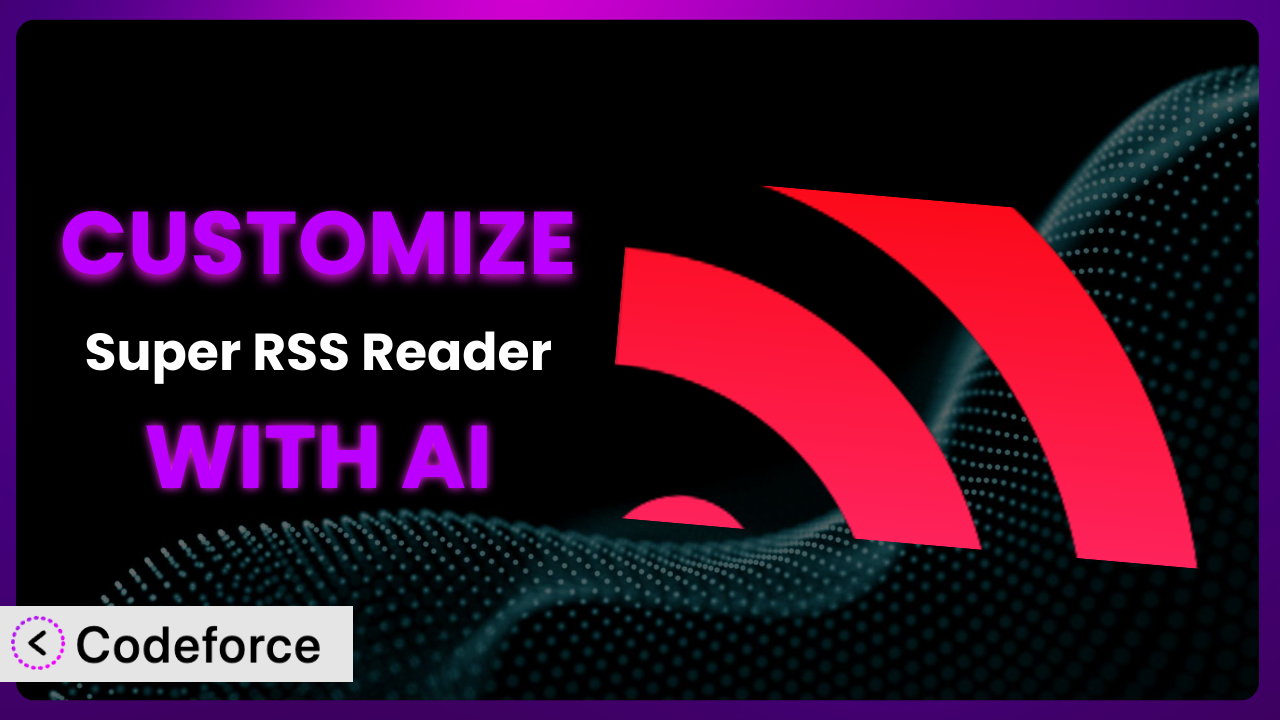Ever felt like the default RSS feed widget on your WordPress site just doesn’t quite cut it? It’s functional, sure, but it lacks that oomph that truly engages your audience. You’re not alone. Many website owners struggle to make their RSS feeds visually appealing and seamlessly integrated with their site’s unique branding. This article will guide you through customizing Super RSS Reader – Add attractive RSS Feed Widget to perfectly match your needs. The exciting part? We’ll explore how AI-powered tools can make the entire process surprisingly easy, even if you’re not a coding whiz.
What is Super RSS Reader – Add attractive RSS Feed Widget?
Super RSS Reader – Add attractive RSS Feed Widget is a WordPress plugin designed to help you display RSS feeds on your website in a stylish and engaging manner. Imagine effortlessly showcasing news tickers, displaying feeds in multiple tabs, and customizing color themes to perfectly match your brand. The plugin goes beyond the basic RSS widget, offering features like thumbnail display and various layout options. With a solid rating of 4.6/5 stars based on 65 reviews and over 10,000 active installations, this tool is a popular choice for WordPress users looking to enhance their RSS feed presentation. The plugin is versatile and caters to a wide range of applications. It’s an excellent option if you’re aiming to create a dynamic news portal, curate content from multiple sources, or simply add a touch of visual flair to your RSS feeds.
For more information about the plugin, visit the official plugin page on WordPress.org.
Why Customize it?
While the default settings of the plugin are useful, they often don’t fully align with the unique design and functionality requirements of your website. Maybe the existing color schemes clash with your brand, or you need to display specific feed information that isn’t readily available in the standard widget. That’s where customization comes in.
Customizing it allows you to tailor the plugin to perfectly match your website’s aesthetic and enhance user engagement. This can significantly improve the user experience, making your site more appealing and informative. Instead of settling for a generic RSS feed display, you can create a widget that seamlessly integrates with your design and provides the exact information your audience needs.
For example, consider a tech blog that wants to highlight specific categories within its RSS feeds, such as AI or cybersecurity. By customizing the plugin, they could create dedicated tabs or sections for each category, making it easier for visitors to find the content they’re interested in. Or, imagine a news website that needs to integrate the RSS feed with a specific advertising platform. Customization would allow them to add relevant ad banners directly within the feed display, generating revenue while providing valuable content. Ultimately, customization is worth it when you need to go beyond the standard features and create an RSS feed solution that’s perfectly tailored to your website’s goals and audience.
Common Customization Scenarios
Extending Core Functionality
The basic setup of the plugin might not always include every single feature you need. Perhaps you want to add a specific type of metadata to each feed item, or maybe you need to implement a more sophisticated filtering system based on keywords. The default functionality is solid, but it can be limiting.
Through customization, you can seamlessly extend the plugin’s capabilities to incorporate those missing features. Imagine being able to add custom social sharing buttons to each feed item or implement a more advanced caching mechanism for improved performance. You gain complete control over how the plugin operates, tailoring it to your exact requirements.
Let’s say you run a website that aggregates news from various sources, and you want to display the original publication date of each article, even if it’s not included in the standard RSS feed. By customizing the plugin, you can write code to extract this information from the feed content and display it prominently in the widget. AI can significantly simplify this process by providing code snippets and guidance on how to modify the plugin’s template files.
Integrating with Third-Party Services
Often, you’ll want the plugin to interact with other services you use on your website, like email marketing platforms, social media schedulers, or analytics tools. The default settings don’t usually account for these integrations, leaving you with a disconnect between your RSS feeds and the rest of your online ecosystem.
Customizing it allows you to bridge that gap. You could automatically add new subscribers to your email list whenever someone clicks on a feed item, or schedule social media posts based on the latest updates in your RSS feed. These integrations can streamline your workflows and boost your overall online marketing efforts.
Consider a digital marketing agency that wants to automatically track the performance of its clients’ RSS feeds. By customizing the plugin, they can integrate it with Google Analytics to monitor click-through rates, engagement metrics, and other key performance indicators. AI can assist with this integration by providing code snippets for tracking events and setting up custom dashboards in Google Analytics.
Creating Custom Workflows
The standard way the plugin handles RSS feeds might not always fit your specific content management processes. Maybe you need to automatically categorize feed items based on their content, or you want to trigger specific actions whenever a new feed item is published. The out-of-the-box experience is fairly rigid.
Customization allows you to create custom workflows that perfectly align with your needs. You could automatically assign categories to new feed items based on keywords, send notifications to specific users when new content is available, or even create custom reports based on RSS feed data. This can save you time and effort, and improve the overall efficiency of your content management process.
For instance, imagine a research institution that wants to automatically analyze the sentiment of news articles related to a specific research topic. By customizing the plugin, they can integrate it with a natural language processing API to analyze the sentiment of each feed item and flag articles that express positive, negative, or neutral opinions. AI makes implementing this complex workflow achievable, even for users without deep coding expertise.
Building Admin Interface Enhancements
The administrative interface for managing the plugin might not always be as intuitive or user-friendly as you’d like. Perhaps you want to add custom fields to the settings page, or you need to create a more streamlined way to manage multiple RSS feeds. The default interface can feel clunky at times.
Customization allows you to build admin interface enhancements that improve the user experience and make it easier to manage the plugin. You could add custom tabs to the settings page, create visual dashboards for monitoring feed performance, or even develop a drag-and-drop interface for organizing feed items. This can save you time and frustration, and make it easier to keep your RSS feeds up-to-date.
Let’s say you’re a non-profit organization that relies heavily on RSS feeds to curate content for its website. By customizing the plugin, you can create a custom dashboard that displays the status of each feed, including the number of new items, the last updated date, and any errors that may have occurred. AI can assist with this by generating code for creating custom admin pages and integrating with WordPress’s existing admin interface.
Adding API Endpoints
You might need to access the plugin’s data and functionality from other applications or websites. The problem? The plugin might not expose the necessary API endpoints to allow for seamless integration.
By customizing the plugin, you can add custom API endpoints that allow you to programmatically access and manipulate RSS feed data. You could create an API endpoint that returns a list of the latest feed items in JSON format, or an endpoint that allows you to add new feed sources remotely. This opens up a world of possibilities for integrating the plugin with other systems and building custom applications that leverage RSS feed data.
Consider a company that wants to build a mobile app that displays the latest news from its industry. By customizing the plugin and adding a custom API endpoint, they can easily retrieve RSS feed data from their WordPress website and display it in the app. AI can help generate the code for creating and securing these API endpoints, making the integration process much smoother.
How Codeforce Makes the plugin Customization Easy
Customizing a WordPress plugin traditionally involves a steep learning curve. You need to understand PHP, WordPress’s coding standards, and the specific architecture of the plugin you’re working with. This often requires hiring a developer or spending hours poring over documentation. The technical requirements alone can be a major barrier for many website owners.
Codeforce eliminates these barriers by providing an AI-powered platform that allows you to customize WordPress plugins using natural language instructions. Instead of writing complex code, you can simply describe the changes you want to make, and Codeforce will generate the necessary code for you. It’s like having a personal AI developer at your fingertips.
With Codeforce, you can tell the system to “change the background color of the RSS feed widget to match my website’s branding” or “add a custom field to display the author’s name.” The AI interprets your instructions and generates the code to implement those changes. You can then test the changes in a safe environment before deploying them to your live website.
This democratization means better customization is accessible to everyone, regardless of their technical skills. Even if you’re not a developer, you can still leverage your understanding of the plugin’s strategy to create powerful and engaging RSS feed displays. Codeforce empowers you to take control of your website’s functionality and create a truly unique user experience.
Best Practices for it Customization
Before diving into customization, always create a backup of your website. This ensures that you can easily restore your site to its previous state if anything goes wrong during the customization process. It’s a safety net that can save you from potential headaches.
Start with small, incremental changes. Avoid making massive modifications all at once, as this can make it difficult to identify the source of any problems. By making small changes and testing them thoroughly, you can minimize the risk of introducing errors.
Thoroughly test your customizations on a staging environment before deploying them to your live website. This allows you to identify and fix any bugs or compatibility issues without affecting your visitors. A staging environment is like a sandbox where you can safely experiment with changes.
Document your customizations. Keep a record of the changes you’ve made and the reasons behind them. This will make it easier to maintain your customizations in the future and troubleshoot any issues that may arise. Good documentation is invaluable for long-term maintenance.
Monitor the performance of the plugin after making customizations. Keep an eye on your website’s loading speed and resource usage to ensure that the changes haven’t negatively impacted performance. Performance monitoring is essential for maintaining a smooth user experience.
Stay up-to-date with the plugin’s updates and changelogs. This will help you identify any potential conflicts between your customizations and new features or bug fixes. Staying informed is crucial for ensuring compatibility.
Consider using a child theme for your customizations. This will prevent your changes from being overwritten when you update your WordPress theme. Child themes provide a safe and isolated environment for your customizations.
Leverage AI-powered tools like Codeforce to simplify the customization process. These tools can help you generate code, identify errors, and streamline your workflow, making customization easier and more efficient.
Frequently Asked Questions
Will custom code break when the plugin updates?
It’s possible. Plugin updates sometimes introduce changes that conflict with custom code. That’s why it’s crucial to monitor updates, test customizations on a staging site, and adjust your code as needed to maintain compatibility.
Can I customize the plugin without coding knowledge?
Yes! AI-powered platforms like Codeforce allow you to customize the plugin using natural language instructions. This eliminates the need to write complex code manually, making customization accessible to everyone.
How do I ensure my customizations are secure?
Always follow WordPress’s security best practices when customizing the plugin. Use secure coding techniques, sanitize user inputs, and avoid storing sensitive information in plain text. Consider using a security plugin to scan your website for vulnerabilities.
Can I revert to the original settings after customizing the plugin?
Yes, but it depends on how you customized it. If you used a platform like Codeforce, reverting to the original state is often as simple as removing the generated code. If you made direct code changes, you’ll need to restore your website from a backup.
How can I improve the performance of the plugin after customization?
Optimize your code for efficiency, use caching mechanisms to reduce database queries, and consider using a content delivery network (CDN) to serve static assets. Monitor your website’s performance using tools like Google PageSpeed Insights.
Conclusion: Unleash the Full Potential of Your RSS Feeds
Customizing your RSS feed display with the plugin transforms it from a generic tool into a powerful, tailored system. By extending its functionality, integrating it with other services, and enhancing its user interface, you can create a truly unique and engaging experience for your website visitors. The result is a more effective way to deliver content, build relationships with your audience, and achieve your online goals.
With Codeforce, these customizations are no longer reserved for businesses with dedicated development teams. AI-powered assistance makes it possible for anyone to tailor the plugin to their specific needs, unlocking its full potential and creating a truly personalized RSS feed solution.
Ready to take control of your RSS feeds? Try Codeforce for free and start customizing it today. Create engaging, visually appealing RSS feeds that captivate your audience and drive results.