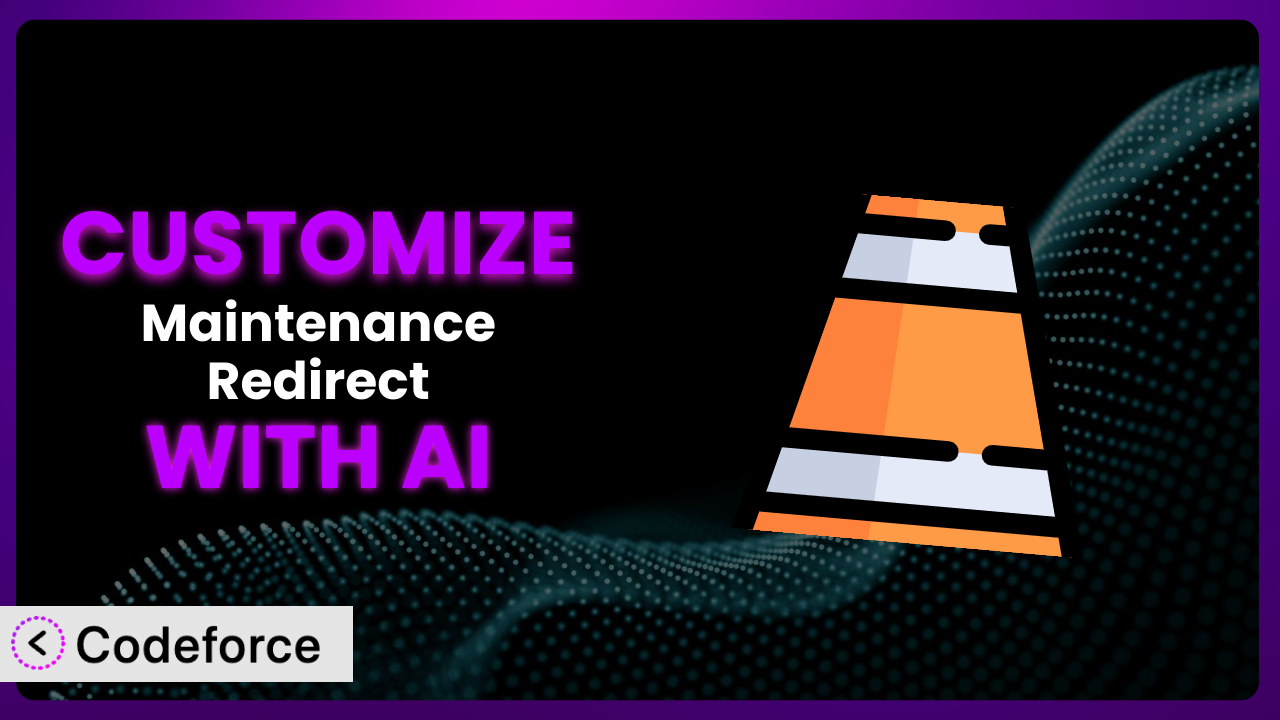Ever needed to put your WordPress site into maintenance mode but found the default page a bit…bland? It’s a common problem. You want something that reflects your brand, provides useful information to visitors, or even offers a sneak peek for specific users. But diving into code can be daunting. This article will guide you through customizing the Maintenance Redirect plugin to achieve exactly that, using the power of AI to simplify the process.
What is Maintenance Redirect?
Maintenance Redirect is a WordPress plugin designed to display a maintenance mode page to visitors while allowing invited users to bypass this functionality and preview the site. Think of it as a simple “closed for renovation” sign for your website, but with a VIP entrance. Key features include a customizable maintenance page, the ability to grant access to specific users, and a straightforward settings panel. It’s a popular choice, boasting a 4.9/5 star rating based on 24 reviews and over 10,000 active installations.
For more information about the plugin, visit the official plugin page on WordPress.org.
Why Customize it?
While the default settings of the plugin are functional, they often fall short of providing a truly branded and user-friendly experience. The generic maintenance page might not align with your website’s design or communicate the reason for the downtime effectively. Customization bridges this gap, transforming a simple holding page into a powerful communication tool.
The benefits of customizing it are numerous. Imagine displaying a countdown timer to build anticipation, offering a discount code for future purchases, or providing contact information for urgent inquiries. These enhancements can significantly improve the user experience and prevent potential frustration. Think about a SaaS platform using a customized maintenance page to explain a scheduled update and offer links to their knowledge base for users seeking immediate assistance. Or consider an e-commerce store using it to showcase upcoming products during site maintenance. In both cases, customization elevates the maintenance page beyond a simple roadblock.
Ultimately, deciding whether customization is worthwhile depends on your specific needs and goals. If you’re simply performing minor updates and don’t mind a generic holding page, the default settings might suffice. However, if you’re undergoing significant changes, rebranding, or want to provide a more engaging experience, customization becomes a valuable investment.
Common Customization Scenarios
Extending Core Functionality
Out of the box, the plugin offers basic maintenance mode and whitelisted access. But what if you need something more? For instance, you might want to restrict access based on user roles instead of individual usernames. The core functionality might not cover this scenario.
Through customization, you can significantly extend the plugin’s functionality to meet your specific needs. You could add features like IP-based whitelisting, geographical redirects, or even integrate a chatbot to answer basic questions during maintenance. These additions transform it from a simple redirect tool into a comprehensive communication platform.
Consider a company launching a new product in specific regions. By customizing the plugin, they can display different maintenance messages and countdown timers based on the visitor’s location, creating a targeted and personalized experience. AI makes this easier by generating the necessary code snippets and logic based on natural language instructions.
Integrating with Third-Party Services
The plugin works primarily as a standalone tool. But what if you want to connect it with other services you already use? For example, you might want to integrate it with your email marketing platform to automatically notify subscribers about scheduled maintenance.
By integrating it with third-party services, you can create a more seamless and automated workflow. You could connect it with your CRM to track user interactions during maintenance, or with your analytics platform to monitor the effectiveness of your maintenance page messaging. These integrations can provide valuable insights and improve your overall customer experience.
Imagine an e-commerce store integrating the plugin with their help desk system. When a customer visits the maintenance page and submits a support ticket, the system automatically tags the ticket as related to the maintenance period, allowing the support team to prioritize and address these inquiries more efficiently. AI simplifies this by generating the code required to connect to various APIs and handle data exchange.
Creating Custom Workflows
The default workflow is simple: enable maintenance mode, and everyone except whitelisted users sees the maintenance page. But sometimes, you need more complex scenarios. Maybe you want different maintenance pages for different sections of your site, or you want to schedule maintenance periods automatically.
Customization allows you to build custom workflows that perfectly match your specific requirements. You could create a workflow that automatically enables maintenance mode during peak traffic hours to improve site performance, or one that displays a different maintenance page to users accessing the site from mobile devices. These workflows can optimize your site’s performance and provide a more tailored experience.
Consider a news website with a 24/7 publishing schedule. By customizing it, they can create a workflow that automatically enables maintenance mode on specific sections of the site during off-peak hours, minimizing the impact on their overall traffic. AI can assist in creating the scheduling logic and ensuring seamless transitions between maintenance and live modes.
Building Admin Interface Enhancements
The plugin’s admin interface is functional but basic. It might not provide all the features you need to manage maintenance mode effectively, especially if you have a large or complex website. For instance, you might want a more visual way to schedule maintenance periods or a more detailed reporting dashboard.
By customizing the admin interface, you can create a more user-friendly and efficient management experience. You could add features like drag-and-drop scheduling, real-time visitor monitoring, or a comprehensive audit log. These enhancements can streamline your maintenance processes and improve your overall productivity.
Imagine a university managing multiple websites for different departments. By customizing it, they can create a centralized dashboard that allows them to schedule and monitor maintenance across all their sites from a single location. AI can help generate the code for creating custom admin panels and data visualizations.
Adding API Endpoints
Sometimes you need to manage it programmatically. The standard tool doesn’t offer API endpoints for remote control. You might want to enable or disable maintenance mode from an external application or integrate it with your CI/CD pipeline.
Adding API endpoints allows you to control the plugin from external applications and automate your maintenance processes. You could create an API endpoint to automatically enable maintenance mode before deploying new code, or one to remotely monitor the status of your maintenance page. These endpoints can integrate the tool into your broader infrastructure.
Consider a software company deploying updates to their platform multiple times a day. By adding API endpoints, they can integrate it with their CI/CD pipeline, automatically enabling maintenance mode before each deployment and disabling it afterward. AI can assist in generating the necessary API code and ensuring secure authentication and authorization.
How Codeforce Makes the plugin Customization Easy
Customizing plugins can often feel like climbing a steep learning curve. Understanding the plugin’s architecture, learning PHP, and grappling with WordPress hooks and filters can be time-consuming and frustrating. Traditional customization requires a solid understanding of coding principles and a willingness to dive deep into technical documentation.
Codeforce eliminates these barriers by providing an AI-powered platform that simplifies WordPress plugin customization. Instead of writing complex code, you can use natural language instructions to describe the changes you want to make. The AI then generates the necessary code, which you can easily integrate into your website.
The AI assistance within Codeforce analyzes the plugin and understands its structure, allowing you to make modifications without needing to be a coding expert. You simply tell Codeforce what you want the plugin to do, and it figures out the best way to achieve it. For example, you might say, “Add a countdown timer to the maintenance page” or “Only allow users with the ‘editor’ role to bypass maintenance mode.”
Codeforce also provides testing capabilities, allowing you to preview your customizations before deploying them to your live site. This ensures that your changes work as expected and don’t introduce any unexpected issues. It really helps reduce the risk and makes customization accessible to a wider audience.
This democratization means better customization, because experts who understand the plugin strategy can implement it without being developers. By abstracting away the complexities of coding, Codeforce empowers anyone to tailor the plugin to their specific needs and create a truly unique and engaging maintenance experience.
Best Practices for it Customization
Before making any changes, create a backup of your website. This ensures you can easily restore your site if something goes wrong during the customization process. Backups are absolutely critical before making any changes.
Test your customizations thoroughly on a staging environment before deploying them to your live site. This allows you to identify and fix any issues without affecting your visitors. This is incredibly valuable for preventing unexpected errors.
Document your customizations clearly and concisely. This will help you (or another developer) understand what you’ve done and how to maintain your changes in the future. Good documentation is your friend when it comes to plugin maintenance.
Monitor your website’s performance after deploying your customizations. Ensure that your changes haven’t introduced any performance bottlenecks or compatibility issues. Monitoring helps ensure that your customizations are not hindering the user experience.
Keep the plugin updated to the latest version. This ensures that you benefit from the latest security patches and bug fixes. Outdated plugins can be a security risk.
Use a child theme for any template customizations. This prevents your changes from being overwritten when the plugin is updated. Child themes are the accepted and proper way to customize templates within WordPress.
Consider using version control (like Git) to track your customizations. This allows you to easily revert to previous versions if necessary and collaborate with other developers. Version control allows for easy rollback to previous configurations.
Frequently Asked Questions
Will custom code break when the plugin updates?
It’s possible. If the update changes core functions your customizations rely on, issues can arise. Always test updates on a staging environment first to identify and address any conflicts. This makes it easy to identify any problematic updates.
Can I customize the maintenance page for different user groups?
Yes, with custom code, you can detect the user’s role or group and display tailored content accordingly. This allows for a more personalized experience. It can also be used to display targeted offers.
How do I ensure my customizations are SEO-friendly?
Ensure your maintenance page includes a 503 Service Unavailable header. This tells search engines the site is temporarily down and to return later. This is crucial for avoiding ranking drops.
Is it possible to schedule maintenance mode to automatically activate and deactivate?
While the basic plugin may not provide this, you can absolutely add this functionality through customization by leveraging WordPress’s scheduling features (WP-Cron) and custom code. This is really useful if you do routine updates.
How can I add a countdown timer to the maintenance page?
You can achieve this by embedding a JavaScript-based countdown timer into your custom maintenance page template. You’ll need to include the necessary JavaScript and CSS files. Or use Codeforce to create it for you.
Conclusion: Unleashing the Potential of the plugin
What started as a basic maintenance tool can be transformed into a powerful and engaging communication platform through strategic customization. You’ve seen how custom workflows, third-party integrations, and admin interface enhancements can elevate it far beyond its default capabilities. By tailoring the experience, you create a maintenance mode that informs, engages, and even converts visitors.
With Codeforce, these customizations are no longer reserved for businesses with dedicated development teams. The AI-powered platform empowers anyone to bring their creative visions to life and unlock the full potential of it, ensuring every visitor interaction, even during downtime, reflects your brand’s commitment to excellence.
Ready to create engaging maintenance experiences? Try Codeforce for free and start customizing the plugin today. Enhance the user experience while performing necessary updates.