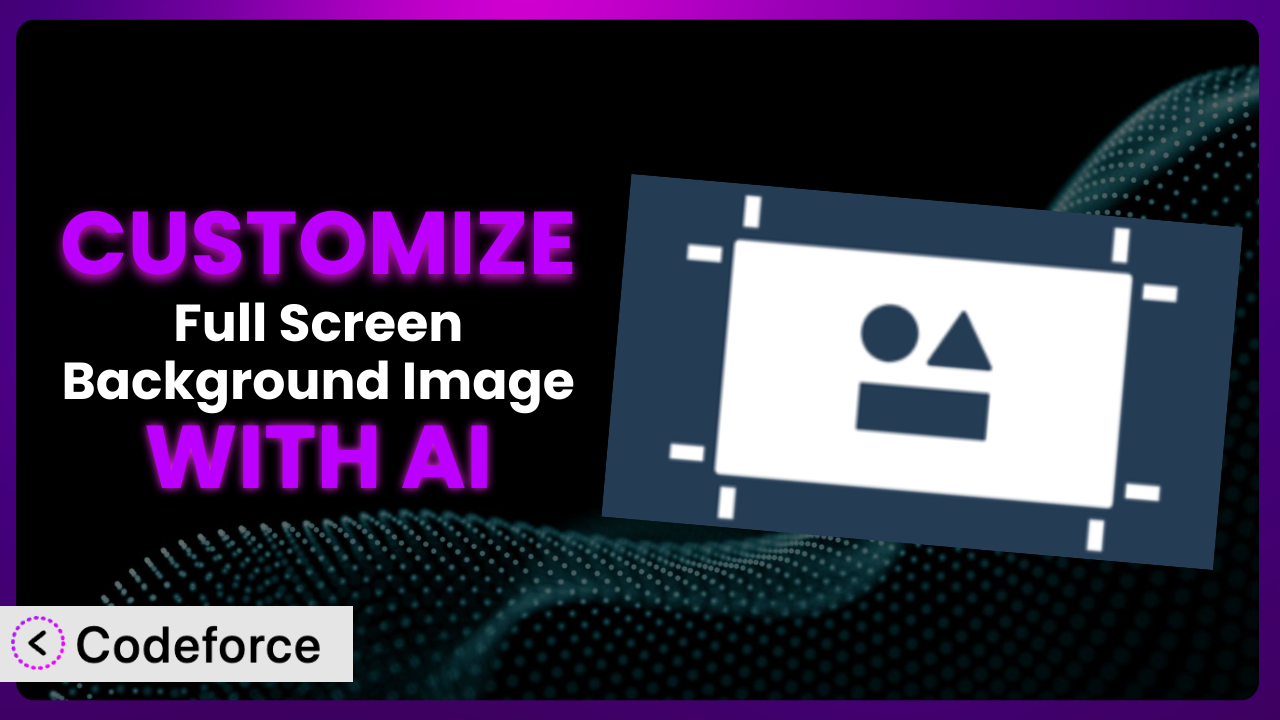Ever wished your website’s background could do more than just sit there? Maybe you want it to dynamically change based on user location, integrate with your e-commerce platform, or even display personalized messages. That’s where customizing Simple Full Screen Background Image comes in. And guess what? You don’t need to be a coding wizard to make it happen! This article will show you how to leverage the power of AI to tailor the plugin to your exact needs, unlocking a world of possibilities you never thought possible.
What is Simple Full Screen Background Image?
Simple Full Screen Background Image does exactly what it says on the tin: it provides a super easy way to set a full-screen background image on your WordPress website. It automatically scales the image to fit any screen size, ensuring a visually appealing experience for all visitors. It’s a user-friendly plugin, perfect for adding a touch of visual flair without complex coding. Think of it as a simple yet effective tool to make your website pop. Users love it – the plugin boasts a 4.4/5 star rating based on 45 reviews and has over 10,000 active installations! This tool is a great way to quickly improve your website’s appearance. For more information about the plugin, visit the official plugin page on WordPress.org.
Why Customize it?
While the plugin works great out of the box, its default settings might not always align perfectly with your specific needs. Maybe you want the background image to change based on the time of day, or perhaps you need it to seamlessly integrate with your brand’s color scheme. That’s where customization becomes essential. Customizing the system unlocks a level of personalization that can significantly enhance user engagement and overall website effectiveness.
Think about an e-commerce site selling outdoor gear. Instead of a static image, you could use a rotating series of images showcasing different products in action, changing dynamically based on the visitor’s location to highlight relevant regional activities. Or imagine a restaurant website using a different background image for breakfast, lunch, and dinner, instantly setting the mood and tempting visitors with delicious visuals. These are just a few examples of how customization can elevate your website from generic to truly captivating.
Ultimately, customization is worth it when you want to go beyond the basics and create a truly unique and engaging experience for your website visitors. If you’re aiming for a website that stands out and effectively communicates your brand’s message, then diving into customization is a smart move.
Common Customization Scenarios
Extending Core Functionality
Sometimes, you need the plugin to do something it wasn’t originally designed for. Perhaps you want to add a parallax scrolling effect to the background image, or maybe you need it to support video backgrounds instead of just static images. The basic version may not offer this. This can be limiting if you have specific design goals in mind.
By customizing the plugin, you can extend its core functionality to meet your exact requirements. This allows you to create a more dynamic and visually appealing website that truly reflects your brand’s identity. The possibilities are endless. Through strategic plugin customization, you unlock new avenues for visually engaging content.
For example, a photographer might want to add a Ken Burns effect (slow zooming and panning) to their background images to create a more cinematic feel. AI can help generate the necessary code to implement this effect smoothly and efficiently, even if you don’t know much about CSS or JavaScript.
AI simplifies the process by generating code snippets based on natural language instructions. Instead of spending hours researching and writing code, you can simply describe what you want to achieve, and AI will provide the necessary code to make it happen.
Integrating with Third-Party Services
Many websites rely on third-party services like weather APIs, social media feeds, or e-commerce platforms. Integrating the background image with these services can create a more dynamic and engaging user experience. The default settings typically don’t allow for seamless integration with external services. This limitation can prevent you from creating truly personalized and interactive experiences.
Customization allows you to connect the plugin with these services, enabling the background image to display real-time weather data, showcase recent social media posts, or even reflect product promotions. You’ll give your users something interesting to see.
For instance, imagine a travel agency whose website background dynamically displays images of destinations based on current weather conditions. If it’s sunny in Hawaii, the background could showcase a beautiful beach scene. AI can help connect the weather API to the plugin, automatically updating the background image based on real-time data.
AI handles the complex coding involved in integrating with APIs, freeing you from the technical burden. You simply tell the AI what you want to achieve, and it takes care of the rest.
Creating Custom Workflows
Sometimes, you need to automate certain tasks related to the background image, such as automatically updating it with new images from a specific folder or scheduling changes based on specific events. Without customization, you’re stuck with manual processes.
Customization enables you to create custom workflows that automate these tasks, saving you time and effort. For example, you could create a workflow that automatically updates the background image with new product photos every week, or one that changes the image based on the current season. This automation can free you from many tedious tasks.
A wedding photographer, for instance, might want to automatically update their website background with their latest work. AI can help create a workflow that automatically pulls new images from a designated Dropbox folder and updates the background accordingly.
AI can generate the necessary scripts and schedule tasks using WordPress’s built-in cron system, automating the entire process without requiring you to write a single line of code.
Building Admin Interface Enhancements
The plugin’s default admin interface might not provide all the options you need. Maybe you want to add custom fields for specifying image alt text, or perhaps you want to create a more user-friendly interface for managing multiple background images. The default interface might feel restrictive or lacking in specific features.
By customizing the admin interface, you can add these enhancements, making it easier to manage and control the background image. You can add custom fields, create more intuitive layouts, and even integrate with other WordPress plugins. This allows for a smoother and more efficient workflow.
For example, a website designer might want to add a custom field for specifying the focal point of the background image, ensuring that the most important part of the image is always visible regardless of screen size. AI can help generate the code to add this custom field to the admin interface and automatically adjust the image cropping accordingly.
AI can generate the necessary HTML, CSS, and PHP code to modify the admin interface, allowing you to create a truly customized and user-friendly experience.
Adding API Endpoints
If you want to control the background image from an external application or service, you’ll need to add API endpoints. The basic plugin doesn’t provide any built-in API functionality. This means you can’t interact with the plugin programmatically.
Customization allows you to add API endpoints that enable you to programmatically control the background image. This opens up a world of possibilities, allowing you to integrate the system with other applications, create custom dashboards, and even build mobile apps that control the background image. You gain a high degree of control.
For instance, a digital signage company might want to control the background image of multiple websites from a central dashboard. AI can help create API endpoints that allow them to remotely update the background image of each website, displaying different promotions or messages based on the time of day or location.
AI can generate the necessary PHP code to create secure and well-documented API endpoints, making it easy to integrate the plugin with other applications and services.
How Codeforce Makes the plugin Customization Easy
Traditionally, customizing WordPress plugins like this often involves navigating a steep learning curve, grappling with complex code, and spending hours debugging. You’d need a solid understanding of PHP, CSS, JavaScript, and the WordPress API. These technical requirements can be a significant barrier for many users.
Codeforce eliminates these barriers by providing an AI-powered platform that allows you to customize the plugin using natural language instructions. Instead of writing code, you simply describe what you want to achieve, and Codeforce will generate the necessary code snippets for you. It works by analyzing your instructions, understanding the underlying plugin code, and then creating the required modifications automatically.
Let’s say you want to add a subtle parallax scrolling effect. You could simply type “add a parallax scrolling effect to the background image” into Codeforce, and it would generate the necessary CSS and JavaScript code for you. You can then test the changes within Codeforce’s sandbox environment before deploying them to your live website. Codeforce even allows for automated testing, ensuring that your customizations don’t break anything on your site.
This democratization means better customization is now accessible to a wider audience, including marketers, designers, and even business owners who don’t have extensive coding knowledge. Experts who understand the plugin strategy can implement changes without needing to be developers, significantly speeding up the customization process and reducing development costs.
Best Practices for it Customization
Always test your customizations thoroughly in a staging environment before deploying them to your live website. This will help you identify and fix any potential issues before they affect your visitors. Testing is critical to ensuring a smooth user experience.
Document your customizations clearly and concisely. This will make it easier to maintain and update your code in the future. Clear documentation saves time and prevents confusion.
Keep your customizations modular. Avoid making changes directly to the plugin’s core files. Instead, use hooks and filters to extend the plugin’s functionality. Modular code is easier to maintain and update.
Optimize your background images for web performance. Large image files can slow down your website and negatively impact user experience. Compress your images and use appropriate file formats.
Monitor your website’s performance after implementing customizations. Use tools like Google PageSpeed Insights to identify any performance bottlenecks and optimize your code accordingly.
Back up your website regularly. This will protect you from data loss in case of any unexpected issues. Regular backups are essential for website security.
Stay updated with the plugin’s latest releases. Regularly check for updates and apply them to ensure compatibility and security. Keeping the plugin updated is important for stability.
Consider using a child theme for your customizations. This will prevent your changes from being overwritten when you update your theme.
Frequently Asked Questions
Will custom code break when the plugin updates?
It’s possible. Always test your customizations in a staging environment after updating the plugin to ensure everything still works as expected. Using hooks and filters instead of directly modifying the plugin’s core files will minimize the risk of compatibility issues.
Can I revert back to the default settings after customizing the plugin?
Yes, you can typically disable or remove your custom code to revert back to the default settings. It’s always a good idea to keep a backup of your original plugin files before making any changes, just in case.
How do I ensure my customized background images are responsive across different devices?
Use CSS media queries to adjust the background image’s size, position, and other properties based on the screen size of the device. Also ensure your base image is large enough to scale without pixelation.
Is it possible to schedule background image changes based on specific events?
Yes, you can use WordPress’s built-in cron system or a third-party scheduling plugin to schedule background image changes based on specific events, such as the time of day or the occurrence of a particular event on your website.
How do I optimize my background images for SEO?
Use descriptive filenames and alt text for your background images. This will help search engines understand what the image is about and improve your website’s overall SEO.
Unlocking the Full Potential of Your Website’s Visuals
Customizing the plugin transforms it from a basic full-screen background tool into a powerful visual asset. It’s about taking a great starting point and molding it to fit your unique brand identity and website goals. It allows you to create a truly immersive and engaging user experience that sets you apart from the competition.
With Codeforce, these customizations are no longer reserved for businesses with dedicated development teams. Anyone can leverage the power of AI to tailor the system to their exact needs, unlocking a world of possibilities they never thought possible. the plugin becomes more than just an image tool; it becomes a strategic element of your online presence.
Ready to take your website’s visuals to the next level? Try Codeforce for free and start customizing it today. See how easy it is to transform your website into a visually stunning masterpiece!