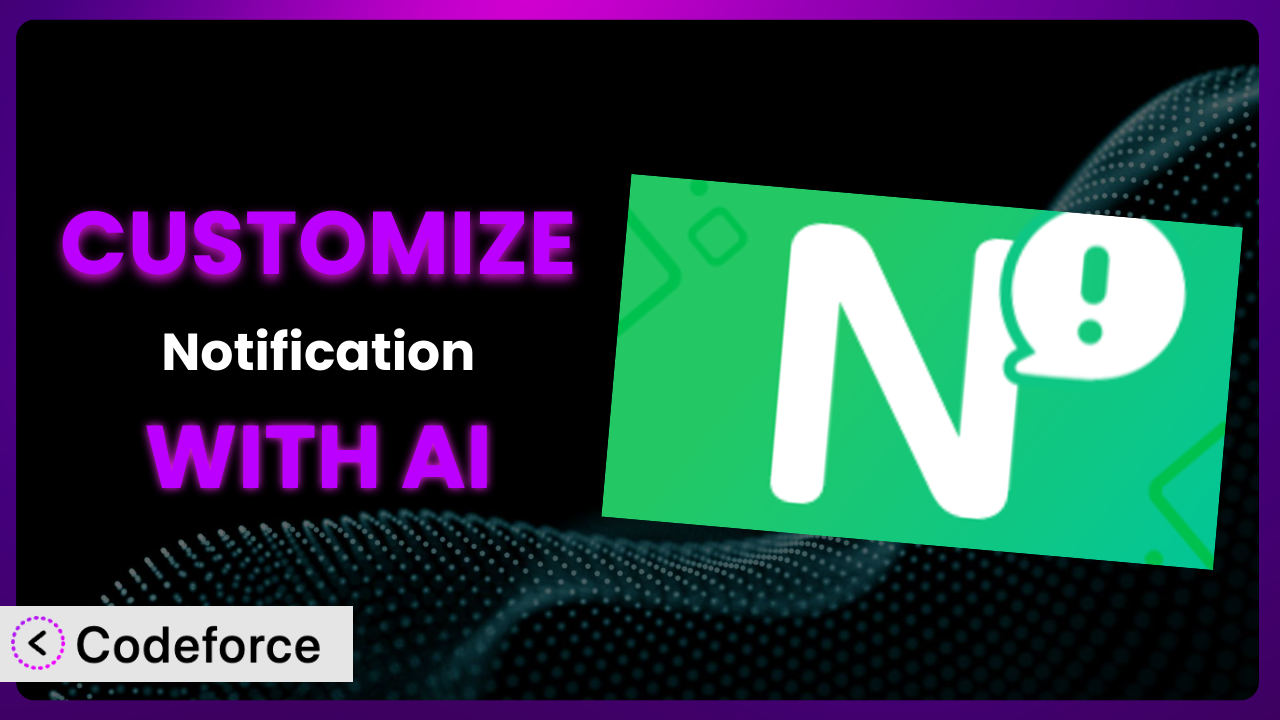Imagine you’re running a WordPress site, and everything’s going smoothly. But then you realize the default notifications aren’t cutting it. You need something more specific, something tailored to your users’ actions and your website’s unique workflow. You want alerts that are actually useful and relevant. That’s where customization comes in, and it often feels like a daunting task. But what if I told you there’s a way to make it easier? This article will walk you through how to customize Notification – Custom Notifications and Alerts to fit your exact needs, leveraging the power of AI to simplify the process.
What is Notification – Custom Notifications and Alerts?
Notification – Custom Notifications and Alerts is a WordPress plugin designed to give you full control over your website’s notification system. Think of it as your central hub for managing email and webhook alerts, providing a developer-friendly API that allows for custom triggers and highly specific notifications. It lets you send alerts with ease, ensuring that your users and administrators are always in the loop. The plugin boasts a solid reputation, evidenced by its 4.6/5 stars rating from 123 reviews and a thriving user base of 10K+ active installations. It’s about creating a communication bridge tailored to your website’s unique heartbeat. No more generic messages; the system enables you to craft relevant, timely alerts.
Instead of being stuck with basic, pre-set notifications, you can define what events trigger an alert, what information it contains, and how it’s delivered. It is a great tool if you want full control of your WordPress notification system.
For more information about Notification – Custom Notifications and Alerts, visit the official plugin page on WordPress.org.
Why Customize Notification – Custom Notifications and Alerts?
Let’s face it, default settings are rarely a perfect fit. That’s especially true when it comes to notifications. The standard setup might cover the basics, but it often falls short when you need something specific. Think about it: a generic “New user registered” email isn’t very helpful if you need to immediately assign them to a particular group or send them a welcome package. It’s these nuances that make customization essential.
The real benefit of customizing the plugin lies in its ability to enhance user experience and streamline your workflow. When notifications are relevant and timely, users feel more engaged and informed. For example, an e-commerce site could send a personalized “Your order is being prepared” notification as soon as payment is confirmed. Or, a membership site could trigger a welcome email with specific instructions based on the user’s chosen plan.
Consider a real-world example: a learning management system (LMS) that uses the plugin to send targeted notifications about assignment deadlines and new course materials. This ensures students stay on track and engaged, leading to higher course completion rates. Is it worth customizing? Absolutely, if it solves a genuine problem and creates tangible value for your users. You have to think of the specific alerts you want to give your end users that will better your site.
Common Customization Scenarios
Extending Core Functionality
Sometimes, the core functionality of the plugin, while robust, doesn’t quite cover every use case. You might need to add extra data to notifications, trigger them based on unique events, or modify the output format. You may be looking to trigger notifications on certain actions or want to create highly specific alerts.
Through customization, you can unlock the full potential of the system by extending its core capabilities. This allows you to tailor notifications to your exact requirements. For example, you might want to include custom metadata about a product in an order confirmation email or send a notification when a user reaches a specific milestone in a game.
Imagine a real estate website that sends property listing notifications. By customizing the system, they could include a map image directly in the email or even calculate the estimated commute time to the user’s workplace. The added value is much better than the stock experience.
AI makes this implementation easier by helping you generate the necessary code snippets and logic to extend the core functionality of the plugin. You describe what you want to achieve in natural language, and the AI provides the code, saving you hours of manual coding.
Integrating with Third-Party Services
Your WordPress site likely interacts with several third-party services, such as CRM platforms, email marketing tools, or payment gateways. Integrating the notification system with these services can automate tasks, improve data synchronization, and enhance your overall workflow.
Customization allows you to seamlessly connect notifications with these external services. You could automatically add new users to your CRM when they register, send targeted email campaigns based on user activity, or trigger SMS notifications via a third-party SMS gateway. All of these tasks could be done without having to know advanced coding knowledge.
Consider a membership site that integrates the system with its email marketing platform. Whenever a member cancels their subscription, a customized notification can trigger an automated email sequence offering them a discount or alternative plan. This helps retain customers and reduce churn.
AI simplifies this integration by providing pre-built code snippets and templates for connecting to popular third-party services. You simply provide your API keys and configure the integration, and the AI handles the rest. This reduces the complexity and time required for integration.
Creating Custom Workflows
Every WordPress site has unique workflows and processes. The default notification settings often don’t account for these specific requirements, leading to inefficiencies and manual intervention. Often you will need to create very specific alerts, something a canned system just won’t cover.
Through customization, you can create custom workflows that automate tasks and streamline your operations. You can define complex notification sequences based on user actions, time intervals, or other custom criteria. For example, you could set up a workflow that sends a reminder email three days before a subscription expires, followed by a final warning on the day of expiry.
Think of a project management website. You can use it to create a workflow that automatically notifies team members when a task is assigned, when a deadline is approaching, and when the task is completed. This keeps everyone informed and ensures projects stay on track.
AI assists in creating these custom workflows by generating the code logic and decision trees required to handle complex notification sequences. You can define the workflow in natural language, and the AI translates it into executable code. That’s pretty cool.
Building Admin Interface Enhancements
The default admin interface for managing notifications might not provide the level of control or visibility you need. You might want to add custom fields, filters, or reporting tools to better manage and analyze your notifications. It can be tough to keep track of everything that is going on, so being able to enhance the dashboard is a game changer.
Customization allows you to enhance the admin interface by adding custom fields, filters, and reporting tools. You can create a custom dashboard that displays key notification metrics, allows you to filter notifications by type or status, and provides detailed reports on notification delivery rates.
Consider an e-commerce site that uses it to track abandoned cart notifications. By customizing the admin interface, they can add a custom field to track the revenue recovered from abandoned cart emails and generate reports on the effectiveness of their abandoned cart recovery strategy.
AI simplifies the creation of these admin interface enhancements by generating the necessary HTML, CSS, and JavaScript code. You can describe the desired interface elements in natural language, and the AI creates the code, making it easier to customize the admin experience. Experts can use AI without being coders.
Adding API Endpoints
For advanced users, adding custom API endpoints can extend the functionality and flexibility of the notification system even further. This allows you to interact with the system programmatically, trigger notifications from external applications, or integrate it with other WordPress plugins. It opens a lot of possibilities if you want to integrate with other services.
Through customization, you can add custom API endpoints that allow you to programmatically manage notifications. You could create an API endpoint to trigger a notification based on data received from an external system, retrieve notification logs, or update notification settings.
Imagine a marketing automation platform that uses it to send personalized notifications based on user behavior. By adding a custom API endpoint, they can trigger notifications directly from their platform, creating a seamless and automated marketing experience.
AI makes this implementation easier by generating the necessary code for creating custom API endpoints, including the authentication, authorization, and data validation logic. This simplifies the process of integrating the notification system with external applications and services.
How Codeforce Makes Notification – Custom Notifications and Alerts Customization Easy
Customizing WordPress plugins can often feel like climbing a steep learning curve. You’re faced with understanding complex code structures, delving into PHP, and wrestling with WordPress’s API. This technical requirement often puts powerful customization out of reach for many users who understand the plugin’s strategy but aren’t developers.
Codeforce eliminates these barriers by providing an AI-powered platform that simplifies WordPress plugin customization. Instead of writing code, you can simply describe the changes you want to make in natural language. Codeforce then translates your instructions into the necessary code, automatically handling the technical complexities.
The AI assistance within Codeforce streamlines the entire customization process. You provide a plain English description of the desired change, and the system generates the appropriate code. You can then test the changes within Codeforce’s sandboxed environment to ensure everything works as expected. This iterative process lets you refine your customizations until they perfectly match your requirements.
Because Codeforce allows you to use plain English, people who understand the ins and outs of the plugin can implement changes without needing any coding knowledge. This democratization means better customization, and ultimately better performing, and tailored notifications without needing a developer.
Best Practices for Notification – Custom Notifications and Alerts Customization
Before diving into customization, it’s crucial to have a clear understanding of your goals. Define what you want to achieve, how it will benefit your users, and how it aligns with your overall website strategy. This will help you stay focused and avoid unnecessary complexity.
Start with small, incremental changes. Don’t try to overhaul the entire system at once. Focus on one specific customization at a time, test it thoroughly, and then move on to the next. This approach minimizes the risk of introducing errors and makes it easier to troubleshoot any issues.
Thorough testing is essential before deploying any customizations to your live site. Use a staging environment to test your changes with real data and different user scenarios. Pay close attention to performance, compatibility, and security. You want to make sure everything works as you want it to.
Document your customizations clearly and concisely. This will help you remember what you did, why you did it, and how it works. Good documentation also makes it easier to maintain and update your customizations in the future. You could do this in a simple text file or a dedicated documentation tool.
Monitor the performance of your customizations after deployment. Keep an eye on server resource usage, notification delivery rates, and user feedback. This will help you identify any potential issues and optimize your customizations for better performance. Set up alerts to notify you of any errors or performance degradation.
Always keep the plugin updated to the latest version. Plugin updates often include bug fixes, security patches, and new features. However, before updating, always back up your customizations to avoid losing them. Test the update in a staging environment before deploying it to your live site. Having a backup is crucial to ensuring your site continues to run.
Consider using child themes or custom plugins to store your customizations. This prevents your changes from being overwritten when you update the main plugin. This approach ensures that your customizations are preserved and easily manageable.
Frequently Asked Questions
Will custom code break when the plugin updates?
It’s possible. Plugin updates can sometimes introduce changes that affect custom code. That’s why it’s crucial to test your customizations thoroughly after each update. Using child themes or separate plugins for your customizations can help mitigate this risk by isolating your code from the core plugin files.
Can I use custom PHP code within notification templates?
Yes, the plugin allows you to use custom PHP code within notification templates, giving you a high degree of flexibility in how you format and present your notifications. However, be cautious when using custom PHP code, as it can introduce security vulnerabilities if not handled properly. Always sanitize user input and escape output to prevent cross-site scripting (XSS) attacks.
How do I debug custom notification triggers?
Debugging custom notification triggers can be tricky. Start by enabling WordPress’s debugging mode to log any errors or warnings. You can also use a debugging tool like Xdebug to step through your code and identify any issues. Additionally, consider using a logging mechanism to track the execution flow of your notification triggers.
Can I send notifications to multiple recipients?
Yes, the system supports sending notifications to multiple recipients. You can specify multiple email addresses or webhook URLs as recipients. You can also use dynamic placeholders to populate the recipient list based on user roles or other criteria. This is helpful if you want to send a notification to all admins.
How do I handle failed notification deliveries?
The plugin provides built-in mechanisms for handling failed notification deliveries, such as retry queues and error logging. You can configure the system to automatically retry failed deliveries after a certain interval. You can also use error logs to identify the cause of the failures and take corrective action. Consider using a monitoring service to alert you of any recurring delivery failures.
Conclusion
Customizing Notification – Custom Notifications and Alerts transforms it from a general-purpose tool into a highly tailored system perfectly suited to your unique needs. It allows you to create a more engaging user experience, streamline your workflows, and automate critical tasks. By extending its functionality, integrating it with third-party services, and enhancing the admin interface, you unlock a new level of control and efficiency.
With Codeforce, these customizations are no longer reserved for businesses with dedicated development teams. The power of AI puts sophisticated customization within reach of everyone. From site administrators to marketing managers, you can now easily tailor the system to your specific requirements.
Ready to supercharge your notifications? Try Codeforce for free and start customizing Notification – Custom Notifications and Alerts today. Enhance user engagement and improve site performance.