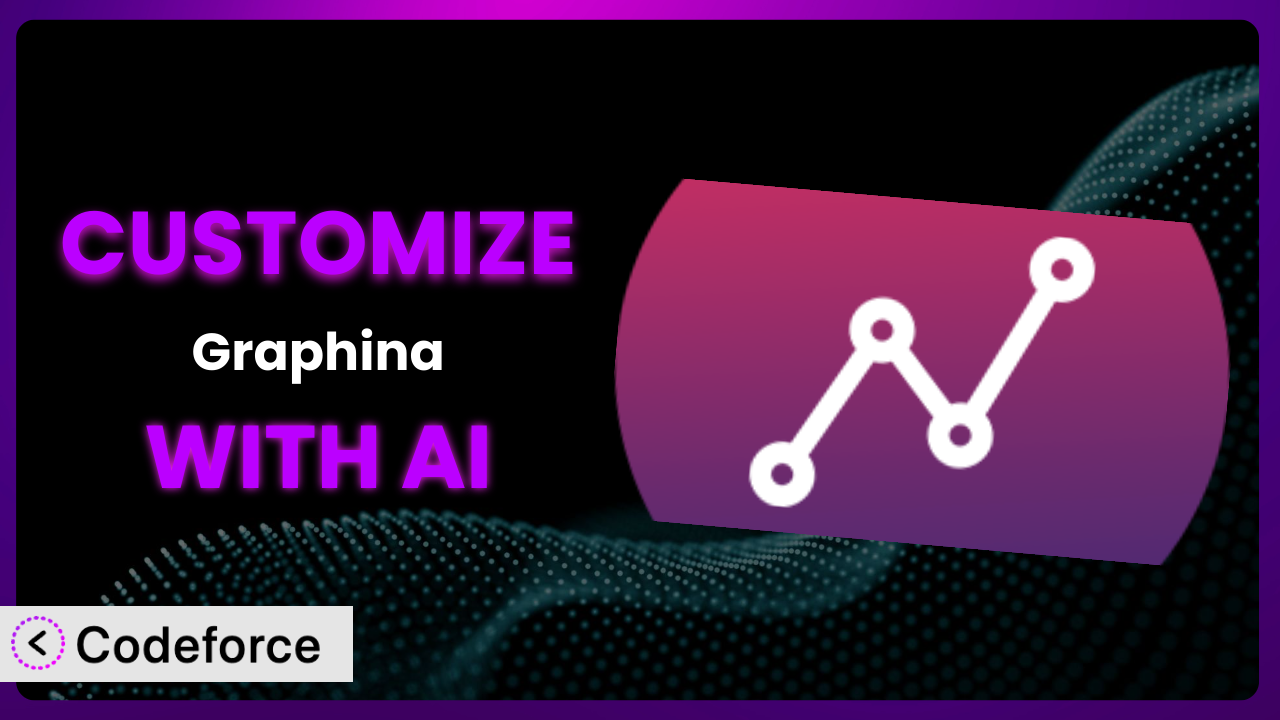Ever felt like your website’s data visualizations just aren’t popping? You’ve got solid numbers, but the charts and graphs feel… generic? Maybe you’re struggling to bend your existing tools to fit your exact needs. This is a common pain point, especially when working with powerful plugins like Graphina – Charts and Graphs For Elementor. Luckily, this guide is here to show you how to unlock the full potential of this plugin through smart customization with the help of AI. We’ll explore how to make data sing on your terms.
What is Graphina – Charts and Graphs For Elementor?
Graphina – Charts and Graphs For Elementor is a WordPress plugin that empowers you to create visually stunning and informative charts and graphs directly within the Elementor page builder. Forget wrestling with complicated spreadsheets or embedding static images. With it, you can bring your data to life in a dynamic and engaging way, all with a drag-and-drop interface. It offers a wide array of chart types, from simple line graphs and pie charts to more complex visualizations like radar charts and heatmaps. You can customize colors, labels, tooltips, and animations to match your brand and website design.
Users really seem to like it, with a solid 4.1/5 star rating based on 16 reviews. And with over 10,000 active installations, it’s clearly a popular choice for WordPress users looking to enhance their data presentation.
For more information about the plugin, visit the official plugin page on WordPress.org.
Why Customize it?
While the plugin offers a great starting point with its built-in features and templates, sometimes the default settings just don’t cut it. You might need a very specific chart type that isn’t included, or you might want to integrate it with a unique data source. That’s where customization comes in. Customization allows you to extend the functionality of the system and tailor it precisely to your needs.
The benefits of customization are numerous. You can enhance your website’s user experience by providing more relevant and engaging data visualizations. Customization also allows you to stand out from the competition with unique and branded charts and graphs. This makes your website look more professional and trustworthy. You can streamline your workflow by automating tasks and integrating this tool with other tools you already use.
Imagine a real estate website that wants to display property sales data in a custom map-based chart. Or a marketing agency that needs to create interactive dashboards for their clients. These are just a few examples of how customization can unlock new possibilities. Customization is worth it when the default settings limit your ability to achieve your specific goals and when the benefits of a tailored solution outweigh the time and effort involved.
Common Customization Scenarios
Creating Custom Widgets with Unique Functionality
The standard widgets that come with the plugin cover a lot of ground, but they can’t possibly anticipate every single use case. You might have a very specific data visualization need that requires a custom widget with unique functionality. What if you need a specialized chart type that combines elements of different charts, or if you want to add interactive elements that aren’t available by default?
Through customization, you can create entirely new widgets from scratch or modify existing ones to meet your precise requirements. This opens up a world of possibilities for displaying data in innovative and engaging ways. For instance, a financial website could create a custom widget to display stock market data with real-time updates and interactive filters. With it, visitors can drill down into specific stocks and time periods.
Imagine a company that wants to display customer satisfaction scores in a visually appealing way. They could create a custom “thermometer” widget that fills up based on the average score, providing an instantly understandable representation of customer sentiment. AI makes this easier by suggesting code snippets, generating variations, and identifying potential errors. Instead of spending hours manually coding, you can describe the desired functionality in natural language and let AI handle the heavy lifting.
Adding Advanced Animation Controls
Animation can significantly enhance the user experience, making charts and graphs more engaging and memorable. While the system offers some basic animation options, you might want to add more advanced controls for finer-grained control over the animation effects. What if you want to customize the speed, easing, and direction of animations, or add triggered animations that respond to user interactions?
Through customization, you can add advanced animation controls that give you complete control over how your charts and graphs animate. This allows you to create truly stunning and interactive data visualizations. A marketing website could add triggered animations that highlight key data points when the user hovers over them. A website showcasing project data could include animated progress bars that reflect real-time updates and status.
Consider a website that displays sales data. With customized animation controls, they could create a dynamic animation that highlights the top-selling product of the month, drawing attention to the most important information. AI can streamline the implementation by generating animation code snippets, suggesting optimal animation parameters, and helping you debug any issues. This dramatically reduces the time and effort required to create compelling animations.
Integrating with External Data Sources
By default, the plugin typically relies on data entered manually or imported from CSV files. However, many websites need to display data from external sources, such as APIs, databases, or third-party services. What if you want to display real-time stock quotes, social media analytics, or data from your CRM system?
Customization allows you to connect the system to external data sources and automatically update your charts and graphs with the latest information. This ensures that your data is always accurate and up-to-date. A news website could display real-time election results, or an e-commerce website could display product inventory levels directly from their database.
Let’s say you run a fitness tracking app. You can use customization to pull user data from your app’s database and display personalized charts and graphs on their WordPress profile, showing their progress over time. AI can help you integrate with external data sources by generating API requests, parsing data responses, and mapping data fields to the appropriate chart elements. This simplifies the integration process and reduces the risk of errors.
Building Custom Post Type Templates
If you’re using custom post types to manage your data, you might want to create custom templates that automatically generate charts and graphs based on the data in each post. What if you want to create a template for displaying project data, product specifications, or case studies?
Through customization, you can build custom post type templates that dynamically generate charts and graphs based on the data in each post. This allows you to create a consistent and professional look across your website. A portfolio website could create a template for displaying project details, including charts and graphs showing project progress, budget allocation, and team member contributions.
Imagine a non-profit organization that uses custom post types to manage their programs. They could create a template that automatically displays key performance indicators (KPIs) for each program, such as the number of people served, the program budget, and the program impact. AI can accelerate template creation by generating code snippets for displaying data, creating chart configurations, and ensuring that the charts are responsive and visually appealing. Instead of coding templates from scratch, you can leverage AI to generate them quickly and efficiently.
Adding Dynamic Content Filters
Sometimes you need to give users the ability to filter the data displayed in your charts and graphs. This allows them to focus on the specific information that’s most relevant to them. What if you want to allow users to filter data by date range, category, or location?
Customization allows you to add dynamic content filters that enable users to interactively explore your data. This improves the user experience and makes your charts and graphs more informative. A business website could allow users to filter sales data by region, product category, or sales representative. A tourism website could allow users to filter travel destinations by price range, activity type, or user rating.
Consider a website displaying election data. You could add dynamic filters that allow users to view results by state, county, or voting precinct, giving them a granular view of the election landscape. AI can assist with implementing dynamic filters by generating code for creating filter interfaces, connecting filters to chart data, and ensuring that the filters update the charts in real-time. This simplifies the process of adding interactivity to your data visualizations.
How Codeforce Makes the plugin Customization Easy
Customizing WordPress plugins can often feel like scaling a mountain. The learning curve can be steep, requiring knowledge of PHP, JavaScript, and the intricacies of the WordPress API. Not everyone has the time or technical skills to delve into the code and make the necessary changes. Even for experienced developers, it can be a time-consuming and error-prone process.
Codeforce eliminates these barriers, making plugin customization accessible to everyone. Using AI-powered assistance, you can customize the plugin without writing a single line of code. Codeforce understands natural language instructions, allowing you to simply describe what you want to achieve and let the AI generate the necessary code.
Instead of wrestling with complex code editors, you can simply tell Codeforce, “Add a filter to the chart that allows users to view data by year.” The AI will then generate the code needed to implement this feature. You can even test the customization directly within Codeforce before deploying it to your live website, ensuring that everything works as expected.
This democratization means better customization for everyone. Business owners, marketers, and even content creators can now fine-tune the plugin to perfectly match their needs. No more relying on generic templates or settling for less than perfect data visualizations. It’s about making data work for you, precisely as you envision it.
Best Practices for it Customization
Before diving into customization, always back up your website. This provides a safety net in case something goes wrong during the customization process. You can quickly restore your website to its previous state.
Start with small, incremental changes. Instead of trying to implement a massive customization all at once, break it down into smaller, manageable tasks. This makes it easier to identify and fix any issues that arise.
Thoroughly test your customizations after implementing them. Ensure that everything is working as expected and that there are no conflicts with other plugins or themes. Test on different browsers and devices to ensure cross-compatibility.
Document your customizations. This will help you remember what you did and why, and it will also make it easier for others to understand and maintain your customizations in the future. Write clear and concise comments in your code.
Monitor the performance of your website after implementing customizations. Keep an eye on page load times and server resource usage. If you notice any performance issues, optimize your customizations accordingly.
Stay up-to-date with the plugin updates. Make sure to test your customizations after each update to ensure that they are still compatible. Be prepared to make adjustments if necessary.
Consider using a child theme for your customizations. This will prevent your customizations from being overwritten when you update your theme. This ensures that your customizations are preserved.
Frequently Asked Questions
Will custom code break when the plugin updates?
It’s possible, but not guaranteed. Plugin updates can sometimes introduce changes that affect custom code. The best way to prevent this is to follow best practices like using child themes and testing customizations after each update.
Can I create a chart that automatically updates with real-time data?
Yes, you can! This requires connecting the system to an external data source using APIs or databases. AI tools can help you generate the necessary code for data fetching and chart updates.
How do I ensure my custom charts look good on mobile devices?
Responsiveness is key. Make sure your custom CSS and JavaScript are designed to adapt to different screen sizes. Testing on various devices is crucial to ensure a consistent user experience.
Is it possible to revert to the original plugin settings after customization?
Yes, provided you’ve backed up your website before making changes. You can restore your website to its pre-customization state, effectively undoing any modifications you’ve made.
Do I need to be a coding expert to customize this tool?
Not necessarily! With AI-powered assistance, you can customize the plugin without extensive coding knowledge. These tools can translate your natural language instructions into functional code.
Unlocking Graphina: From Data to Dynamic Visualizations
The journey from a general-purpose data visualization tool to a custom-tailored system is one that can significantly enhance your website’s impact. By embracing customization, you move beyond the limitations of default settings and unlock the true potential of the plugin.
With a little bit of effort, you can create data visualizations that are not only informative but also engaging, visually appealing, and perfectly aligned with your brand. Whether it’s adding custom widgets, integrating with external data sources, or adding dynamic filters, the possibilities are endless. With the plugin, you have the power to transform raw data into compelling visual stories.
With Codeforce, these customizations are no longer reserved for businesses with dedicated development teams. AI empowers anyone to tailor the tool to their specific needs, creating a truly unique and powerful data visualization experience.
Ready to elevate your data visualizations? Try Codeforce for free and start customizing it today. Make data visualization easy and powerful.