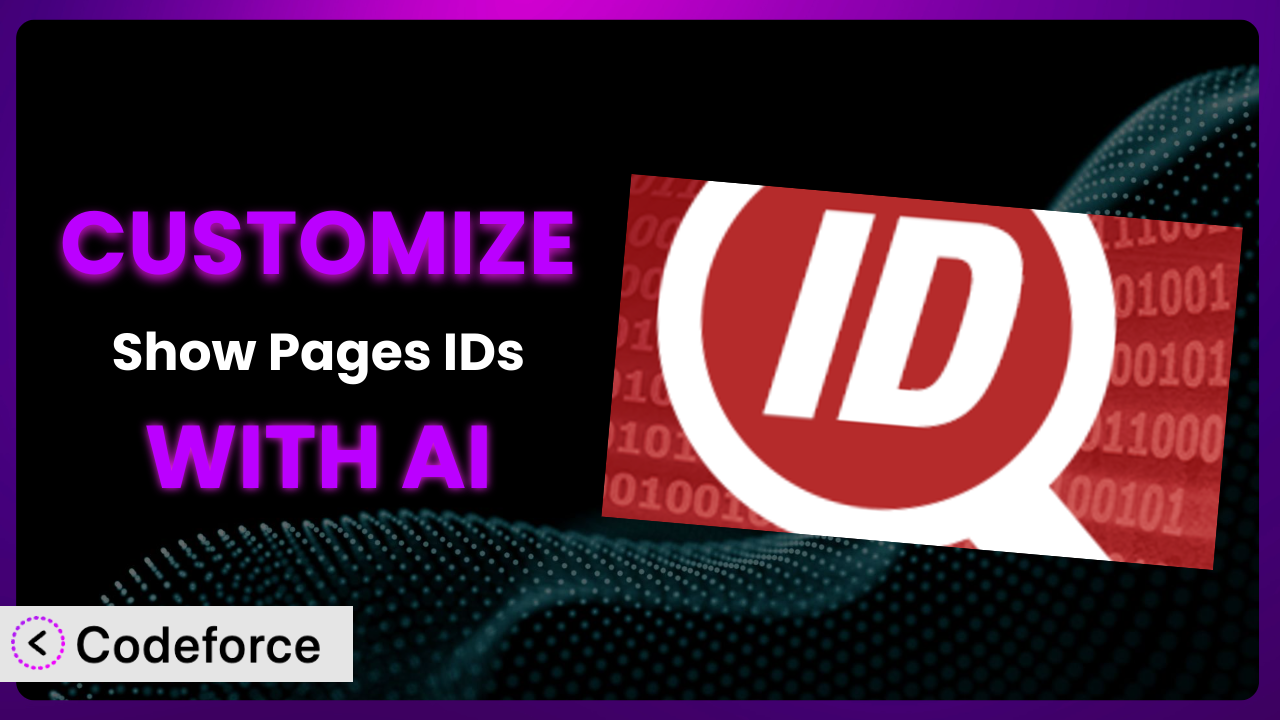Ever felt limited by the default settings of a WordPress plugin? You’re not alone. Many users find themselves needing to tweak things just a bit to perfectly fit their website’s needs. Imagine wanting to display IDs in a slightly different place or integrate them more seamlessly into your workflow. This article will guide you through the process of customizing Show Pages IDs, even if you’re not a coding expert. We’ll explore how AI can simplify the customization process, opening up a world of possibilities for tailoring this tool to your exact requirements.
What is Show Pages IDs?
Show Pages IDs is a WordPress plugin designed to display the IDs of your posts and pages directly within the WordPress admin area. This simple yet effective tool helps you quickly identify the unique numerical identifier for each piece of content on your site. Instead of digging through database tables or using complex code snippets, the plugin puts the IDs right at your fingertips, both in the admin bar at the top of the screen and within the main admin panel.
Key features include seamless integration with the WordPress admin interface and instant ID visibility, saving you valuable time and effort when managing your website. With a stellar rating of 5.0/5 stars based on 86 reviews and over 10,000 active installations, it’s a popular choice for WordPress users of all skill levels. This tool enhances the WordPress admin experience by making it easier to perform tasks like custom query modifications, theme adjustments, and plugin integrations. For more information about the plugin, visit the official plugin page on WordPress.org.
Why Customize it?
While the default functionality of most plugins, including this one, covers common use cases, it rarely caters to every specific need. That’s where customization comes in. Sometimes, the default settings just don’t cut it. Maybe you need the IDs displayed in a different format, or perhaps you want to restrict visibility to specific user roles. Customizing lets you mold the plugin to perfectly match your workflow.
The real benefit of customization lies in its ability to enhance efficiency and streamline your website management. Imagine a website where editors constantly need to reference page IDs for internal linking. By customizing the tool to display IDs in a more prominent location, you could save them precious time and reduce the risk of errors. Or, what if you’re using a third-party plugin that relies heavily on post IDs? By customizing this system to seamlessly integrate with that plugin, you can create a more cohesive and user-friendly experience.
Knowing when customization is worth it boils down to assessing the value it brings to your workflow. If you find yourself frequently working around the plugin’s limitations or wishing it offered a specific feature, then customization is likely a worthwhile investment. It’s not just about adding bells and whistles; it’s about making your website management more efficient, intuitive, and tailored to your unique needs.
Common Customization Scenarios
Extending Core Functionality
The plugin provides a basic function: displaying IDs. But what if you need more? For example, what if you wanted to display additional information alongside the ID, such as the post type or author? Extending the tool’s core functionality lets you add these features.
Through customization, you can achieve a more comprehensive overview of your content directly within the admin area. This can save you from having to navigate to different sections of WordPress to gather the information you need.
Imagine a large news site with numerous contributors. Customizing the plugin to display the author and post type alongside the ID could significantly speed up content management tasks. Editors could quickly identify and organize content based on these additional data points.
AI makes implementation easier by providing code suggestions and error detection. Instead of writing complex queries from scratch, you can use AI to generate the necessary code snippets, significantly reducing development time.
Integrating with Third-Party Services
Many WordPress websites rely on a variety of third-party services, such as CRMs, marketing automation tools, and e-commerce platforms. These services often require the use of post or page IDs for seamless integration. The problem is that getting the IDs into the right format or sending them to the services requires code.
Customizing the plugin allows you to automate the process of transferring IDs to these third-party services. This eliminates the need for manual data entry and ensures that your website integrates seamlessly with the tools you rely on.
Consider an e-commerce store using a marketing automation platform. By customizing the plugin to automatically send product IDs to the platform whenever a new product is added, the store owner can create targeted email campaigns based on specific products, without any manual data entry.
AI can simplify this process by generating the necessary API calls and data transformations. You can simply describe the desired integration in natural language, and the AI will generate the code required to connect the plugin with your third-party services.
Creating Custom Workflows
Every website has its own unique workflow. The default settings of the plugin might not perfectly align with yours. Maybe you want to trigger specific actions based on the displayed IDs or create custom reports that include this information.
Customizing the system lets you create workflows that are tailored to your specific needs. This can significantly improve your efficiency and reduce the risk of errors.
Imagine a website that uses a custom post type for managing events. By customizing the plugin to display event IDs in a specific format and trigger a notification whenever a new event is created, the website owner can streamline their event management workflow.
AI can help you create these custom workflows by providing code snippets that automate specific tasks based on the displayed IDs. You can use AI to generate code that triggers notifications, updates database records, or performs other actions based on the IDs.
Building Admin Interface Enhancements
The WordPress admin interface can sometimes feel cluttered and overwhelming. While this tool does what it does, what if you needed to change how it does it? Maybe you want to move the ID display to a different location or customize its appearance to better match your website’s branding.
Customizing the tool allows you to enhance the admin interface and make it more user-friendly. This can improve your overall experience and make it easier to manage your website.
Consider a website with a complex content structure. By customizing the system to display IDs in a more visually appealing way, such as using color-coding or icons, the website owner can make it easier to navigate the admin interface and quickly identify specific pieces of content.
AI can assist you in building these admin interface enhancements by generating the necessary CSS and JavaScript code. You can use AI to customize the appearance of the ID display, move it to a different location, or add interactive elements to the admin interface.
Adding API Endpoints
Sometimes, you need to access post or page IDs programmatically. The plugin doesn’t offer an API, meaning you can’t pull this information directly via an external application. Adding API endpoints allows you to retrieve IDs from external applications or services.
Through customization, you can create API endpoints that provide access to the IDs in a structured and secure manner. This enables you to integrate the plugin with other applications and services.
Imagine a mobile app that needs to display content from your WordPress website. By adding an API endpoint that returns the IDs of all published posts, the app can easily retrieve the necessary information and display it to users.
AI can simplify the process of creating API endpoints by generating the necessary code and handling the authentication and authorization. You can use AI to create secure and efficient API endpoints that provide access to the IDs in a controlled manner.
How Codeforce Makes the plugin Customization Easy
Customizing WordPress plugins can often feel like climbing a steep learning curve. The traditional approach involves diving into code, understanding plugin architecture, and wrestling with potential conflicts. This requires specialized knowledge and can be time-consuming, even for experienced developers.
Codeforce eliminates these barriers, making plugin customization accessible to everyone. Instead of requiring you to write complex code, Codeforce leverages the power of AI to translate your natural language instructions into functional customizations.
Here’s how it works: You simply describe the changes you want to make to the plugin in plain English. For instance, “Move the ID display to the left side of the admin bar” or “Make the ID text bold and red.” Codeforce’s AI then analyzes your instructions and generates the necessary code snippets to implement those changes.
This democratization means better customization, regardless of your technical skill level. You can test the changes in a safe environment before deploying them to your live website. This iterative process allows you to fine-tune your customizations and ensure that they meet your exact requirements.
What’s more, you don’t need to be a developer to leverage Codeforce’s capabilities. Website owners, content creators, and other professionals who understand the strategic goals of their website can now directly implement customizations without relying on expensive development resources. Codeforce empowers you to take control of your website and tailor plugins like this tool to your specific needs.
Best Practices for it Customization
Before diving into customization, always back up your website. This ensures that you can easily restore your site to its previous state if something goes wrong during the customization process. A reliable backup is your safety net.
Test your customizations thoroughly in a staging environment before deploying them to your live website. This allows you to identify and fix any potential issues without affecting your visitors. A staging environment is a safe space to experiment.
Document your customizations clearly and concisely. This will help you understand what changes you’ve made and why, making it easier to maintain and update your customizations in the future. Good documentation is essential for long-term maintainability.
When customizing this tool, be mindful of its impact on performance. Avoid adding unnecessary features or complex code that could slow down your website. Performance should always be a top priority.
Monitor your website regularly after deploying customizations. This will help you identify and address any potential issues that may arise. Regular monitoring is crucial for identifying and resolving problems.
Keep the plugin updated to the latest version. This ensures that you have access to the latest features and security updates. However, always test your customizations with the new version in a staging environment before updating your live website.
Consider using a child theme for your customizations. This prevents your changes from being overwritten when the plugin is updated. A child theme provides a safe and isolated environment for your customizations.
Frequently Asked Questions
Will custom code break when the plugin updates?
It’s possible. Plugin updates can sometimes introduce changes that conflict with custom code. Always test your customizations in a staging environment after updating the plugin to ensure everything still works as expected. Using a child theme and modular code can mitigate this risk.
Can I customize the plugin without any coding knowledge?
Yes, with tools like Codeforce. It allows you to describe the desired changes in natural language, and the AI generates the necessary code. However, a basic understanding of WordPress and plugin architecture can be helpful.
Is it possible to restrict the visibility of the IDs to specific user roles?
Absolutely. You can customize the plugin to only display the IDs to users with certain capabilities, such as administrators or editors. This can be useful for security and organizational purposes.
Can I change the format of the displayed IDs?
Yes, you can modify the code to change the formatting of the IDs. For example, you could add a prefix or suffix to the IDs, or change the font and color of the text.
How can I revert back to the default settings after making customizations?
If you’ve backed up your website before making customizations, you can simply restore your website from the backup. Alternatively, you can manually remove or disable the custom code that you added.
From Basic Tool to Custom Powerhouse
Customizing plugins, like the plugin, isn’t just about making superficial changes. It’s about transforming a general-purpose tool into a highly specialized system that perfectly fits your unique needs. What begins as a simple way to view post and page IDs can become a powerful engine driving efficiency and automation within your WordPress workflow.
The benefits of customization are clear: enhanced efficiency, improved user experience, and seamless integration with other tools and services. With the right approach, you can unlock the full potential of this, turning it into an indispensable asset for your website management.
With Codeforce, these customizations are no longer reserved for businesses with dedicated development teams. The AI-powered platform empowers anyone to tailor plugins to their exact requirements, regardless of their coding skills.
Ready to supercharge your workflow? Try Codeforce for free and start customizing it today. Take control of your website and transform it into a finely tuned machine.