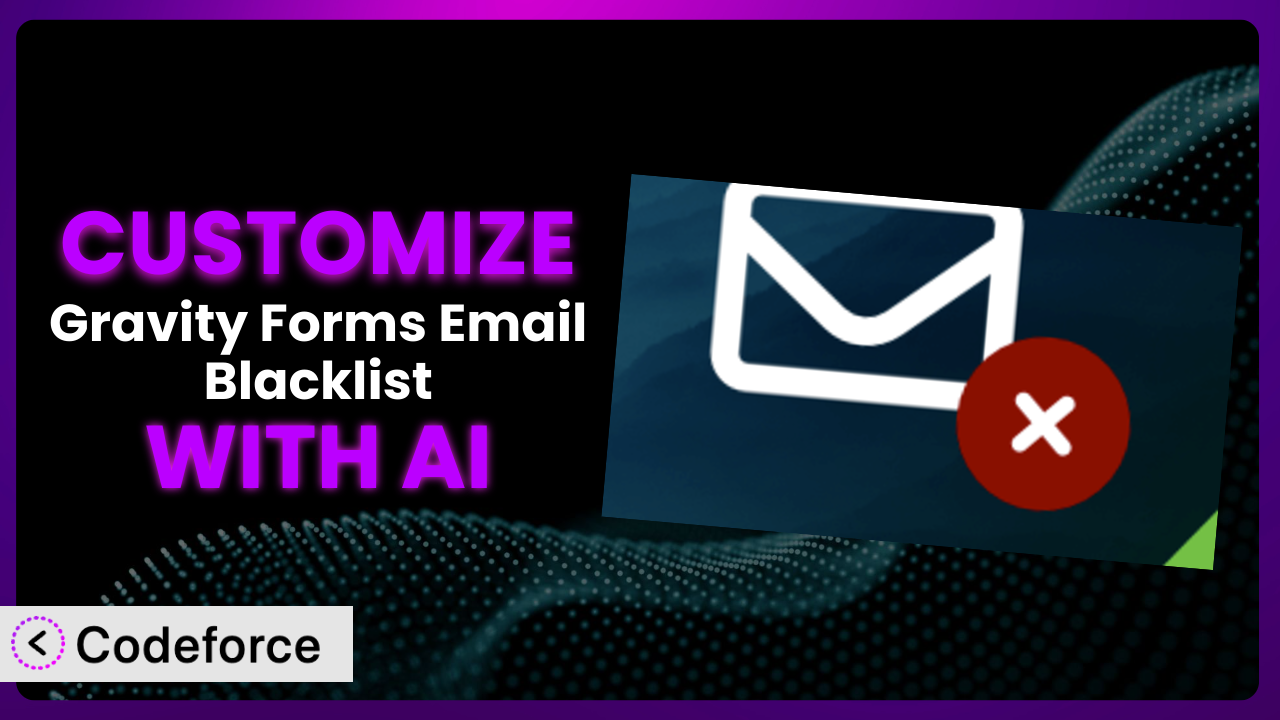Imagine spending hours crafting the perfect online form, only to have it bombarded with submissions from spam accounts or malicious actors. Protecting your forms is critical, but the built-in features often don’t go far enough. This is where customizing the functionality of your form management tools becomes essential. This article will guide you through the process of customizing the Gravity Forms Email Blacklist plugin using the power of AI to create a robust and tailored solution.
What is Gravity Forms Email Blacklist?
The Gravity Forms Email Blacklist is a handy add-on designed to enhance the security of your Gravity Forms by allowing you to create blacklists of specific email addresses or domains. When someone tries to submit a form with a blacklisted email, the plugin can either throw a validation error, preventing the submission, or mark it as spam, keeping your inbox clean. It’s a simple yet effective way to filter out unwanted entries and maintain the integrity of your data. It currently boasts a rating of 4.3/5 stars with 15 reviews and over 10,000 active installations. For more information about the plugin, visit the official plugin page on WordPress.org.
This tool is extremely useful if you’re dealing with repetitive spam submissions or want to block known malicious actors from using your forms. It offers a basic level of protection out-of-the-box, but the real power lies in its customization capabilities.
Why Customize it?
While the plugin offers a solid foundation for email blacklisting, the default settings often fall short of meeting the specific needs of many websites. The standard configuration might lack the nuance required to handle complex validation scenarios or integrate seamlessly with existing systems. This is where customization becomes invaluable.
Customizing this tool lets you tailor its functionality to perfectly match your unique requirements. Imagine you need to implement a more sophisticated spam detection system that considers multiple factors beyond just email addresses. Or perhaps you want to create dynamic conditional fields that adapt based on user input, making the form more user-friendly and efficient. Customization empowers you to achieve these goals and more.
For instance, a membership site might want to customize the plugin to automatically block sign-ups from disposable email services, ensuring only genuine users create accounts. An e-commerce store could use it to flag suspicious orders originating from specific countries known for fraudulent activity. By tailoring the functionality, you can enhance security, improve user experience, and streamline your workflows. Customization is especially valuable when you need to integrate the plugin with other services, such as CRM or marketing automation platforms, to create a unified data management ecosystem.
So, when is customization worth it? If you find yourself needing more control over how email addresses are validated, if you need to integrate the plugin with other tools, or if you want to create a more user-friendly form experience, customization is definitely worth considering. It allows you to unlock the full potential of the plugin and create a truly tailored solution.
Common Customization Scenarios
Implementing Complex Validation Logic
The basic blacklisting feature is great, but sometimes you need more granular control. Imagine needing to flag submissions based on patterns within the email address (e.g., repeated characters) or even the domain’s reputation score. You’re not just looking for exact matches anymore; you’re trying to identify potentially harmful addresses.
Through customization, you can implement sophisticated validation rules that go beyond simple blacklisting. You could integrate with third-party email validation services to check for deliverability, spam scores, and other factors. This drastically reduces the chance of fake submissions slipping through the cracks.
For example, a large online forum could customize the plugin to integrate with a real-time email reputation service. This would allow them to automatically block sign-ups from email addresses known to be associated with spam or abuse, creating a safer and cleaner community. AI makes this implementation easier by handling the complex coding required to connect with external APIs and process the validation results.
Creating Dynamic Conditional Fields
Forms aren’t always one-size-fits-all. Sometimes, you need to adapt the form based on the user’s input. For instance, if a user enters a certain domain, you might want to display a warning message or require additional verification. The standard plugin functionality doesn’t offer this level of interactivity.
Customizing allows you to create dynamic conditional fields that appear or disappear based on the email address entered. You could even use the email address to pre-populate other fields with relevant information, streamlining the user experience.
Consider a job application form. By customizing the plugin, the form could automatically display a field asking for the applicant’s LinkedIn profile URL if they enter an email address associated with a specific company. This improves the application process and gathers more relevant data. AI simplifies this by generating the JavaScript code needed to control the visibility and behavior of form fields based on user input.
Integrating with CRM and Marketing Tools
Standalone data is rarely useful. The real power comes when you can connect your forms to other systems, like your CRM or marketing automation platform. The default configuration typically lacks the necessary hooks for seamless integration.
Customizing the plugin enables you to automatically send email addresses and associated form data to your CRM or marketing tool whenever a submission is received. This allows you to build targeted email lists, track leads, and personalize your marketing campaigns.
For example, a real estate agency could integrate the plugin with their CRM to automatically add new leads to their system whenever someone fills out a contact form on their website. The email address and other form data would be automatically captured and stored in the CRM, allowing the agency to follow up with the lead promptly. AI helps with this integration by generating the API calls and data mapping logic needed to connect the plugin with your CRM or marketing tool.
Building Custom Form Layouts
While Gravity Forms provides a decent form builder, sometimes you need a layout that goes beyond the standard options. Maybe you want to create a multi-column layout, add custom CSS styling, or embed images and videos within the form. The plugin itself doesn’t offer these advanced layout capabilities.
Customizing allows you to override the default form layout and create a completely bespoke design. You can use HTML, CSS, and JavaScript to craft a form that perfectly matches your brand and enhances the user experience.
Imagine a non-profit organization creating a donation form. They could customize the plugin to display a visually appealing progress bar that shows how close they are to reaching their fundraising goal. They could also embed a video testimonial from someone who has benefited from their services. AI can assist in generating the HTML and CSS code needed to create these custom layouts, saving you time and effort.
Adding Multi-Step Form Functionality
Long forms can be daunting and lead to higher abandonment rates. Breaking them down into multiple steps can improve the user experience and increase completion rates. The base tool doesn’t inherently support multi-step forms.
By customizing, you can implement multi-step form functionality, allowing users to complete the form in manageable chunks. You can also add progress indicators to show users how far they have progressed. This leads to a less overwhelming and more engaging form-filling experience.
Consider an online survey. By customizing the plugin, the survey could be broken down into multiple steps, with each step focusing on a specific topic. This makes the survey less intimidating and increases the likelihood that users will complete it. AI can generate the JavaScript code needed to manage the navigation between steps and save the user’s progress.
How Codeforce Makes the plugin Customization Easy
Traditionally, customizing WordPress plugins like this tool involved a steep learning curve. You needed to understand PHP, HTML, CSS, and potentially JavaScript, along with the specific code structure of the plugin itself. This often required hiring a developer, which could be expensive and time-consuming. Even with technical expertise, the process could be complex and prone to errors.
Codeforce eliminates these barriers by providing an AI-powered platform that simplifies the customization process. Instead of writing complex code, you can simply describe what you want to achieve in natural language. The AI then generates the necessary code automatically.
Imagine you want to customize the plugin to display a specific error message when a user enters a blacklisted email address. With Codeforce, you could simply type: “Display the error message ‘This email address is not allowed’ when a blacklisted email is submitted.” The AI would then generate the code needed to implement this customization. It’s that simple!
Codeforce also allows you to test your customizations before deploying them to your live site, ensuring that everything works as expected. This dramatically reduces the risk of breaking your forms or introducing new bugs. This democratization means better customization is available to a broader audience.
The beauty of Codeforce is that you don’t need to be a developer to use it. Anyone who understands the plugin strategy and the desired outcome can leverage the power of AI to create custom solutions. This empowers businesses of all sizes to tailor the system to their specific needs without relying on expensive development resources.
Best Practices for it Customization
Before diving into customization, always back up your website. This ensures you can easily restore your site if anything goes wrong during the customization process. It’s a simple step that can save you a lot of headaches down the road.
Start with small, incremental changes. Don’t try to implement all your customizations at once. Instead, focus on one specific feature at a time, test it thoroughly, and then move on to the next. This makes it easier to identify and fix any issues that may arise.
Use a staging environment for testing. Never make changes directly to your live website. Instead, create a staging environment where you can safely test your customizations without affecting your visitors. This ensures a smooth and seamless user experience.
Document your customizations. Keep track of all the changes you make to the plugin, including the code you add, the settings you modify, and the reasons behind your customizations. This will make it easier to maintain and update your customizations in the future. You’ll thank yourself later!
Monitor the performance of your forms. After implementing your customizations, keep a close eye on the performance of your forms. Make sure they are loading quickly and functioning correctly. This will help you identify any potential issues and address them promptly.
Keep the plugin updated. Regularly update the plugin to the latest version to ensure you have the latest security patches and bug fixes. This will help protect your website from vulnerabilities and keep your forms running smoothly.
Test on multiple devices and browsers. Ensure your forms look and function correctly on different devices (desktops, tablets, smartphones) and browsers (Chrome, Firefox, Safari, Edge). This will ensure a consistent user experience for all your visitors.
Frequently Asked Questions
Will custom code break when the plugin updates?
It’s possible, especially if the update significantly alters the plugin’s core structure. Always test your customizations thoroughly after each update. Using a child theme or dedicated customization plugin can help isolate your code and minimize conflicts.
Can I use regular expressions for more flexible email blacklisting?
Yes, this tool can be customized to support regular expressions, allowing you to create more complex and flexible blacklisting rules. This is especially useful for blocking patterns of email addresses rather than specific addresses.
How can I prevent false positives when blacklisting domains?
Implement a “whitelist” alongside your blacklist. This allows specific email addresses or subdomains from blacklisted domains to bypass the block. Monitor submissions regularly to identify and correct any false positives.
Is it possible to customize the error message displayed to users?
Absolutely! Customizing the error message allows you to provide more specific and helpful feedback to users, improving their experience. You can tailor the message to explain why their email address was rejected and what steps they can take.
Can I use this plugin to block disposable or temporary email addresses?
Yes, with customization, you can integrate with services that maintain lists of disposable email providers. This will help you block sign-ups from users who are trying to avoid providing a legitimate email address.
Conclusion: Unleashing the Power of Personalized Form Security
While the standard version of the plugin offers a valuable starting point, true security and efficiency come from tailoring the tool to your precise requirements. Customization transforms it from a general-purpose solution into a finely tuned system that addresses your specific challenges and maximizes the value of your Gravity Forms data.
By customizing the plugin, you can enhance security, improve user experience, and streamline your workflows. You’re not just blocking spam; you’re creating a more secure and efficient online presence.
With Codeforce, these customizations are no longer reserved for businesses with dedicated development teams. Anyone can leverage the power of AI to create custom solutions that meet their unique needs.
Ready to transform your forms? Try Codeforce for free and start customizing it today. Take control of your forms and unlock the full potential of your data.