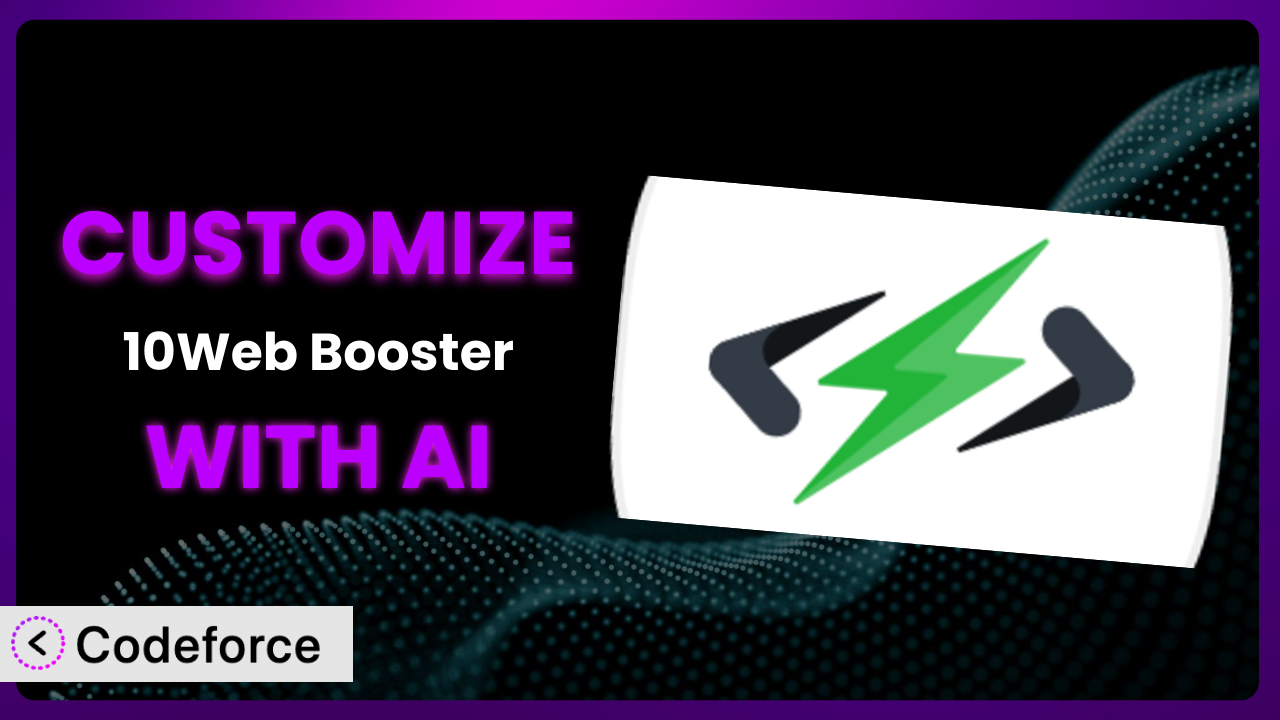Are you tired of your website feeling sluggish? You’ve probably already tried several optimization plugins, maybe even 10Web Booster – Website speed optimization, Cache & Page Speed optimizer. While it offers a great starting point, sometimes the default settings just don’t cut it. This article will teach you how to truly unlock the potential of this powerful tool by customizing it to perfectly fit your website’s unique needs.
We’ll explore common customization scenarios and, most importantly, show you how AI can simplify the entire process, making it accessible even if you’re not a coding expert. Forget wrestling with complex configurations – let’s dive into intelligent customization.
What is 10Web Booster – Website speed optimization, Cache & Page Speed optimizer?
10Web Booster – Website speed optimization, Cache & Page Speed optimizer is a WordPress plugin designed to dramatically improve your website’s performance. Think of it as a comprehensive toolkit for optimizing everything from image sizes to code structure, all with the goal of achieving better Core Web Vitals scores and a faster, more enjoyable user experience. It aims to make your website load in record time.
The plugin has features like advanced caching mechanisms that reduce server load, image optimization to shrink file sizes without sacrificing quality, and minification of HTML, CSS, and JavaScript to streamline code. It also integrates with Google Fonts to make those load faster as well. All of this contributes to a lightning-fast browsing experience for your visitors.
With a stellar rating of 4.6 out of 5 stars based on 404 reviews and over 100,000 active installations, it’s clear that a lot of people are finding value in what this tool offers. For more information about the plugin, visit the official plugin page on WordPress.org.
Why Customize it?
While the default settings of most plugins, including this one, offer a good baseline for improvement, they often fall short of delivering optimal performance for every website. Think of it like buying a suit off the rack – it might fit okay, but a tailored suit will always look and feel better. Customization allows you to fine-tune the plugin’s behavior to address the specific needs and quirks of your site.
The benefits of customization are real. Improved loading times lead to a better user experience, lower bounce rates, and even higher search engine rankings. For example, if you run an e-commerce site with a lot of high-resolution product images, customizing the image optimization settings to be more aggressive could significantly reduce page sizes and improve conversion rates. Or, perhaps your website uses a unique JavaScript library that isn’t handled correctly by the default minification rules. Customizing those rules can prevent errors and ensure that your site functions as intended.
Ultimately, customization is worth it when you want to go beyond the generic and unlock the full potential of your website. If you’re noticing specific performance bottlenecks or want to squeeze every last millisecond out of your loading times, then diving into the customization options is definitely a worthwhile endeavor.
Common Customization Scenarios
Creating Custom Caching Rules
Default caching rules are generally effective, but they often treat all pages the same. This isn’t ideal if you have frequently updated content, like a blog, alongside static pages, like an “About Us” page. Caching everything equally can lead to stale content being served to visitors, or unnecessarily caching static pages, wasting server resources.
By customizing caching rules, you can specify different cache expiration times for different types of content. For instance, you could set a short cache duration for blog posts to ensure readers always see the latest updates, while setting a longer duration for static pages. This balance ensures optimal performance and accurate content delivery.
Imagine a news website. They need to update content all the time, but some older articles are still popular. By customizing caching, they can refresh the homepage every few minutes while keeping article pages cached longer, preventing overload.
AI makes this easier by helping you analyze your website’s traffic patterns and content update frequencies, then suggests optimal caching rules based on that data. You don’t have to manually analyze server logs – the AI does it for you.
Integrating with CDN Providers
Content Delivery Networks (CDNs) are essential for serving website assets quickly to users around the globe. While the plugin might offer basic CDN integration, often you need to tweak settings for your specific CDN provider to maximize its effectiveness. Default integrations may not fully utilize all the features of your CDN, leading to suboptimal performance.
Customization allows you to fine-tune the CDN integration by specifying which files are served through the CDN, configuring cache settings on the CDN side, and optimizing the delivery of dynamic content through the CDN. You can configure pull zones, push zones, and even edge rules for optimal performance.
Consider a website that has a large video library. They use a CDN provider specifically optimized for video streaming. By customizing the plugin’s CDN integration, they can ensure that all video files are served directly from the CDN’s edge servers, resulting in faster playback and reduced buffering for viewers.
AI can automate the configuration of your CDN integration by analyzing your website’s asset delivery patterns and suggesting optimal CDN settings. It can also monitor your CDN’s performance and automatically adjust settings to maintain optimal performance.
Building Advanced Minification Logic
Minification, the process of removing unnecessary characters from code, can significantly reduce file sizes. However, default minification rules can sometimes break websites if they’re too aggressive or incompatible with certain JavaScript libraries. It’s a delicate balance: you want to shrink the code, but not break it.
Customization enables you to create more sophisticated minification rules that take into account the specific needs of your website. You can specify exceptions for certain files or libraries, adjust the level of minification applied to different types of code, and even implement advanced techniques like dead code elimination.
Imagine a website using an older JavaScript framework that’s highly sensitive to minification. By customizing the minification logic, they can create rules that avoid breaking the framework while still minifying other parts of their code, achieving a better balance between performance and compatibility.
AI can assist in building advanced minification logic by automatically identifying potentially problematic code and suggesting safe minification rules. It can also test the impact of different minification settings in a staging environment to prevent breaking your live website.
Adding Custom Performance Metrics
While the plugin provides built-in performance metrics, they might not always capture the data that’s most relevant to your specific needs. For example, you might want to track the loading time of a specific element on your page, or measure the impact of a particular optimization technique.
Customization allows you to add custom performance metrics to the plugin’s dashboard. You can define specific events to track, calculate custom performance scores, and visualize the data in a way that’s meaningful to you. This deeper insight informs further optimization efforts.
A company using a complex A/B testing platform wanted to track the impact of different optimization settings on their conversion rates. By adding custom performance metrics, they could directly correlate changes in page speed with changes in conversion rates, allowing them to make data-driven optimization decisions.
AI can help add custom performance metrics by automatically identifying key performance indicators (KPIs) based on your website’s goals and suggesting relevant metrics to track. It can also generate custom dashboards and reports to visualize the data.
Creating Conditional Cache Clearing
Clearing the cache is often necessary after making changes to your website, but manually clearing the entire cache can be disruptive to users. Default cache clearing mechanisms often lack the granularity to target specific parts of the cache, leading to unnecessary downtime and performance fluctuations.
Customization allows you to create conditional cache clearing rules that only clear specific parts of the cache based on certain events or conditions. For example, you could clear the cache for a specific post after updating it, or clear the cache for a specific category after publishing a new post in that category. This keeps the majority of the site cached while ensuring the change goes live.
Consider a large e-commerce site that frequently updates product prices and inventory levels. By creating conditional cache clearing rules, they can automatically clear the cache for individual product pages whenever the price or inventory changes, ensuring that customers always see the most up-to-date information.
AI can help create conditional cache clearing rules by automatically detecting changes to your website’s content and suggesting appropriate cache clearing actions. It can also learn from your past actions and automatically optimize the cache clearing process over time.
How Codeforce Makes the plugin Customization Easy
Traditionally, customizing a WordPress plugin like this has been a challenging task. It often requires a significant amount of coding knowledge, a deep understanding of the plugin’s architecture, and the ability to navigate complex configuration files. The learning curve can be steep, and the potential for errors is high.
Codeforce eliminates these barriers by providing an AI-powered platform that simplifies the entire customization process. Instead of writing complex code, you can simply describe the changes you want to make in natural language. Codeforce then uses its AI engine to translate your instructions into the necessary code modifications.
The AI understands the intricacies of this plugin and can automatically generate the required code snippets for tasks like creating custom caching rules, integrating with CDN providers, or building advanced minification logic. The tool does all the heavy lifting, so you don’t have to be a coding expert to achieve advanced customization.
Furthermore, Codeforce offers built-in testing capabilities that allow you to preview your changes in a safe environment before deploying them to your live website. This ensures that your customizations are working as expected and don’t introduce any unexpected issues. This democratization means better customization for everyone. Experts who know what the plugin should be doing strategically, can now make it happen without needing to be developers.
Best Practices for it Customization
Start with a clear goal. Before diving into customization, define what you want to achieve. Are you trying to reduce page load times, improve Core Web Vitals, or optimize a specific aspect of your website’s performance? Having a clear goal will help you stay focused and avoid unnecessary modifications.
Test thoroughly. Always test your customizations in a staging environment before deploying them to your live website. This will help you identify and resolve any potential issues before they affect your visitors. Pay special attention to mobile responsiveness after changes.
Document your changes. Keep a record of all the customizations you make, including the reasons behind them. This will make it easier to troubleshoot issues, revert changes if necessary, and maintain your customizations over time. A simple text file is often enough.
Monitor performance. After deploying your customizations, monitor your website’s performance closely. Use tools like Google PageSpeed Insights and GTmetrix to track key metrics and ensure that your customizations are having the desired effect. Don’t just set it and forget it.
Backup regularly. Before making any major changes to your website, always create a backup. This will allow you to quickly restore your website to its previous state if something goes wrong. Plenty of good backup plugins are available.
Keep the plugin updated. Make sure you’re always running the latest version of the plugin. Updates often include bug fixes, performance improvements, and new features that can enhance your website’s performance. Check the changelog to see what’s new.
Consider child themes. If you’re making changes to your theme in addition to the plugin, use a child theme. This will prevent your changes from being overwritten when you update your theme. Most modern themes support child themes well.
Frequently Asked Questions
Will custom code break when the plugin updates?
It’s possible. Plugin updates can sometimes introduce changes that conflict with custom code. That’s why it’s essential to test your customizations thoroughly after each update. Codeforce can often help identify and resolve these conflicts automatically.
How do I revert to the default settings?
Most plugins offer an option to reset to default settings. Look for a “Reset” or “Restore Defaults” button in the plugin’s settings panel. If you’ve used Codeforce, you can also use it to revert specific customizations.
Can I use custom CSS with the plugin?
Yes, most of the time! The plugin likely has a section to add custom CSS rules. Remember to test the CSS to make sure it functions as expected and does not break responsiveness.
Does customization void my support agreement?
It depends on the support agreement. Some providers may not support websites with extensive customizations, but it is unlikely. Review the support terms or check with the support team to be sure.
What if I don’t know how to code?
That’s where Codeforce comes in! It allows you to customize the plugin without writing a single line of code. Just describe what you want to achieve, and the AI will handle the rest.
From Generic to Genius: Optimizing Your Site with Customizations
The difference between a good website and a great website often lies in the details. While the default settings of performance plugins like the the plugin can provide a noticeable boost, true optimization requires a tailored approach. By customizing this tool to meet the unique needs of your website, you can unlock its full potential and achieve a level of performance that was previously out of reach.
Customization isn’t just about making your website faster; it’s about creating a better user experience, improving your search engine rankings, and ultimately driving more conversions. It allows you to transform the plugin from a generic tool into a finely tuned engine that’s perfectly optimized for your specific goals.
With Codeforce, these customizations are no longer reserved for businesses with dedicated development teams. The AI-powered platform makes customization accessible to everyone, regardless of their coding skills.
Ready to take your website’s performance to the next level? Try Codeforce for free and start customizing it today. Unlock blazing-fast speeds and improved user experiences!