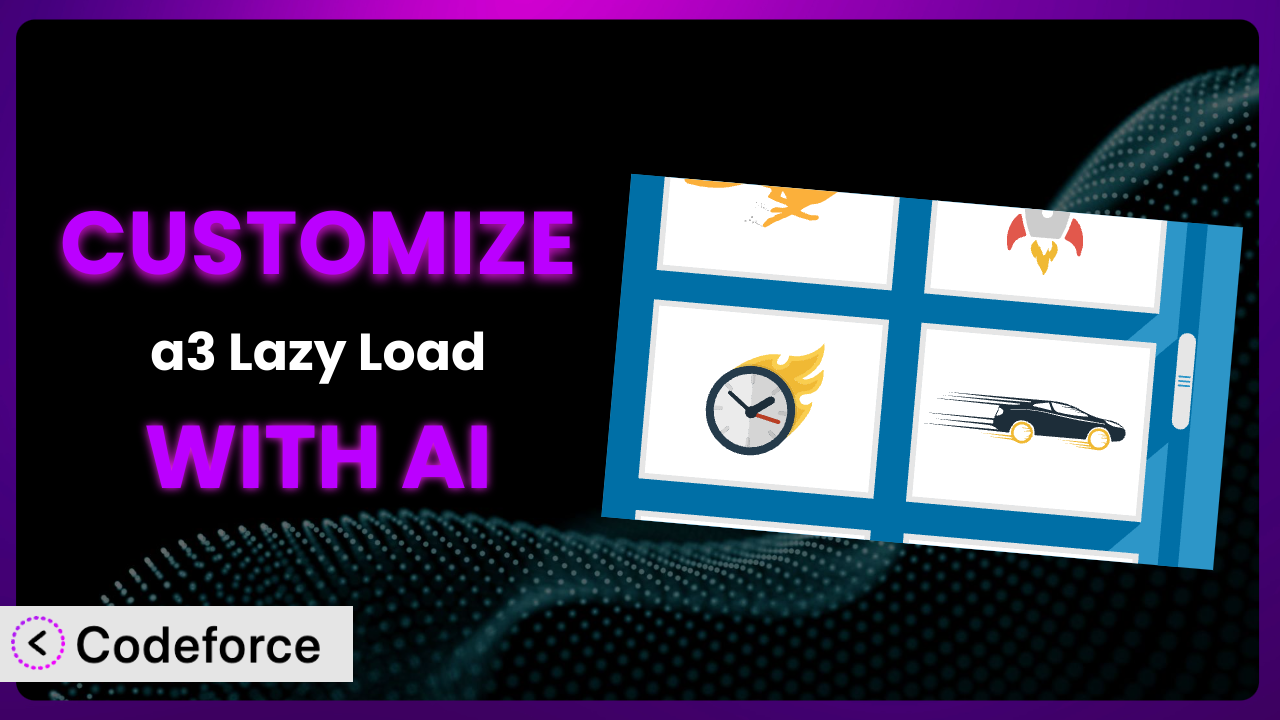Imagine you’ve got a beautiful WordPress site, packed with engaging images and videos. You’re excited to show it off, but then… page load times are dragging. You install the popular
What is a3 Lazy Load?
a3 Lazy Load is a WordPress plugin designed to significantly improve your website’s performance by implementing lazy loading for images, videos, and iframes. Lazy loading means that these elements are only loaded when they’re about to become visible in the user’s viewport. This prevents unnecessary data from being downloaded upfront, leading to faster initial page load times and a smoother user experience.
Instead of loading everything at once, this tool waits until an image or video is about to scroll into view before loading it. This simple technique can dramatically reduce initial page weight and improve your site’s overall speed. It’s a popular choice, boasting a 4.3/5 star rating from 147 reviews and over 100,000 active installations. It automatically handles the technical aspects, making it accessible to users of all skill levels.
For more information about the plugin, visit the official plugin page on WordPress.org.
Why Customize it?
While the plugin offers a great baseline, its default settings might not be perfect for every website. Customization allows you to fine-tune its behavior to achieve optimal performance and compatibility with your specific theme, plugins, and content. Think of it like tailoring a suit – the off-the-rack version might fit okay, but a custom fit will always look and feel better.
The real benefits of customization lie in maximizing performance and user experience. For example, you might want to adjust the loading threshold (the distance from the viewport at which an element starts loading) to pre-load images slightly earlier on faster connections, creating a seamless browsing experience. Or, you might need to exclude certain images from lazy loading altogether, such as logos or critical banner ads that should always be visible immediately.
Consider a website heavily reliant on high-resolution photography. The default settings might cause noticeable delays as images slowly fade in, disrupting the visual flow. By customizing the plugin, you could implement a smoother transition effect or pre-load adjacent images in the gallery to enhance the overall user experience. Customization is worth it when you need to go beyond the standard settings to achieve a truly optimized and tailored experience for your visitors. It’s about making your site faster, more efficient, and ultimately more engaging.
Common Customization Scenarios
Extending Core Functionality
Sometimes, the default features of this tool simply don’t cover all your needs. You might require specific functionality beyond what the plugin offers out of the box. The plugin might not, for example, offer native support for a specific image format or video hosting platform that you use extensively.
Through customization, you can extend the plugin’s core functionality to support these additional formats or platforms. This ensures that all your media assets are lazy-loaded correctly, regardless of their source or format. You could, for example, integrate with a custom video CDN or add support for a niche image format not natively supported.
Imagine a photography website using a custom image format for optimized display. The plugin might not recognize this format by default. By customizing it, the website owner can ensure these images are also lazy-loaded, maintaining optimal performance across their entire image library. AI can greatly simplify the process of writing the necessary code to handle the custom image format, reducing development time and potential errors.
Integrating with Third-Party Services
Many websites rely on third-party services for various functionalities, such as embedded maps, social media feeds, or advertising platforms. Integrating the plugin seamlessly with these services is crucial for maintaining a consistent user experience. The standard configurations might not always play nicely with these external elements.
Customization allows you to ensure that these third-party embeds are also lazy-loaded correctly, preventing them from slowing down your initial page load. You could, for instance, delay the loading of an embedded Google Map until it’s near the user’s viewport, improving initial load times significantly. Properly configured, the system will handle the complexities of various APIs and embed codes.
Consider a blog that embeds Instagram feeds. Without proper integration, the Instagram embed might load immediately, adding unnecessary weight to the initial page load. By customizing the plugin, the blog owner can ensure the Instagram feed is lazy-loaded, improving performance and user experience. AI can help generate the necessary code to interact with the Instagram API and lazy-load the embedded feed effectively.
Creating Custom Workflows
Every website has its unique workflow for managing content and media assets. The default settings might not always align with your specific workflow, leading to inefficiencies and potential conflicts. For example, you might have a custom post type or a specific media library organization that isn’t recognized by the plugin’s standard settings.
Customization enables you to create custom workflows that integrate seamlessly with the plugin. You could, for instance, create a custom rule to automatically exclude images from lazy loading based on their category or tag. This lets you tailor the plugin’s behavior to match your specific content management process. Tailoring can also extend to user roles so content editors are not slowed down when editing posts.
Think of a news website with a dedicated “Breaking News” section. Images in this section should load immediately, regardless of the user’s scroll position. By customizing the plugin, the website owner can create a rule that automatically excludes images in the “Breaking News” category from lazy loading, ensuring they’re always visible instantly. AI can assist in creating these complex conditional rules, simplifying the customization process.
Building Admin Interface Enhancements
While the plugin primarily affects the front-end of your website, customization can also extend to the WordPress admin interface. This allows you to streamline the plugin’s settings and make it easier to manage its behavior. The admin settings may lack options you want or need.
You can create custom admin interface enhancements to provide more control over the plugin’s behavior. This might involve adding new settings, creating custom dashboards, or integrating with other admin tools. This would provide more granular control over the lazy loading process. Customizing the admin interface allows you to tailor the plugin to your specific needs and preferences.
For example, a web design agency might want to create a custom admin dashboard for their clients that provides a simplified view of the plugin’s settings, hiding advanced options that might be confusing. By customizing the plugin, the agency can create a more user-friendly experience for their clients. AI can help generate the necessary code to create these custom admin interfaces, saving time and effort.
Adding API Endpoints
For advanced users, adding API endpoints can unlock a whole new level of control and flexibility. This allows you to interact with the plugin programmatically, enabling you to automate tasks and integrate it with other systems. The base plugin may not offer these endpoints.
By adding custom API endpoints, you can control the plugin’s behavior from external applications or scripts. You could, for instance, create an API endpoint that allows you to dynamically enable or disable lazy loading based on server load or user location. This provides a highly flexible and scalable solution for managing your website’s performance. This allows other applications to take advantage of the plugin.
Consider a large e-commerce website that wants to dynamically adjust lazy loading based on server load. During peak traffic hours, they might want to disable lazy loading temporarily to ensure that all images load immediately, preventing any delays that could impact sales. By adding a custom API endpoint, they can automate this process. AI can help generate the necessary code to create and manage these API endpoints, making it easier to integrate the plugin with other systems.
How Codeforce Makes the plugin Customization Easy
Traditionally, customizing WordPress plugins like this one requires a solid understanding of PHP, WordPress hooks, and the plugin’s codebase. This can be a significant barrier to entry for non-developers or those with limited coding experience. The learning curve can be steep, and the process can be time-consuming and frustrating.
Codeforce eliminates these barriers by providing an AI-powered platform that simplifies the customization process. Instead of writing complex code, you can simply describe what you want to achieve in natural language. Codeforce then uses AI to generate the necessary code automatically, handling the technical details behind the scenes.
For example, if you want to exclude all images in the “Featured” category from lazy loading, you can simply type “Exclude images in the Featured category from lazy loading.” Codeforce will then generate the appropriate code and integrate it with the plugin. This AI assistance allows you to customize the system without writing a single line of code yourself.
Codeforce also provides a testing environment where you can preview your customizations before deploying them to your live site. This helps you identify and fix any issues before they affect your visitors. And you can even test the output on different devices and browsers. This ensures that your customizations are working as expected and that they’re providing the desired performance improvements.
This democratization means better customization is now accessible to a wider audience. Users who understand the strategic implications of plugin customization can now implement those strategies directly, without relying on developers. Codeforce empowers you to take control of your website’s performance and create a truly tailored experience for your visitors. The Codeforce platform makes it incredibly easy for users of any skill level to implement the advanced features.
Best Practices for it Customization
Before making any customizations, always create a backup of your website. This ensures that you can easily restore your site to its previous state if something goes wrong. It’s a fundamental safety net.
Use a staging environment to test your customizations before deploying them to your live site. This allows you to identify and fix any issues without affecting your visitors. It’s much better to find problems in a controlled environment than on a live website.
Document your customizations thoroughly. This will help you remember what you did and why you did it, making it easier to maintain your customizations in the future. Good documentation is essential for long-term maintainability.
Monitor your website’s performance after making any customizations. This will help you ensure that your customizations are providing the desired performance improvements and that they’re not causing any unexpected issues. It’s important to track the impact of your changes.
Consider the impact of your customizations on mobile devices. Mobile users are particularly sensitive to page load times, so it’s important to ensure that your customizations are optimized for mobile devices. Test on a variety of devices.
Avoid making too many customizations at once. It’s better to make small, incremental changes and test them thoroughly before moving on to the next customization. This makes it easier to identify and fix any issues that arise.
Keep the plugin updated to the latest version. Updates often include bug fixes and performance improvements, so it’s important to stay up-to-date. It’s also worth checking after updates that any code customizations are still working as expected.
Frequently Asked Questions
Will custom code break when the plugin updates?
It’s possible, especially if the update changes core functionality that your custom code relies on. Always test customizations in a staging environment after any plugin update to ensure compatibility.
Can I exclude specific images from lazy loading based on file name?
Yes, with custom code, you can certainly target images by filename and prevent them from being lazy-loaded. This is useful for logos or other critical images that should always load immediately.
How do I customize the loading animation or placeholder?
Most lazy load plugins allow customization of the placeholder image and loading animation through CSS or JavaScript. You can often find these settings in the plugin’s options or use custom code to override them.
Will lazy loading affect my website’s SEO?
If implemented correctly, lazy loading should improve SEO by speeding up page load times. However, ensure that search engine crawlers can still access your images by using proper HTML attributes and avoiding JavaScript-heavy implementations that may not be crawled effectively.
How do I lazy load background images with this plugin?
This tool might not directly handle background images. You may need to use custom CSS or JavaScript to apply lazy loading to background images. Consider using a CSS content property with an inline SVG placeholder to achieve this.
Conclusion: Unlock the Full Potential of the plugin with AI
What started as a general solution for improving website speed can become a highly customized and optimized system tailored to your specific needs. Customization empowers you to unlock its full potential, ensuring it works perfectly with your theme, plugins, and content.
By customizing it, you’re transforming it from a generic tool into a strategic asset that enhances user experience, improves performance, and drives better results. It’s about taking control and tailoring the plugin to meet your unique requirements.
With Codeforce, these customizations are no longer reserved for businesses with dedicated development teams. The power of AI brings customization to everyone, enabling you to create a truly optimized and personalized website.
Ready to optimize your site like never before? Try Codeforce for free and start customizing it today. Improve your site performance with AI-powered ease!