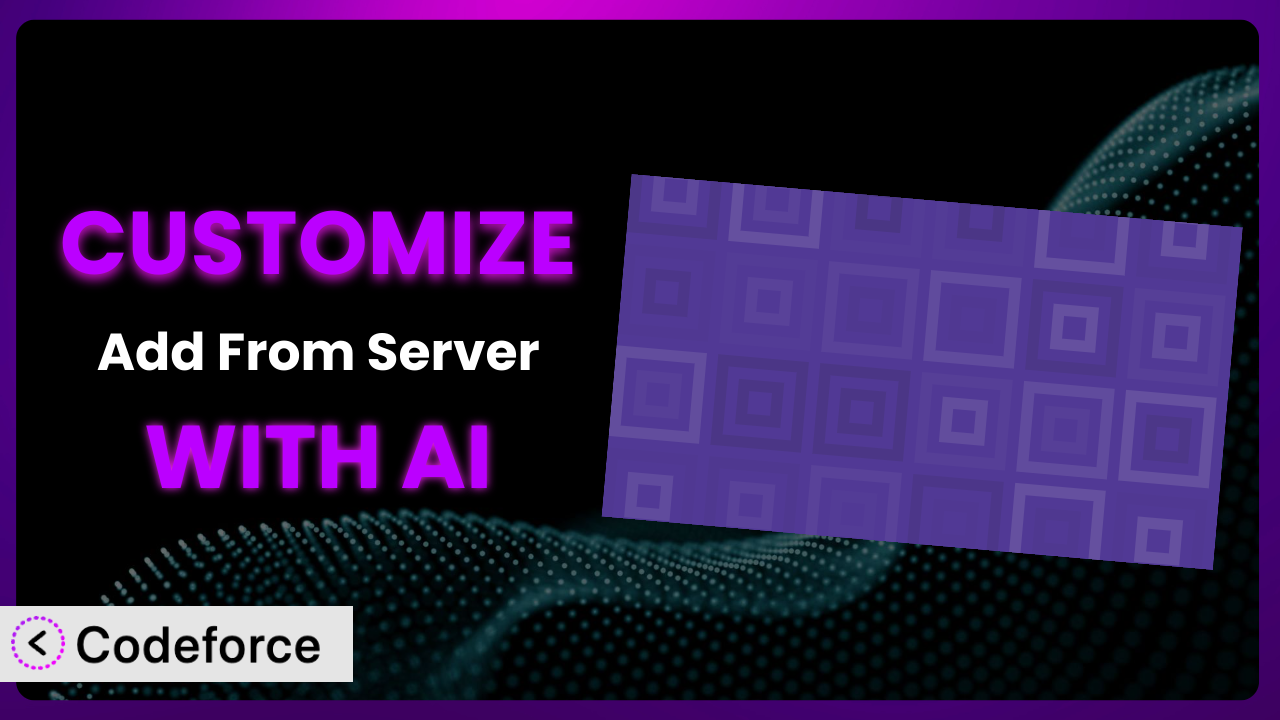Ever felt limited by the default settings of your WordPress plugins? You’re not alone. Many website owners struggle to make plugins like Add From Server truly fit their unique needs. This article will guide you through the process of customizing it to unlock its full potential, and show you how AI can simplify the entire process.
We’ll explore common customization scenarios, highlight the benefits of tailoring the plugin to your specific requirements, and introduce you to a tool that leverages AI to make customization accessible to everyone, regardless of their coding experience. Let’s dive in!
What is Add From Server?
Add From Server is designed to ease the pain of bad web hosts. It’s a WordPress plugin that lets you upload files via FTP or SSH and then easily import them into your WordPress media library. This is especially useful when you’re dealing with large files or have limited upload capabilities through the standard WordPress interface.
Instead of wrestling with cumbersome file transfer methods, this tool offers a streamlined way to manage your media assets. It scans your server for files, allows you to select the ones you want, and then imports them directly into your WordPress media library. The system supports various file types and offers options for organizing your files during the import process. With a stellar rating of 4.6/5 stars from 239 reviews and over 70,000 active installations, it’s clear that it’s a well-regarded and widely used solution.
For more information about the plugin, visit the official plugin page on WordPress.org.
Why Customize it?
While the default settings of this tool work well for many users, they often fall short when it comes to specific needs. Think about it: Every website has its own unique workflow, file organization system, and integration requirements. The default functionality can only take you so far.
Customizing it unlocks a world of possibilities. Imagine automating repetitive tasks, integrating with your favorite third-party services, or creating a more streamlined admin interface. These customizations can save you time, reduce errors, and ultimately improve your website’s overall efficiency. For example, a photography website might want to automatically rename files based on EXIF data when importing them, while a design agency could integrate the system with their project management software.
Ultimately, the decision to customize depends on your specific needs and the potential return on investment. If you find yourself repeatedly performing the same manual tasks or struggling to integrate the plugin with your existing workflow, then customization is definitely worth considering. You’ll find that even small tweaks can make a big difference in your day-to-day operations.
Common Customization Scenarios
Extending Core Functionality
Sometimes, you need a plugin to do something it wasn’t originally designed to do. That’s where extending core functionality comes in. Maybe you want to add support for a specific file type that isn’t natively supported by the system, or perhaps you need to implement a more advanced file renaming scheme.
Through customization, you can modify the plugin’s behavior to handle these specific scenarios. This could involve adding new filters, actions, or even modifying the core code to incorporate the desired functionality. For example, imagine a podcasting website that needs to automatically extract ID3 tags from imported MP3 files and use them to populate post metadata. This kind of functionality isn’t built into this tool by default, but it can be added through customization.
AI simplifies implementation by generating the necessary code snippets and providing guidance on where to integrate them into the plugin’s codebase. This saves you the time and effort of manually writing and debugging the code.
Integrating with Third-Party Services
In today’s digital landscape, seamless integration between different services is crucial. You might want to connect it with your cloud storage provider (like Dropbox or Google Drive), your content delivery network (CDN), or your email marketing platform.
Customization enables you to build these integrations, automating data transfer and streamlining your workflow. Consider a scenario where you want to automatically upload imported files to a CDN for faster delivery. By customizing the plugin, you can trigger an upload to your CDN provider immediately after a file is imported, without any manual intervention. This not only saves you time but also ensures that your media files are always optimized for performance.
AI can assist by generating the API calls and authentication logic needed to connect to these third-party services. It can also help you map data between the plugin and the external service, ensuring that information is transferred accurately and efficiently.
Creating Custom Workflows
Every website has its own unique workflow for managing media files. The default workflow may not perfectly align with your specific needs, leading to inefficiencies and potential errors. This is where custom workflows come in.
By customizing the plugin, you can tailor the import process to match your exact requirements. This could involve adding custom steps, automating tasks, or implementing specific validation rules. For instance, a stock photography website might need to automatically watermark imported images and add specific metadata tags before publishing them. This custom workflow can be implemented by modifying the plugin to perform these tasks automatically during the import process.
AI can help you design and implement these custom workflows by suggesting optimal sequences of actions and generating the necessary code to automate them. It can also learn from your past behavior and suggest improvements to your workflow over time.
Building Admin Interface Enhancements
The default admin interface may not always be the most intuitive or efficient for your specific needs. You might want to add custom fields, rearrange elements, or implement new filtering options to improve usability.
Customization allows you to enhance the admin interface to make it more user-friendly and efficient. For example, you could add a custom field to store the source URL of imported files, making it easier to track their origin. Or you could implement a more advanced filtering system that allows you to quickly find files based on specific criteria. A common request would be to create an additional column in the media library, and the customization would automatically populate that with the original filename.
AI can assist by generating the code needed to modify the admin interface and providing guidance on how to integrate it with the existing WordPress admin framework. It can also help you design a more intuitive and user-friendly interface based on user feedback and best practices.
Adding API Endpoints
If you want to integrate the plugin with other applications or services, you’ll need to expose its functionality through an API. This allows external systems to interact with the plugin programmatically, automating tasks and enabling new possibilities.
Customization enables you to add custom API endpoints to the system, allowing you to control its behavior from external applications. For example, you could create an API endpoint that allows you to programmatically import files from a remote server, or another to retrieve a list of all imported files with specific metadata. This opens up a world of possibilities for integrating the plugin with other systems and automating your workflow.
AI can help you design and implement these API endpoints by generating the necessary code to handle requests, process data, and return responses. It can also help you secure your API endpoints to prevent unauthorized access.
How Codeforce Makes the plugin Customization Easy
Traditionally, customizing WordPress plugins like this one involves a steep learning curve. You need to understand PHP, the WordPress API, and the specific codebase of the plugin you’re modifying. This requires significant technical expertise and can be time-consuming, even for experienced developers.
Codeforce eliminates these barriers by providing an AI-powered platform that simplifies the customization process. Instead of writing code directly, you can describe your desired changes in natural language. The AI then translates your instructions into the necessary code and integrates it into the plugin.
This AI assistance works by analyzing your instructions, identifying the relevant parts of the plugin’s codebase, and generating the code needed to implement your changes. It also takes care of the details, such as handling dependencies and ensuring compatibility with other plugins. You don’t need to be a coding expert to customize it. Codeforce also provides testing capabilities, allowing you to ensure that your customizations are working correctly before deploying them to your live website.
This democratization means better customization. Even if you don’t have a technical background, you can now tailor this tool to your specific needs and unlock its full potential. And for developers, Codeforce can significantly speed up the customization process, freeing up their time to focus on more complex tasks. With Codeforce, anyone who understands the plugin strategy can implement it without necessarily being a developer.
Best Practices for it Customization
Always start with a clear understanding of your goals. Before you start customizing, define what you want to achieve. What specific problem are you trying to solve? What functionality do you want to add or modify? This will help you stay focused and avoid unnecessary complexity.
Back up your website before making any changes. This is crucial in case something goes wrong during the customization process. A backup allows you to quickly restore your website to its previous state, minimizing any potential downtime.
Use a child theme for your customizations. This ensures that your changes won’t be overwritten when you update the main theme. A child theme inherits the styles and functionality of the parent theme, allowing you to make modifications without affecting the original files.
Test your customizations thoroughly in a staging environment. Before deploying your changes to your live website, test them in a staging environment that mirrors your production environment. This allows you to identify and fix any issues without affecting your visitors.
Document your changes clearly. This will make it easier to maintain and update your customizations in the future. Include comments in your code explaining what each section does and why it was implemented.
Monitor your website’s performance after implementing customizations. Keep an eye on your website’s loading speed and resource usage to ensure that your changes aren’t negatively impacting performance. Use tools like Google PageSpeed Insights to identify any performance bottlenecks.
Keep the plugin updated. Regularly update the plugin to ensure that you have the latest security patches and bug fixes. However, always test your customizations after updating to ensure that they are still working correctly.
Frequently Asked Questions
Will custom code break when the plugin updates?
Potentially, yes. Plugin updates can sometimes introduce changes that conflict with your custom code. That’s why thorough testing in a staging environment after each update is essential to ensure compatibility and prevent any unexpected issues.
Can I customize the plugin if I don’t know how to code?
Yes, absolutely! Tools like Codeforce are specifically designed to empower non-developers to customize plugins using natural language instructions. This means you can achieve your desired modifications without writing a single line of code.
Is it safe to directly modify the core plugin files?
It’s strongly discouraged. Directly modifying core plugin files makes your customizations vulnerable to being overwritten during updates. Always use hooks, filters, or a child plugin approach to ensure your changes persist through updates.
How can I revert back to the default settings if I mess something up?
If you’ve backed up your website before customizing, you can easily restore it to its previous state. Alternatively, if you’ve used a child plugin or hooks/filters, you can simply deactivate or remove the custom code to revert to the default settings.
Can I use custom CSS to change the appearance of the plugin’s interface?
Yes, you can use custom CSS to modify the plugin’s appearance. Use the WordPress Customizer or a child theme’s stylesheet to add your CSS rules. Inspect the plugin’s HTML elements to identify the appropriate CSS selectors to target.
Unlocking the Full Potential of the plugin
Customizing transforms it from a general-purpose tool into a finely-tuned system that perfectly meets your unique needs. You’re not just using a plugin anymore; you’re leveraging a personalized solution that streamlines your workflow, enhances your website’s functionality, and saves you valuable time and resources.
By extending core functionality, integrating with third-party services, and creating custom workflows, you can unlock the full potential of it and take your website to the next level. The ability to modify the admin interface and add API endpoints further enhances its flexibility and integration capabilities.
With Codeforce, these customizations are no longer reserved for businesses with dedicated development teams. Anyone can now harness the power of AI to tailor this tool to their specific requirements, regardless of their technical expertise.
Ready to take control of your media management? Try Codeforce for free and start customizing the plugin today. Unlock a more efficient and personalized workflow!