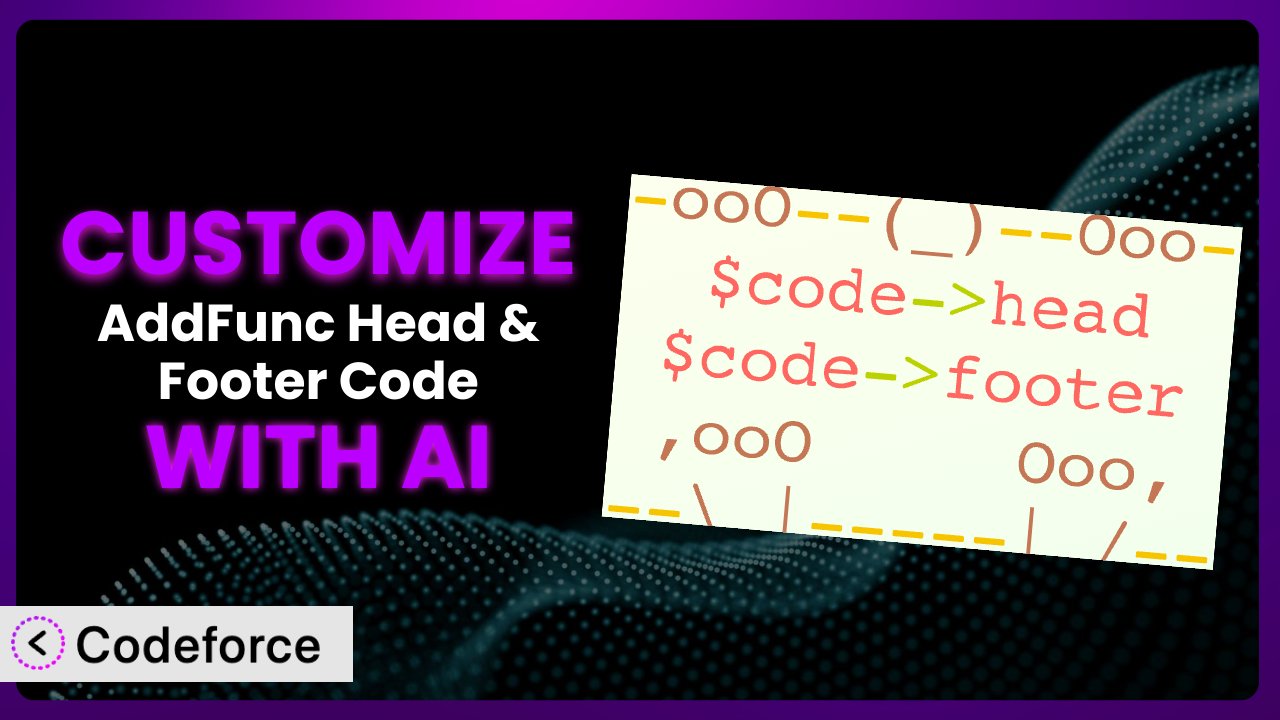Ever found yourself needing to tweak the way your WordPress website behaves, just a little bit, but the settings in your plugins don’t quite cut it? Maybe you want to add a specific tracking pixel, integrate a new analytics platform, or modify how a particular script loads on certain pages. This is where customization comes in, and it’s often more approachable than you might think. This article will walk you through how to customize the functionality of AddFunc Head & Footer Code to perfectly fit your needs, all with the help of AI.
What is AddFunc Head & Footer Code?
AddFunc Head & Footer Code is a straightforward yet powerful WordPress plugin designed to let you inject code snippets into key areas of your website. As the name suggests, it primarily focuses on the <head> and <footer> sections of your site, but also allows you to insert code immediately after the opening <body> tag. This allows you to easily add tracking scripts, custom CSS, or any other code that needs to run on your pages. With this tool, you can specify whether the code should be added site-wide or only on specific pages or posts, giving you granular control over where your code executes.
The beauty of it lies in its simplicity. It doesn’t try to be a swiss army knife; it focuses on doing one thing well: providing a clean and easy way to manage header and footer code. And it does it exceptionally well, boasting a 5.0/5 star rating based on 25 reviews and over 20,000 active installations.
For more information about the plugin, visit the official plugin page on WordPress.org.
Why Customize it?
While this plugin offers a fantastic foundation for adding code to your website, sometimes the default settings just aren’t enough. Maybe you need a conditional logic to fire only on certain pages, or perhaps you want to integrate with a very specific third-party service that requires a more tailored approach. That’s where customization comes in. Let’s face it; your website is unique, and your needs are likely unique as well.
Customizing the plugin can unlock a whole new level of functionality. Imagine being able to A/B test different versions of a script on your website, or dynamically adjust the content based on user behavior. These are the kinds of powerful features that customization makes possible.
For example, a marketing website might use it to insert a unique tracking ID for each marketing campaign, ensuring accurate attribution. Or, an e-commerce site might customize it to display a different chat widget based on the products the user is viewing. These kinds of targeted experiences can significantly improve engagement and conversion rates. If you find yourself regularly needing to tweak the way the plugin behaves, or if you have a very specific integration in mind, customization is definitely worth exploring.
Common Customization Scenarios
Extending Core Functionality
The plugin provides a great way to inject code, but what if you want to add more complex logic or modify the way it handles code snippets? Maybe you want to add the ability to schedule code snippets to be active only during certain times, or implement version control for your code.
Customizing the tool allows you to add these kinds of advanced features, effectively turning it into a tailored solution that perfectly fits your workflow. This means you’re not limited to simple insertion; you can build sophisticated systems for managing your website’s code.
Consider a website that runs seasonal promotions. Instead of manually enabling and disabling code snippets for each promotion, they could customize the plugin to automatically activate and deactivate code based on a predefined schedule. AI simplifies this process by generating the necessary PHP code to integrate with WordPress’s scheduling system, allowing you to specify start and end dates for each code snippet.
Integrating with Third-Party Services
Often, you’ll need to integrate your website with third-party services like analytics platforms, marketing automation tools, or CRM systems. While many plugins offer built-in integrations, sometimes you need a more customized approach to ensure seamless data flow and optimal performance.
Customization lets you build these bespoke integrations, tailoring the way your website interacts with these services to meet your specific requirements. This can involve modifying the data that’s sent to these services, or customizing the way the services interact with your website’s content.
Imagine a website that wants to track user behavior with a custom analytics platform. Instead of relying on a generic tracking script, they could customize the plugin to collect specific data points relevant to their business, such as the pages users visit, the actions they take, and the products they view. AI can help generate the JavaScript code needed to collect this data and send it to the analytics platform, ensuring accurate and insightful tracking.
Creating Custom Workflows
The default workflow for managing code snippets might not always align with your team’s processes. Perhaps you need to implement a review process before code snippets are deployed, or you want to integrate the plugin with your existing development tools.
By customizing the tool, you can create custom workflows that streamline your team’s operations and ensure code quality. This can involve adding features like code review workflows, version control integration, or automated testing.
For example, a development team might customize the plugin to require that all code snippets are reviewed and approved by a senior developer before they are deployed to the live website. AI can assist by automatically generating code review requests and integrating with platforms like GitHub or GitLab, streamlining the review process and ensuring code quality.
Building Admin Interface Enhancements
The plugin’s admin interface is functional, but it might not be perfectly tailored to your needs. Perhaps you want to add custom fields, reorganize the layout, or integrate it with other admin tools.
Customizing it allows you to build admin interface enhancements that make it easier and more efficient to manage your code snippets. This can involve adding custom fields to store metadata about your code snippets, or integrating the plugin with other admin tools to create a more unified workflow.
Consider a website that manages a large number of code snippets. They could customize the plugin to add custom fields for categories, tags, and descriptions, making it easier to organize and search for specific code snippets. AI can help generate the PHP code needed to add these custom fields to the admin interface, improving usability and organization.
Adding API Endpoints
Sometimes you need to access and manage code snippets programmatically, perhaps from another application or a custom script. The plugin doesn’t offer built-in API endpoints for this purpose, so you’ll need to add them yourself.
Customization lets you create API endpoints that allow you to interact with the plugin from other applications. This opens up a whole new world of possibilities, allowing you to automate tasks, integrate with other systems, and build custom dashboards.
For instance, a website might want to automatically deploy code snippets from a continuous integration pipeline. They could customize it to add API endpoints that allow them to create, update, and delete code snippets programmatically. AI can help generate the PHP code needed to create these API endpoints, enabling seamless integration with their development workflow.
How Codeforce Makes the plugin Customization Easy
Traditionally, customizing WordPress plugins like this one often involves a steep learning curve. You need to understand PHP, WordPress hooks, and the specific plugin’s code structure. This can be time-consuming and technically challenging, especially for users who aren’t experienced developers. Even skilled developers can spend hours deciphering plugin architecture to make seemingly small tweaks.
Codeforce eliminates these barriers by providing an AI-powered platform that simplifies the customization process. Instead of writing code directly, you can use natural language instructions to describe the changes you want to make. Codeforce then translates these instructions into the necessary code and integrates it with the plugin.
Imagine telling Codeforce, “I want to add a conditional check so that this snippet only runs on pages with the tag ‘featured'”. Codeforce can then generate the PHP code and integrate it into the plugin, without you having to write a single line of code yourself. This AI assistance is particularly helpful for tasks like modifying plugin settings, adding custom fields, or creating new API endpoints.
Furthermore, Codeforce offers testing capabilities that allow you to preview your changes before they are deployed to your live website. This helps you catch any errors or unexpected behavior early on, minimizing the risk of disrupting your website’s functionality. The system makes it easier for website owners to test the changes and ensure they work as expected.
This democratization means better customization is available to everyone, regardless of their technical skills. Even experts who understand the overall website strategy but aren’t necessarily developers can implement powerful customizations with Codeforce, leveraging the tool’s AI capabilities. Codeforce makes plugin customization accessible, efficient, and less daunting.
Best Practices for it Customization
Before diving into customization, always back up your website. This provides a safety net in case anything goes wrong during the customization process. Having a recent backup lets you restore your site to its previous state quickly and easily.
Use a staging environment for testing. This allows you to experiment with customizations without affecting your live website. A staging environment is a copy of your website that you can use for testing and development.
Document your changes thoroughly. This will help you remember what you did and why, and it will also make it easier for others to understand your customizations. Good documentation is essential for maintaining and updating your customizations over time.
Use clear and descriptive names for your custom code snippets. This makes it easier to identify and manage your code snippets in the future. Avoid using generic names that could be confusing.
Test your customizations thoroughly after each change. This helps you catch any errors or unexpected behavior early on. Be sure to test your customizations on different browsers and devices.
Monitor your website’s performance after deploying customizations. This helps you identify any performance issues that may have been caused by your changes. Use tools like Google PageSpeed Insights to monitor your website’s performance.
Keep the plugin updated to the latest version. This ensures that you have the latest security patches and bug fixes. Before updating, always back up your website and test the update in a staging environment.
Frequently Asked Questions
Will custom code break when the plugin updates?
It’s possible, especially if the update changes the underlying code structure that your customization relies on. Always test your customizations in a staging environment after updating to ensure compatibility. Codeforce can assist in identifying potential conflicts and suggesting necessary adjustments.
Can I use this plugin to add Google Analytics to specific pages only?
Yes, the plugin allows you to specify whether code snippets should be added site-wide or only on specific pages or posts. You can use this feature to add Google Analytics to specific pages as needed.
How can I ensure my custom code doesn’t slow down my website?
Optimize your code for performance. Avoid loading unnecessary scripts or CSS, and use asynchronous loading where possible. Also, regularly monitor your website’s performance using tools like Google PageSpeed Insights to identify any bottlenecks.
Is it possible to revert to the original plugin settings after customization?
Yes, you can simply remove or disable your custom code snippets to revert to the original plugin settings. It’s always a good idea to keep a backup of your original settings before making any changes.
Can I use this tool to inject different code based on the user’s device?
Yes, you can use conditional logic in your code snippets to detect the user’s device and inject different code accordingly. This allows you to optimize the user experience for different devices.
Unlocking the Full Potential of the plugin with Customization
What starts as a general-purpose plugin transforms into a highly specialized system when you leverage the power of customization. No longer are you constrained by the limitations of the default settings. Instead, you can mold the tool to precisely match your website’s unique requirements, unlocking new levels of functionality and efficiency. From integrating with custom analytics platforms to building streamlined workflows for your development team, the possibilities are endless.
With Codeforce, these customizations are no longer reserved for businesses with dedicated development teams. Its AI-powered platform democratizes the customization process, making it accessible to users of all skill levels. Whether you’re a seasoned developer or a website owner with limited coding experience, Codeforce empowers you to tailor the plugin to your exact needs.
Ready to supercharge your website? Try Codeforce for free and start customizing it today. Experience the power of AI-driven customization and unlock the full potential of your WordPress website.