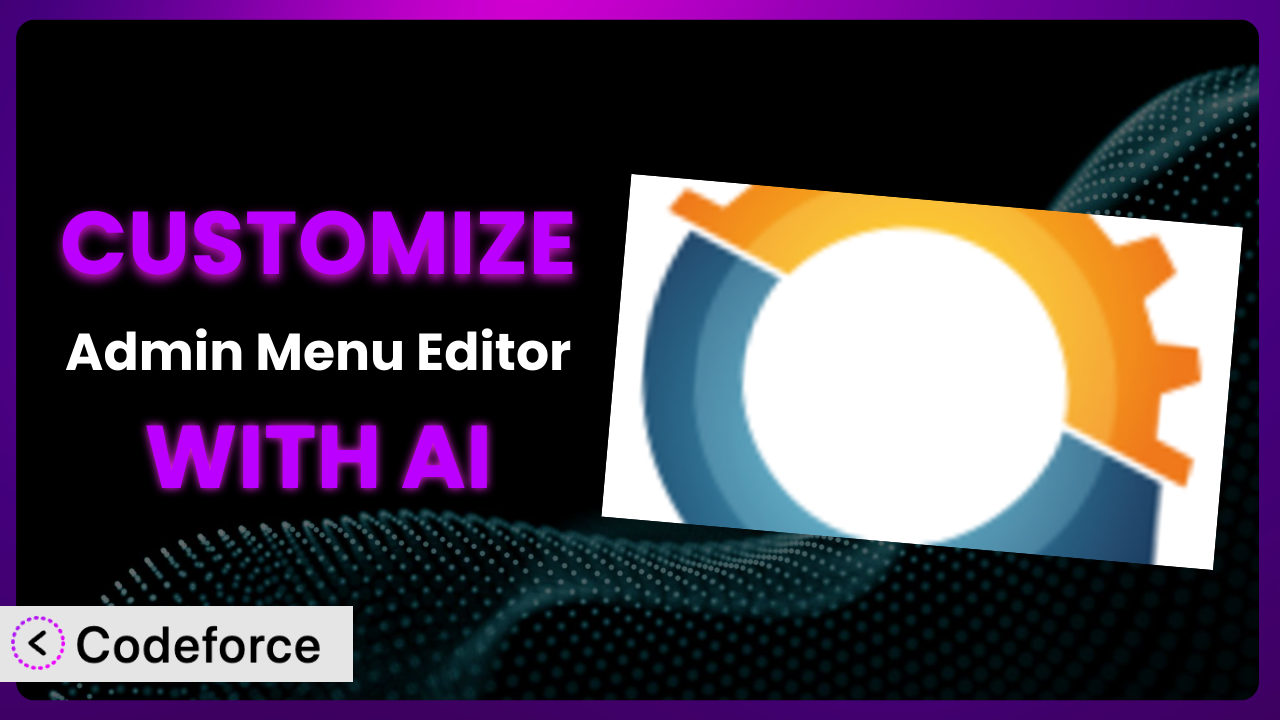Ever felt limited by the default WordPress admin menu? You’re not alone. Many website owners and developers find themselves needing more control over how their WordPress backend is organized. That’s where Admin Menu Editor comes in. But even with its robust features, you might need to go further. This article will teach you how to unlock the full potential of this tool by customizing it to perfectly fit your unique needs. We’ll explore how AI can simplify and enhance this customization process, making it accessible to everyone, regardless of their coding expertise.
What is Admin Menu Editor?
Admin Menu Editor is a WordPress plugin that allows you to take complete control over your WordPress admin menu. It lets you reorder, hide, rename, and even add custom menu items, giving you a tailored admin experience. Imagine being able to streamline your workflow by placing the most frequently used options right where you need them. This tool makes it possible. With a rating of 4.6/5 stars from 305 reviews and over 400,000 active installations, it’s a popular choice for those seeking greater control over their WordPress backend.
Beyond basic reordering, it allows you to set menu permissions based on user roles, ensuring that only the right people have access to specific areas. You can also create completely new menu items that link to external URLs or custom pages within your WordPress site. For more information about the plugin, visit the official plugin page on WordPress.org. This is a powerful way to tailor your WordPress experience!
Why Customize it?
While the default settings of many plugins are a good starting point, they often fall short when it comes to meeting the specific needs of your website or business. It’s designed to be a general-purpose tool, so it can’t possibly anticipate every unique use case. That’s where customization comes in. Customizing the plugin unlocks a world of possibilities, allowing you to create a truly bespoke admin experience.
The benefits of customization are numerous. It can streamline workflows, improve user experience, and enhance security. For example, a membership site might customize it to create a dedicated menu section for managing member accounts and subscriptions. An e-commerce store could use it to prioritize access to order management and product inventory. Or, a development agency might hide unnecessary menu items for clients to prevent accidental changes to critical settings. These are just a few examples of how it can be tailored to fit specific needs.
Ultimately, deciding whether customization is worth it depends on the complexity of your website and the specific challenges you’re facing. If you find yourself constantly searching for options or struggling to navigate the default admin menu, then customization is likely a worthwhile investment. It can save you time, reduce frustration, and improve overall productivity.
Common Customization Scenarios
Extending Core Functionality
WordPress core is powerful, but sometimes you need more. The beauty of WordPress lies in its extensibility, and plugins like this one can be customized to further extend core functionality. If you’re missing a specific feature or want to tweak an existing one, customization can bridge the gap.
Through customization, you can integrate new features directly into the admin menu, making them easily accessible to users. This can involve adding custom links to specific settings pages, incorporating custom dashboards with key metrics, or even creating entirely new sections within the admin area.
For example, imagine you’re running a real estate website. You could customize it to add a direct link to a custom property management system within the admin menu. This streamlines the process of adding, editing, and managing property listings. With AI, you can quickly generate the necessary code to create this custom menu item, complete with the appropriate links and permissions.
AI tools can analyze your existing code and suggest optimal placement and implementation strategies, ensuring that your customizations seamlessly integrate with WordPress core. AI can also generate code snippets for custom menu items, saving you development time and effort.
Integrating with Third-Party Services
Many websites rely on third-party services for various functionalities, such as email marketing, CRM, or analytics. Integrating these services seamlessly into the WordPress admin area can streamline workflows and improve productivity. Often, you might want to link these services to the dashboard.
Customization makes it easy to incorporate these services into the WordPress admin menu. You can create custom menu items that link directly to the third-party service’s dashboard or specific sections within its interface. This allows users to access these services without having to leave the WordPress admin area.
Consider a marketing agency that uses a specific SEO tool. They could customize the plugin to add a dedicated menu item that links directly to the SEO tool’s dashboard. This provides quick and easy access to the tool’s features, allowing the agency’s team to monitor website performance and optimize content without having to switch between different platforms.
AI can help you generate the necessary code to create these custom menu items and ensure that they are properly integrated with the third-party service. AI can also assist with authentication and authorization, ensuring that users have the appropriate permissions to access the service.
Creating Custom Workflows
Every website has its own unique set of workflows. Customization allows you to tailor the WordPress admin menu to match these workflows, making it easier for users to complete their tasks efficiently. This can significantly improve productivity and reduce errors. Workflows can range from content creation to user management to order fulfillment, and each can benefit from a streamlined admin experience.
Through customization, you can create custom menu items that link to specific pages or sections within the WordPress admin area, guiding users through the steps of a particular workflow. You can also create custom dashboards that display key information and provide quick access to relevant tools and resources.
For example, a law firm might customize the system to create a custom workflow for managing client cases. This workflow could include custom menu items that link to the client database, document repository, and billing system. This streamlines the process of managing client cases and ensures that all relevant information is easily accessible to the firm’s staff.
AI can analyze your existing workflows and suggest optimal customizations to improve efficiency. AI can also generate code snippets for custom menu items and dashboards, saving you development time and effort.
Building Admin Interface Enhancements
The default WordPress admin interface is functional, but it can be improved. Customization allows you to enhance the admin interface to better meet the needs of your users. This can involve adding custom icons, changing the layout, or creating entirely new sections within the admin area. Interface tweaks can make a huge difference to those who spend hours each day managing WordPress.
Through customization, you can add custom icons to menu items, making them easier to identify at a glance. You can also change the order of menu items to prioritize the most frequently used options. Additionally, you can create custom dashboards that display key information and provide quick access to relevant tools and resources. It can even be tweaked to offer different colour schemes or responsive adaptations for tablets.
Imagine a nonprofit organization customizing the plugin to add custom icons to menu items related to fundraising and donations. This makes it easier for the organization’s staff to quickly identify and access these options, improving their efficiency and effectiveness.
AI can help you select appropriate icons and design visually appealing dashboards. AI can also generate code snippets for custom menu items and dashboards, saving you development time and effort. This makes it easier to create a more intuitive and user-friendly admin interface.
Adding API Endpoints
For developers who need to interact with WordPress data programmatically, adding custom API endpoints can be a powerful tool. This allows you to access and manipulate WordPress data from external applications or services. This is especially useful for building custom integrations and automating tasks. It adds another layer of flexibility to WordPress.
Customization enables the creation of custom menu items that trigger specific API endpoints. These endpoints can be used to perform a variety of tasks, such as retrieving data, updating settings, or creating new content. This allows you to seamlessly integrate WordPress with other systems and automate complex processes.
For example, a SaaS company could customize it to add an API endpoint that allows them to retrieve usage data from their WordPress plugin. This data can then be used to track customer engagement and improve the plugin’s performance.
AI can help you design and implement custom API endpoints, ensuring that they are secure and efficient. AI can also generate code snippets for custom menu items and API handlers, saving you development time and effort.
How Codeforce Makes the plugin Customization Easy
Customizing WordPress plugins can be a daunting task. Traditionally, it requires a deep understanding of PHP, WordPress hooks, and plugin architecture. This steep learning curve and the technical requirements often put customization out of reach for many users. This is frustrating for those with great ideas, but lack the coding skills to bring them to life.
Codeforce eliminates these barriers by providing an AI-powered platform that simplifies the customization process. Instead of writing code, you can simply describe the customizations you want to make using natural language. The AI then translates your instructions into the necessary code, automatically modifying the plugin to achieve your desired results.
Imagine you want to hide a specific menu item for users with the “subscriber” role. With Codeforce, you can simply type “Hide the ‘Posts’ menu item for subscribers.” The AI will then generate the necessary code and apply it to the plugin, instantly hiding the menu item for those users. It even allows you to test the changes in a safe environment before deploying them to your live site.
This democratization means better customization for everyone. Now, experts who understand plugin strategy can implement those strategies without having to rely on developers. Codeforce streamlines the process, making customization accessible to a wider audience.
Best Practices for it Customization
Before making any changes to the plugin, it’s crucial to create a backup of your WordPress site. This ensures that you can easily restore your site if anything goes wrong during the customization process. Think of it as your safety net.
When customizing the plugin, it’s important to follow the principle of least privilege. This means granting users only the permissions they need to perform their tasks. This helps to minimize the risk of accidental changes or malicious activity. For example, only administrators should have the ability to reorder or rename menu items.
After making any customizations, thoroughly test them to ensure that they are working as expected. This includes testing the customizations on different devices and browsers to ensure compatibility. Don’t just assume it works; verify it.
Document your customizations clearly and concisely. This will make it easier to understand and maintain the customizations in the future. Include information about the purpose of the customizations, the code that was used, and any dependencies. You’ll thank yourself later.
Monitor the performance of your WordPress site after making any customizations. This helps to identify any potential performance issues that may have been introduced by the customizations. Use tools like Google PageSpeed Insights to track your site’s performance metrics.
Keep your WordPress core, themes, and plugins up to date. This helps to ensure that your site is secure and compatible with the latest versions of the software. Regular updates often include bug fixes and security patches that can improve the stability and performance of your site.
Regularly review your customizations to ensure that they are still relevant and necessary. As your website evolves, some customizations may become obsolete or even counterproductive. Take the time to evaluate your customizations and remove any that are no longer needed.
Frequently Asked Questions
Will custom code break when the plugin updates?
It’s possible. Plugin updates can sometimes introduce changes that conflict with custom code. That’s why it’s crucial to thoroughly test your customizations after each update. Using Codeforce helps mitigate this by providing a testing environment and simplifying the update process.
Can I customize the plugin for specific user roles?
Absolutely! One of the most powerful features is the ability to tailor the admin menu based on user roles. This allows you to create a more streamlined and secure experience for different users, ensuring that they only have access to the options they need.
Is it possible to completely hide certain menu items?
Yes, you can completely hide menu items from specific user roles or even all users. This is a great way to declutter the admin menu and prevent accidental changes to critical settings. This level of control is incredibly useful for maintaining a clean and focused admin interface.
Can I add custom links to external websites or applications?
Definitely. This tool allows you to create custom menu items that link to any URL, whether it’s an external website or a specific page within your WordPress site. This is a great way to integrate third-party services or provide quick access to important resources.
How do I revert back to the default admin menu if I don’t like my customizations?
The plugin usually provides an option to revert back to the default admin menu. If you’ve made extensive customizations, it’s always a good idea to create a backup before making any changes. Also, Codeforce tracks your changes, making it easier to undo and redo changes.
Unlocking the True Potential of Your Admin Interface
By customizing it, you can transform it from a general-purpose tool into a highly tailored system that perfectly meets your specific needs. Whether it’s streamlining workflows, integrating with third-party services, or enhancing the admin interface, the possibilities are endless. The key is knowing where to start and having the right tools at your disposal. You’re essentially molding your workspace to fit like a glove.
With Codeforce, these customizations are no longer reserved for businesses with dedicated development teams. Anyone can now unlock the full potential of the plugin and create a truly bespoke admin experience. It’s about putting the power back in the hands of the user.
Ready to supercharge your WordPress admin experience? Try Codeforce for free and start customizing it today. Experience a more efficient and user-friendly workflow.