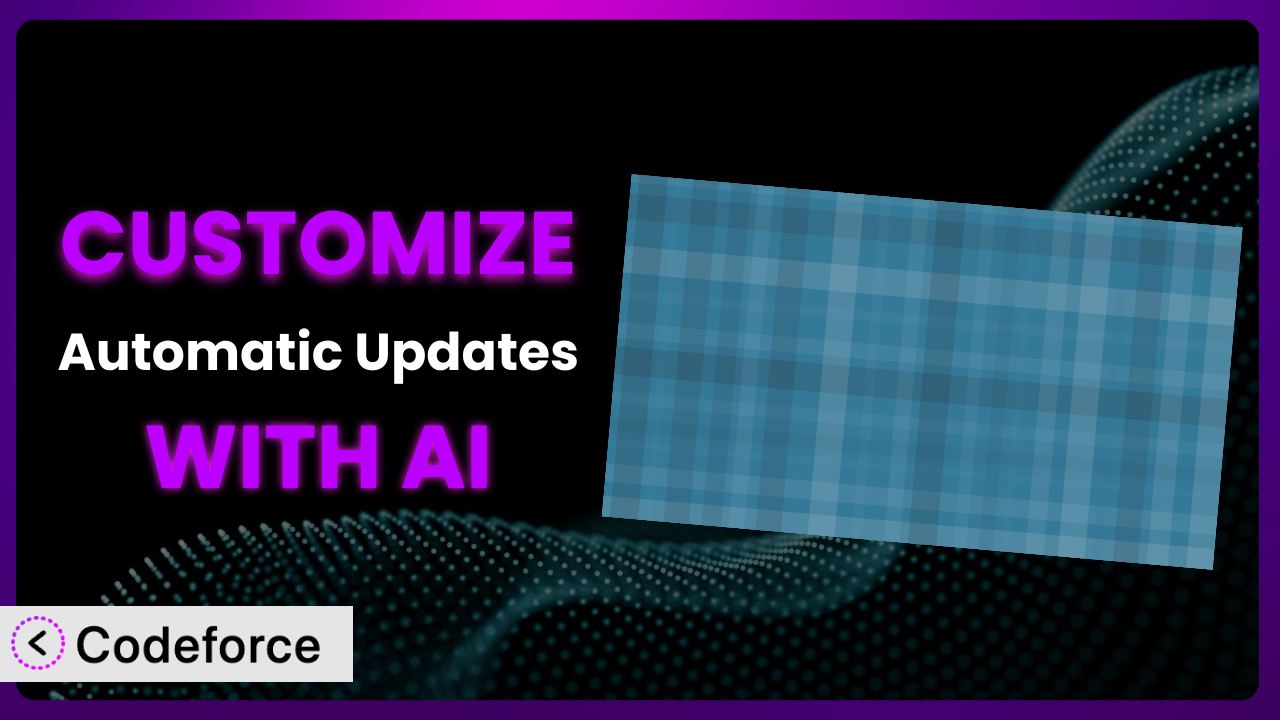Ever wished you could tweak WordPress’s automatic updates just a little bit more? Maybe delay plugin updates by a day, or run a specific script before a theme gets updated? That’s where Advanced Automatic Updates comes in. While it provides great baseline control, you might find yourself wanting to push its boundaries even further. This article will guide you through customizing it to perfectly match your needs, using the power of AI. We’ll explore how you can leverage AI to overcome the technical hurdles often associated with plugin customization, opening up a world of possibilities you might not have thought possible.
What is Advanced Automatic Updates?
Advanced Automatic Updates is a fantastic WordPress plugin designed to give you more control over WordPress’s built-in automatic updates. Instead of just a simple on/off switch, it adds several extra options. For example, you can configure automatic updates for minor versions only, specific plugins, or even disable updates for specific themes. It’s a real timesaver and peace-of-mind booster for many site owners. The system is rated 4.7/5 stars based on 61 reviews, and has over 30,000 active installations, demonstrating its popularity and reliability.
The plugin offers a user-friendly interface to adjust update settings without having to dive into code, making automated updates more accessible. It provides options like selectively enabling or disabling updates for plugins and themes, choosing between minor and major version updates, and even setting a delay before updates are applied. For more information about the plugin, visit the official plugin page on WordPress.org.
Why Customize it?
While the default settings of many plugins, including this one, are useful for a wide range of users, they often fall short when you have very specific requirements. Maybe you need to ensure compatibility with a custom theme, integrate with a unique API, or implement a complex workflow that the plugin doesn’t natively support. That’s where customization comes in.
Customizing the plugin can unlock a new level of control and automation, saving you time and preventing potential issues. Imagine you run an e-commerce site with a heavily customized checkout process. Updating a payment gateway plugin automatically could break your checkout flow. With customization, you could delay updates to that specific plugin and run automated tests before allowing the update to go live. This reduces the risk of unexpected downtime and lost sales. Or, if you have multiple WordPress installations, you could create a centralized dashboard to manage update settings across all your sites.
Ultimately, the decision to customize boils down to how unique your needs are. If you’re using WordPress and its plugins in a fairly standard way, the default settings may be sufficient. However, if you’ve built a complex, highly customized website, or if you have specific security or performance requirements, customization can be a game-changer. It allows you to tailor the tool to your exact needs, ensuring seamless integration and optimal performance.
Common Customization Scenarios
Extending Core Functionality
Sometimes, you need the plugin to do something it wasn’t originally designed for. Maybe you want to add pre-update and post-update notifications via Slack or Teams, or perhaps you need to integrate with a custom logging system to track update activity in more detail. That’s extending core functionality.
Through customization, you can add these missing pieces, tailoring the plugin to your specific operational needs. You can receive immediate alerts about successful or failed updates, giving you better visibility into the update process. Imagine a scenario where you run a marketing agency with dozens of client websites. Extending the plugin with custom notifications will make it easier to track and manage all these website updates, reducing the risk of missed updates or errors.
AI can help by generating the code snippets needed to integrate with these third-party services. Instead of manually writing the code to connect to the Slack API or your custom logging system, you can use AI to generate the code automatically, saving you valuable time and effort.
Integrating with Third-Party Services
Many businesses rely on a variety of third-party services for monitoring, security, and reporting. Integrating the plugin with these services can provide a more comprehensive view of your website’s health and performance during updates.
You can automatically send update logs to your security information and event management (SIEM) system, trigger performance monitoring tools during updates, or integrate with your CRM to notify support teams of any potential issues. For example, if you run a SaaS platform, you might want to integrate the plugin with your application performance monitoring (APM) tool to track the impact of updates on your application’s performance. This enables you to identify and resolve performance bottlenecks quickly.
AI can significantly simplify this integration process. Instead of struggling with API documentation and complex authentication protocols, you can use AI to generate the necessary code and handle the integration automatically. This not only saves time but also reduces the risk of errors.
Creating Custom Workflows
The default update process may not always align with your internal workflows. You might need to add approval steps, run automated tests before updates, or delay updates based on specific criteria. Creating custom workflows allows you to tailor the update process to your unique business requirements.
You could implement a multi-stage update process where updates are first applied to a staging environment, then tested automatically, and finally approved for deployment to the live site. This reduces the risk of breaking changes and ensures a smooth update process. Think of a large news website, for instance. They could customize the system to ensure updates are only applied during off-peak hours and after a series of automated tests.
AI can help you define and automate these custom workflows. It can generate the code needed to implement approval steps, trigger automated tests, and delay updates based on specific conditions. This automates manual tasks and ensures a consistent and reliable update process.
Building Admin Interface Enhancements
The standard WordPress admin interface might not provide all the information or controls you need to effectively manage updates. Building admin interface enhancements allows you to customize the dashboard to better suit your needs.
You could add custom dashboards to display update status across multiple sites, create custom reports on update activity, or add extra controls to manage update settings. For instance, an IT department managing hundreds of WordPress sites could build a centralized dashboard to monitor update status, manage update settings, and generate reports across all their sites.
AI can help you design and build these admin interface enhancements. It can generate the code needed to create custom dashboards, reports, and controls, making it easier to visualize and manage update activity. It can even help you design a more user-friendly interface, improving the overall user experience.
Adding API Endpoints
Adding API endpoints allows you to interact with the plugin programmatically, enabling you to automate update management tasks and integrate with other systems. This is especially useful for developers and agencies managing multiple WordPress sites.
You could create API endpoints to trigger updates remotely, retrieve update status, or modify update settings programmatically. A web hosting provider could use API endpoints to automate plugin and theme updates across all their customers’ websites, ensuring that all sites are always up-to-date and secure.
AI can generate the code needed to create these API endpoints, including the necessary authentication and authorization mechanisms. This allows you to automate update management tasks and integrate with other systems seamlessly. No need to spend hours writing API code from scratch!
How Codeforce Makes it Customization Easy
Customizing WordPress plugins used to be a real headache. It meant grappling with complex code, understanding WordPress’s intricate architecture, and spending hours debugging. Plus, every update to the plugin risked breaking your custom code. All these challenges made customization inaccessible to many, especially those without a strong coding background.
Codeforce eliminates these barriers by using the power of AI. Forget about needing to be a coding whiz. With Codeforce, you can customize the plugin using natural language instructions. Tell it what you want to achieve in plain English, and it’ll generate the necessary code for you. It’s like having an expert developer on call, but without the hefty price tag.
So, say you want to delay plugin updates by 24 hours if a particular plugin is active. With Codeforce, you simply describe this requirement, and it will generate the code to implement this logic. The AI assistance understands the plugin’s structure and WordPress’s best practices, ensuring that the generated code is efficient, reliable, and doesn’t interfere with other plugins. Plus, Codeforce includes built-in testing capabilities. You can test your customizations in a safe environment before deploying them to your live site.
This democratization means better customization, faster turnaround times, and more robust websites. Experts who understand the plugin strategy can implement even without being developers. It opens up a whole new world of possibilities for tailoring the plugin to your specific needs.
Best Practices for the plugin Customization
Before diving into customization, always back up your website. This provides a safety net in case anything goes wrong during the customization process. Regularly backing up will save you tons of heartache if you mess something up. It’s really a must.
Start with small, incremental changes. Instead of making a massive overhaul all at once, focus on implementing one customization at a time. This makes it easier to identify and resolve any issues that may arise. Small chunks make it easier to isolate a problem.
Thoroughly test your customizations in a staging environment before deploying them to your live site. This helps you identify and fix any potential problems before they impact your users. Don’t ever test on production!
Document your customizations thoroughly. This will make it easier to understand and maintain your custom code in the future. Include clear explanations of what each customization does and why it was implemented. Trust me, you’ll thank yourself later.
Monitor your website closely after deploying your customizations. Keep an eye on performance metrics, error logs, and user feedback to ensure that your customizations are working as expected. Set up alerts to notify you of any issues.
Keep the plugin updated to the latest version. This ensures that you’re benefiting from the latest bug fixes, security patches, and feature enhancements. However, always test your customizations after updating the plugin to ensure they’re still working correctly. Remember to test in staging.
Use a child theme for any theme-related customizations. This prevents your customizations from being overwritten when the theme is updated. This is standard WordPress practice and will save you headaches.
Frequently Asked Questions
Will custom code break when the plugin updates?
It’s possible, but good coding practices and using tools like Codeforce that are aware of WordPress best practices minimizes this risk. Always test your customizations after an update in a staging environment to be safe.
Can I customize the plugin if I’m not a developer?
Yes, absolutely! Tools like Codeforce are designed to enable non-developers to customize plugins using natural language. It allows you to focus on the what rather than the how.
How do I revert back to the original plugin settings if I mess something up?
If you’ve followed the best practice of backing up your site before customizing, you can simply restore from your backup. Alternatively, if you’ve only made small changes, you can manually remove the custom code you added or disable the customizations.
Does customizing the system void my warranty or support?
It depends on the plugin developer’s policy. Some may not offer direct support for custom code, while others may still provide assistance with the core plugin functionality. Check the documentation or contact the plugin developer to confirm.
How can I ensure my customizations are secure?
Follow security best practices for WordPress development, such as validating user input, escaping output, and using nonces. Tools like Codeforce help by generating secure code, but it’s still essential to understand basic security principles.
Unlocking the Full Potential of it with AI
By now, you’ve seen how this tool can be transformed from a general-purpose plugin into a highly customized system tailored to your specific needs. We’ve gone from accepting default settings to envisioning custom workflows, integrations, and interfaces, all designed to streamline your WordPress update process.
The ability to extend core functionality, integrate with third-party services, and automate complex tasks opens up a new level of efficiency and control. With Codeforce, these customizations are no longer reserved for businesses with dedicated development teams. Instead, anyone can unlock the full potential of the plugin and optimize their WordPress experience.
Ready to revolutionize your WordPress update management? Try Codeforce for free and start customizing the plugin today. Achieve unprecedented control and automation with ease.