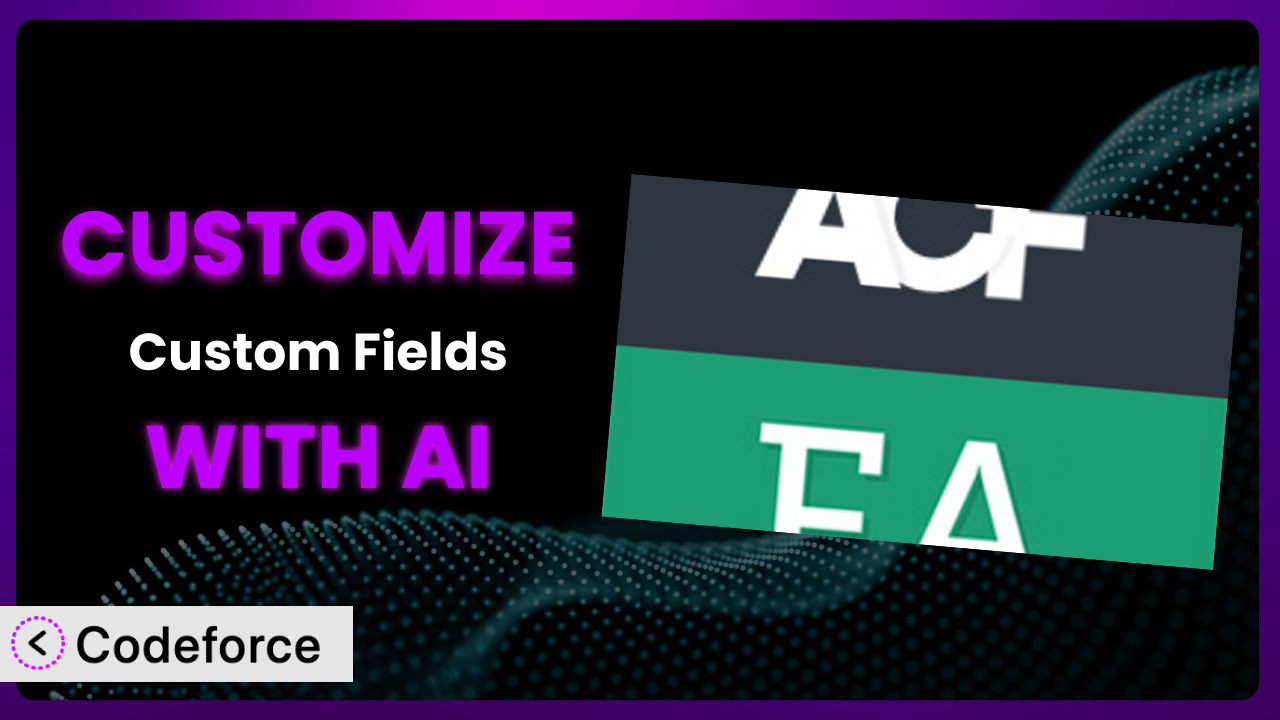Ever felt like your WordPress site could be just a little bit better? Maybe the icons don’t quite fit your brand, or the existing functionality doesn’t exactly meet your needs? You’re not alone. Customizing plugins can feel like a daunting task, often requiring deep dives into code. But what if there was a way to tweak and tailor your plugins without wrestling with complex code? This article will show you how to customize the popular Advanced Custom Fields: Font Awesome Field plugin with the power of AI, making it easier than ever to get the precise look and feel you desire. We’ll explore common customization scenarios and show you how AI can be your co-pilot in crafting the perfect WordPress experience.
What is Advanced Custom Fields: Font Awesome Field?
Essentially, Advanced Custom Fields: Font Awesome Field is a WordPress plugin that adds a special “Font Awesome Icon” field to the Advanced Custom Fields (ACF) plugin. This allows you to easily select and display Font Awesome icons within your WordPress website’s content, making it super simple to add visual flair without needing to mess with code. Instead of manually adding the HTML and CSS for each icon, you can use the plugin’s intuitive interface to choose the perfect icon for your needs. Key features include a searchable icon library and seamless integration with the ACF ecosystem.
The plugin has a stellar reputation in the WordPress community, boasting a 4.9/5 star rating based on 35 reviews and over 100,000 active installations. The sheer number of users relying on this tool speaks volumes about its usefulness and ease of use. It’s a simple yet powerful way to enhance your site’s visual appeal. For more information about the plugin, visit the official plugin page on WordPress.org.
Why Customize it?
While the plugin provides a fantastic base for adding Font Awesome icons, sometimes the default settings just don’t cut it. Perhaps you need a specific icon style that isn’t included, or you want to integrate the plugin with a custom theme in a unique way. That’s where customization comes in. Think of the plugin as a solid foundation—customization allows you to build the exact structure you need on top of it.
The benefits of customizing it are numerous. For instance, consider a website for a local brewery. They might want to use custom icons representing their unique beer styles, icons that aren’t available in the standard Font Awesome library. Customization would allow them to add those bespoke icons, providing a more branded and personalized experience. Or, maybe you want to create a custom admin interface so certain non-technical clients can use the plugin more easily. This becomes essential for consistent content creation. This would mean designing a simple and intuitive interface, ensuring they can easily select and manage icons without getting bogged down in technical details.
Ultimately, customization is worthwhile when it enhances your website’s functionality, improves the user experience, or streamlines your workflow. Don’t customize just for the sake of it; focus on solving real problems and adding tangible value. A website with a highly optimized workflow and branded style is more likely to convert and keep visitors interested. When the system becomes a perfect fit for your project and brand requirements, that’s when customization truly pays off.
Common Customization Scenarios
Extending Core Functionality
The plugin offers a set of core features, but you might find yourself needing functionality beyond the basics. Perhaps you want to add support for a newer version of Font Awesome that isn’t yet integrated, or you require more advanced filtering options within the icon selection interface. Extending core functionality means building upon what’s already there to meet your specific needs.
Through customization, you can enhance its capabilities to handle more complex scenarios. You could, for example, create a custom field type that combines the Font Awesome icon selector with other ACF fields, allowing you to manage icon styling options (size, color, etc.) all in one place. This would give you granular control over how the icons are displayed on your site.
Imagine a web design agency that uses this tool extensively across client projects. They could customize the plugin to include a custom “theme” option, allowing them to pre-define icon styles that match each client’s brand guidelines. Using AI can streamline the process by automatically generating the necessary code to integrate new Font Awesome versions or create custom field types based on natural language instructions. This saves the agency time and ensures consistency across all their projects. By using AI to help with the heavier lifting, the agency can instead focus on the client’s individual brand and design.
Integrating with Third-Party Services
Often, you’ll want the plugin to work seamlessly with other services you’re already using. This could involve connecting it to a custom API for retrieving icon data, or integrating it with a marketing automation platform to track which icons are most frequently clicked on your site. Integration unlocks powerful new possibilities by allowing different systems to communicate and share data.
By customizing it, you can bridge the gap between the plugin and these external services. You could develop a custom module that automatically pulls icon usage data into your analytics dashboard, giving you insights into how users are interacting with your website’s visual elements. Or, you might create an integration that allows you to dynamically update icons based on data from a third-party API, ensuring your website always displays the most relevant and up-to-date information.
Consider an e-commerce website that wants to personalize product recommendations based on user preferences. They could integrate the plugin with their recommendation engine, using custom icons to visually represent different product categories. AI could be used to analyze user behavior and automatically suggest the most appropriate icons for each product, creating a more engaging and personalized shopping experience. It’s not enough just to get people onto the website, they also need to be guided and AI can play a critical role in that process.
Creating Custom Workflows
The default workflow for using the system might not perfectly align with your specific needs. Perhaps you want to automate certain tasks, or you need a more streamlined process for managing icons across multiple websites. Custom workflows can significantly improve efficiency and reduce the potential for errors.
Customization allows you to tailor the plugin’s behavior to fit your unique workflow. You could develop a custom script that automatically optimizes icon sizes for different devices, ensuring your website looks great on all screens. Or, you might create a custom interface that allows you to manage icon permissions, controlling which users have access to certain icons. Creating a customized workflow increases productivity.
Think about a large organization with a team of content creators spread across different departments. They could create a custom workflow that requires all new icons to be approved by a central branding team before they can be used on the website. AI could be used to automatically analyze the icons for compliance with brand guidelines, flagging any potential issues for review. This ensures brand consistency and reduces the risk of errors. AI also helps improve the workflow, in this case, which saves time and money.
Building Admin Interface Enhancements
The standard admin interface for the plugin might not be the most intuitive or user-friendly, especially for non-technical users. Enhancing the admin interface can make it easier to manage icons, customize settings, and troubleshoot issues. A well-designed admin interface can significantly improve the overall user experience.
By customizing it, you can create a more intuitive and efficient admin interface. You could develop a custom dashboard that provides a visual overview of all your icons, along with key statistics and performance metrics. Or, you might create a custom settings panel that allows you to easily configure advanced options, such as icon caching and CDN integration. An enhanced interface helps make management easier.
Consider a non-profit organization that relies on volunteers to manage their website content. They could build an enhanced admin interface that simplifies the process of adding and managing icons, providing clear instructions and helpful tooltips. AI could be used to automatically generate user-friendly descriptions for each icon, making it easier for volunteers to choose the right icon for their needs. This empowers the non-profit to manage their digital presence without needing technical expertise. If the process of content management is easy, there is a higher likelihood that updates will be made more often. Regular updates are critical for websites.
Adding API Endpoints
Sometimes you need to access the plugin’s functionality from external applications or services. This can be achieved by adding custom API endpoints that allow you to programmatically interact with the plugin. API endpoints provide a standardized way to access and manipulate data, enabling seamless integration with other systems.
By customizing it, you can expose its functionality through a set of well-defined API endpoints. You could develop an API endpoint that allows you to retrieve a list of all available icons, or an endpoint that allows you to programmatically add new icons to the library. API endpoints are beneficial for integration with various systems.
Imagine a mobile app developer who wants to integrate Font Awesome icons into their app. They could add a custom API endpoint to the plugin that allows the app to retrieve icon data in a format that’s easily consumed by the app. AI could be used to automatically generate the API documentation, making it easier for the developer to understand how to use the API. This allows the developer to quickly and easily integrate Font Awesome icons into their mobile app. Using AI to generate documentation makes it easier for the developers to work together, regardless of skillset.
How Codeforce Makes the plugin Customization Easy
Customizing WordPress plugins, including this one, can traditionally be a challenging endeavor. It often requires a significant amount of coding knowledge, a deep understanding of the WordPress API, and the time to navigate complex plugin architectures. The learning curve can be steep, and the process can be frustrating, especially for those without extensive development experience.
Codeforce eliminates these barriers by providing an AI-powered platform that simplifies the customization process. Instead of writing lines of code, you can use natural language instructions to describe the changes you want to make. This democratization means better customization, because subject matter experts can make changes without extensive coding knowledge.
Here’s how Codeforce makes customizing the plugin easier: You simply describe the desired modification in plain English, such as “Add a new filter to the icon selector that allows users to search by category.” Codeforce then uses its AI engine to generate the necessary code, taking into account the plugin’s architecture and the WordPress best practices. The platform also provides testing capabilities, allowing you to preview and validate the changes before deploying them to your live website. The system then enables you to make changes yourself without needing to hire additional team members.
This AI assistance not only simplifies the coding process but also reduces the risk of errors. Codeforce ensures that the generated code is compatible with the plugin and other WordPress components, preventing conflicts and ensuring a stable website. This democratization means better customization is now accessible to a wider audience, enabling them to tailor their WordPress experience to their specific needs and requirements.
Best Practices for it Customization
Before diving into customization, always create a backup of your website. This provides a safety net in case something goes wrong during the customization process. It’s a simple precaution that can save you a lot of headaches.
When customizing, focus on creating modular and reusable code. This makes it easier to maintain and update your customizations in the future. Avoid making direct changes to the plugin’s core files. Instead, use hooks and filters to modify its behavior. This ensures that your customizations won’t be overwritten when you update the plugin.
Thoroughly test your customizations in a staging environment before deploying them to your live website. This allows you to identify and fix any issues without affecting your visitors. Also make sure that you document your customizations clearly and concisely. This will make it easier to understand and maintain your code in the long run.
Keep the plugin updated to the latest version to ensure that you’re benefiting from the latest features and security updates. Regularly monitor your website for any performance issues that may be related to your customizations. Use caching techniques to improve the performance of your website, especially if you’re using a lot of custom icons.
Pay close attention to security considerations when customizing this tool. Always sanitize user input to prevent cross-site scripting (XSS) attacks. If you’re adding custom API endpoints, make sure to implement proper authentication and authorization mechanisms.
Frequently Asked Questions
Will custom code break when the plugin updates?
If you’ve followed best practices and used hooks and filters instead of modifying core files, your custom code is less likely to break during updates. However, it’s always a good idea to test your customizations after each update to ensure compatibility.
Can I use custom icons with this tool?
Yes, you can add custom icons to the plugin. This typically involves uploading the icons to your WordPress media library and then writing custom code to integrate them into the icon selection interface. Some plugins can also streamline this process.
How can I improve the performance of the plugin on my website?
Caching your website’s content, optimizing icon sizes, and using a content delivery network (CDN) can all help improve performance. Also, be mindful of the number of icons you’re using on each page, as too many icons can slow down your website.
Is it possible to revert to the original settings after customization?
Yes, you can revert to the original settings by disabling or removing your custom code. If you’ve made changes to the plugin’s database, you may need to restore a backup to completely revert to the original state.
Can I use the plugin with other ACF fields?
Absolutely! The plugin is designed to integrate seamlessly with other ACF fields, allowing you to create complex and customized content layouts.
Unlocking the Full Potential of the plugin
By understanding how to customize it, you transform it from a general-purpose tool into a bespoke system perfectly tailored to your specific needs. No longer are you limited by the default settings; instead, you have the power to mold and shape the plugin to fit your unique requirements. It allows you to fine tune websites to be optimized for conversions, or to simply have a more branded style. The ability to add new features, integrate with third-party services, and streamline your workflow are just a few of the many benefits that customization offers.
With Codeforce, these customizations are no longer reserved for businesses with dedicated development teams. It brings more value by empowering anyone to easily customize the plugin, regardless of their technical expertise.
Ready to elevate your WordPress website? Try Codeforce for free and start customizing it today. Unleash the full potential of your WordPress site and create a truly unique online experience!