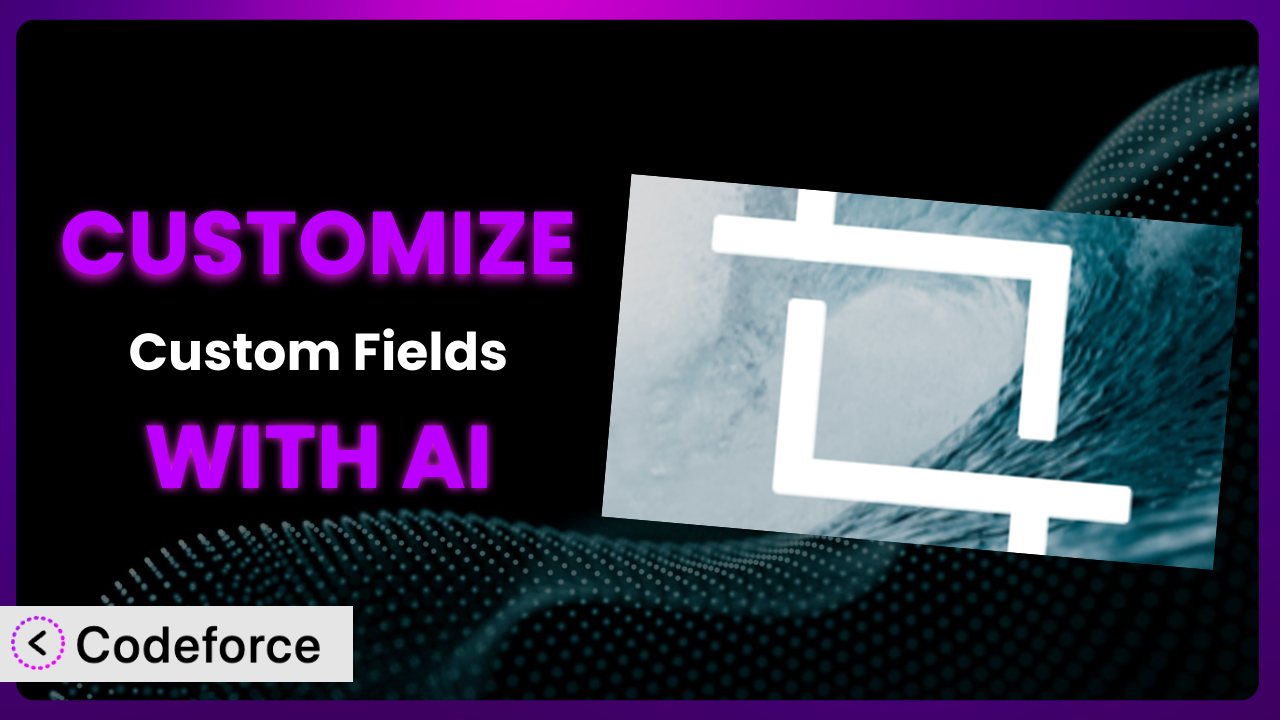Ever wrestled with getting the perfect image crop in WordPress? You know, when you need that banner image to be just right for your website, fitting perfectly into your design? Maybe you’re using Advanced Custom Fields: Image Aspect Ratio Crop Field to manage those images, and while it’s a powerful tool, sometimes the default options just don’t cut it. That’s where customization comes in. In this article, we’re going to dive deep into customizing this tool to perfectly suit your needs, and we’ll explore how AI can make the whole process surprisingly easy.
What is Advanced Custom Fields: Image Aspect Ratio Crop Field?
Advanced Custom Fields: Image Aspect Ratio Crop Field is a WordPress plugin that extends the popular Advanced Custom Fields (ACF) plugin. It lets you define specific aspect ratios or pixel dimensions that users must adhere to when cropping images. This is incredibly useful for maintaining visual consistency across your website and ensuring that all images fit seamlessly into your design. Instead of relying on users to eyeball the crop, the plugin forces them to stay within the bounds you set. It’s got a solid 4.8/5 star rating with 26 reviews and over 20,000 active installations, proving its value in the WordPress community.
Key features include the ability to define multiple aspect ratios for a single field, preview the cropped image before saving, and easily integrate the cropped image into your theme. Instead of fighting with image editors or relying on guesswork, this tool provides a controlled and predictable cropping experience. For more information about the plugin, visit the official plugin page on WordPress.org.
Why Customize it?
While the plugin is powerful straight out of the box, its default settings might not always perfectly align with your unique website requirements. Think about it: perhaps you need to integrate it with a custom image processing pipeline, or you want to add some UI enhancements to make the user experience even smoother. The plugin is great, but it’s designed to be generally useful, not specifically tailored to your exact workflow. That’s where customization comes into play.
Customizing this tool allows you to extend its functionality beyond the basics. You can fine-tune the cropping process, add new features, and integrate it with other services you’re already using. The benefits are clear: improved workflow efficiency, a more consistent user experience, and a website that truly reflects your brand identity. For example, a real estate website might need specific cropping ratios for property images that are different from those needed for blog posts. A fashion e-commerce site might require intricate integration with a product image management system. In both cases, customization is key.
But when is customization really worth it? If you find yourself repeatedly working around the plugin’s limitations, or if you have specific needs that the default settings simply can’t address, then it’s definitely time to consider customizing it. Don’t settle for “good enough” when you can have a solution that’s perfectly tailored to your needs. The time invested in customization can pay off handsomely in terms of improved efficiency and a more professional-looking website.
Common Customization Scenarios
Extending Core Functionality
Sometimes, you need the plugin to do something it wasn’t originally designed for. Maybe you want to add support for different image formats, or you need to integrate with a specific image optimization service. The core functionality might get you 80% of the way there, but that last 20% can make all the difference.
Through customization, you can add new features and capabilities to this tool, tailoring it to your exact requirements. This could involve modifying the cropping interface, adding new options for image processing, or integrating with external APIs. For instance, a photography portfolio website might want to add a custom filter that automatically applies a specific watermark to all cropped images. With the right customizations, the plugin can handle this automatically, saving the photographer a ton of time.
A real-world example could be a news website that needs to automatically resize and optimize cropped images for different devices. They could customize the plugin to integrate with an image CDN, ensuring that all images are delivered in the optimal format and size for each user’s device. AI can make this implementation easier by generating the necessary code to integrate with the CDN, and by providing suggestions for optimizing image compression settings.
Integrating with Third-Party Services
WordPress doesn’t exist in a vacuum. You’re likely using a variety of other services and tools to manage your website, from email marketing platforms to CRM systems. Integrating this tool with these services can streamline your workflow and improve your overall efficiency.
Customization enables you to connect this system with other tools and platforms, automating tasks and eliminating manual data entry. This could involve sending cropped images to a cloud storage service, automatically updating product images in your e-commerce platform, or triggering a workflow in your CRM system when a new image is uploaded. Imagine an e-commerce store that automatically updates product images across all platforms (website, social media, marketplaces) whenever a new cropped image is saved in WordPress.
For example, a marketing agency might want to integrate it with their social media management platform. They could customize it to automatically upload cropped images to social media channels, along with pre-written captions. AI can help by generating the code needed for API integration, and by suggesting optimal image sizes and captions for each platform.
Creating Custom Workflows
The default workflow provided by the plugin might not perfectly align with your team’s processes. Maybe you need to add approval steps, or you want to automate certain tasks based on the image’s metadata. Customization allows you to create workflows that are tailored to your specific needs.
Through custom coding, you can automate tasks, add approval steps, and create a more streamlined process for managing images. This could involve automatically notifying team members when a new image is uploaded, adding a moderation queue for approving cropped images, or triggering a series of actions based on the image’s metadata. Think of a design agency that needs to have all cropped images approved by a senior designer before they’re published on the website. A customized workflow can automate this process, ensuring that all images meet the agency’s quality standards.
A good real-world scenario is a large organization that needs to ensure all images meet accessibility guidelines. They could customize this tool to automatically check images for alt text and contrast ratios, and to flag any issues that need to be addressed. AI can assist by analyzing images and suggesting appropriate alt text, as well as identifying areas where contrast ratios need to be improved.
Building Admin Interface Enhancements
A well-designed admin interface can make all the difference in user experience. Customizing the admin interface for this system can make it easier for your team to use, reducing errors and improving efficiency.
You can add new fields, customize the layout, and create a more intuitive user experience. This could involve adding custom metadata fields to store additional information about the image, creating a drag-and-drop interface for reordering images, or adding a visual editor for fine-tuning the crop. Consider a website with a large library of images that requires a custom search and filtering system within the ACF field itself. Customization can deliver just that.
For instance, a museum could benefit from admin interface enhancements to improve the process of cropping exhibition images. They could add fields for image descriptions, artist information, and copyright details directly within the ACF field. AI can streamline this process by automatically generating image descriptions and suggesting relevant metadata based on the image content.
Adding API Endpoints
Sometimes, you need to access the cropped images and their metadata from outside of WordPress. Adding API endpoints allows you to do just that, making it possible to integrate the plugin with other applications and services.
With custom API endpoints, you can expose the cropped images and their metadata to other applications and services. This could involve creating an API endpoint for retrieving cropped images in different sizes, an endpoint for updating image metadata, or an endpoint for triggering the cropping process remotely. An interesting use-case would be a headless WordPress setup that uses the plugin for image management and delivers the cropped images to a separate front-end application.
For example, a mobile app developer could build an API endpoint to retrieve cropped images from their WordPress website. They could then use these images in their app, ensuring that they are always up-to-date. AI can assist by automatically generating the API documentation and providing sample code for accessing the API endpoints.
How Codeforce Makes the plugin Customization Easy
Customizing WordPress plugins, including this one, can feel daunting. The traditional approach involves diving into code, understanding complex APIs, and spending hours debugging. The learning curve can be steep, and the technical requirements can be a significant barrier. This often means relying on developers, which adds to the cost and complexity of the project.
Codeforce eliminates these barriers by providing an AI-powered platform that simplifies the customization process. Instead of writing code directly, you can use natural language to describe the changes you want to make. Codeforce then uses AI to generate the necessary code, test it, and deploy it to your website. It essentially acts as your AI-powered developer, translating your ideas into reality.
Think of it this way: you want to add a custom watermark to all cropped images. Instead of writing the code to do this, you can simply tell Codeforce “Add a watermark to all cropped images with the text ‘My Website’ in the bottom right corner.” Codeforce will then generate the code, test it, and deploy it to your website – all without you having to write a single line of code. The system also offers testing capabilities, letting you preview your changes before they go live. This ensures that your customizations work as expected and don’t break your website.
This democratization means better customization is now accessible to a wider audience, including experts who understand the plugin strategy but might not be developers themselves. Business owners, marketing managers, and content creators can now take control of their plugin customization, without having to rely on expensive and time-consuming development resources. Codeforce empowers you to tailor the plugin to your exact needs, unlocking its full potential. The platform essentially allows strategic users to directly implement their desired customizations.
Best Practices for it Customization
Before diving into customization, always back up your website. This provides a safety net in case something goes wrong during the customization process. A backup allows you to quickly restore your website to its previous state, minimizing any potential downtime or data loss.
Thoroughly test all customizations in a staging environment before deploying them to your live website. This allows you to identify and fix any issues without affecting your users. A staging environment is a replica of your live website where you can safely experiment with new features and changes.
Use a child theme for all customizations to prevent your changes from being overwritten when the theme is updated. A child theme inherits the styling and functionality of the parent theme, but it allows you to make modifications without altering the parent theme files. This ensures that your customizations are preserved even after theme updates.
Document your customizations thoroughly. This will make it easier to maintain and update your code in the future, and it will also help other developers understand your work. Clear and concise documentation is essential for long-term maintainability.
Monitor the performance of your website after implementing customizations. This will help you identify any performance bottlenecks and optimize your code for better performance. Performance monitoring tools can provide valuable insights into your website’s speed and efficiency.
Keep your plugin updated to the latest version. This will ensure that you have access to the latest features and bug fixes. Regularly updating the system also improves security and compatibility with other plugins and themes.
Use a code version control system like Git to track your changes and collaborate with other developers. Git allows you to easily revert to previous versions of your code, and it facilitates collaboration among team members.
Frequently Asked Questions
Will custom code break when the plugin updates?
It’s possible, but using a child theme and following best practices for customization minimizes the risk. Always test your customizations in a staging environment after updating the plugin to ensure everything still works as expected.
Can I customize the cropping interface itself?
Yes, you can. The plugin provides hooks and filters that allow you to modify the cropping interface, adding new options or customizing the layout to better suit your needs. However, this usually requires more advanced coding knowledge.
Does this tool work with all image types?
Out of the box, it primarily supports common image formats like JPG, PNG, and GIF. Customization might be needed to extend support for other formats, such as WebP or SVG, depending on your specific requirements and image processing setup.
How do I handle different aspect ratios for different post types?
You can create multiple ACF fields with different aspect ratio settings and then display the appropriate field based on the current post type using conditional logic within ACF. This is a common customization scenario that allows for flexible image handling.
Is it possible to integrate it with a CDN for image delivery?
Yes, you can integrate it with a CDN by customizing the code to upload the cropped images to your CDN provider and then serve the images from the CDN’s URL. This improves website performance by offloading image delivery to a dedicated CDN.
Conclusion: Unlock the Full Potential of Your Images with AI-Powered Customization
By now, you should have a good understanding of how you can move past the standard image cropping experience. What starts as a helpful tool can become a finely tuned system designed to drive your specific organizational strategy. Customizing the plugin transforms it from a general-purpose plugin into a tailored solution that perfectly fits your website’s needs, boosting efficiency and enhancing the user experience.
Think about the benefits: streamlined workflows, consistent branding, and a website that truly stands out from the crowd. With the right customizations, it can become an indispensable part of your WordPress toolkit. You’re no longer limited by the default settings; you have the power to mold the plugin to your exact specifications.
With Codeforce, these customizations are no longer reserved for businesses with dedicated development teams. Now, anyone with a vision for their website can bring it to life. Ready to supercharge your image management? Try Codeforce for free and start customizing it today. Achieve the perfect image crops every time and ensure your website visuals are pixel-perfect!