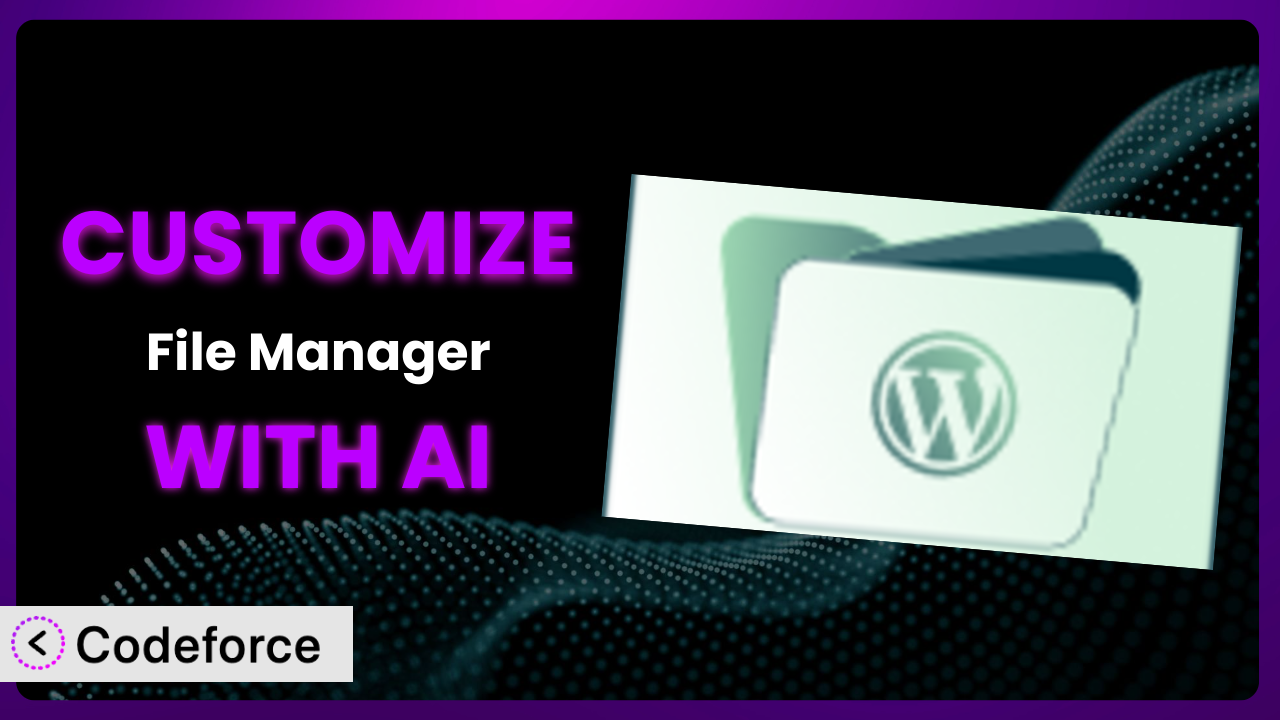Imagine you’re building a complex WordPress site. You’ve got a ton of files, documents, and media to manage. While the out-of-the-box file management in WordPress works, it’s clunky and doesn’t quite meet your needs. You stumble upon Advanced File Manager – Ultimate WP File Manager And Document Library Solution, and it’s a game changer… almost. What if you could tweak it just a little bit, adding that one feature that would make your workflow perfect? This article will show you how to unlock the full potential of this tool by customizing it to your exact specifications. We’ll explore how AI can simplify this process, making it accessible even if you’re not a coding whiz.
What is Advanced File Manager – Ultimate WP File Manager And Document Library Solution?
Think of Advanced File Manager – Ultimate WP File Manager And Document Library Solution as your super-powered file manager right inside your WordPress dashboard. It’s designed to give you much more control over your website’s files and documents than the standard WordPress media library. Instead of just uploading and organizing images, you can create archives, manage user permissions for file access, and even build comprehensive document libraries. The interface is intuitive, making it easy to navigate and use, even if you’re not a technical expert.
Key features include drag-and-drop functionality, archive creation (ZIP, RAR, etc.), code editing directly within the dashboard, and robust user permission management. It’s no wonder it boasts a stellar 4.8/5 stars rating with 423 reviews and over 200K+ active installations! This popularity speaks volumes about its effectiveness and reliability.
For more information about the plugin, visit the official plugin page on WordPress.org.
Why Customize it?
Out-of-the-box solutions are great, but they can’t always perfectly address every website’s unique needs. The default settings might get you 80% of the way there, but what about that crucial 20% that makes your workflow efficient and tailored to your specific business? That’s where customization comes in.
Customizing the plugin can bring significant benefits. Imagine a law firm needing specific folder structures and permission levels for confidential client documents. Or perhaps an e-commerce store requiring a seamless integration between the file manager and their inventory management system. These are just a couple of examples of where default settings may fall short.
Customization allows you to extend the plugin’s functionality, integrate it with other services you’re using, and streamline your content management workflows. It can also enhance the user experience by building a more intuitive admin interface. Ultimately, customization transforms this tool from a general-purpose plugin into a perfectly tailored solution that solves specific problems and saves you time and resources. It’s worth exploring if you find yourself repeatedly working around limitations or wishing it could do just one more thing.
Common Customization Scenarios
Extending Core Functionality
Sometimes, you need this tool to do something it wasn’t originally designed for. Maybe you need to automatically watermark all uploaded images with your company logo, or perhaps you want to add a new file type to the list of supported formats. Extending the core functionality fills these gaps.
Through customization, you can add completely new features, modify existing ones, or even change how the plugin interacts with other parts of your WordPress site. Think of adding a feature that automatically optimizes images upon upload, reducing file size without compromising quality. This not only improves website performance but also saves storage space.
For example, a photographer using this system could customize it to automatically rename files based on EXIF data (camera settings, date, location). This would drastically improve their file organization and SEO. AI can help suggest the necessary code snippets and ensure compatibility with the existing plugin structure.
Leveraging AI simplifies development by suggesting code snippets based on your desired outcome, reducing the need to write everything from scratch.
Integrating with Third-Party Services
Your website likely doesn’t exist in a vacuum. You probably use a variety of third-party services like cloud storage providers, CRM systems, or project management tools. Integrating the file manager with these services can create a much more streamlined workflow.
You can configure the plugin to automatically upload files to Dropbox, Google Drive, or Amazon S3. Imagine directly linking files from your project management tool like Asana or Trello. This eliminates the need to manually upload and download files between different platforms.
For instance, a marketing agency might integrate it with their CRM system, automatically attaching proposal documents to client records. This ensures that all client-related files are easily accessible within the CRM. AI can assist in generating the API calls and authentication protocols required for seamless integration.
AI can help bridge the gap between different APIs, handling the complex authentication and data transfer processes with ease.
Creating Custom Workflows
Every business has its own unique way of doing things. Default workflows may not align perfectly with your specific processes. Customizing the plugin allows you to tailor the file management experience to match your exact needs.
Imagine creating a custom approval process for document uploads. When a user uploads a file, it’s automatically sent to a manager for approval before being published. Or perhaps you want to automate the creation of specific folder structures for new projects. Custom workflows can significantly improve efficiency and reduce errors.
For example, a design agency could implement a workflow where all design files are automatically converted to a specific format upon upload, ensuring consistency across all projects. AI can analyze existing workflows and suggest improvements or automate repetitive tasks.
AI can help automate complex series of tasks. Instead of manual management, AI can streamline operations to save time and reduce potential errors.
Building Admin Interface Enhancements
The default admin interface may not always be the most user-friendly, especially for non-technical users. Customizing the admin interface can make it easier for your team to manage files and documents.
Consider creating a custom dashboard that displays the most important files and folders, or adding custom search filters to quickly find specific documents. You could also simplify the interface by hiding unnecessary options for certain user roles. These enhancements can significantly improve usability and reduce training time.
For example, a university could create a simplified interface for students, allowing them to easily upload assignments without being overwhelmed by the full range of options. AI can help design a more intuitive and user-friendly interface based on user feedback and usage patterns.
AI enables user-friendly enhancement of interfaces that cater to specific roles, enhancing simplicity and efficiency.
Adding API Endpoints
If you need to interact with the file manager programmatically, adding API endpoints is the way to go. This allows other applications and services to access and manage files through a defined interface.
You could create an API endpoint that allows users to upload files directly from a mobile app, or another that allows you to automatically download files to a local server for backup purposes. Adding API endpoints opens up a world of possibilities for integration and automation.
For example, a software company might create an API endpoint that allows them to automatically deploy software updates to a web server directly from the file manager. AI can assist in generating the API documentation and handling authentication and authorization.
AI makes adding API endpoints accessible, aiding in the creation, management, and documentation of those endpoints.
How Codeforce Makes the plugin Customization Easy
Traditionally, customizing a plugin like this one required a deep understanding of WordPress development, PHP, and potentially JavaScript. This created a significant barrier to entry for non-developers, limiting customization to those with technical expertise. Even for experienced developers, the process could be time-consuming and complex.
Codeforce eliminates these barriers by providing an AI-powered platform that simplifies plugin customization. Instead of writing complex code, you can simply describe what you want to achieve in natural language. The AI then generates the necessary code snippets and integrates them seamlessly with the plugin.
For example, if you want to add a feature that automatically optimizes images upon upload, you could simply type: “Add automatic image optimization on upload.” Codeforce would then generate the code to integrate with an image optimization service and add it to the plugin. The system also lets you test your customization in a safe environment before pushing it live to your website.
This democratization means better customization becomes accessible to a wider audience, including website owners, marketers, and content creators who understand their needs but lack coding skills. People who understand the plugin strategy can implement it without being developers. Try Codeforce for free
Best Practices for it Customization
Before diving into customization, always create a backup of your website. This ensures you can easily restore your site if anything goes wrong during the customization process. Think of it as having a safety net in place.
Test your customizations thoroughly in a staging environment before deploying them to your live site. This allows you to identify and fix any issues without affecting your visitors. Treat your staging environment as a mini-version of your live site.
Document your customizations clearly. This will help you (or another developer) understand what you’ve done and how it works in the future. Good documentation is essential for maintainability.
Use a child theme to store your customizations. This prevents your changes from being overwritten when the theme is updated. Child themes are your friend.
Follow WordPress coding standards. This will ensure that your code is consistent and easy to understand. Adhering to best practices also makes the code future proof.
Monitor your website’s performance after implementing customizations. Make sure that your changes aren’t negatively impacting loading times or other metrics. Keep an eye on things.
Keep the plugin updated. This ensures that you have the latest security patches and bug fixes. Regularly update the system as a key part of ongoing maintenance.
Frequently Asked Questions
Will custom code break when the plugin updates?
It’s possible, but less likely if you follow best practices like using child themes and documenting your changes. Codeforce also helps by providing compatibility checks and suggesting updates to your custom code when necessary.
Can I customize the file manager for different user roles?
Absolutely! You can tailor the interface and functionality based on user roles, giving each user group a personalized experience. This can be particularly useful for large teams with varying levels of technical expertise.
Is it possible to automatically convert files to different formats upon upload?
Yes, this is a common customization scenario. You can integrate with third-party services or use PHP libraries to automatically convert files to formats like PDF, JPG, or MP3 upon upload. This can be a major time-saver for businesses that need to ensure consistency across all files.
Does customizing the file manager affect website performance?
It can, especially if you add complex or poorly optimized code. That’s why it’s important to test your customizations thoroughly and monitor your website’s performance. Codeforce can help you identify potential performance bottlenecks and optimize your code.
How do I ensure my customizations are secure?
Follow WordPress security best practices, such as sanitizing user input and validating data. Avoid storing sensitive information in plain text. Codeforce also offers security checks to help you identify and fix potential vulnerabilities in your custom code.
From Basic to Brilliant: Supercharge Your Workflow with a Tailored File Manager
You’ve seen how simple the basic file manager tool is, and you’ve now seen how customization can transform it from a basic tool into a powerful, tailored system. By extending its functionality, integrating it with other services, and creating custom workflows, you can optimize your file management process and improve your overall productivity. The possibilities are almost endless with the right approach and mindset.
With Codeforce, these customizations are no longer reserved for businesses with dedicated development teams. AI-powered assistance opens the door for anyone to create a file management system that perfectly aligns with their unique needs, saving time, reducing errors, and improving overall efficiency. That’s a win-win-win!
Ready to transform your file management experience? Try Codeforce for free and start customizing the plugin today. Spend less time managing files and more time growing your business!