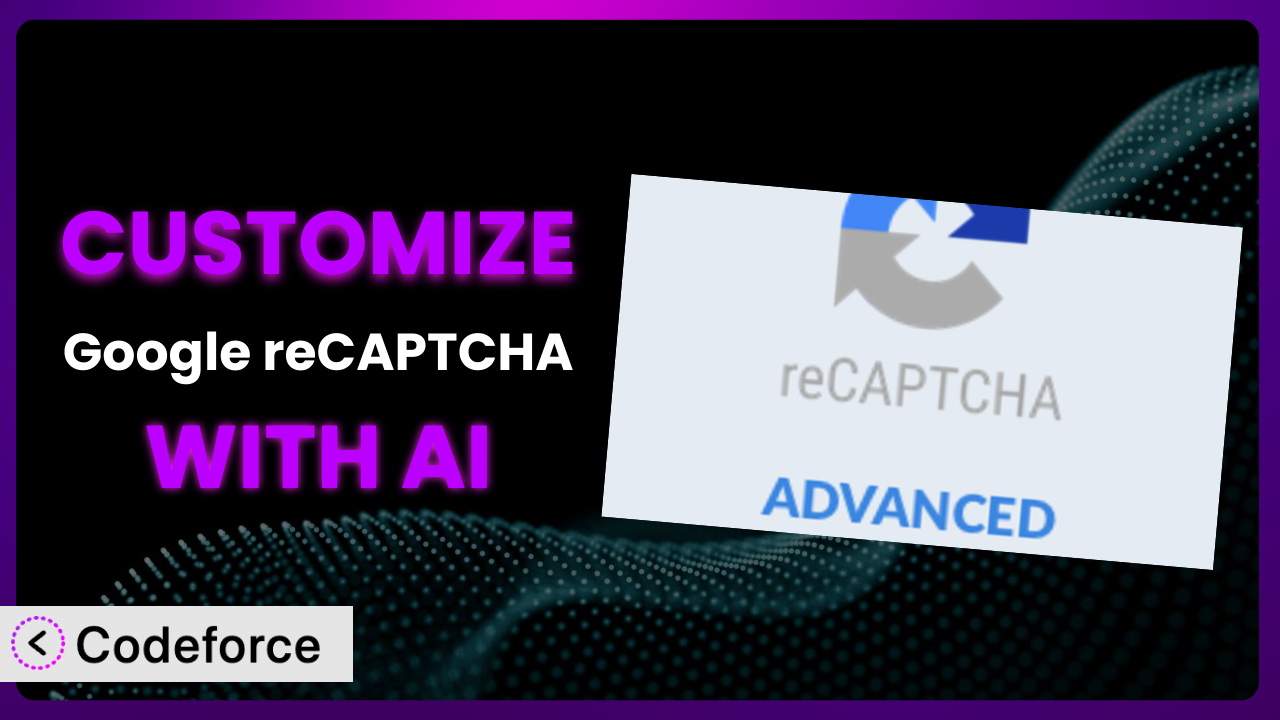You know the frustration: your WordPress site is bombarded with spam, and while the Advanced Google reCAPTCHA plugin helps, it’s not quite tailored to your specific needs. Maybe you need it on a custom form, or you want to tweak the way it interacts with your users. The good news? This article walks you through customizing the tool to perfectly fit your website using the power of AI.
We’ll explore how AI simplifies what used to be complex coding tasks, allowing you to enhance your website’s security and user experience without becoming a coding expert. Let’s dive in!
What is Advanced Google reCAPTCHA?
Advanced Google reCAPTCHA is a WordPress plugin designed to protect your website from spam and bot attacks by integrating Google’s reCAPTCHA technology. Think of it as a smart gatekeeper that distinguishes between genuine users and malicious bots, preventing unwanted comments, fake registrations, and brute-force login attempts. It’s a straightforward way to add an extra layer of security to your WordPress site, ensuring a smoother and safer experience for your visitors. With over 200K+ active installations, a stellar 4.8/5 stars rating based on 426 reviews, it’s a trusted choice for many WordPress users.
The plugin seamlessly integrates with various forms on your website, like comment sections, registration pages, and login forms. It supports multiple reCAPTCHA versions, including the popular “I’m not a robot” checkbox and the invisible reCAPTCHA, which operates in the background without requiring user interaction. This flexibility makes it suitable for a wide range of websites and user preferences. For more information about the plugin, visit the official plugin page on WordPress.org.
Why Customize it?
While the default settings of the plugin offer robust protection, they might not always perfectly align with your specific website requirements. Think of it like buying a suit off the rack – it’s good, but tailoring makes it perfect. That’s where customization comes in. The standard setup may lack the nuanced control needed for unique forms, specific user flows, or integration with custom-built plugins.
Customizing this tool can yield significant benefits. For instance, you might want to implement reCAPTCHA only for users with a high spam score, create a more user-friendly experience, or integrate the plugin with a custom registration form. Customization enables you to fine-tune the system’s behavior to address particular vulnerabilities and enhance security without compromising user experience. This might involve modifying the appearance of the reCAPTCHA, adjusting the sensitivity levels, or even extending the functionality with custom code.
Imagine a membership site where you want to offer a completely frictionless experience for paying members. By customizing it, you can bypass reCAPTCHA for logged-in users, ensuring they don’t have to constantly prove they’re human. On the other hand, you could tighten security on a sensitive form, such as a password reset page, by customizing it to trigger a more rigorous challenge. These are just a couple of ways you can tailor it to meet the unique requirements of your site.
Common Customization Scenarios
Extending Core Functionality
The plugin offers a solid foundation, but what if you need it to do something it wasn’t originally designed for? Maybe you have a custom form built with a different plugin that it doesn’t automatically support. Extending core functionality allows you to bridge these gaps and create a seamless experience.
Through customization, you can add support for non-standard forms, implement custom validation rules, or even create entirely new reCAPTCHA challenges. You can tailor it to fit your specific needs and protect every corner of your website. Think of adding a honeypot field check, or adding additional javascript events when captcha verification occurs.
Consider a real-world example: a website uses a custom-built contact form. By customizing the plugin, the developer can integrate it seamlessly with the contact form, ensuring that all submissions are vetted by reCAPTCHA, preventing spam and malicious entries. AI simplifies this by generating the code needed to hook into the custom form’s submission process, handling the reCAPTCHA verification, and displaying appropriate error messages if the challenge fails.
AI assists by generating the necessary code snippets to hook into these forms, providing guidance on integrating reCAPTCHA verification, and ensuring that the validation process aligns with the form’s specific requirements. This eliminates the need to write complex integration code from scratch.
Integrating with Third-Party Services
Your WordPress website likely uses a variety of third-party services, from email marketing platforms to CRM systems. Integrating the tool with these services can streamline your workflow and enhance your website’s overall functionality. The default settings may not provide the necessary hooks or APIs for seamless integration. Customization bridges that gap.
Through customization, you can automatically add users who pass the reCAPTCHA challenge to your email list, flag suspicious submissions in your CRM, or trigger other automated actions. This can save you time, improve data accuracy, and enhance the overall efficiency of your website and business processes.
A real-world example: a website uses a third-party lead generation plugin. By customizing it, the website owner can automatically send leads that successfully pass the reCAPTCHA challenge to their CRM. AI can help by providing the code snippets needed to connect to the third-party service’s API, map the reCAPTCHA data to the CRM fields, and handle any necessary authentication or authorization steps.
AI can significantly ease the integration process by providing code snippets for API interaction, data mapping between reCAPTCHA responses and third-party service fields, and automated error handling. This streamlines the connection of the tool with diverse external platforms.
Creating Custom Workflows
Every website has its own unique workflow for handling user interactions and data submissions. Customization allows you to tailor the plugin to fit your specific workflow, rather than forcing you to adapt your workflow to the plugin’s limitations. Think about how you want to route messages after a user successfully submits a form.
With customization, you can create conditional logic based on the reCAPTCHA response, trigger different actions based on the user’s score, or even implement custom logging and reporting. This gives you complete control over how the plugin interacts with your website and its users.
Imagine a scenario where a website wants to offer different levels of access based on the user’s reCAPTCHA score. The admin may want to flag any submission that has a low score. By customizing it, the website owner can automatically grant access to premium content to users with high scores, while requiring additional verification for users with lower scores. AI helps by providing the code needed to interpret the reCAPTCHA score, implement the conditional logic, and manage the different access levels.
AI can generate code for implementing conditional logic based on reCAPTCHA scores, trigger different actions according to user risk levels, and establish custom logging mechanisms for detailed workflow management.
Building Admin Interface Enhancements
The default admin interface for the plugin may not provide all the information or controls you need. Customization allows you to enhance the admin interface to better manage and monitor the system’s performance.
You can add custom dashboards to track reCAPTCHA activity, create custom reports to identify potential issues, or even add new settings to fine-tune the plugin’s behavior. This gives you greater visibility into how the tool is working and allows you to make informed decisions about its configuration.
Consider a real-world scenario: a website owner wants to track the number of spam submissions blocked by the plugin. By customizing it, the website owner can create a custom dashboard in the WordPress admin area that displays this information. AI can assist by generating the code needed to collect the data, create the dashboard elements, and display the information in a user-friendly format.
AI can help develop custom dashboards for monitoring reCAPTCHA activity, generate reports for identifying potential issues, and create new settings interfaces for fine-tuning the plugin’s behavior within the WordPress admin area.
Adding API Endpoints
For advanced users, adding API endpoints can open up a world of possibilities. API endpoints allow other applications and services to interact with the tool programmatically. This can be useful for building custom integrations, automating tasks, or even creating entirely new applications that leverage reCAPTCHA’s capabilities.
With custom API endpoints, you can verify reCAPTCHA responses from external applications, retrieve reCAPTCHA scores for specific users, or even train the reCAPTCHA model with custom data. This level of control empowers you to build sophisticated solutions that integrate seamlessly with your existing infrastructure.
Imagine a scenario where a developer wants to use reCAPTCHA to protect a mobile app. By customizing it to add API endpoints, the developer can verify reCAPTCHA responses submitted from the mobile app, ensuring that only legitimate users can access the app’s features. AI can assist by generating the code needed to create the API endpoints, handle the reCAPTCHA verification process, and secure the API with appropriate authentication and authorization mechanisms.
AI assists by generating API endpoints for reCAPTCHA verification from external applications, retrieving reCAPTCHA scores, and securing the API with necessary authentication and authorization protocols.
How Codeforce Makes the plugin Customization Easy
Customizing WordPress plugins traditionally involves a steep learning curve. You need to understand PHP, WordPress hooks and filters, and the specific codebase of the plugin you’re modifying. That means developers are often needed for plugin customizations.
Codeforce eliminates these barriers by providing an AI-powered platform that allows you to customize plugins using natural language. Forget about wrestling with complex code – simply describe what you want to achieve, and Codeforce generates the necessary code snippets for you. For example, you could instruct Codeforce to “disable reCAPTCHA for logged-in users” or “only show reCAPTCHA on the contact form page.”
The AI assistance doesn’t stop there. Codeforce provides testing capabilities, so you can ensure that your customizations are working as expected before deploying them to your live website. You can run tests, check for errors, and fine-tune your customizations until they’re perfect. The platform makes customizing the plugin as simple as possible.
This democratization means better customization is accessible to more people. You don’t need to be a seasoned developer to make meaningful changes to your plugins. If you have an expert who understands the plugin strategy and where it should be placed, they can now implement those changes without needing to be a developer. This frees up developer time and allows for faster iteration and innovation. With Codeforce, customizing the tool is now within reach of everyone.
Best Practices for it Customization
Before diving into customization, always create a backup of your website. This ensures you can quickly revert to a stable state if anything goes wrong during the customization process.
Thoroughly test your customizations in a staging environment before deploying them to your live website. This allows you to identify and fix any issues without affecting your visitors.
Document your customizations clearly and concisely. This will help you (or another developer) understand what you’ve done and why, making it easier to maintain and update the code in the future. Focus on why the change was made, not just the technical details.
Monitor the performance of your customizations after deployment. Keep an eye on your website’s loading speed, error logs, and user feedback to ensure that the changes aren’t negatively impacting the user experience. Make sure the customization doesn’t make the plugin too aggressive.
When modifying the plugin, use WordPress’s recommended coding standards and best practices. This will help ensure that your code is compatible with future updates and that it doesn’t introduce any security vulnerabilities. Make sure that your customizations are also secure.
Avoid directly modifying the plugin’s core files. Instead, use WordPress hooks and filters to extend its functionality. This will prevent your changes from being overwritten when the plugin is updated.
Keep your customizations up-to-date with the latest version of the plugin. Regularly review your code and make any necessary adjustments to ensure that it remains compatible and secure. Stay on top of what’s going on in the plugin community.
Frequently Asked Questions
Will custom code break when the plugin updates?
If you’ve followed best practices and used WordPress hooks and filters for your customizations, your code is less likely to break during plugin updates. However, it’s always a good idea to test your customizations after each update to ensure everything still works as expected. This is where using a staging environment is essential.
Can I use custom CSS to style the reCAPTCHA widget?
Yes, you can use custom CSS to style the reCAPTCHA widget to better match your website’s design. However, be aware that Google may update the reCAPTCHA widget’s HTML structure, which could break your custom CSS. It’s a good practice to keep an eye on your styling and update it as needed.
Does customization affect the plugin’s performance?
Customizations can potentially impact performance if they introduce inefficient code or add unnecessary overhead. It’s important to optimize your code and test your customizations thoroughly to ensure they don’t negatively affect your website’s loading speed or user experience. Less code is often better code.
How do I debug custom code in the plugin?
WordPress offers several debugging tools and techniques. You can use the WP_DEBUG constant to enable error reporting, use a debugging plugin like Query Monitor, or use a code editor with debugging capabilities. Additionally, check your server’s error logs for any PHP errors or warnings.
Can I revert to the default settings after customization?
Yes, you can revert to the default settings by either disabling your custom code or restoring your website from a backup. It’s always a good idea to keep a backup of your website before making any changes, so you can easily revert if needed.
Unlock the Full Potential of the plugin
You’ve seen how customization can transform the plugin from a general-purpose security tool into a finely-tuned system tailored to your website’s specific needs. Whether it’s extending core functionality, integrating with third-party services, or building custom workflows, the possibilities are endless. Customizing the tool allows you to fine-tune the system’s behavior to address particular vulnerabilities and enhance security without compromising user experience.
With Codeforce, these customizations are no longer reserved for businesses with dedicated development teams. It opens up a new world of possibilities, allowing you to enhance your website’s security, improve user experience, and streamline your workflow without the need for extensive coding knowledge.
Ready to unlock the full potential of your website security? Try Codeforce for free and start customizing it today. Enhance your security, improve user experience, and streamline your workflow – all without writing a single line of code!