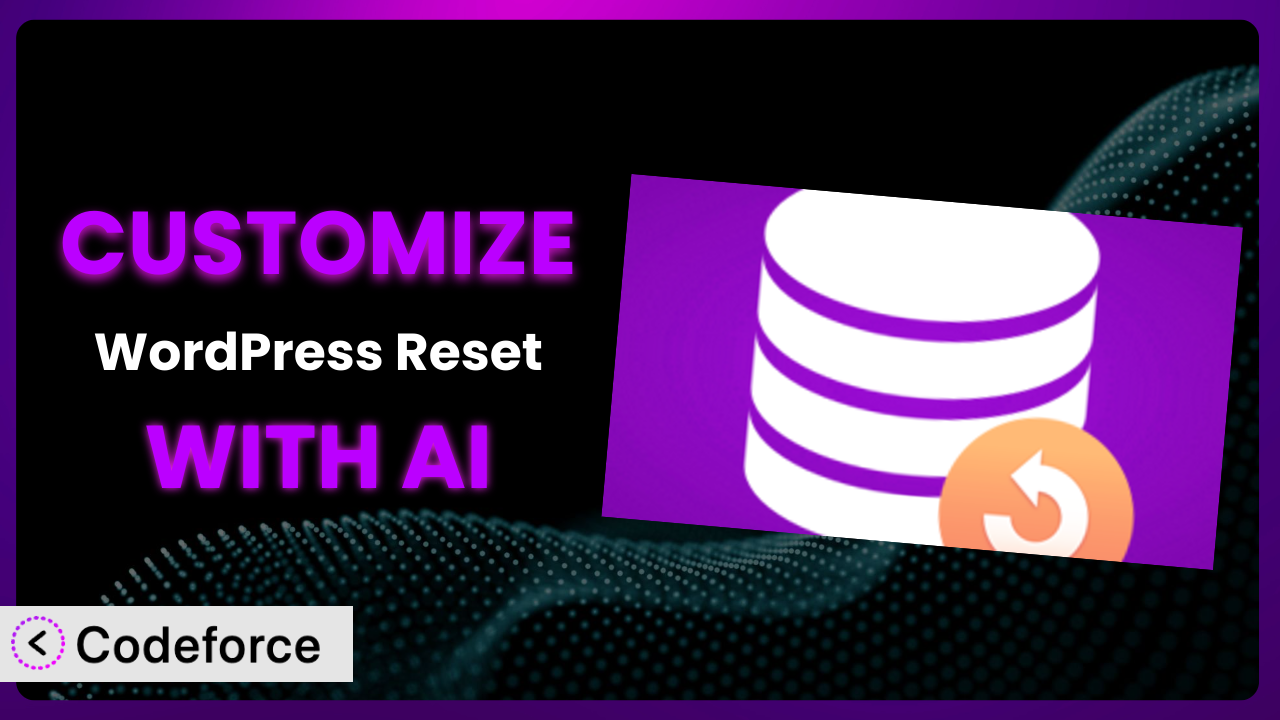Ever felt trapped in a WordPress maze, tangled in configurations you can’t unwind? Maybe a plugin update went sideways, or a well-intentioned customization broke the site. Resetting your WordPress installation to a clean slate can be a lifesaver, and the Advanced WordPress Reset – Debug, Recover & Reset WP plugin is a powerful tool for doing just that. But what if the default reset options aren’t enough? What if you need to tailor the reset process to your specific needs? This article will guide you through customizing the plugin to do exactly what you need it to do.
We’ll explore how AI can empower you to extend the plugin’s functionality in ways you never thought possible. Forget complex coding and endless debugging; with the right approach, customization can be surprisingly straightforward.
What is Advanced WordPress Reset – Debug, Recover & Reset WP?
Advanced WordPress Reset – Debug, Recover & Reset WP is your go-to WordPress plugin when you need a fresh start. It allows you to reset your entire WordPress database or specific components to their default settings, essentially giving you a clean installation without the hassle of manually deleting files and databases. Think of it as a digital “undo” button for your WordPress site.
The plugin offers a range of features, from a simple one-click reset to more advanced options like selectively resetting specific database tables or deleting themes and plugins. It’s a fantastic tool for developers testing new themes or plugins, or for website owners who want to completely revamp their site without starting from scratch. It’s no wonder it boasts a 4.9/5 star rating with over 1,000 reviews and has over 20,000 active installations.
The beauty of this tool lies in its flexibility and ease of use. While it offers powerful reset capabilities, sometimes you might need to go beyond the standard options. That’s where customization comes in. For more information about the plugin, visit the official plugin page on WordPress.org.
Why Customize it?
The default settings on any plugin are great for a general audience, but they often fall short of meeting your specific requirements. Think of it like buying a car – the standard model gets you from point A to point B, but you might want leather seats, a sunroof, or a custom sound system to make it truly your car. Similarly, customizing this tool can significantly enhance its utility and streamline your workflow.
For instance, imagine you’re a developer who frequently uses the plugin to test new themes and plugins. You might want to automate the process of installing a set of default plugins and themes after each reset. Or, perhaps you need to preserve certain database tables, such as those containing user data, during a reset. These are just a couple of examples of how customization can save you time and effort.
The benefits of customization extend beyond mere convenience. By tailoring the plugin to your exact needs, you can create a more efficient and reliable workflow, reduce the risk of errors, and ultimately improve the overall quality of your website. It’s about making the tool work for you, instead of the other way around. And when you’re handling sensitive site data, that targeted precision becomes incredibly valuable. Customization is especially worth it when you find yourself repeating the same tasks after each reset or when the default options simply don’t provide the level of control you need.
Common Customization Scenarios
Extending Core Functionality
The plugin is powerful, but it doesn’t cover every possible scenario. You might want to extend its core functionality to handle specific tasks related to your website or workflow. This could involve adding new reset options, modifying existing ones, or integrating with other plugins.
Through customization, you can achieve a level of control and flexibility that’s simply not possible with the default settings. For example, you could add a feature that automatically backs up your database before each reset, ensuring that you always have a safety net in case something goes wrong.
Imagine a WooCommerce store owner who regularly uses the plugin to clean up their testing environment. They could customize the plugin to automatically delete all WooCommerce-related data, including products, orders, and customer information, with a single click. This would save them a significant amount of time and effort compared to manually deleting each item.
AI can make this implementation easier by generating the code needed to add these custom features. Instead of spending hours researching and writing code, you can simply describe what you want to achieve, and AI will handle the technical details.
Integrating with Third-Party Services
Many websites rely on third-party services like CRMs, email marketing platforms, or analytics tools. Integrating the plugin with these services can streamline your workflow and automate tasks that would otherwise require manual intervention.
You can customize the plugin to automatically update your third-party services whenever you perform a reset. For example, you could configure it to clear your Mailchimp subscriber list after a reset, ensuring that you’re not sending emails to outdated or invalid addresses.
Consider a digital marketing agency that uses the plugin to reset client websites after making significant changes. They could customize the plugin to automatically update Google Analytics and Google Search Console with the new website information, ensuring accurate tracking and reporting.
AI can assist by generating the necessary API calls and handling the data transfer between the plugin and the third-party services. This eliminates the need for you to write complex integration code.
Creating Custom Workflows
Every website has its own unique workflow. Customizing the plugin can help you tailor the reset process to fit your specific needs and automate tasks that are specific to your organization.
You can create custom workflows that trigger specific actions before or after a reset. For example, you could configure the plugin to send a notification email to the website administrator after each reset, or to automatically run a series of database optimizations.
Think about a large e-commerce website with a complex inventory management system. They could customize the plugin to automatically update the inventory database after each reset, ensuring that the website always reflects the correct stock levels.
AI can help you design and implement these custom workflows by generating the necessary code and providing guidance on how to integrate them with the plugin.
Building Admin Interface Enhancements
The default admin interface might not be ideal for all users. Customizing the plugin’s admin interface can make it easier to use and improve the overall user experience.
You can add new options to the admin interface, rearrange existing ones, or even create completely custom interfaces. For example, you could add a “Quick Reset” button that performs a specific type of reset with a single click.
Imagine a non-profit organization that uses the plugin to manage multiple WordPress websites. They could customize the admin interface to display a simplified set of options that are relevant to their specific needs, making it easier for their volunteers to use the plugin.
AI can assist by generating the HTML, CSS, and JavaScript code needed to create these admin interface enhancements. This eliminates the need for you to have extensive web development skills.
Adding API Endpoints
Adding API endpoints to the plugin allows you to interact with it programmatically, enabling you to automate tasks and integrate it with other applications.
You can create API endpoints that trigger specific reset actions, retrieve plugin settings, or perform other tasks. For example, you could create an API endpoint that allows you to remotely reset your website from another application.
Consider a web hosting company that offers the plugin as a feature to their customers. They could add API endpoints that allow their customers to reset their websites directly from the hosting control panel.
AI can assist by generating the code needed to create these API endpoints and providing guidance on how to secure them. This ensures that your API endpoints are protected from unauthorized access.
How Codeforce Makes the plugin Customization Easy
Traditionally, customizing plugins like this one can be a daunting task. It often requires a significant investment of time and effort to learn the plugin’s codebase, understand its inner workings, and write the necessary code. This can be a major barrier for non-developers or those with limited coding experience.
Codeforce eliminates these barriers by providing an AI-powered platform that simplifies the customization process. Instead of writing code, you can simply describe what you want to achieve in natural language. Codeforce will then use AI to generate the code needed to customize the plugin according to your specifications.
Imagine you want to add a feature that automatically backs up your database before each reset. With Codeforce, you can simply type “add a feature to automatically backup the database before each reset” and the system will generate the code for you. You can then test the code to ensure that it works as expected.
The AI assistance offered by Codeforce isn’t just about generating code; it’s about understanding your intent and translating it into actionable steps. This means that even if you’re not a developer, you can still customize the plugin to meet your specific needs. This democratization means better customization is available to a wider audience than ever before, so that even non-technical users can implement a strategy that works without needing a dedicated developer. Furthermore, it also has testing capabilities which will also allow a non-technical person to ensure that the changes they make using Codeforce are safe for their sites.
Best Practices for it Customization
Before you start customizing this tool, it’s crucial to plan your approach. Define your goals clearly and outline the specific features or functionalities you want to add or modify. This will help you stay focused and avoid unnecessary complications.
Always create a backup of your website before making any changes to the plugin. This will provide a safety net in case something goes wrong during the customization process. You can use a plugin like UpdraftPlus or BackupBuddy to create a complete backup of your website.
Use a staging environment for testing your customizations. This will allow you to experiment with different approaches without affecting your live website. You can create a staging environment using a plugin like WP Staging or by using your hosting provider’s staging tools.
Write clear and concise comments in your code. This will make it easier for you (and others) to understand what your code does and how it works. This is especially important if you plan to share your customizations with others.
Test your customizations thoroughly after implementing them. Make sure that they work as expected and that they don’t introduce any new issues to your website. This includes testing on different browsers and devices.
Document your customizations. This will make it easier for you to maintain and update them in the future. Your documentation should include a description of what your customizations do, how they work, and any dependencies they have.
Monitor your website’s performance after implementing your customizations. Make sure that they don’t have a negative impact on your website’s speed or stability. You can use a tool like Google PageSpeed Insights or GTmetrix to monitor your website’s performance.
Frequently Asked Questions
Will custom code break when the plugin updates?
It’s possible. Updates can sometimes change the plugin’s core code, potentially affecting your customizations. Always test your custom code after updating the plugin to ensure compatibility.
Can I customize the plugin without coding knowledge?
Yes, with tools like Codeforce! AI-powered platforms can help you generate code with natural language prompts, eliminating the need for extensive coding skills. This makes customization more accessible to non-developers.
How can I ensure my customizations are secure?
Follow security best practices, such as validating user input and sanitizing data. Be careful when handling sensitive information, and avoid using deprecated functions. AI tools can also help identify potential security vulnerabilities.
Can I revert to the default settings after customizing the plugin?
Yes, you can usually revert to the default settings by disabling or removing your custom code. However, it’s always a good idea to create a backup before making any changes, just in case.
Will customizing the plugin slow down my website?
It depends on the complexity of your customizations. Poorly written code can negatively impact performance. Optimize your code and test your website’s speed after implementing any changes to avoid issues.
Unlocking the Full Potential of Your WordPress Reset
What starts as a general-purpose tool, the plugin, can be transformed into a highly specialized system perfectly aligned with your specific needs. Customization is the key to unlocking the full potential of this tool and streamlining your workflow.
By customizing it, you can automate repetitive tasks, integrate with third-party services, and create a more efficient and reliable workflow. It enables you to create the exact reset process needed, and it makes your admin experience smoother.
With Codeforce, these customizations are no longer reserved for businesses with dedicated development teams. This tool offers an accessible, AI-driven approach to customize, ensuring that you can fine-tune your website reset process regardless of your technical expertise.
Ready to transform your WordPress reset experience? Try Codeforce for free and start customizing it today. Gain complete control over your website’s reset process.