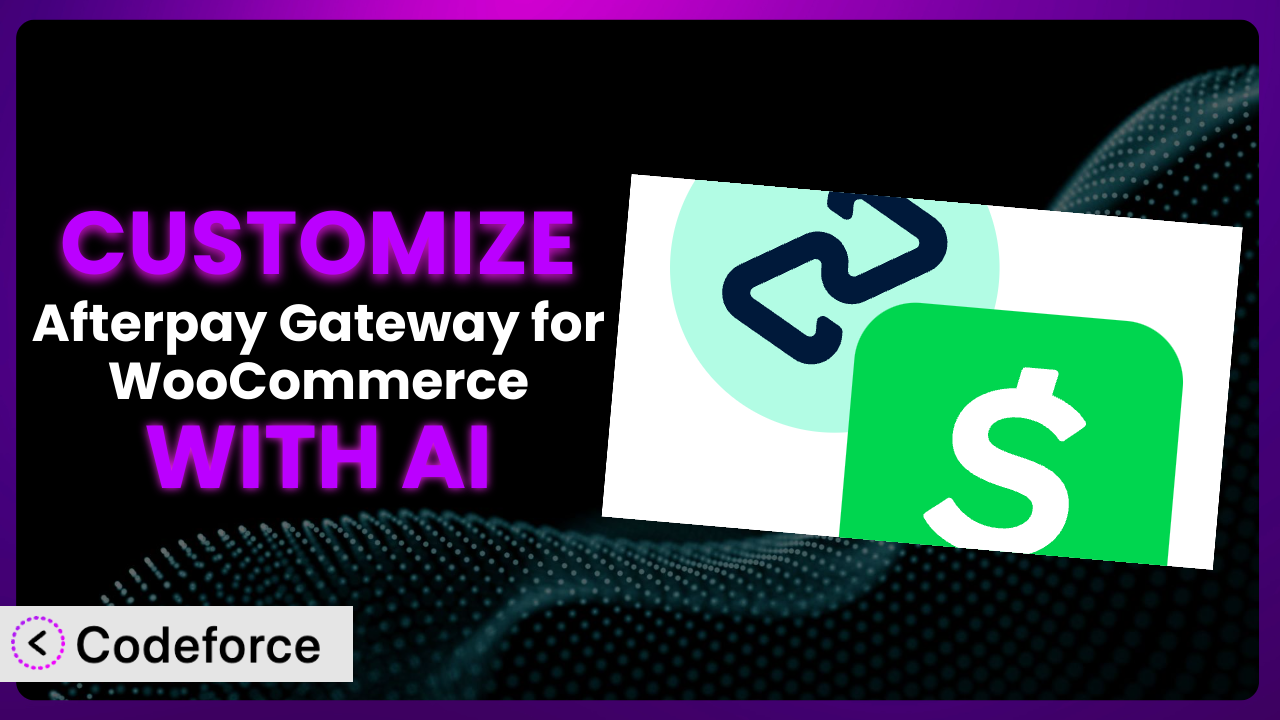Imagine you’re running a thriving online store, and you’ve integrated Afterpay to give your customers flexible payment options. Great! But what if the default Afterpay integration isn’t quite right for your specific needs? Maybe you want to tweak the checkout flow, offer Afterpay on unique product types, or customize the email notifications. This is where customization comes in, and it can feel daunting. That’s where AI comes in. In this guide, we’ll explore how to leverage AI to customize Afterpay Gateway for WooCommerce, making it a perfect fit for your business.
What is Afterpay Gateway for WooCommerce?
Afterpay Gateway for WooCommerce is a WordPress plugin designed to integrate Afterpay, a popular “buy now, pay later” service, directly into your WooCommerce store. It allows your customers to split their purchases into manageable installments, boosting sales and improving customer satisfaction. The plugin handles the complexities of integrating with Afterpay’s API, displaying Afterpay payment options at checkout, and processing transactions. Key features include automatic order synchronization, partial refund support, and customizable display settings. The plugin currently holds a rating of 3.6/5 stars based on 45 reviews, and boasts over 10,000 active installations. For more information about the plugin, visit the official plugin page on WordPress.org.
Why Customize it?
While the default settings of the plugin provide a solid foundation, they often don’t cater to the specific nuances of every online business. Think of it like buying a suit off the rack – it’s functional, but a tailor can make it perfect. Customization allows you to tailor the user experience, streamline processes, and ultimately drive more revenue.
For instance, consider a website selling exclusively digital products. The standard Afterpay integration might not be optimized for these items. Customization could involve adjusting the messaging, checkout flow, or even integrating with a custom CRM system. Another example: a store selling subscription boxes might need to modify how Afterpay handles recurring payments, something that isn’t always straightforward out-of-the-box.
The real benefit lies in aligning the tool with your specific business needs. When Afterpay integrates seamlessly and intelligently with your existing systems and user experience, it becomes a powerful driver of conversions and customer loyalty. Ask yourself: Does the default integration fully leverage Afterpay’s potential for your unique business? If the answer is no, customization is definitely worth exploring.
Common Customization Scenarios
Customizing Checkout Flow and Fields
The default checkout flow in WooCommerce might not be ideal for every business. You might want to add custom fields to collect specific information, reorder the fields for better usability, or even create a completely unique checkout experience. When you change this, you should also test your payment gateway, because some gateways (like Afterpay) work best in a certain place on the checkout page.
By customizing the checkout flow, you can significantly improve the user experience, reduce cart abandonment, and gather valuable data. For example, an apparel store could add a field to collect sizing information before redirecting to Afterpay, ensuring a smoother purchase process.
Imagine an online boutique adding a “Gift Message” field to the checkout page, specifically for Afterpay orders. This allows customers to easily send gifts while still taking advantage of the payment flexibility. AI simplifies this by generating the necessary code snippets to add, modify, or reorder checkout fields based on simple natural language instructions.
Adding Custom Product Types
WooCommerce is incredibly flexible and allows you to create custom product types beyond the standard “simple” or “variable” products. However, the default Afterpay integration may not fully support these custom types. You might need to customize the plugin to ensure Afterpay is offered and functions correctly for these specialized products.
This customization ensures that all your product offerings, regardless of their type, are compatible with Afterpay, maximizing your sales potential. For example, if you sell downloadable software with recurring license fees, customizing will guarantee Afterpay works correctly during checkout.
Let’s say a store sells custom-built computers. They need to ensure that Afterpay is available even when customers configure their PCs with various components. AI assists by generating the code required to recognize the custom product type and enable Afterpay as a payment option during the personalized checkout.
Integrating with Third-Party Payment Gateways
You might want to use multiple payment gateways alongside Afterpay. However, conflicts can arise if these gateways aren’t properly integrated. Customization can ensure smooth coexistence and allow customers to choose their preferred payment method without issues.
This integration ensures a seamless payment experience, no matter which payment gateway your customers choose. For example, you can offer both PayPal and Afterpay, giving your customers more flexibility and increasing conversion rates.
Consider a scenario where a business wants to offer both Stripe and Afterpay. Custom code, generated by AI, can be used to ensure that the payment options are displayed correctly, processed smoothly, and that there are no conflicts in the checkout flow, regardless of the chosen payment method.
Creating Custom Email Templates
The default email templates sent by WooCommerce and Afterpay may not align with your brand’s aesthetic or messaging. Customization allows you to create branded email templates that provide a consistent and professional experience for your customers.
A professional, on-brand email experience reinforces customer trust and loyalty. For example, you can customize the order confirmation email to include your logo, brand colors, and a personalized message, creating a memorable experience.
Imagine wanting to add a specific Afterpay-related message to your order confirmation email. AI can generate the code to modify the email template, including dynamic information about the Afterpay payment schedule, making it easier for customers to manage their payments.
Building Advanced Product Filters
If you have a large inventory, customers need ways to easily find what they’re looking for. Standard WooCommerce filters may not be sufficient. Customization allows you to create advanced product filters that enhance the shopping experience.
Enhanced product filters lead to increased customer satisfaction and higher conversion rates. For example, a clothing store could add filters for size, color, material, and even the number of Afterpay installments available.
Let’s say you want to add a filter to your site that shows only the products available with Afterpay. AI can help you generate the code necessary to create this custom filter, letting users easily discover items they can buy with flexible payments. AI does it without you needing a developer.
How Codeforce Makes the plugin Customization Easy
Customizing plugins like this one can often feel like climbing a steep learning curve. It usually requires a solid understanding of PHP, WordPress hooks, and the specific codebase of the plugin you’re working with. This technical barrier prevents many store owners from fully realizing the potential of their WooCommerce setup.
Codeforce eliminates these barriers by providing an AI-powered platform that simplifies the customization process. Instead of writing complex code, you can use natural language instructions to describe the changes you want to make. The AI then translates your instructions into functional code that seamlessly integrates with the plugin.
Think of it as having a developer in your pocket, ready to implement your ideas without requiring you to write a single line of code. Want to add a custom field to the checkout page? Simply describe what you want in plain English, and Codeforce will generate the necessary code. The system also allows you to test your customizations in a safe environment before deploying them to your live site.
This democratization means better customization for everyone. Business owners who understand their customers and their unique needs can now implement those insights directly, without relying on expensive developers or getting bogged down in technical details. With Codeforce, customizing it becomes accessible to everyone, allowing you to create a truly tailored shopping experience.
Best Practices for it Customization
Before making any customizations, back up your website! This ensures that you can quickly restore your site to its previous state if anything goes wrong. Consider using a staging environment to test changes before deploying them to your live site.
Always document your customizations clearly. This will help you (or another developer) understand what changes you’ve made and why. Comments in your code are your friends.
Use WordPress’s built-in hooks and filters whenever possible. This helps ensure that your customizations are compatible with future plugin updates. Avoid directly modifying the plugin’s core files, as this can lead to problems when the plugin is updated.
When customizing templates, create child themes. This isolates your changes from the parent theme and prevents them from being overwritten during theme updates.
Thoroughly test your customizations after implementing them. Make sure all features are working as expected and that there are no conflicts with other plugins or themes. Pay special attention to the checkout flow to ensure payments are processing correctly.
Monitor your website’s performance after making customizations. Large or poorly written code can slow down your site. Use tools like Google PageSpeed Insights to identify and address any performance issues. Regularly check for updates to the plugin and other components of your site. Keeping everything up-to-date helps ensure compatibility and security.
Keep your customizations concise and efficient. Unnecessary code can lead to bloat and performance issues. Review your customizations periodically to remove any obsolete or redundant code.
Frequently Asked Questions
Will custom code break when the plugin updates?
It’s possible. That’s why it’s crucial to use WordPress hooks and filters for your customizations and to avoid modifying the plugin’s core files. Always test your customizations after an update to ensure they still function correctly.
Can I customize the Afterpay button’s appearance?
Yes, you can often customize the button’s appearance using CSS. You can change the color, size, and text to better match your brand. However, be mindful of Afterpay’s branding guidelines when making these changes.
How do I handle Afterpay refunds with custom code?
Ensure your custom code properly integrates with WooCommerce’s refund process and Afterpay’s API. You might need to write code to trigger refunds in Afterpay when a refund is processed in WooCommerce, and vice versa.
Is it possible to offer Afterpay only for certain product categories?
Absolutely. You can write custom code to check the product’s category and conditionally enable or disable Afterpay as a payment option based on the product’s assigned categories. This is helpful for high-risk categories or items with low profit margins.
Can I use Afterpay for subscription products?
While it is technically possible with customization, Afterpay wasn’t originally designed for subscriptions. You’ll likely need to use a WooCommerce Subscriptions plugin alongside this tool and write custom code to manage recurring payments with Afterpay.
Unleashing the Full Potential of Afterpay
What starts as a simple payment gateway can be transformed into a highly optimized and personalized payment solution. It’s about moving beyond the generic and creating a system that truly reflects your brand and caters to your customers’ needs. By leveraging customization, you can unlock hidden potential and gain a competitive edge.
With Codeforce, these customizations are no longer reserved for businesses with dedicated development teams. The power of AI unlocks the ability to create the perfect user experience for your business by simply describing your desired features. No more complex coding or expensive contractors.
Ready to unleash the full potential of the plugin? Try Codeforce for free and start customizing it today. Experience the power of AI-driven customization and create a payment experience that drives sales and delights your customers.