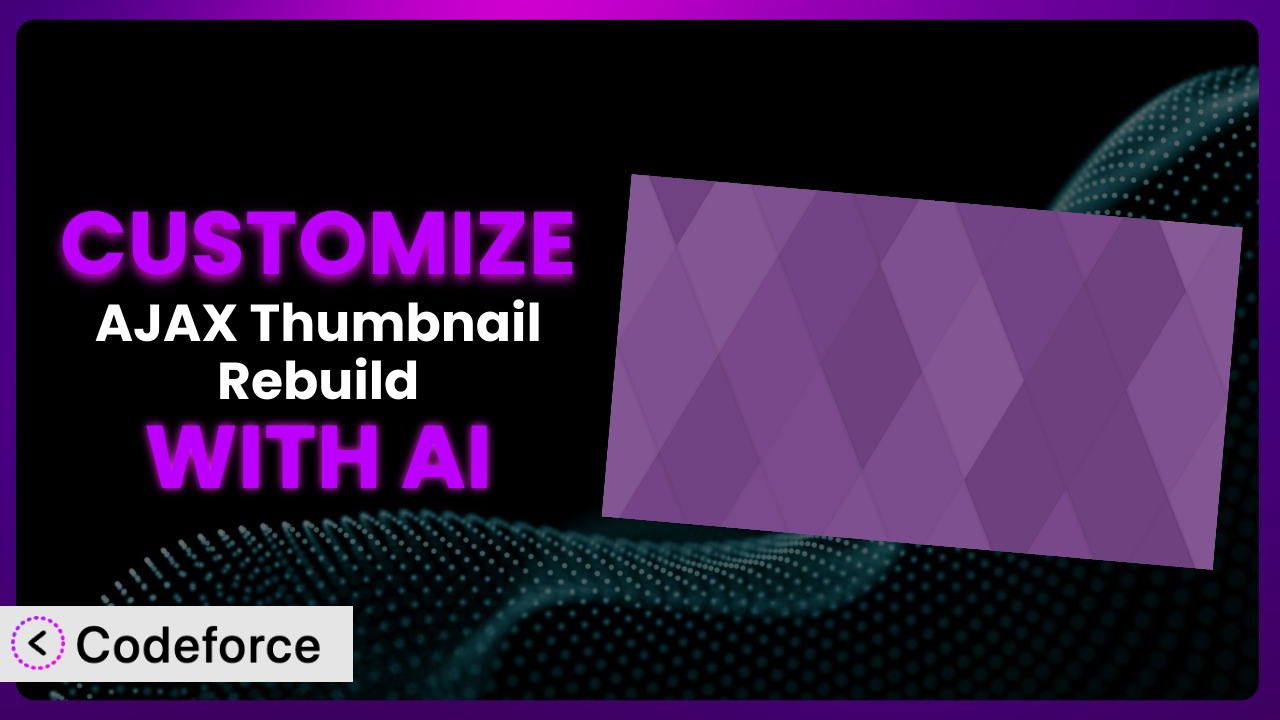Ever spent hours manually regenerating thumbnails on your WordPress site, only to have the process time out and leave you with broken images? It’s a frustrating experience, and while plugins like AJAX Thumbnail Rebuild offer a solution, sometimes their default settings just don’t cut it. What if you could tailor this tool precisely to your needs, without needing to be a coding expert? This article will show you how, using the power of AI to customize the plugin and streamline your workflow.
What is AJAX Thumbnail Rebuild?
Simply put, AJAX Thumbnail Rebuild is a WordPress plugin designed to help you regenerate thumbnails for your images. It tackles the common problem of script timeouts that often occur when trying to rebuild all your thumbnails at once, especially on sites with a large media library. Instead of a single, lengthy process, it uses AJAX to break down the task into smaller, more manageable chunks, preventing your server from giving up halfway through.
Key features of the system include the ability to rebuild all thumbnails, specific image thumbnails, or thumbnails for certain post types. This flexibility saves you time and resources. With a strong rating of 4.8/5 stars based on 89 reviews and over 30,000 active installations, it’s a popular choice for WordPress users looking to keep their media library in order.
For more information about the plugin, visit the official plugin page on WordPress.org.
Why Customize it?
While the plugin is excellent out-of-the-box, its default settings might not always align perfectly with your specific website’s needs. Perhaps you have a unique image naming convention, use a custom post type with specific thumbnail requirements, or need to integrate the thumbnail regeneration process with another plugin. These are just a few scenarios where customization becomes essential.
Customizing this tool lets you tailor its functionality to fit your exact workflow, leading to increased efficiency and a more seamless user experience. Imagine a photography website needing to automatically regenerate thumbnails with a specific watermark after each upload – customization makes that possible. Or an e-commerce site where product images require resizing based on specific device screen sizes. The benefits are tangible: improved website performance, consistent branding, and reduced manual effort.
Consider a real estate website where property images are automatically resized and optimized for different display sizes. By customizing this tool, the website owner can ensure consistent image quality across all devices, enhancing the user experience and potentially boosting sales. Without customization, they might be stuck with manually resizing images or accepting inconsistent display, impacting the site’s professionalism and user engagement. Customization is worth it when the default settings hinder your specific needs and prevent you from achieving optimal results.
Common Customization Scenarios
Extending Core Functionality
Sometimes, the plugin’s built-in features don’t quite cover everything you need. You might want to add extra steps to the thumbnail regeneration process, such as applying a specific filter or optimizing the images further after they’ve been rebuilt. Maybe you’d like to trigger the process based on a custom event, like when a user uploads a featured image to a specific post type.
Through customization, you can add these extra features, making the plugin even more powerful and versatile. You can create custom hooks and filters to tap into the existing regeneration process and add your own logic.
For example, a design blog might want to automatically add a subtle border to all regenerated thumbnails to maintain a consistent aesthetic. With AI-assisted customization, you could implement this feature without needing to write complex image processing code. The AI could generate the necessary code snippet based on your description of the desired effect.
Integrating with Third-Party Services
Many websites rely on third-party services for image optimization, CDN delivery, or other media-related tasks. Integrating the plugin with these services can automate workflows and improve website performance. The standard plugin might not have built-in support for your preferred service, or you might need to customize the integration to match your specific account settings.
Customization enables you to connect the thumbnail regeneration process with these external services seamlessly. You can use custom code to upload the regenerated thumbnails to a CDN, trigger image optimization on a third-party platform, or even update metadata in an external DAM (Digital Asset Management) system.
Imagine a news website that uses a cloud-based image optimization service. By customizing this tool to automatically upload regenerated thumbnails to that service, they can ensure all images are properly optimized for speed and quality, improving the website’s loading time and SEO. AI can significantly simplify the integration process by generating the API calls and data transformations needed to communicate with the third-party service.
Creating Custom Workflows
Every website has its own unique workflow for managing media. The plugin’s default process might not fit perfectly into your established routine. Perhaps you need to trigger thumbnail regeneration based on specific criteria, or you want to send notifications when the process is complete. Maybe you’d like to create a custom dashboard with specific controls and reporting features.
Customization allows you to adapt the plugin to your specific workflow, streamlining your media management and boosting productivity. You can create custom triggers, notifications, and dashboard elements to tailor the experience to your needs.
For instance, an online magazine might want to automatically regenerate thumbnails for all articles published in a specific category. With AI assistance, they could create a custom workflow that triggers the regeneration process whenever a new article is published in that category, ensuring that all featured images are always up-to-date. The AI could help generate the code to listen for the publication event and initiate the thumbnail regeneration automatically.
Building Admin Interface Enhancements
The plugin’s default admin interface might not provide all the controls and information you need. You might want to add custom settings, display real-time progress updates, or create a more user-friendly dashboard. Or you want to simplify its use for clients.
By customizing the admin interface, you can make the tool easier to use and more informative. This can save you time and effort, especially when managing a large media library.
Think about a web agency managing multiple client websites. They could customize the plugin’s admin interface to add a “Rebuild Thumbnails for Client X” button, making it easier for their team to regenerate thumbnails for each client’s website. AI could help generate the code to create this custom button and link it to the appropriate thumbnail regeneration process, making the interface easier for a non-developer to quickly use.
Adding API Endpoints
If you need to integrate the plugin with other systems or applications, adding custom API endpoints can be a powerful solution. This allows you to trigger thumbnail regeneration from external sources, such as a mobile app or a third-party website. It also lets you manage the system programmatically.
Customization enables you to create these API endpoints, opening up a wide range of possibilities for integration and automation.
Consider an e-commerce platform that uses a separate system to manage product images. By adding a custom API endpoint to the plugin, they can trigger thumbnail regeneration whenever a new product image is uploaded to their system, ensuring that the website always displays the correct thumbnails. AI could assist in generating the code to create and secure these API endpoints, handling authentication and data validation automatically.
How Codeforce Makes the plugin Customization Easy
Traditionally, customizing plugins like this has required a solid understanding of PHP, WordPress hooks and filters, and the plugin’s codebase. This steep learning curve can be a significant barrier for many users. Even experienced developers can spend hours poring over documentation and writing code to achieve even simple customizations.
Codeforce eliminates these barriers by leveraging the power of AI to simplify the customization process. Instead of writing code directly, you can simply describe what you want to achieve in natural language. Codeforce then uses AI to generate the necessary code, test it, and integrate it with the plugin.
Imagine telling Codeforce, “Automatically add a watermark to all regenerated thumbnails with the text ‘My Website’ in the bottom right corner.” The AI would then generate the code to add this functionality to the plugin, without you needing to write a single line of PHP. It handles the complexities of image manipulation and WordPress integration behind the scenes.
Codeforce also provides testing capabilities, allowing you to ensure that your customizations work as expected before deploying them to your live website. This helps to prevent errors and ensure a smooth user experience. The AI can even suggest improvements to your customizations based on best practices and performance considerations.
This democratization means better customization, as users who deeply understand the plugin strategy can implement their ideas without being held back by technical limitations. Codeforce unlocks the full potential of this tool, making it accessible to everyone.
Best Practices for it Customization
Before making any customizations, always back up your website. This ensures that you can easily restore your site if something goes wrong during the customization process. It’s just good practice.
Test your customizations thoroughly in a staging environment before deploying them to your live website. This helps you identify and fix any issues before they impact your users.
Document your customizations clearly. This will make it easier to maintain and update your customizations in the future. Include comments in your code and create a separate document outlining the purpose and functionality of each customization.
Use WordPress coding standards. This will help to ensure that your code is consistent and easy to understand. Adhering to standards also makes it easier for other developers to contribute to your customizations.
Monitor the performance of your customizations. This will help you identify any performance bottlenecks and optimize your code for speed. Use tools like Query Monitor to track database queries and execution time.
Keep the plugin updated. Regularly updating this tool ensures that you have the latest security patches and bug fixes. Be sure to test your customizations after each update to ensure they are still working correctly.
Use child themes. If you’re modifying the plugin’s template files, use a child theme to avoid losing your changes when the plugin is updated. This is a fundamental WordPress best practice.
Frequently Asked Questions
Will custom code break when the plugin updates?
Potentially, yes. It’s crucial to test your customizations after each update to ensure compatibility. Properly written customizations, using hooks and filters, are less likely to break than direct modifications to the plugin’s core files.
Can I customize the plugin without coding experience?
Absolutely! With tools like Codeforce, you can describe your desired customizations in plain language, and the AI will generate the necessary code for you. It’s changing the way people work with WordPress.
How do I revert to the original plugin settings after customization?
If you’ve backed up your website before customization, you can simply restore the backup. Alternatively, if you’ve documented your changes, you can manually remove the custom code.
Can I customize the thumbnail regeneration process for specific post types only?
Yes, this is a common customization scenario. You can use conditional logic in your code to apply customizations only to specific post types, allowing for targeted control over thumbnail generation.
Does customizing the plugin affect website performance?
Customizations can impact performance, especially if not optimized. It’s essential to monitor your website’s loading time and optimize your custom code for speed. Codeforce can help by suggesting performance improvements.
Unlocking the Full Potential of the plugin
What started as a general-purpose thumbnail regeneration tool can be transformed into a finely tuned system that perfectly matches your website’s unique requirements. From automatically watermarking images to integrating with third-party optimization services, the possibilities for customization are endless. The ability to tailor the plugin to your specific needs unlocks a new level of efficiency and control over your media library.
With Codeforce, these customizations are no longer reserved for businesses with dedicated development teams. Anyone can leverage the power of AI to create custom solutions that streamline their workflow and enhance their website’s performance.
Ready to supercharge your WordPress media management? Try Codeforce for free and start customizing it today. Reclaim your time and build a better website!