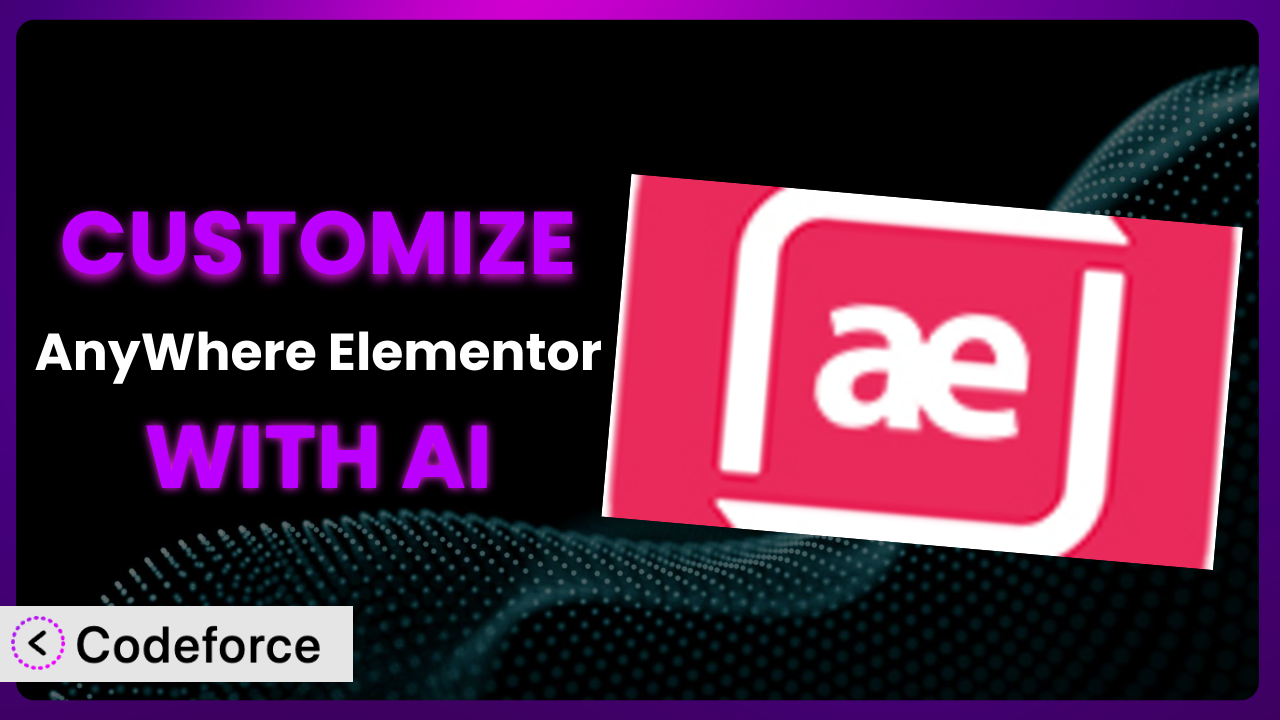Ever find yourself wishing you could tweak your WordPress site just a little bit more? Maybe you love Elementor and the flexibility it offers, but you need a way to insert your creations into some really specific spots. That’s where AnyWhere Elementor comes in. But what if you need features beyond the default options? In this article, we’ll explore how you can deeply customize the plugin, and how artificial intelligence can make that process surprisingly simple. Get ready to unlock the full potential of your website!
What is AnyWhere Elementor?
AnyWhere Elementor is a WordPress plugin that lets you insert Elementor-designed content virtually anywhere on your site using shortcodes. Think of it as a bridge, connecting the power of Elementor’s visual editor with the flexibility of WordPress’s core structure. This means you can build headers, footers, product pages, or any other content block with Elementor and then easily place them throughout your site using shortcodes, without being limited by theme restrictions.
It’s earned a strong reputation for its ease of use and versatility. The plugin has an impressive 4.8/5-star rating from 104 reviews and boasts over 80,000 active installations, a testament to its popularity and reliability within the WordPress community. You can use the plugin to create custom archive pages, single post layouts, and even inject Elementor designs into theme templates. It offers a seamless way to unify the look and feel of your site, all managed within the familiar Elementor interface.
For more information about the plugin, visit the official plugin page on WordPress.org.
Why Customize it?
While the plugin is incredibly useful right out of the box, sometimes the default settings just don’t cut it. You might need features that are highly specific to your brand, your industry, or your unique website design. That’s where customization comes in. It allows you to extend the plugin’s capabilities, tailoring it precisely to your needs.
Customization offers serious benefits. It lets you create truly unique user experiences, differentiate your website from competitors, and streamline workflows. Imagine adding custom animations to your Elementor-designed headers that perfectly match your brand’s personality, or integrating with a niche CRM that the plugin doesn’t natively support. These kinds of enhancements can significantly improve user engagement and drive conversions.
For instance, an e-commerce store selling handmade goods could customize the system to display unique product care instructions created in Elementor, directly below the “Add to Cart” button. Or, a blog focused on travel photography could use custom fields and Elementor templates inserted by the plugin to create dynamic, visually rich travel guides. When customization is executed strategically, it becomes a powerful tool for achieving specific business goals, it’s absolutely worth the effort.
Common Customization Scenarios
Creating Custom Widgets with Unique Functionality
Elementor is great, but sometimes you need a widget that does something very specific, something that the default widget library doesn’t cover. Maybe you need a countdown timer with advanced styling options, or a pricing table that pulls data from an external API. This is where custom widget development comes in.
Through customization, you can create Elementor widgets that provide tailored solutions to your site’s functional needs. These widgets can perform specialized tasks, display specific information, or interact with other plugins in unique ways. This enables you to build highly specialized pages and layouts that go beyond the standard Elementor experience.
Consider a real estate website that wants to display a map with property listings that are also filterable by price range, number of bedrooms, and other custom criteria. The default Elementor map widget might not offer these advanced filtering options. By creating a custom widget, they can integrate a specialized mapping solution directly into Elementor, providing a seamless user experience. AI makes this easier by helping to generate the necessary code for the widget’s functionality and styling, based on your specifications.
Adding Advanced Animation Controls
Animation can add a lot of visual flair to your website, but Elementor’s built-in animation options can sometimes feel limited. What if you want to trigger animations based on scroll position, or create complex, multi-step animations that respond to user interactions? Customization lets you break free from those limitations.
By customizing, you can add advanced animation controls to your Elementor elements. This includes features like scroll-based animations, custom easing functions, and the ability to trigger animations based on user actions like hovering or clicking. The result is a more dynamic and engaging user experience.
Imagine a portfolio website that uses subtle animations to reveal project details as the user scrolls down the page. Each project could fade in, slide into view, or even morph its shape, creating a captivating visual narrative. AI can assist with the complex calculations and code required for these advanced animations, allowing designers to focus on the creative aspects.
Integrating with External Data Sources
Websites often need to display data that lives outside of WordPress. Think of stock prices, weather updates, or product information stored in an external database. The standard plugin doesn’t offer direct integration with these external data sources.
Customization allows you to connect Elementor with external APIs, databases, and other data sources. This means you can dynamically display real-time information on your website, keeping your content fresh and relevant. Imagine an e-commerce site displaying up-to-the-minute inventory levels, or a news site showing live election results.
For example, a financial news website could use a custom Elementor widget to display live stock quotes pulled from a financial API. This widget could show key metrics like price, volume, and percentage change, updating in real-time without requiring manual input. AI can help to write the code that retrieves and formats this data, streamlining the integration process.
Building Custom Post Type Templates
Custom post types are a powerful way to organize different types of content on your website, such as products, events, or testimonials. The plugin is great for designing individual pages, but if you need to customize the overall template for an entire custom post type, you’ll need to dive into customization.
Customization allows you to create unique templates for your custom post types, ensuring a consistent and visually appealing presentation. This includes customizing the layout, displaying custom fields, and adding interactive elements specific to that post type. For example, you can create dedicated templates for events, products, or team members.
Consider a recipe website that uses a custom post type for storing recipes. They can create a custom Elementor template to display the recipe name, ingredients, instructions, and nutritional information in a consistent and visually appealing way across all recipes. AI can help generate the code for these templates, allowing you to focus on the design and content.
Adding Dynamic Content Filters
Sometimes, you need to give users the ability to filter and sort content on your website based on specific criteria. Imagine a product catalog where users can filter products by price, color, size, or other attributes. The plugin, by default, does not offer this level of dynamic filtering.
Through customization, you can add dynamic content filters to your Elementor pages, allowing users to easily find the content they’re looking for. This can significantly improve the user experience, especially on websites with large amounts of content. Filters can be added for custom fields, categories, tags, and other criteria.
For instance, an online art gallery could allow users to filter artwork by artist, medium, style, and price range. This would make it much easier for visitors to find artwork that matches their preferences. AI can help in creating the necessary JavaScript and PHP code to handle the filtering logic and update the page dynamically.
How Codeforce Makes the plugin Customization Easy
Traditionally, customizing the plugin involves a steep learning curve. You need to understand PHP, JavaScript, and the Elementor API, which can be daunting for non-developers. Finding and adapting code snippets can be time-consuming, and even small errors can break your website.
Codeforce eliminates these barriers, making the power of customization accessible to everyone. Instead of writing complex code, you can simply describe what you want to achieve in natural language. Codeforce uses AI to translate your instructions into functional code, which you can then easily integrate into your WordPress site.
The AI assistance allows you to specify the desired functionality and style changes to the plugin without needing to write a single line of code yourself. The system generates code based on your description, and provides a testing environment to preview and refine the results. You can experiment with different approaches, iterate on your designs, and ensure that the customization works perfectly before deploying it to your live website.
This democratization means better customization isn’t just for developers; designers, marketers, and even business owners who understand the plugin strategy can implement sophisticated enhancements without needing to hire expensive developers. It’s about understanding what you want to achieve strategically, and then using AI tools like Codeforce to handle the technical implementation. This empowers you to take control of your website’s functionality and tailor it precisely to your business needs, and you can test it all within Codeforce.
Best Practices for it Customization
Before diving into customization, always create a complete backup of your website. This ensures that you can quickly restore your site if something goes wrong during the customization process. It’s a crucial safety net.
Test your customizations thoroughly in a staging environment before deploying them to your live website. This allows you to identify and fix any issues without affecting your visitors. Staging sites are invaluable for risk-free testing.
Use descriptive comments in your code to explain what each section does. This will make it easier to understand and maintain your customizations in the future. Good documentation is key for long-term maintainability.
Keep your customizations modular and well-organized. Avoid making large, monolithic changes that are difficult to debug. Smaller, self-contained modules are easier to manage and update.
Monitor your website’s performance after implementing customizations. Check for any slowdowns or errors that may be caused by your code. Performance monitoring helps identify potential issues early on.
Regularly update your customizations to ensure they are compatible with the latest versions of WordPress, Elementor, and the plugin. Outdated code can lead to compatibility issues and security vulnerabilities. Staying up-to-date is vital.
Consider using a version control system like Git to track changes to your customizations. This makes it easier to revert to previous versions if necessary and collaborate with other developers. Version control is a lifesaver for complex projects.
Frequently Asked Questions
Will custom code break when the plugin updates?
It’s possible. Plugin updates can sometimes introduce changes that conflict with custom code. It’s essential to test your customizations thoroughly after each update and adjust them as needed to maintain compatibility.
Can I customize the plugin if I don’t know how to code?
Yes, with tools like Codeforce. These platforms leverage AI to translate natural language instructions into code, allowing you to customize the plugin without writing code yourself. This democratization of customization is incredibly valuable.
How do I add custom CSS to elements created with the system?
Elementor provides a “Custom CSS” section within the Advanced tab of each element. You can add your custom CSS code there to style the element according to your specific needs. Just be sure to keep your CSS organized and well-documented.
Is it possible to create completely new features with plugin customizations?
Absolutely! Customization allows you to extend the plugin’s functionality beyond its default capabilities. You can create custom widgets, integrate with external APIs, and add completely new features tailored to your website’s specific requirements. The possibilities are quite vast.
How can I ensure that my customizations are secure?
Always follow secure coding practices, validate user inputs, and keep your WordPress installation, plugins, and themes up to date. Regularly review your code for potential vulnerabilities and use security plugins to protect your website from threats.
Unleashing the Full Power of the plugin
You’ve seen how this system is much more than just a plugin for inserting Elementor content. It’s a foundation upon which you can build a truly unique and powerful website. By understanding the common customization scenarios and leveraging the right tools, you can transform a general tool into a highly specialized system that perfectly aligns with your business goals. Instead of a generic website, you have a uniquely branded machine for achieving business success.
With Codeforce, these customizations are no longer reserved for businesses with dedicated development teams. AI-powered customization makes it easier than ever to tailor it to your exact specifications, opening doors to new levels of creativity, functionality, and engagement. Think of it as taking the flexibility of this tool and amplifying it a thousandfold.
Ready to supercharge your website? Try Codeforce for free and start customizing it today. Unlock the full potential of your website and create a truly unforgettable online experience.