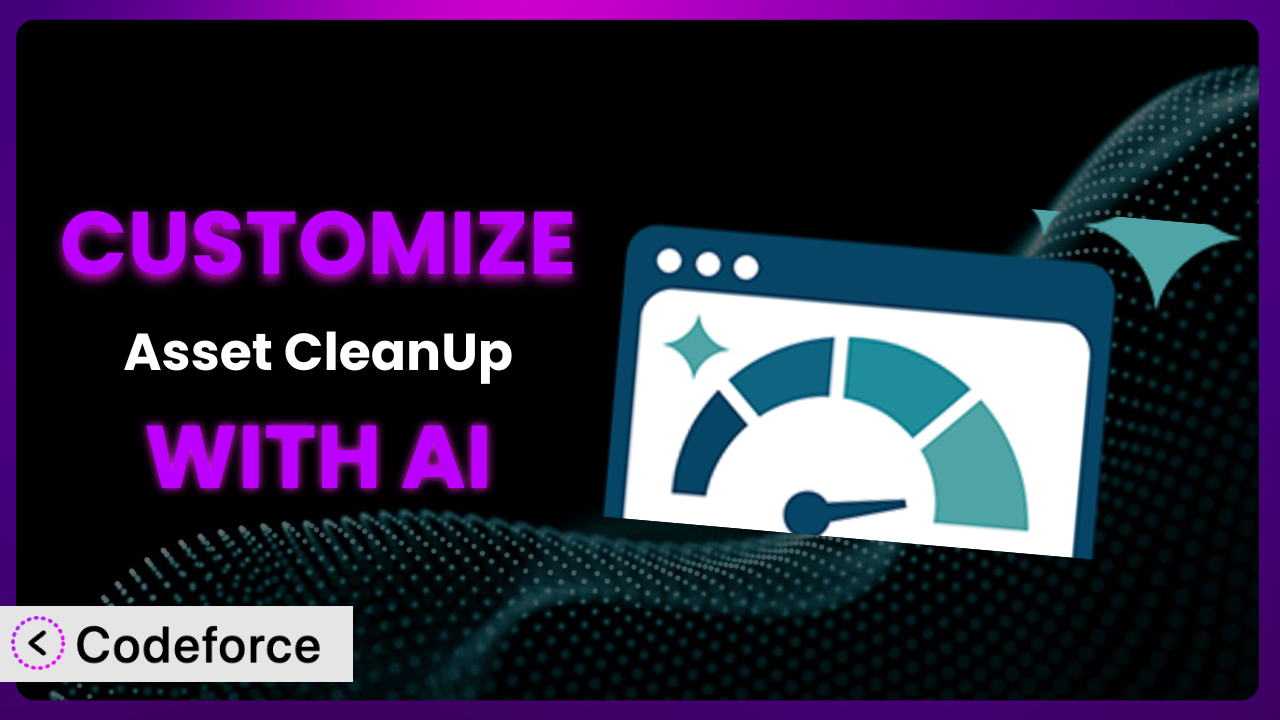Ever felt like your WordPress site could be even faster, but you’re stuck tweaking settings in Asset CleanUp: Page Speed Booster and still not seeing the results you want? Maybe you have a specific script that needs to load on one page but is slowing down the rest of your site. Or perhaps you’re trying to fine-tune caching rules for optimal performance, but you’re wading through documentation and complex settings. This article is your guide to unlocking the full potential of this tool through the power of AI-assisted customization. We’ll explore how you can go beyond the default configurations and tailor the plugin to your exact needs, all while streamlining the process with intelligent assistance.
What is Asset CleanUp: Page Speed Booster?
At its core, Asset CleanUp: Page Speed Booster is a performance plugin for WordPress that helps you drastically improve your website’s loading speed. Imagine being able to selectively unload unnecessary CSS and JavaScript files on specific pages, preventing them from slowing things down. That’s exactly what it does! Instead of loading every single script and style on every page, it allows you to control which assets are delivered where, optimizing your website’s performance. Key features include the ability to unload assets globally, per page, or even based on specific conditions. With a stellar 4.9/5-star rating based on 2K+ reviews and over 100,000 active installations, the plugin has proven its value to countless WordPress users looking to boost their website speed. For more information about the plugin, visit the official plugin page on WordPress.org.
Why Customize it?
While the default settings of performance plugins, including this one, offer a good starting point, they often fall short of delivering truly optimized performance for individual websites. Every site is unique, with its own specific theme, plugins, and content. This means that a one-size-fits-all approach simply won’t cut it when it comes to maximizing page speed. Customization allows you to fine-tune the tool to your exact requirements, ensuring that only the necessary assets are loaded on each page.
Think about a WooCommerce store, for example. You might have certain scripts related to checkout and payment processing. Customizing it allows you to ensure these scripts load only on checkout-related pages, avoiding unnecessary overhead on other pages like your blog or product listings. This targeted approach leads to faster loading times and a better user experience. The benefits of customization are clear: improved page speed, reduced server load, enhanced user experience, and ultimately, better SEO rankings.
Customization is especially worthwhile if you’re dealing with complex themes, numerous plugins, or specific performance bottlenecks. If you’ve identified areas where your website is struggling, tailoring the settings to address these issues directly can yield significant improvements. It’s about turning a general-purpose tool into a finely tuned instrument that’s perfectly suited to your website’s unique needs.
Common Customization Scenarios
Creating Custom Caching Rules
Caching is a cornerstone of website performance, but default caching rules aren’t always ideal. You might need more granular control over which pages are cached, how long they’re cached for, and when the cache is cleared. Standard settings often treat all pages the same, neglecting the dynamic nature of certain content areas.
Through customization, you can create caching rules that adapt to specific content types or user interactions. Imagine setting shorter cache durations for frequently updated content like blog posts or news articles, while longer durations are set for static pages like your “About Us” or “Contact” pages. This ensures that visitors always see the latest information without sacrificing caching efficiency.
For example, a news website could customize the plugin to automatically clear the cache for its homepage and category pages every hour, ensuring that the latest headlines are always displayed. Meanwhile, less frequently updated archive pages could have a cache duration of several days. With AI, implementing these rules becomes significantly easier. You can describe your desired caching behavior in natural language, and the AI can translate it into the necessary configuration settings or code snippets.
Integrating with CDN Providers
Content Delivery Networks (CDNs) are crucial for delivering website assets quickly to users around the globe. While the plugin likely offers some CDN integration, you might need more control over how assets are served through your CDN. Perhaps you want to exclude certain files from the CDN or implement specific caching headers.
Customization empowers you to fine-tune the interaction between this tool and your CDN provider. You could set up rules to automatically push updated assets to your CDN whenever content is modified, ensuring that visitors always receive the latest versions. Or, you could configure different CDN settings for different asset types, such as images, CSS files, and JavaScript files.
For example, a global e-commerce site might use this to ensure that product images are always served from the CDN closest to the user’s location, minimizing latency and improving loading times. The AI aspect simplifies the process of configuring these integrations. Instead of manually editing configuration files, you can use natural language to tell the AI how you want the plugin to interact with your CDN. The AI will then generate the necessary code or settings, saving you time and effort.
Building Advanced Minification Logic
Minification, the process of removing unnecessary characters from code, is essential for reducing file sizes and improving website speed. While the plugin probably includes basic minification features, you might need more sophisticated logic to handle complex codebases or specific file types. You could encounter issues where certain minification settings break your website’s functionality.
Through customization, you can create advanced minification logic that avoids these problems. You can implement custom minification rules for specific files or directories, or you can integrate with third-party minification libraries for more advanced optimization. The ability to create customized minification rules can dramatically decrease the file size of your code.
Consider a website using a complex JavaScript framework like React or Angular. By tailoring the minification process to the framework’s specific requirements, you can achieve significant performance gains. AI plays a vital role by analyzing your code and suggesting optimal minification settings. It can identify potential issues and prevent code from breaking during the minification process, ensuring a smooth and efficient optimization workflow.
Adding Custom Performance Metrics
Tracking website performance is essential for identifying areas that need improvement. While the plugin might provide some basic metrics, you might want to monitor more specific indicators that are relevant to your website’s unique goals. You may need to track metrics specific to user interactions or particular content types.
Customization allows you to add custom performance metrics that provide deeper insights into your website’s performance. You can track metrics such as the time it takes for specific elements to load, the number of database queries executed per page, or the impact of specific plugins on loading times. You can monitor precisely how your website performs in the areas that matter most to you.
A website focused on user engagement might track the time it takes for interactive elements like forms or animations to become fully functional. This provides valuable data for optimizing the user experience. With AI, you can easily define these custom metrics and integrate them into your existing monitoring tools. The AI can help you write the necessary code to collect and analyze the data, providing you with actionable insights to improve your website’s performance.
Creating Conditional Cache Clearing
Purging the cache is necessary to reflect changes on your website, but frequently clearing the entire cache can impact performance. Default settings might only offer broad options for clearing the cache, lacking the granularity needed for optimal management.
Customization lets you create conditional cache-clearing rules that trigger only when specific events occur. For instance, you can configure the system to clear the cache only for a specific post when it’s updated, rather than clearing the entire cache for the entire site. This minimizes the impact on performance while ensuring that visitors always see the latest content.
Think of an e-commerce site where product prices change frequently. The system could be customized to clear the cache only for the affected product pages whenever a price update is made. With AI, creating these rules becomes incredibly simple. You can describe the conditions under which the cache should be cleared in natural language, and the AI will automatically generate the necessary code or settings. This ensures that your cache is always up-to-date without sacrificing performance.
How Codeforce Makes the plugin Customization Easy
Customizing tools like the plugin can be a daunting task. Traditionally, it requires a deep understanding of code, specific plugin architecture, and a significant investment of time. The learning curve can be steep, and the risk of breaking your website is always present. Many website owners find themselves stuck with default settings simply because they lack the technical expertise to go further.
Codeforce eliminates these barriers by providing an AI-powered platform that simplifies the customization process. Instead of writing complex code, you can use natural language instructions to tell the AI what you want to achieve. For example, you can say “Clear the cache for this specific post when I update it,” and Codeforce will automatically generate the necessary code or configuration settings.
The AI assistance provided by Codeforce understands the nuances of the plugin. You don’t need to be a developer to implement advanced customization strategies. The platform also offers testing capabilities, allowing you to preview your changes before deploying them to your live website. This reduces the risk of errors and ensures that your customizations are working as expected.
This democratization means better customization for everyone. Experts who understand the plugin strategy can now implement without being developers. This makes customization accessible to a wider audience, allowing more website owners to unlock the full potential of the plugin and achieve optimal performance.
Best Practices for it Customization
Always start with a clear understanding of your website’s performance goals. What are you trying to achieve with customization? Faster loading times? Reduced server load? A better user experience? Defining your goals will help you focus your efforts and measure your success.
Before making any changes, back up your website. This is crucial in case something goes wrong during the customization process. A backup allows you to quickly restore your website to its previous state, minimizing any potential downtime or data loss.
Test your changes thoroughly in a staging environment before deploying them to your live website. This allows you to identify and fix any issues without affecting your visitors. Use a variety of devices and browsers to ensure that your customizations are working correctly across all platforms.
Document your customizations clearly. This will help you remember what you did and why you did it. It will also make it easier to troubleshoot any issues that may arise in the future.
Monitor your website’s performance after implementing customizations. Use tools like Google PageSpeed Insights or GTmetrix to track your loading times and identify any areas that still need improvement. Monitoring will allow you to fine-tune your customizations and ensure that they are delivering the desired results.
Keep the plugin and your other plugins updated. Updates often include performance improvements and bug fixes that can enhance the effectiveness of your customizations. Ensure that your customizations are compatible with the latest version of the plugin.
Avoid over-customization. While customization can be powerful, it’s important to avoid making unnecessary changes. Only customize the tool when it’s truly needed to address specific performance bottlenecks. Over-customization can lead to complexity and make it harder to maintain your website.
Frequently Asked Questions
Will custom code break when the plugin updates?
It’s possible, especially if the update involves changes to the plugin’s core functionality or API. Always test customizations thoroughly after updating. Consider using hooks and filters provided by this tool where possible, as these are less likely to break with updates.
How can I revert to the default settings if something goes wrong?
The easiest way is typically to disable the custom code or settings you’ve implemented. If you’ve made significant changes, restoring from a backup is a safer approach. Clear your website’s cache after reverting to ensure the changes take effect.
Can I use custom code to target specific user roles?
Yes, you can use WordPress’s built-in functions to detect the current user’s role and apply customizations accordingly. This allows you to tailor the performance optimization to different user groups, such as logged-in users versus anonymous visitors.
Does Codeforce work with other performance plugins?
Codeforce is designed to enhance customization within this tool. However, conflicts can arise when using multiple performance plugins simultaneously. It’s essential to test for compatibility and avoid overlapping functionalities to prevent performance issues.
How often should I review and update my customizations?
Regular reviews are recommended, especially after theme or plugin updates. Website requirements change over time, so customizations should be revisited periodically to ensure they are still relevant and effective. Ideally, review every 3-6 months.
Conclusion: Unleashing the Power of Personalized Performance
By now, you understand that while the plugin is a powerful tool, its true potential lies in its ability to be customized. No longer are you limited to the general settings that come out of the box. You can transform it from a generic optimization utility into a finely tuned system that’s perfectly aligned with your website’s unique needs and goals.
With Codeforce, these customizations are no longer reserved for businesses with dedicated development teams. The AI-powered platform democratizes the process, making it accessible to anyone who wants to unlock the full potential of this tool. From creating custom caching rules to integrating with CDN providers, the possibilities are endless.
Ready to supercharge your WordPress site’s performance? Try Codeforce for free and start customizing it today. Experience the power of AI-assisted customization and achieve the website speed you’ve always dreamed of.