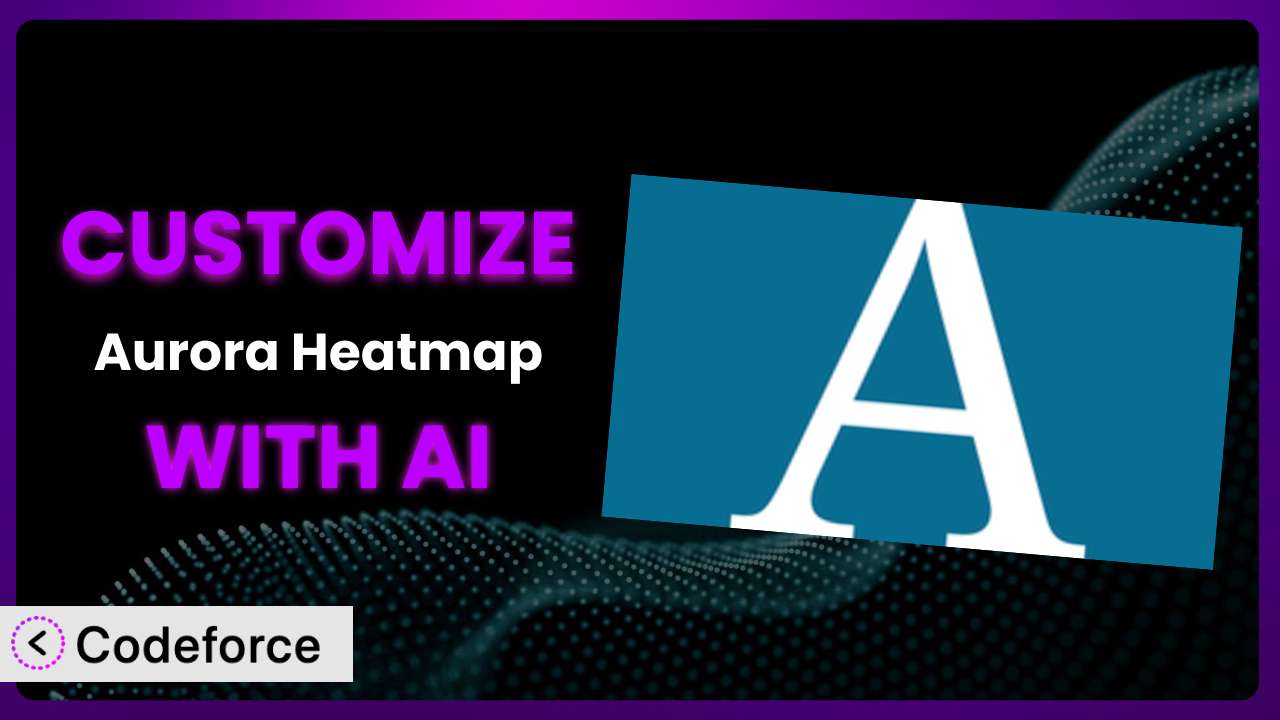Imagine you’ve got a WordPress website buzzing with activity, and you’re using Aurora Heatmap to understand where your visitors are clicking. It’s a great start, but what if you need to tailor the heatmap to your specific needs? What if you want to integrate it with other tools you’re using, or tweak the way it displays data? That’s where customization comes in. And it doesn’t have to be a daunting task. This article will guide you through customizing this tool with the help of AI, making the process easier than you think.
What is Aurora Heatmap?
Aurora Heatmap is a WordPress plugin designed to visually represent user interaction on your website. Think of it as a colorful overlay that shows you where people are clicking, scrolling, and spending their time. Instead of guessing what’s working and what’s not, this plugin gives you hard data. Key features include real-time data capture, customizable color palettes, and the ability to filter data by date range. It’s designed to be simple to set up and use, making it accessible to users of all skill levels.
The plugin enjoys a solid reputation within the WordPress community, boasting a 4.7/5 star rating based on 7 reviews and over 20,000 active installations. It’s a popular choice for website owners who want to understand their users better. It’s also a great way to find out where you could improve your website’s layout.
For more information about the plugin, visit the official plugin page on WordPress.org.
Why Customize it?
While this tool offers a great starting point for understanding user behavior, its default settings might not always perfectly align with your specific needs. Perhaps you want to track interactions on a specific type of page, or integrate the data with another analytics platform. That’s where customization becomes essential.
The benefits of tailoring it are numerous. You can gain deeper insights into user behavior, optimize your website for conversions, and improve the overall user experience. For instance, a website selling online courses might want to track how users interact with a specific course page, identifying areas where they get stuck or lose interest. Or perhaps you want to tweak the color scheme to better align with your website’s branding. Default settings just can’t do all of that.
Imagine a real estate website using this tool. The default heatmap might show clicks on property listings, but what if they want to specifically track clicks on virtual tour buttons? Customization allows them to isolate that specific interaction and understand how many people are actually taking the virtual tours. Without customization, they’d only have a general idea. So, if you’re looking to extract laser-focused insights from your data, customization is definitely worth exploring.
Common Customization Scenarios
Extending Core Functionality
Sometimes, you might need it to do something it wasn’t originally designed to do. This often involves adding new features or modifying existing ones to better suit your unique workflow.
Through customization, you can add entirely new capabilities. You might want to track specific events beyond simple clicks, like form submissions or video plays. Or perhaps you want to create custom reports that summarize the data in a way that’s more meaningful to you.
Consider an e-commerce site that wants to track how users interact with a product configurator. The standard plugin might only track clicks on the product page, but with customization, they can track each step of the configuration process, identifying bottlenecks and areas for improvement. AI can significantly simplify the coding needed to track these events.
AI drastically reduces the amount of custom code needed. It helps you write code to track events, change the appearance, and more, all without needing to become a developer yourself.
Integrating with Third-Party Services
Standalone data is useful, but it becomes even more powerful when integrated with other tools you’re already using. Integrating with third-party services allows you to combine the insights with data from other sources, creating a more holistic view of your website’s performance.
By customizing the plugin, you can connect it to various marketing automation platforms, CRM systems, or analytics dashboards. This allows you to automatically send data to these platforms, triggering specific actions or creating custom reports. Imagine pushing heatmap data directly into your CRM to understand how user behavior impacts sales conversions.
Let’s say a marketing agency uses this tool to track user behavior on their clients’ websites. They could customize it to automatically send data to their central reporting dashboard, allowing them to quickly compare performance across multiple clients. AI can automate the data transfer process, saving them hours of manual work.
The AI makes it easier to translate data so it fits perfectly with whatever other tools you use. This means less manual tweaking and more accurate insights.
Creating Custom Workflows
Every business has unique processes and workflows. Customizing the plugin allows you to adapt it to fit seamlessly into your existing operations, rather than forcing you to adapt your operations to it.
You can create automated reports that are delivered to your inbox on a regular basis. You can also define custom alerts that trigger when specific user behaviors are detected. For example, you could set up an alert to notify you when a large number of users are clicking on a broken link. The possibilities are really endless.
Think of a large media website that needs to monitor user engagement on breaking news stories. They could customize the system to automatically generate reports showing which sections of the article are attracting the most attention. This allows their editors to quickly identify areas where the story is resonating with readers. AI makes setting up these custom reports and alerts a breeze.
AI can automate even the most complicated reporting tasks, ensuring you’re always on top of the data that matters most to your business.
Building Admin Interface Enhancements
The default admin interface might not always provide the most intuitive or efficient experience. Customizing the admin interface can significantly improve usability and streamline your workflow.
You can create custom dashboards that display the most relevant data at a glance. You can also add new filters and sorting options to quickly find the data you need. For example, you might want to filter the data by user type, device, or location. The possibilities are there to streamline and make the admin part easier to handle.
Consider a non-profit organization that uses this tool to track donations on their website. They could customize the admin interface to display a summary of donations received over a specific period, broken down by donation source. This allows their fundraising team to quickly assess the effectiveness of different campaigns. AI can help design and implement these custom admin dashboards with minimal coding.
With AI, creating a custom admin interface becomes more about design and strategy and less about getting stuck in lines of code.
Adding API Endpoints
Adding API endpoints allows other applications to interact with the plugin’s data and functionality. This opens up a whole new world of possibilities for integration and automation.
You can create API endpoints to retrieve heatmap data, submit custom events, or trigger specific actions. This allows you to build custom integrations with other applications or create mobile apps that access the plugin’s functionality. For instance, you could build a mobile app that displays real-time heatmap data on your phone.
Imagine a SaaS company that offers website analytics tools. They could add API endpoints to the system, allowing their customers to access and integrate its data into their own analytics dashboards. AI can generate the code needed to create and manage these API endpoints, saving them significant development time.
AI can automate the creation of API endpoints, making it easier to share data and integrate it with other tools.
How Codeforce Makes the plugin Customization Easy
Customizing any WordPress plugin can often feel like climbing a steep learning curve. The technical requirements, the need to understand code, and the time investment can be daunting. Many users find themselves stuck with the default settings, missing out on the full potential of the plugin.
Codeforce eliminates these barriers, making customization accessible to everyone, regardless of their technical skills. Codeforce uses the power of AI to translate your natural language instructions into functional code. Instead of writing complex code yourself, you simply describe what you want to achieve, and Codeforce takes care of the rest.
This means you can focus on the strategy behind the customization, rather than getting bogged down in the technical details. Want to track a specific event? Just tell Codeforce what event you want to track, and it will generate the necessary code. Want to integrate it with your CRM? Simply describe the integration, and Codeforce will handle the data mapping and transfer. Codeforce also provides a testing environment where you can preview and refine your customizations before deploying them to your live website.
This democratization means better customization, faster implementation, and a more powerful website. Experts who understand this tool’s strategy can implement it without being developers themselves. Codeforce makes the whole process so much easier. It truly unlocks a new level of potential for users.
Best Practices for it Customization
Before diving into customization, take the time to plan out your goals and objectives. What specific user behaviors do you want to track? How will you use the data to improve your website? A clear plan will help you stay focused and ensure that your customizations are aligned with your overall business goals.
Always test your customizations thoroughly before deploying them to your live website. Use a staging environment to ensure that your changes don’t break anything or negatively impact the user experience. Testing will save you headaches later on.
Document your customizations clearly and comprehensively. This will make it easier to maintain and update your code in the future. Good documentation is essential for long-term success.
Regularly monitor the performance of your customizations to ensure that they are working as expected. Keep an eye on the data to identify any issues or areas for improvement. Don’t assume that things will just continue to work forever.
When customizing, strive for simplicity and efficiency. Avoid adding unnecessary complexity or bloat to your code. The simpler your code, the easier it will be to maintain and update.
Keep your customizations up-to-date with the latest version of the plugin. This will ensure that you are taking advantage of the latest features and security updates.
Consider using child themes to isolate your customizations from the core plugin files. This will prevent your changes from being overwritten when the plugin is updated. Using a child theme is an intelligent way to customize.
Back up your website regularly. Customizations can sometimes introduce unexpected issues, so it’s important to have a recent backup that you can restore if necessary. Backups can save you in a pinch.
Frequently Asked Questions
Will custom code break when the plugin updates?
It’s possible, especially if the update changes core functionality that your custom code relies on. Using child themes and thorough testing before deploying updates can minimize this risk. Always review the plugin’s changelog for potential compatibility issues.
Can I customize the appearance of the heatmap?
Yes, the plugin allows you to customize the color palette, opacity, and other visual settings. You can also use custom CSS to further tweak the appearance to match your website’s branding. Just be sure to test any CSS changes thoroughly.
Does customization slow down my website?
Customizations that involve complex code or excessive data processing can potentially impact performance. Optimize your code for efficiency and monitor your website’s speed after implementing changes. Using a caching plugin can also help.
Is it possible to track clicks on specific elements, like buttons?
Yes, with customization, you can track clicks on specific elements by targeting their CSS selectors or using JavaScript event listeners. This allows you to gather granular data about user interactions on your website.
How do I revert to the default settings if something goes wrong?
If you’ve backed up your website before customizing, you can easily restore it to the previous state. Alternatively, you can disable or remove the custom code and revert to the plugin’s default settings from the admin panel. That is why backing up your data is so important.
Unlocking the Full Potential of the plugin with AI
What starts as a general-purpose heatmap tool transforms into a laser-focused, data-driven system when customized to your exact needs. The ability to track specific interactions, integrate with other services, and create custom workflows unlocks a whole new level of insights.
By tailoring the plugin, you’re not just collecting data; you’re gaining a deeper understanding of your users, optimizing your website for conversions, and ultimately, driving better results for your business. The possibilities are endless, and the benefits are significant.
With Codeforce, these customizations are no longer reserved for businesses with dedicated development teams. The power of AI makes it easier than ever to tailor this tool to your specific needs, regardless of your technical skills.
Ready to get started? Try Codeforce for free and start customizing it today. Gain better insights and make smarter decisions using data.