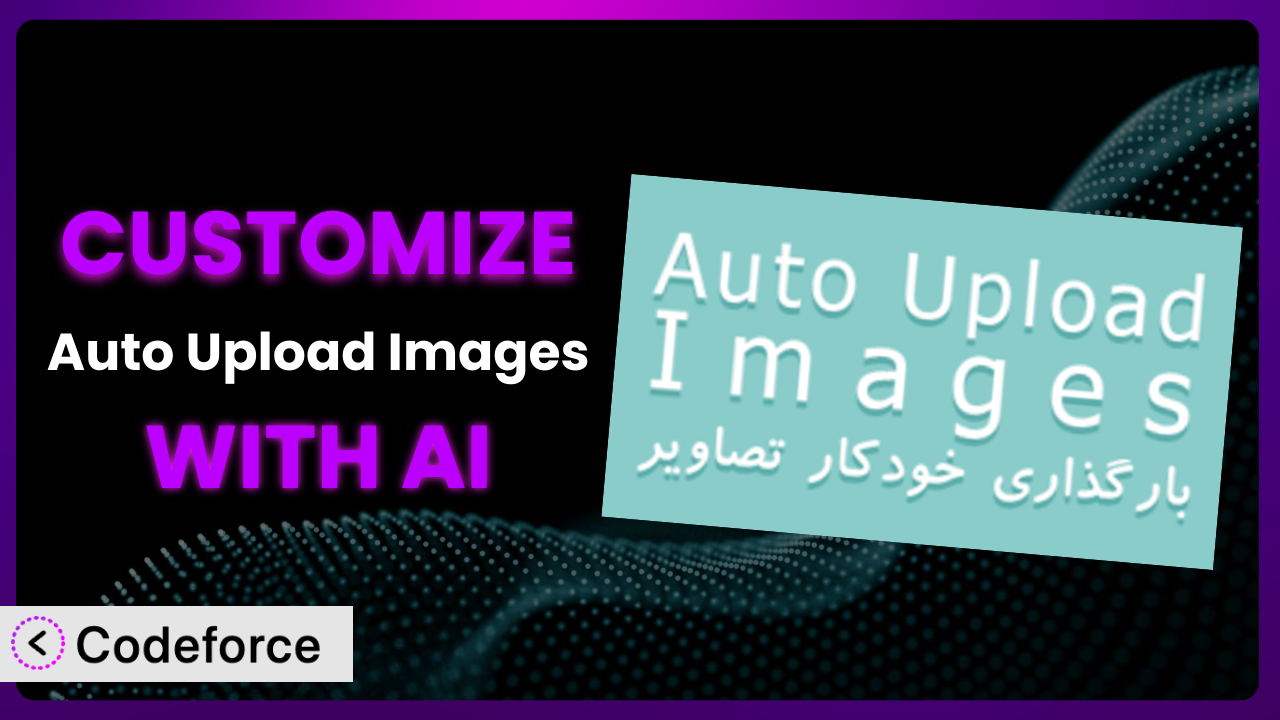Ever found yourself wishing a WordPress plugin could do just a little bit more? Maybe you need it to handle images in a specific way for your unique workflow. That’s where customization comes in, and with the power of AI, it’s easier than you might think. This article will guide you through customizing the popular Auto Upload Images plugin using AI-powered tools, so you can tailor it to perfectly fit your needs.
What is Auto Upload Images?
Auto Upload Images is a handy WordPress plugin that automates the process of importing externally hosted images into your media library. Instead of manually downloading and uploading images, it automatically detects external images used in your posts and pages, downloads them to your server, and updates the image URLs. This saves you time and ensures that your images are hosted on your own server, improving website performance and stability.
Key features of this tool include automatically detecting and importing external images, updating image URLs in your content, and adding the images to your media library. It boasts a solid 4.3/5 stars rating based on 105 reviews and has over 30,000 active installations, demonstrating its popularity and reliability within the WordPress community. For more information about the plugin, visit the official plugin page on WordPress.org.
Why Customize it?
While the plugin offers a fantastic set of core features, its default settings might not perfectly align with every website’s unique needs. Perhaps you need it to handle specific image file types, integrate with a custom image optimization service, or follow a specific naming convention. These are just a few reasons why customization can be incredibly valuable.
The benefits of customization are numerous. You can optimize image handling for improved website performance, streamline your content creation workflow, and ensure compatibility with other plugins or services you use. For example, an e-commerce site might customize it to automatically add watermarks to product images as they’re uploaded. A photography blog might want to control the image file names to be more SEO friendly.
Consider a real-world scenario: a website that automatically generates articles from external sources. The standard functionality would work fine, but to enhance the user experience, the site may require the plugin to also automatically compress images with specific parameters and tag them using a custom taxonomy related to the article’s topic. Knowing when to customize it really comes down to identifying where the default behavior creates friction in your workflow or prevents you from achieving your desired results.
Common Customization Scenarios
Extending Core Functionality
Sometimes, the core features of the plugin, while useful, don’t quite cover all the bases. You might want to extend its functionality to handle edge cases or add features that simply weren’t included in the original design. This is a common customization scenario.
Through customization, you can add support for new image formats, implement more advanced image optimization techniques, or even integrate with a custom CDN for faster image delivery. Imagine a scenario where you need the tool to automatically convert all images to the WebP format upon upload. This would significantly improve page load times, especially for image-heavy websites.
A real-world example involves a website dealing with user-generated content. To ensure content quality and legal compliance, they need the image upload functionality to check each image for specific attributes (size, type, etc.) and reject any that don’t meet requirements. AI simplifies the process by assisting with generating code that leverages image processing libraries and implements validation logic.
Integrating with Third-Party Services
WordPress websites rarely exist in isolation. They often rely on a variety of third-party services, such as CDNs, image optimization tools, or cloud storage providers. Integrating the plugin with these services can streamline workflows and improve overall performance.
By customizing this tool, you can automate the process of uploading images to a CDN, automatically optimize images using a third-party API, or store images in a cloud storage service like Amazon S3 or Google Cloud Storage. Consider a website that uses Cloudinary for image optimization and delivery. By integrating with Cloudinary’s API, the plugin could automatically upload images to Cloudinary, apply predefined transformations, and update the image URLs in the content, all in one seamless process.
AI can expedite this process by automatically generating the necessary API calls and handling the data exchange between the plugin and the third-party service. For instance, if you want to integrate with a face detection API to automatically blur faces in uploaded images for privacy reasons, AI can help you build the necessary integration logic, including handling API authentication and image processing.
Creating Custom Workflows
Every website has its unique content creation workflow. Customizing the plugin allows you to tailor its behavior to seamlessly integrate with your existing processes, saving time and reducing manual effort.
You could create custom workflows for image approval, automatically tag images with relevant metadata, or trigger specific actions based on the image type or size. Think about a news website that needs to automatically tag uploaded images with keywords extracted from the article they’re associated with. By customizing the system, they can automate this process, ensuring consistent and accurate tagging across all images.
AI can drastically reduce the amount of manual coding needed for this. AI can assist with generating code that hooks into the plugin’s upload process, extracts keywords from the article, and automatically adds them as tags to the image. This type of automation not only saves time but also reduces the risk of human error.
Building Admin Interface Enhancements
The standard WordPress admin interface might not always provide the most efficient way to manage images uploaded through the plugin. Customizing the admin interface can significantly improve the user experience and streamline image management tasks.
You could add custom fields to the media library for storing additional image metadata, create a custom dashboard widget for monitoring image upload statistics, or build a custom interface for managing image optimization settings. Imagine a website that frequently uses stock photos. By adding custom fields to the media library, they can store information about the image source, license, and attribution requirements, making it easier to comply with copyright regulations.
AI can assist with this by generating code for creating custom admin pages, adding custom fields to the media library, and building custom dashboard widgets. You could simply describe the desired interface enhancements in natural language, and the AI can generate the necessary code to implement them.
Adding API Endpoints
In some cases, you might need to interact with the plugin programmatically, from other applications or services. Adding API endpoints allows you to access and manipulate its functionality remotely.
You could create API endpoints for uploading images, retrieving image metadata, or triggering image optimization tasks. Consider a mobile app that allows users to upload images directly to a WordPress website. By adding an API endpoint to this tool, the app can seamlessly upload images to the website’s media library without requiring users to log in to the WordPress admin interface.
AI can assist with this by generating the code for creating API endpoints, handling authentication, and implementing the necessary logic for accessing and manipulating the plugin’s functionality. This is especially helpful if you need to integrate with headless WordPress implementations or custom applications.
How Codeforce Makes the plugin Customization Easy
Customizing plugins can often feel like climbing a steep learning curve. It requires a solid understanding of PHP, WordPress hooks and filters, and the plugin’s internal architecture. For non-developers, or even developers unfamiliar with this specific plugin, it can be a daunting task. This is where Codeforce comes in.
Codeforce eliminates these barriers by leveraging the power of AI. Instead of writing complex code, you can simply describe the customizations you want in natural language. Tell Codeforce that you want to automatically watermark all uploaded images with your company logo, and it will generate the necessary code for you.
The AI analyzes your instructions and automatically identifies the relevant WordPress hooks and filters, generates the code, and even provides testing capabilities. This allows you to quickly test your customizations and ensure they’re working as expected. You don’t need to be a coding expert to achieve sophisticated customization of the plugin.
This democratization means better customization for everyone. Business owners, marketers, and content creators can now tailor this tool to their specific needs without relying on expensive developers. Codeforce allows you to focus on your website’s strategy, letting the AI handle the technical implementation. You understand your business needs; now, you can easily implement them. Codeforce empowers you to customize this invaluable plugin without ever touching a line of code.
Best Practices for it Customization
Before diving into customization, back up your WordPress website. This ensures you can easily restore your site if anything goes wrong during the customization process. It’s a simple precaution that can save you a lot of headaches.
Use a child theme for your customizations. Modifying the core theme files directly is generally discouraged. A child theme allows you to make changes without affecting the parent theme, making it easier to update your theme in the future without losing your customizations.
Thoroughly test your customizations in a staging environment before deploying them to your live website. This allows you to identify and fix any potential issues without affecting your visitors. It’s a crucial step in ensuring a smooth and reliable user experience.
Document your customizations clearly and comprehensively. This will help you (or other developers) understand what changes you’ve made and why, making it easier to maintain and update your customizations in the future. Good documentation is essential for long-term maintainability.
Monitor the plugin’s performance after implementing your customizations. Keep an eye on your website’s speed and stability to ensure that your changes haven’t introduced any performance bottlenecks or compatibility issues. Regular monitoring helps you proactively address any potential problems.
Keep the plugin updated to the latest version. Plugin updates often include bug fixes and security improvements, so it’s important to keep your plugins up to date to ensure your website is secure and running smoothly. Be sure to test the updates in a staging environment first.
Be mindful of resource usage. Image processing can be resource-intensive, so optimize your code to minimize its impact on server performance. Efficient code is crucial for maintaining a fast and responsive website, especially during peak traffic periods.
Frequently Asked Questions
Will custom code break when the plugin updates?
It’s possible. Plugin updates may introduce changes that conflict with your custom code. To mitigate this, always test updates in a staging environment first. If you find compatibility issues, you’ll need to adjust your custom code accordingly.
Can I customize the image naming convention used by the plugin?
Yes, this is a common customization scenario. You can modify the plugin’s code to use a different naming convention based on your specific requirements. AI-powered tools can assist with generating the necessary code to implement this change.
How can I ensure that my custom code doesn’t slow down my website?
Optimize your code for performance. Avoid unnecessary loops, use efficient algorithms, and leverage caching mechanisms where appropriate. Regularly monitor your website’s performance to identify and address any potential bottlenecks.
Is it possible to automatically add alt text to images based on the article title?
Absolutely. This can be achieved by hooking into the image upload process and programmatically generating alt text based on the article title. Using AI tools makes it easier to implement this functionality, even without extensive coding knowledge.
Can I customize the plugin to automatically resize images to specific dimensions?
Yes, you can modify it to resize images during the upload process. You can specify the desired dimensions and use image processing libraries to resize the images accordingly. AI can help with generating the code for integrating with image processing libraries and implementing the resizing logic.
From General Tool to Customized Powerhouse
Customizing the plugin transforms it from a general-purpose tool into a finely tuned system that perfectly matches your unique needs. By extending its core functionality, integrating with third-party services, and creating custom workflows, you can significantly improve your website’s performance, streamline your content creation process, and enhance the user experience. It’s about making the plugin work for you, not the other way around.
With Codeforce, these customizations are no longer reserved for businesses with dedicated development teams. Its AI-powered assistance makes it accessible to anyone, regardless of their technical skills. Now, you can tailor the tool to perfectly fit your requirements and achieve your desired results without writing a single line of code.
Ready to unleash the full potential of your WordPress website? Try Codeforce for free and start customizing it today. Improve your workflow and reclaim your time!