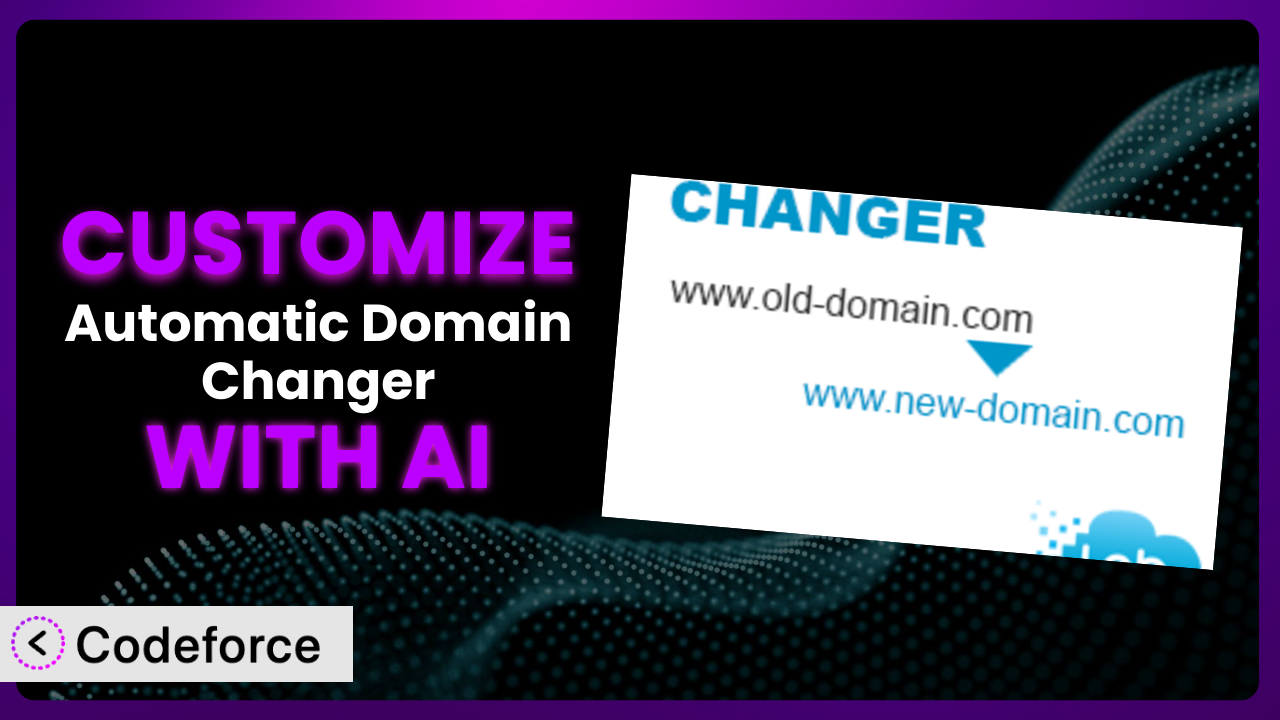Imagine you’ve just migrated your WordPress site to a new domain. It’s an exciting step, but the thought of manually updating every URL in your database sends shivers down your spine. Thankfully, you’ve got the Automatic Domain Changer plugin installed. But what if you need to go beyond its default functionality? That’s where customization comes in, and with the power of AI, it’s easier than you might think. This article will guide you through the process of tailoring the system to your specific needs, unlocking its full potential without diving deep into complex code. We’ll explore real-world examples, best practices, and how AI-powered tools like Codeforce are revolutionizing plugin customization.
What is Automatic Domain Changer?
Automatic Domain Changer is a WordPress plugin designed to automatically detect when your domain name changes and update all relevant entries in your database. Think of it as a safety net when migrating to a new domain, preventing broken links and ensuring a smooth transition. It scans your WordPress database, identifies URLs containing the old domain, and replaces them with the new one, saving you countless hours of manual work. The tool boasts a solid 4.3/5-star rating with 28 reviews and has over 10,000 active installations, indicating its reliability and widespread use. It’s a lifesaver for anyone dealing with domain migrations or staging environments. For more information about the plugin, visit the official plugin page on WordPress.org.
While the plugin offers a great solution out-of-the-box, there may be instances where you need to tweak its behavior to suit your specific website setup.
Why Customize it?
The default settings of any plugin, including this one, are designed to cover a broad range of use cases. However, every website is unique. Your theme might use custom database tables, or you might have integrated third-party services that store URLs in unconventional ways. These scenarios are where default settings fall short.
Customizing the system can unlock significant benefits. Imagine a photographer whose website heavily relies on image URLs embedded in custom fields. Without customization, a domain change could leave their portfolio in shambles. Or consider an e-commerce site that uses a custom plugin to manage product variations, each with unique URLs. Tailoring the tool ensures a seamless transition, preventing lost sales and frustrated customers.
Consider a real-world example: a membership site with thousands of members and associated data stored across multiple custom tables. Simply running the plugin with its default settings might miss crucial data, leading to broken profile links and access issues. Customizing the plugin to target those specific tables ensures that every member’s information is correctly updated. Customization becomes worth it when the default settings don’t address your specific needs, when potential issues could lead to significant disruptions, or when you want to extend the tool’s functionality to align perfectly with your website’s architecture.
Common Customization Scenarios
Extending Core Functionality
Out of the box, the plugin focuses on updating URLs within the standard WordPress database tables. But what if you’re using a plugin that stores URLs in its own custom tables? The core functionality won’t cover that. This is where extending the tool becomes crucial to ensure a complete and accurate domain update.
Through customization, you can expand the plugin’s reach to include these custom tables, ensuring that no URL is left behind. This provides a more thorough and reliable migration process, minimizing the risk of broken links or functionality on your website.
Take, for example, a real estate website using a specialized plugin to manage property listings. These listings often contain numerous image URLs, maps, and virtual tour links stored in custom database tables. Customizing the system allows it to target these tables directly, automatically updating all property listing URLs to reflect the new domain. AI can assist in identifying these custom tables and generating the code necessary to include them in the update process, saving you from having to manually write complex database queries.
Integrating with Third-Party Services
Many WordPress sites integrate with third-party services like CRMs, email marketing platforms, or social media management tools. These services often rely on your website’s URL for various functions, such as tracking conversions or delivering personalized content. When you change your domain, you need to update these integrations as well. While this tool handles the database, it won’t automatically update these external services.
Customizing it to trigger updates to these third-party services can automate this process, ensuring that your integrations continue to function seamlessly after the domain change. This might involve using webhooks, APIs, or custom scripts to communicate with the external services and update their configurations.
Imagine an e-commerce store using a marketing automation platform like Mailchimp. This platform relies on the website’s URL for tracking conversions and sending targeted emails. By customizing the plugin, you can automatically trigger an update to Mailchimp’s settings whenever the domain changes, ensuring that tracking and email delivery remain uninterrupted. AI can analyze the Mailchimp API and generate the necessary code to automate this update, simplifying the integration process. You can set it up to update Google Analytics URL referrals, too.
Creating Custom Workflows
Sometimes, a simple search-and-replace operation isn’t enough. You might need to perform additional tasks before or after updating the URLs in your database. For instance, you might want to create a backup of your database before making any changes or send a notification to your team once the update is complete. The default settings don’t offer that level of control.
By creating custom workflows, you can add these extra steps to the process, tailoring it to your specific needs and ensuring a smooth and controlled domain change. This might involve writing custom scripts to perform the additional tasks or integrating with other plugins to leverage their functionality.
For example, consider a large publishing company with multiple editors and contributors. Before changing the domain, they might want to notify all editors to review their content and ensure that all links are still valid. After the update, they might want to run a series of tests to verify that the website is functioning correctly. Customizing the tool allows them to integrate these steps into a single workflow, ensuring that everyone is informed and that the website remains stable. AI can help you design and implement these workflows, providing guidance on the best practices and generating the necessary code to automate the process.
Building Admin Interface Enhancements
The plugin’s admin interface might not provide all the information or controls you need. You might want to add extra fields to specify additional database tables to update, or you might want to display a progress bar during the update process. It doesn’t natively support such additions.
Enhancing the admin interface can improve the user experience and provide you with greater control over the plugin’s functionality. This might involve adding custom fields, modifying the existing layout, or integrating with other admin tools.
Imagine a web agency managing multiple WordPress sites for different clients. They might want to add a custom field to the plugin’s settings page to allow them to specify a client-specific database prefix. This would make it easier to manage domain changes for multiple clients without having to manually edit the plugin’s code. AI can assist in creating these admin interface enhancements, generating the necessary code to add custom fields, modify the layout, and integrate with other admin tools. You can give it a prompt to create this functionality and then tweak the final output to fit your needs.
Adding API Endpoints
In some cases, you might want to control the plugin’s functionality programmatically, using an API. This is especially useful if you’re integrating it with other systems or automating domain changes as part of a larger workflow. The standard plugin doesn’t offer an API.
Adding API endpoints allows you to interact with the plugin from other applications or scripts, enabling you to automate domain changes, retrieve status information, and perform other tasks programmatically. This might involve creating custom API endpoints using the WordPress REST API or a custom API framework.
Consider a hosting provider that wants to automate domain changes for its customers. By adding API endpoints to the tool, they can allow customers to trigger domain changes directly from their hosting control panel. The AI can generate the code for these API endpoints, making it easier to integrate the plugin with other systems and automate domain changes. By creating an API, you can have it run domain changes on a schedule, too.
How Codeforce Makes the plugin Customization Easy
Customizing plugins like this can be a daunting task. Traditionally, it requires a strong understanding of PHP, WordPress hooks, and database structures. The learning curve can be steep, and even experienced developers can spend hours debugging complex code. This is where Codeforce eliminates these barriers.
Codeforce offers an AI-powered solution that simplifies plugin customization. Instead of writing code from scratch, you can simply describe the changes you want to make using natural language. The AI then analyzes your instructions and generates the necessary code automatically. For example, you can tell Codeforce to “add a new field to the settings page for specifying custom database tables” or “create an API endpoint for triggering domain changes.”
This AI assistance isn’t just about generating code; it also helps you test your customizations. Codeforce allows you to create test environments where you can safely experiment with your changes without affecting your live website. This ensures that your customizations are working correctly before you deploy them to production.
With Codeforce, you don’t need to be a coding expert to customize the system. Domain experts who understand the plugin’s strategy can now implement complex customizations without relying on developers. This democratization means better customization, more tailored solutions, and faster turnaround times. Codeforce empowers you to take control of your WordPress plugins and make them work exactly the way you need them to.
Best Practices for it Customization
Before making any changes to the system, always create a full backup of your WordPress database and files. This ensures that you can easily restore your website if something goes wrong during the customization process.
When customizing the tool, follow WordPress coding standards to ensure that your code is clean, consistent, and compatible with future updates. This will make it easier to maintain and update your customizations over time.
Thoroughly test your customizations in a staging environment before deploying them to your live website. This allows you to identify and fix any issues without affecting your visitors. Pay special attention to edge cases and potential conflicts with other plugins.
Document your customizations clearly and concisely. This will help you and other developers understand the purpose and functionality of your changes. Include information about any dependencies, configuration options, or known issues.
Use WordPress hooks and filters to modify the plugin’s behavior without directly editing its core files. This makes your customizations more maintainable and less likely to break during updates. WordPress hooks are designed for this type of extension.
Monitor the plugin’s performance after implementing your customizations. Look for any slowdowns, errors, or unexpected behavior. Use debugging tools and logging to identify the root cause of any issues.
Keep your customizations up to date with the latest version of the plugin. Review the plugin’s changelog and adjust your code as needed to ensure compatibility and security.
Frequently Asked Questions
Will custom code break when the plugin updates?
It depends on how you’ve implemented your customizations. If you’ve used WordPress hooks and filters, your code is less likely to break. However, if you’ve directly modified the plugin’s core files, your changes will likely be overwritten during an update.
Can I customize the plugin to update URLs in custom fields?
Yes, you can! You’ll need to identify the custom fields and the tables where they’re stored. Then, you can use WordPress hooks to add custom code that updates these fields during the domain change process.
Is it possible to automate the domain change process?
Absolutely. By adding API endpoints to it, you can trigger domain changes from other applications or scripts. This allows you to integrate the plugin with your existing workflows and automate the entire process.
How can I revert back to the original plugin settings?
If you’ve made a backup of your database and files before customizing the system, you can simply restore the backup to revert to the original settings. Otherwise, you’ll need to manually remove or disable your custom code.
Does Codeforce work with other WordPress plugins?
Yes, Codeforce is designed to work with a wide range of WordPress plugins. Its AI-powered engine can analyze the code of most plugins and generate customizations accordingly.
Unlocking the Full Potential of the plugin
By now, you should have a solid understanding of how to customize it to meet your specific needs. What starts as a general tool for domain migration can be transformed into a highly customized system that seamlessly integrates with your unique website architecture and workflows.
Whether you’re extending its functionality to cover custom database tables, integrating it with third-party services, or creating custom workflows, the benefits of customization are undeniable. With AI-powered tools, these customizations are no longer reserved for businesses with dedicated development teams. Now, anyone can tailor it to their specific requirements and unlock its full potential.
Ready to take control? Try Codeforce for free and start customizing the plugin today. Get ready to streamline your WordPress management and migrations!