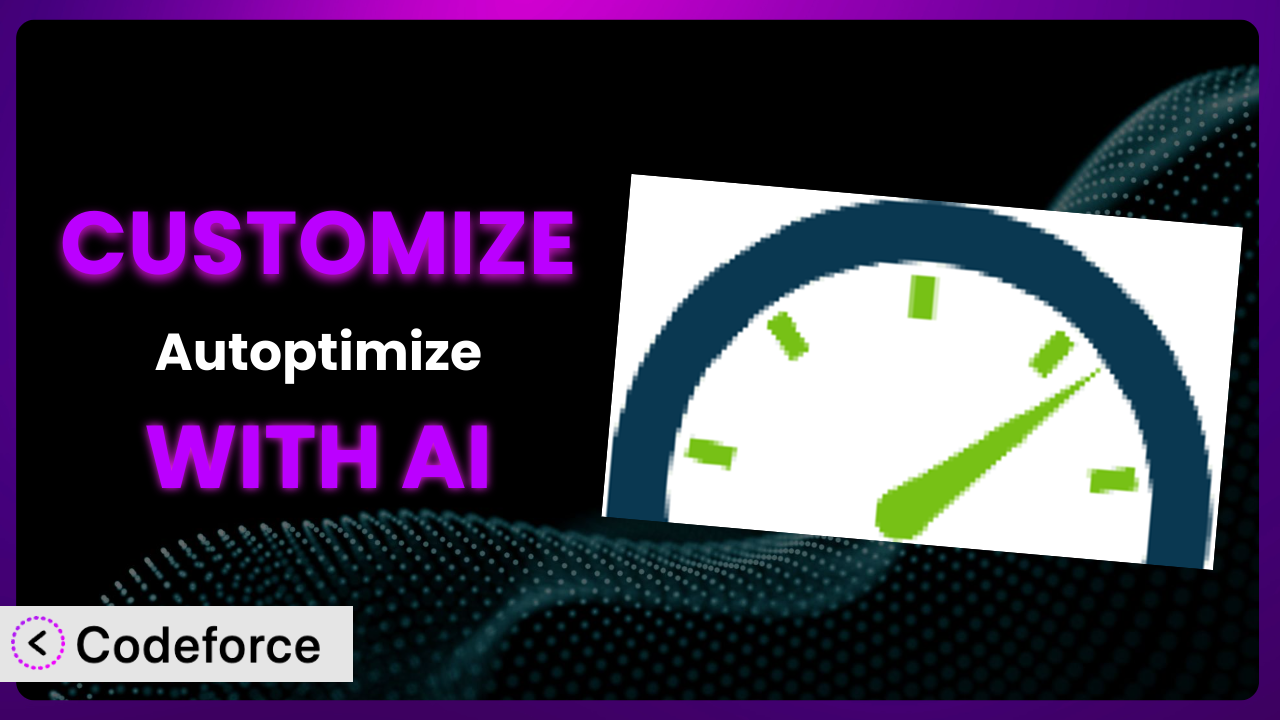Are you tired of your website feeling sluggish, even after installing a performance plugin? Many WordPress users install a plugin like Autoptimize, hoping for instant speed gains, but often find the default settings don’t quite cut it for their specific needs. This article will guide you through the process of tailoring the plugin to your exact requirements using the power of AI, so you can unlock the full potential of your website. We’ll explore common customization scenarios and how AI can simplify even the most complex adjustments.
What is Autoptimize?
Autoptimize is a popular WordPress plugin designed to improve website performance by optimizing various aspects of your site’s code and assets. It works by aggregating, minifying, and caching scripts and styles, lazy-loading images, and more, ultimately reducing page load times and improving user experience. With over 900K active installations, a rating of 4.7/5 stars from 1K+ reviews, it is a trusted solution for many WordPress users looking to boost their site speed.
Key features include JavaScript, CSS, HTML, and image optimization, Google Fonts optimization, and the removal of unnecessary code. It’s designed to be user-friendly, but its true power lies in its customizability. With this tool, you can fine-tune the optimization process to suit your unique website configuration. For more information about the plugin, visit the official plugin page on WordPress.org.
Why Customize it?
While the plugin offers a great starting point for website optimization, the default settings aren’t always a one-size-fits-all solution. Every website is different, with unique themes, plugins, and content. What works well for one site might not be optimal for another. This is where customization comes in. It allows you to tailor the plugin’s behavior to perfectly match your website’s specific needs and environment.
Customizing the system can lead to significant performance improvements beyond what the default settings offer. For instance, you might need to exclude certain scripts from minification to prevent conflicts, or you might want to implement more aggressive caching strategies for specific content types. Consider an e-commerce site using a complex checkout process. The default optimization might break some JavaScript functionalities during checkout. By customizing the plugin, you can exclude those scripts from optimization, ensuring a smooth and secure checkout experience for your customers.
Another benefit of customization is the ability to integrate the tool with other services and technologies, such as Content Delivery Networks (CDNs) or advanced analytics platforms. Ultimately, knowing when to customize depends on your website’s complexity and your performance goals. If you’re noticing conflicts or want to squeeze every last drop of performance out of your site, customization is definitely worth considering.
Common Customization Scenarios
Creating Custom Caching Rules
WordPress caching is critical for improving website speed and reducing server load. The plugin typically handles caching automatically, but sometimes you need more granular control. For instance, you might want to cache specific pages or post types differently or implement different cache lifetimes for logged-in users versus anonymous visitors.
By customizing caching rules, you can achieve optimal performance for every aspect of your website. You can, for example, create shorter cache durations for frequently updated content like news articles, and longer durations for static pages like your “About Us” page. Imagine a membership site with frequently changing course materials. By customizing the tool, you can implement specific cache rules that ensure members always see the latest content without overwhelming the server.
AI can make implementing custom caching rules easier by analyzing your website’s traffic patterns and suggesting optimal cache configurations. Services like Codeforce can help you generate the necessary code snippets to implement these rules without needing extensive coding knowledge.
Integrating with CDN Providers
Content Delivery Networks (CDNs) distribute your website’s assets across multiple servers worldwide, reducing latency and improving loading times for users in different geographic locations. While the plugin might offer basic CDN integration, you often need more advanced configurations to fully leverage the power of your CDN provider.
Customization allows you to fine-tune how this tool interacts with your CDN, ensuring that all your static assets are properly served from the CDN and that cache invalidation is handled correctly. Consider a photography website with high-resolution images. By customizing the system to work seamlessly with a CDN, you can ensure that these images are delivered quickly to visitors around the world, providing a smooth and visually appealing experience.
AI simplifies CDN integration by generating the necessary configuration code and automatically updating your website’s URLs to point to the CDN. You can use tools like Codeforce to create custom rewrite rules and configure cache headers with simple natural language instructions.
Building Advanced Minification Logic
Minification reduces the size of your website’s CSS and JavaScript files by removing unnecessary characters, such as whitespace and comments. While the plugin offers basic minification, you might need more advanced logic to handle complex codebases or prevent conflicts with certain plugins or themes.
Customization allows you to implement more sophisticated minification strategies, such as excluding specific files or using different minification algorithms for different file types. Imagine a website using a complex JavaScript library for animations. The default minification might break some of these animations. By customizing the system, you can exclude the library from minification or use a different minification algorithm that preserves the library’s functionality.
AI can help by analyzing your website’s code and automatically identifying potential minification issues. Platforms like Codeforce can suggest optimal minification settings and generate the necessary code to implement them, saving you hours of manual debugging.
Adding Custom Performance Metrics
Understanding your website’s performance is crucial for identifying areas for improvement. While tools like Google PageSpeed Insights provide valuable metrics, you might want to track additional, more specific metrics that are relevant to your unique website.
By customizing the plugin, you can add custom performance metrics and track them over time, gaining deeper insights into your website’s performance. You could, for example, track the loading time of specific JavaScript components or the number of database queries executed per page. Consider a SaaS platform with a complex user interface. By customizing it, you can track the loading time of individual UI components and identify performance bottlenecks that are affecting user experience.
AI can assist you by automatically generating the code needed to track custom performance metrics and integrate them with your existing analytics dashboards. With platforms like Codeforce, you can define your desired metrics using natural language, and the AI will handle the rest.
Creating Conditional Cache Clearing
Cache clearing ensures that your website visitors always see the latest version of your content. While the plugin typically clears the cache automatically after content updates, you might need more fine-grained control over when and how the cache is cleared.
Customization allows you to implement conditional cache clearing based on specific events or conditions. For example, you might want to clear the cache only for specific pages or post types after a content update, or you might want to clear the cache automatically when a certain plugin is activated or deactivated. Imagine a news website with frequent updates. By customizing this tool, you can implement conditional cache clearing that ensures visitors always see the latest headlines without clearing the entire cache unnecessarily.
AI can help you create custom cache clearing rules by analyzing your website’s content update patterns and suggesting optimal cache clearing strategies. Services like Codeforce can generate the necessary code snippets to implement these rules, making it easy to keep your website’s cache up-to-date.
How Codeforce Makes the plugin Customization Easy
Customizing the plugin can be challenging, especially if you’re not a developer. It often requires diving into the plugin’s code, understanding its architecture, and writing custom code snippets. This can be a steep learning curve for many WordPress users, requiring significant time and technical expertise. It also introduces the risk of breaking your website if the customization is not done correctly.
Codeforce eliminates these barriers by providing an AI-powered platform that simplifies customization. Instead of writing code directly, you can use natural language instructions to describe the customizations you want to implement. The AI then generates the necessary code snippets automatically. Imagine wanting to exclude a specific JavaScript file from minification. With Codeforce, you could simply type “Exclude /wp-content/themes/mytheme/js/custom.js from minification” and the system will generate the correct code.
This democratization means better customization for everyone. You don’t need to be a coding expert to fine-tune the plugin and optimize your website’s performance. Furthermore, Codeforce provides testing capabilities, allowing you to test your customizations in a safe environment before deploying them to your live website. This significantly reduces the risk of breaking your site and ensures that your customizations are working as expected. With the service, customizing this tool becomes accessible to a wider range of users, empowering them to unlock its full potential.
Best Practices for it Customization
Before making any customizations, always back up your website. This ensures that you can easily restore your site to its previous state if something goes wrong during the customization process. Consider using a plugin like UpdraftPlus or BackupBuddy to create a full website backup.
Thoroughly test your customizations in a staging environment before deploying them to your live website. This allows you to identify and fix any issues without affecting your website visitors. You can create a staging environment using your hosting provider’s tools or a plugin like WP Staging.
Document your customizations clearly and concisely. This will help you remember what you did and why you did it, making it easier to maintain your customizations in the future. Create a simple text file or use a code commenting system to document your changes.
Monitor your website’s performance after implementing customizations. This will help you ensure that your customizations are actually improving your website’s performance and not introducing any new issues. Use tools like Google PageSpeed Insights or GTmetrix to track your website’s performance over time.
Keep the tool updated to the latest version. This ensures that you’re benefiting from the latest bug fixes and performance improvements. However, always test updates in a staging environment before deploying them to your live website, as updates can sometimes introduce compatibility issues with customizations.
Use child themes to implement theme-related customizations. This prevents your customizations from being overwritten when you update your theme. Create a child theme using a plugin like Child Theme Configurator or by manually creating the necessary files.
Avoid making excessive customizations. The more customizations you implement, the more complex your website becomes, and the harder it is to maintain. Focus on the customizations that will have the biggest impact on your website’s performance and user experience.
Frequently Asked Questions
Will custom code break when the plugin updates?
It’s possible, but not guaranteed. Plugin updates can sometimes introduce changes that conflict with custom code. That’s why it’s essential to test any updates in a staging environment first to identify and resolve any compatibility issues before updating on your live site.
How can I revert to the default settings if my customizations cause problems?
If you encounter issues after implementing customizations, you can revert to the default settings by disabling your custom code snippets or restoring your website from a backup. Always back up your site before making any significant changes, so you can easily restore it if needed.
Can I use custom JavaScript code with this tool?
Yes, you can. The plugin allows you to add custom JavaScript code to your website, which can be used to implement advanced functionality or customize the behavior of existing scripts. Just be sure to test your custom code thoroughly to avoid conflicts.
How can I exclude specific files or folders from optimization?
You can exclude specific files or folders from optimization by using the exclusion options provided in the plugin’s settings. This is useful for preventing conflicts with certain plugins or themes that may not be compatible with optimization.
What if Codeforce cannot generate the code I need?
While Codeforce is powerful, AI can have limitations. If it cannot generate the code snippet you need, consider refining your natural language request or seeking help from a WordPress developer to create the customization manually. You can then import that code snippet into Codeforce and use it with the other platform tools.
Unleashing the Full Potential of the plugin
This plugin is a powerful tool for improving website performance, but its true potential is unlocked through customization. By tailoring the system to your specific needs, you can achieve significant performance gains and provide a better user experience for your visitors. What starts as a general-purpose plugin becomes a finely-tuned system designed for YOUR site!
With Codeforce, these customizations are no longer reserved for businesses with dedicated development teams. AI empowers anyone to fine-tune this tool, achieving optimal performance and user experience. By using tools like Codeforce, you can unlock the full potential of it and take your website’s performance to the next level.
Ready to supercharge your website? Try Codeforce for free and start customizing the plugin today. See your website’s performance soar!