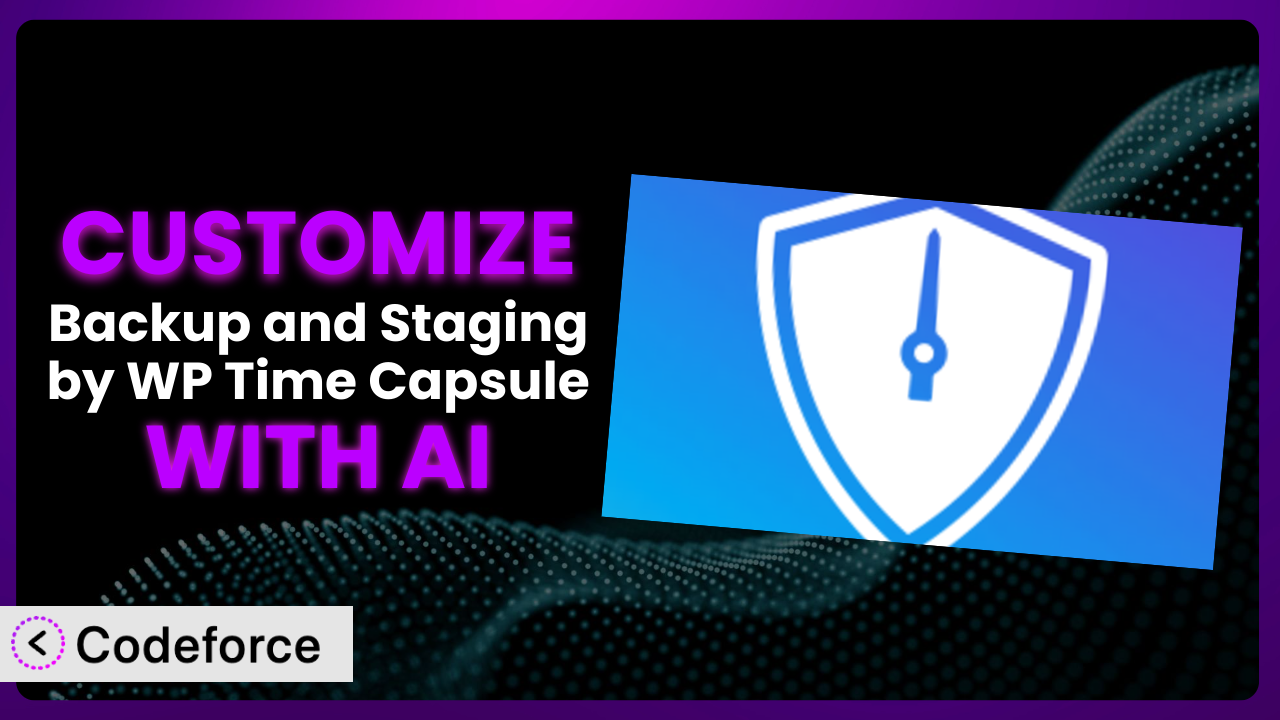Ever felt limited by the default settings of your WordPress backup plugin? You’re not alone. Many website owners find themselves needing more control over their backup and staging processes to perfectly match their unique requirements. This article will guide you through the world of customizing Backup and Staging by WP Time Capsule, revealing how you can leverage the power of AI to tailor it to your specific needs. Forget complex coding; we’ll explore how AI can make customization accessible to everyone.
What is Backup and Staging by WP Time Capsule?
Backup and Staging by WP Time Capsule is a popular WordPress plugin designed to simplify the process of backing up and staging your website. It offers an automated incremental backup system, meaning it only backs up the changes you’ve made since the last backup, saving time and resources. The plugin supports backing up to popular cloud storage services like Dropbox and Google Drive. Think of it as your website’s safety net, always ready to restore your data in case of an accident or unexpected issue. With a solid 4.1/5 stars from 125 reviews and over 20,000 active installations, it’s a trusted choice for WordPress users.
The key benefit of this tool is its ease of use. Even if you’re not a technical expert, you can set up and manage backups with minimal effort. It also excels at providing staging environments, allowing you to test changes and updates before pushing them live to your main website. For more information about the plugin, visit the official plugin page on WordPress.org.
Why Customize it?
While the plugin offers a great set of features out of the box, its default settings might not perfectly align with every website’s unique needs. Think about it: a small blog has very different backup requirements than a large e-commerce site with constant transactions. That’s where customization comes in. You might need more granular control over what gets backed up, how often, or where the backups are stored. Perhaps the out-of-box cloud storage options aren’t ideal for your setup, or maybe you’d like automated tests after each restore.
Customizing it lets you optimize performance, reduce storage costs, and ensure your backup strategy is perfectly tailored to your specific situation. Imagine a photographer who only wants to backup original, high-resolution images. By creating custom filters, they could exclude thumbnails and other processed files, significantly reducing storage space. Another example: an e-commerce site might want to trigger a series of automated tests to confirm everything is working as expected after a restore. These scenarios highlight the power of customization.
So, when is customization worth it? If you find yourself constantly working around the plugin’s limitations, or if you have very specific backup and staging requirements, then investing in customization can save you time, money, and headaches in the long run. It gives you the power to mold it into the perfect backup and staging solution for your website.
Common Customization Scenarios
Automating Backup Schedules
The default scheduling options within the plugin may not always provide the flexibility you need. You might want backups to occur at very specific times or intervals based on your website’s traffic patterns. For instance, a website with peak traffic during the day might benefit from backups scheduled during off-peak hours at night.
By customizing the backup schedule, you can ensure that backups run efficiently without impacting user experience. You could set up more frequent backups during periods of high activity or less frequent backups during quieter times. For example, a news website could automate backups every hour during breaking news events and reduce them to once a day at other times. With the help of AI, you could even create a schedule that dynamically adjusts based on real-time website traffic data, optimizing resource usage.
How does AI help? AI can analyze historical website traffic patterns and predict future traffic trends, allowing you to automatically adjust backup schedules to minimize performance impact. It can help you set optimal schedules without tedious manual analysis.
Integrating with Cloud Storage Providers
While this tool supports popular cloud storage providers, you might prefer to use a different provider or a private cloud solution. The standard integration options may not provide the level of control or security you require.
Customizing the plugin to integrate with your preferred cloud storage provider allows you to leverage existing infrastructure and optimize costs. You can ensure your backups are stored in a location that meets your specific security and compliance requirements. For example, a healthcare provider might need to store backups in a HIPAA-compliant cloud storage service. AI can assist in securely transferring data between the plugin and your custom cloud storage solution, automating complex configurations and ensuring data integrity.
How does AI help? AI can automate the process of integrating with different cloud storage APIs, handling authentication, data transfer, and error handling. It simplifies the process of connecting the plugin to less common cloud services.
Creating Custom Backup Filters
The plugin’s default backup filters might not be granular enough for your needs. You might want to exclude specific files, folders, or database tables from your backups to reduce storage space and backup time. For instance, you may want to exclude large media files that are already stored in a separate content delivery network (CDN).
By creating custom backup filters, you can precisely control what gets backed up, optimizing backup size and speed. This is particularly useful for websites with large amounts of media files, plugin data, or temporary files. For example, a photography website could exclude processed thumbnails and only back up original, high-resolution images. With AI, you can create intelligent filters that automatically identify and exclude unnecessary files based on file type, size, or modification date.
How does AI help? AI can analyze your website’s file structure and identify redundant or unnecessary files that can be safely excluded from backups. It learns from past backups to suggest optimal filters, reducing backup size and improving performance.
Building Automated Testing After Restore
After restoring a backup, it’s crucial to verify that everything is working as expected. The default plugin functionality doesn’t include automated testing, which means you have to manually check each component of your website.
By adding automated testing after a restore, you can quickly identify and resolve any issues, minimizing downtime and ensuring data integrity. You can create tests to check database connections, plugin functionality, theme compatibility, and overall website performance. For example, an e-commerce site could automatically test product listings, checkout processes, and payment gateway integration after a restore. AI can help create and execute these tests, automatically identifying potential issues and providing detailed reports.
How does AI help? AI can generate automated test scripts based on your website’s structure and functionality. It can learn from past restore events to identify common issues and create targeted tests, ensuring a smooth and reliable recovery process.
Adding Pre/Post-Backup Hooks
You might need to perform specific actions before or after a backup, such as clearing caches, optimizing the database, or notifying administrators. The plugin might not provide built-in hooks for these actions.
By adding pre/post-backup hooks, you can automate these tasks, ensuring a clean and efficient backup process. This allows you to integrate it with other systems and streamline your workflow. For example, you could clear the website cache before a backup to reduce the backup size or notify administrators via Slack after a backup is completed. AI can assist in creating and managing these hooks, automating complex tasks and ensuring proper execution.
How does AI help? AI can generate code snippets for pre/post-backup hooks based on your specific requirements. It can also monitor the execution of these hooks and provide alerts if any errors occur, ensuring a seamless backup process.
How Codeforce Makes the plugin Customization Easy
Customizing WordPress plugins like this tool traditionally involves diving into code, understanding plugin architecture, and potentially wrestling with complex APIs. This learning curve can be steep, making it difficult for non-developers to implement the customizations they need.
Codeforce eliminates these barriers by providing an AI-powered platform that simplifies the customization process. Instead of writing code, you can simply describe the customization you want in natural language, and Codeforce will generate the necessary code snippets for you. The AI understands the plugin’s inner workings, allowing it to create efficient and reliable customizations.
Imagine wanting to create a custom backup filter. Instead of writing complex code, you can simply tell Codeforce, “Exclude all files larger than 10MB from the backups.” The AI will then generate the code needed to implement this filter. You can even test the generated code within Codeforce to ensure it works as expected. This democratization means better customization can be done even by people who understand the plugin and strategy, but aren’t developers.
With Codeforce, you don’t need to be a coding expert to tailor this system to your exact requirements. You can focus on defining your needs, and Codeforce will handle the technical details, letting you get your customizations up and running in no time.
Best Practices for it Customization
Before implementing any customizations, always create a full backup of your website. This provides a safety net in case anything goes wrong during the customization process. Think of it as your “undo” button.
Test your customizations thoroughly in a staging environment before applying them to your live website. This allows you to identify and resolve any issues without impacting your visitors. Treat your staging environment as a testing ground.
Document your customizations clearly and comprehensively. This will make it easier to understand and maintain them in the future. Detailed documentation is crucial for long-term maintainability.
Monitor the performance of your customizations regularly. Ensure they are not negatively impacting your website’s speed or resource usage. Keep an eye on key performance indicators (KPIs).
Stay up-to-date with the plugin’s updates and changes. New versions may introduce compatibility issues with your customizations. Regularly check for updates and test your customizations after each update.
Use a version control system to track your customizations. This makes it easier to revert to previous versions if necessary. Version control provides a safety net for your code.
Consider using a child theme for your customizations. This prevents your customizations from being overwritten when the theme is updated. Child themes isolate your customizations from theme updates.
Regularly review and optimize your customizations. As your website evolves, your customization needs may change. Regularly review and adjust your customizations to ensure they remain effective.
Frequently Asked Questions
Will custom code break when the plugin updates?
It’s possible. Plugin updates can sometimes introduce changes that conflict with custom code. Always test your customizations after updating to ensure compatibility. Proper documentation helps in quickly identifying and resolving any conflicts.
Can I customize the plugin to back up to multiple cloud storage providers simultaneously?
While the plugin’s standard functionality might not directly support this, customization can enable you to back up to multiple providers. This would involve creating custom code to duplicate backup data across different storage services.
How can I ensure my custom backup filters are working correctly?
The best approach is to test your filters by creating a backup and then verifying that the excluded files are indeed not present in the backup archive. Regularly reviewing your filters is also a good practice.
Is it possible to customize the email notifications sent by this system?
Yes, you can customize the email notifications to include specific information or branding. This can be achieved by modifying the plugin’s code to alter the email templates and content.
How do I revert to the default settings after applying customizations?
Reverting to the default settings depends on how the customizations were implemented. If you’ve modified the plugin’s core files, you may need to reinstall the plugin. If you’ve used custom code snippets, you can simply remove those snippets.
From Generic to Genius: Customizing Your the plugin
The journey from a generic backup solution to a finely-tuned, personalized system ends here. You’ve seen how, with a little customization, you can transform it from a useful plugin into a powerhouse tailored to your specific website’s needs. Whether it’s automating schedules, integrating with preferred storage, or adding custom hooks, the possibilities are vast.
With Codeforce, these customizations are no longer reserved for businesses with dedicated development teams. The power of AI brings these capabilities within reach of anyone, regardless of their coding experience.
Ready to take control of your backups? Try Codeforce for free and start customizing the plugin today. Ensure seamless backups tailored for your peace of mind.