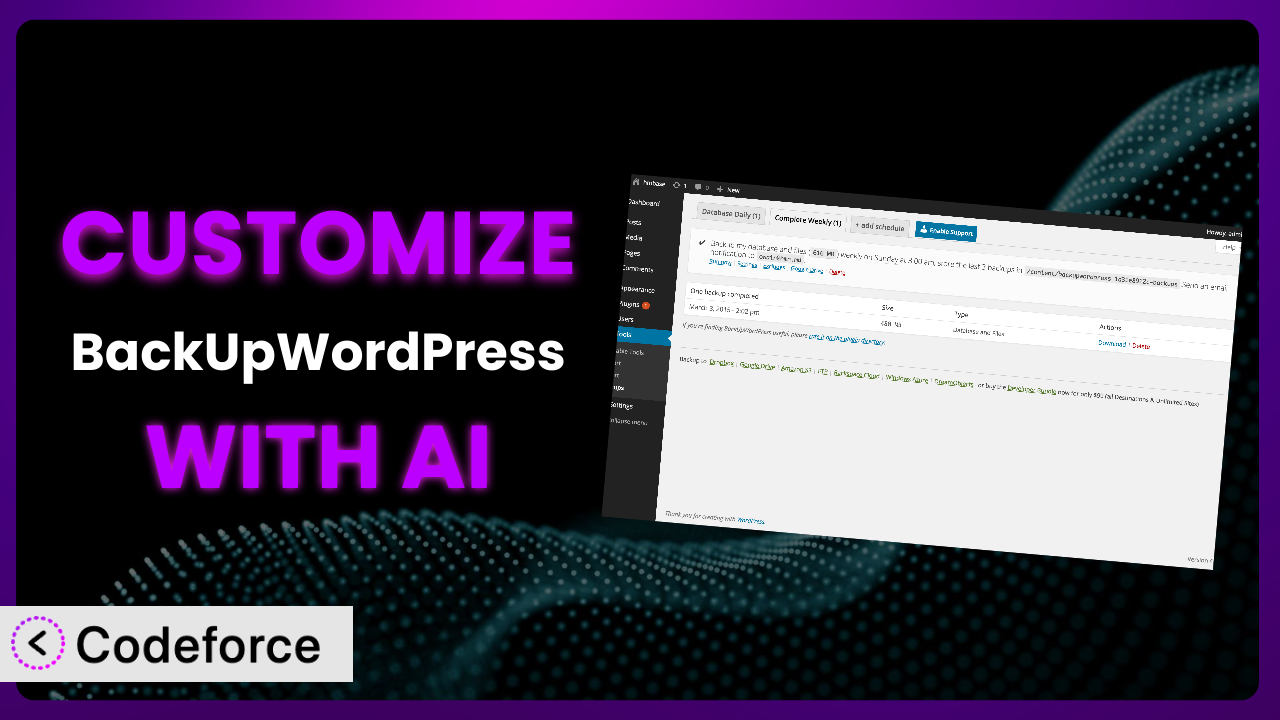Ever felt like your WordPress backups are a bit… generic? Like they’re doing the job, but not quite the way you need them to? Maybe you want more frequent backups during peak traffic, or to automatically offload them to a specific cloud storage location. BackUpWordPress is a solid plugin, but sometimes, out-of-the-box isn’t enough. This article will show you how to take the plugin to the next level, tailoring it precisely to your needs using the power of AI. We’ll explore common customization scenarios and how you can achieve them without being a coding whiz.
What is BackUpWordPress?
BackUpWordPress is a simple and effective solution for creating automated backups of your WordPress website. It takes the hassle out of manually backing up your files and database, offering peace of mind that your data is safe and sound. While it’s known for its ease of use, it also provides options for scheduling backups and choosing which files to include or exclude. With a rating of 4.7/5 stars from over 1,000 reviews and more than 100,000 active installations, it’s a trusted choice for many WordPress users. For more information about the plugin, visit the official plugin page on WordPress.org. This tool is designed to be straightforward, but its default settings might not perfectly align with every website’s unique requirements.
Why Customize it?
While the plugin offers a solid foundation for WordPress backups, its default settings aren’t always a perfect fit. Think of it like buying a suit off the rack – it’s functional, but tailoring it makes it perfect. Customizing this tool allows you to address specific needs and optimize your backup strategy for your unique website.
For example, a high-traffic e-commerce site might require more frequent backups during peak sales periods than a personal blog. The standard daily or weekly backup schedule may not suffice. Customization enables you to set up hourly backups, ensuring minimal data loss in case of an unforeseen issue. Another example: a website dealing with sensitive customer data may need backups encrypted using a more robust method. Customization would allow you to integrate advanced encryption libraries into the process. These are just a few instances where generic settings fall short.
Ultimately, customization allows you to fine-tune the plugin to provide a truly personalized backup solution, saving you time, resources, and potential headaches down the road. When is it worth it? When the cost of not customizing (potential data loss, downtime, security vulnerabilities) outweighs the effort to tailor the system to your needs.
Common Customization Scenarios
Automating Backup Schedules
The standard version of the plugin offers basic backup scheduling, but sometimes you need something more granular. What if you want daily backups during the week and hourly backups on weekends when your site experiences higher traffic? The default settings simply can’t accommodate that level of specificity.
Through customization, you can create highly customized schedules that adapt to your website’s traffic patterns and data update frequency. You could set up backups to run only when content is updated or during periods of low server load. Imagine a news website that publishes dozens of articles each day. Customization would allow for more frequent backups immediately after publishing new content, reducing the risk of losing valuable work.
For instance, a local bakery’s website might see a surge in orders every Friday afternoon. By setting up automated hourly backups on Fridays between noon and 6 PM, they can ensure their order data is constantly protected. AI can greatly simplify the implementation of these complex scheduling rules, offering code snippets and guidance for integrating them into the plugin.
Integrating with Cloud Storage Providers
Many WordPress users rely on cloud storage services like Amazon S3, Google Cloud Storage, or Dropbox for offsite backups. While some plugins offer basic integration, a customized solution allows for deeper control over how and where your backups are stored. You might want to store different types of backups in different locations or implement advanced data lifecycle management policies.
With customization, you can seamlessly integrate the plugin with your preferred cloud storage provider and configure advanced settings such as encryption, versioning, and regional storage. A large design agency, for example, could automatically back up their website to a secure Amazon S3 bucket with versioning enabled, allowing them to easily revert to previous versions if needed. This prevents data loss and simplifies disaster recovery.
AI can assist with generating the necessary code to interact with these cloud storage APIs, handling authentication, file transfer, and error handling. You’ll get a head start, avoiding the tedious task of writing all the integration code from scratch.
Creating Custom Backup Filters
Sometimes, you don’t need to back up everything on your WordPress site. There might be certain directories, files, or database tables that you want to exclude from your backups to save space and time. The plugin provides basic filtering options, but they might not be specific enough for your needs.
Customization enables you to define highly specific backup filters based on file types, sizes, modification dates, or even custom database queries. Consider a photographer’s website with thousands of high-resolution images. They might want to exclude older, less-important images from their daily backups to reduce storage costs. Custom filters can be created to only back up images modified within the last year, while archiving older images separately.
AI can help you write these custom filters by understanding your requirements and generating the appropriate code snippets. You can simply describe the types of files or data you want to exclude, and the AI will provide the necessary code to implement those filters.
Building Automated Testing After Restore
Backups are only useful if you can restore them successfully. However, many users neglect to test their backups regularly, leaving them vulnerable to unexpected failures. Manually testing backups can be time-consuming and prone to human error. This is why having automated testing in place is so important.
Through customization, you can create automated tests that run after each backup to verify the integrity of the restored data. These tests could include checking for broken links, verifying database connections, and ensuring that critical plugins are functioning correctly. An e-commerce site might automate tests to verify that product pages load correctly, that customers can add items to their cart, and that the checkout process is working as expected. This is crucial for avoiding revenue loss after a restore.
AI can play a crucial role in generating test scripts and integrating them into your backup and restore process. You could define a set of key functions and the AI can generate the code needed to make sure they function correctly. This ensures that your backups are not only complete but also functional.
Adding Pre/Post-Backup Hooks
Pre- and post-backup hooks allow you to execute custom code before or after a backup is performed. This can be useful for performing tasks such as clearing caches, optimizing database tables, or notifying administrators of backup status. The standard version of the plugin might not offer this level of control.
Customization enables you to add custom hooks that trigger specific actions before or after each backup. For example, you could add a pre-backup hook to clear the website cache and a post-backup hook to send a notification to Slack with the backup details. A web hosting company, for instance, could automatically create a snapshot of the server before each backup, providing an extra layer of protection in case of unforeseen issues.
AI can assist in generating the code for these hooks, providing templates and examples for common tasks. You can describe the action you want to perform before or after the backup, and the AI will generate the corresponding code snippet.
How Codeforce Makes the plugin Customization Easy
Customizing WordPress plugins like this tool can often feel like climbing a steep learning curve. The technical knowledge required, the time investment involved, and the potential for errors can be daunting. Traditionally, you’d need to delve into the plugin’s code, understand its architecture, and write custom code in PHP, all while ensuring compatibility and avoiding conflicts with other plugins.
Codeforce eliminates these barriers, making plugin customization accessible to everyone, regardless of their coding expertise. Instead of wrestling with complex code, you can use natural language to describe the changes you want to make to the plugin. The AI-powered engine translates your instructions into the necessary code modifications, handling the technical details behind the scenes. Imagine telling Codeforce, “I want the plugin to run hourly backups on weekends and store them in my Dropbox account,” and it generates the code to make it happen.
This AI assistance extends beyond code generation. Codeforce also provides testing capabilities, allowing you to verify that your customizations are working as expected without breaking your website. You can run tests in a safe environment and identify any potential issues before deploying your changes to your live site. Even non-developers can effectively implement plugin strategies. If you know that you want to back up more frequently at peak times, you can use Codeforce to make that change. This democratization means better customization for everyone.
Best Practices for it Customization
Before diving into plugin customization, it’s crucial to understand and follow best practices. This ensures a smooth process, minimizes potential issues, and keeps your website running optimally.
Always create a child theme or a custom plugin for your customizations. This prevents your changes from being overwritten when the plugin updates. Never directly modify the plugin’s core files.
Test your customizations thoroughly in a staging environment before deploying them to your live website. This helps identify and resolve any potential conflicts or errors before they impact your users.
Document your customizations clearly and concisely. This makes it easier for you and others to understand the purpose and functionality of each modification. Add comments to your code to explain the logic and reasoning behind your changes.
Monitor your website’s performance after implementing customizations. Keep an eye on server load, backup times, and any other relevant metrics to ensure that your changes are not negatively impacting performance.
Regularly review and update your customizations to ensure they remain compatible with the latest versions of WordPress and the plugin. Plugins evolve, so it’s important to keep your customizations up-to-date.
Implement proper error handling and logging in your custom code. This helps you quickly identify and diagnose any issues that may arise during backup or restore processes.
Consider security implications when customizing the system. Be mindful of potential vulnerabilities and take steps to mitigate them. For example, sanitize user inputs and avoid storing sensitive data in plain text.
Frequently Asked Questions
Will custom code break when the plugin updates?
If you’ve followed the best practice of creating a child theme or custom plugin for your customizations, your code should generally be safe during plugin updates. However, it’s still essential to test your customizations after each update to ensure compatibility.
Can I customize the email notifications sent by the plugin?
Yes, you can customize the email notifications to include additional information or branding elements. You can use custom code to modify the email templates and add your own content.
How can I exclude specific files from the backup?
You can use custom backup filters to exclude specific files or directories from the backup. You can define these filters based on file types, sizes, modification dates, or other criteria.
Is it possible to encrypt my backups for added security?
Yes, you can integrate encryption libraries into the backup process to encrypt your backups. This adds an extra layer of security to protect your data from unauthorized access.
Can I schedule different backup frequencies for different parts of my website?
Yes, with customization, you can create different backup schedules for different directories or database tables. This allows you to prioritize the backup frequency for critical data.
From Generic to Genius: Customizing Your Backups
Customizing the plugin transforms it from a general-purpose backup tool into a tailored solution that perfectly meets your website’s unique needs. By automating backup schedules, integrating with cloud storage, creating custom filters, and adding pre/post-backup hooks, you can optimize your backup strategy for maximum efficiency and reliability. No longer are you stuck with the defaults, but rather a lean mean backup machine.
With Codeforce, these customizations are no longer reserved for businesses with dedicated development teams. The power of AI empowers anyone to tailor their WordPress plugins to their exact specifications, ensuring data security, minimizing downtime, and maximizing peace of mind.
Ready to protect your WordPress site like never before? Try Codeforce for free and start customizing the plugin today. Automate your backups and safeguard your valuable data with ease.