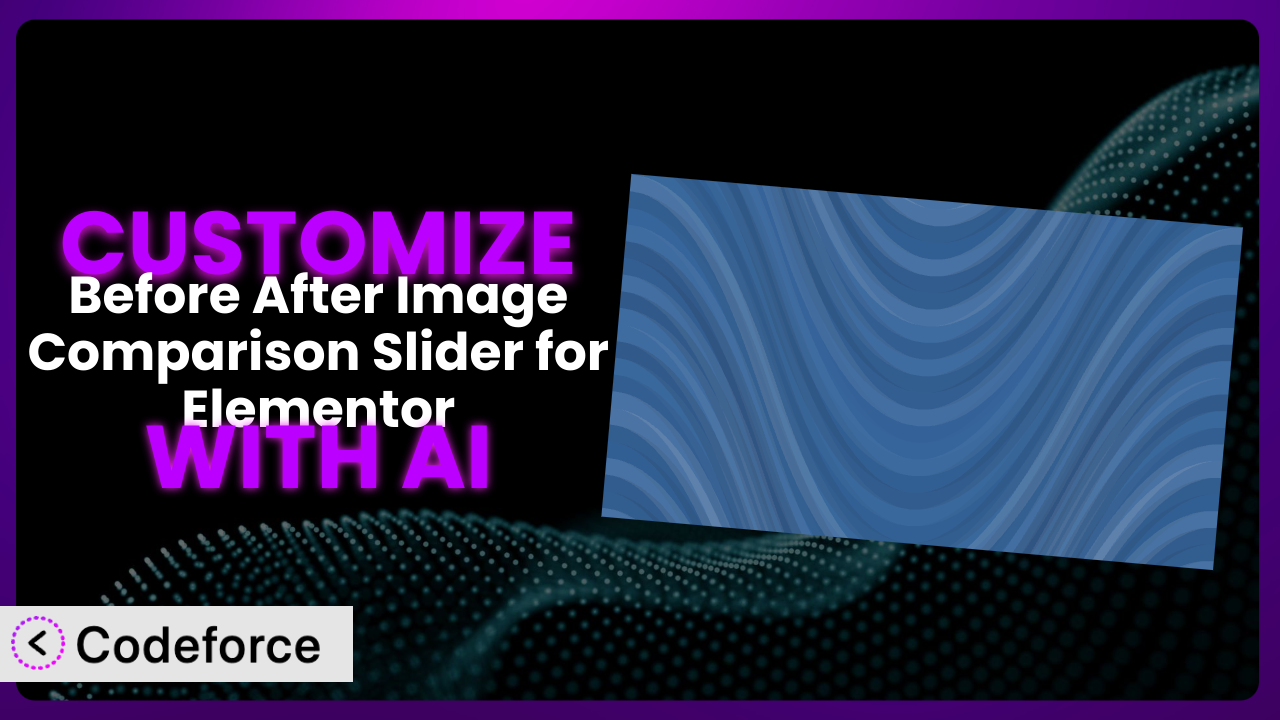Ever wished you could tweak that “Before & After” image slider on your website just a little bit more? Maybe change the colors to perfectly match your branding, add some unique animations, or even pull data from an external source? It can feel frustrating when a great plugin almost gets you there, but not quite. This article will show you how to take control and customize the Before After Image Comparison Slider for Elementor to meet your exact needs. And the best part? We’ll explore how AI makes this process far easier than you might think.
What is Before After Image Comparison Slider for Elementor?
Before After Image Comparison Slider for Elementor is a handy WordPress plugin designed to integrate seamlessly with the Elementor page builder. It lets you easily create compelling visual comparisons on your website, showcasing the difference between two images – think showcasing before-and-after results for things like photo editing, home renovations, or product transformations. It’s designed to be user-friendly, allowing you to create interactive sliders directly within Elementor’s visual interface.
Key features include options to control the slider orientation, customize the labels, and adjust the overall appearance. This allows for basic tailoring without needing to delve into code. It’s a popular choice, boasting a 4.4/5 star rating from 92 reviews and 10K+ active installations, proving its value to many WordPress users. Ultimately, the plugin provides an easy way to visually demonstrate change and impact on your website.
For more information about the plugin, visit the official plugin page on WordPress.org.
Why Customize it?
The default settings of any plugin, including this one, are designed to be a good starting point for a wide range of users. However, they often fall short when you need something truly unique or specific to your brand. Maybe the default slider colors clash with your website’s aesthetic, or you want to add extra functionality that isn’t included out-of-the-box.
Customizing it can offer a ton of benefits. You gain complete control over its appearance and behavior, allowing you to integrate it seamlessly into your existing website design. You can also add unique functionality that isn’t available in the standard version, giving your website a competitive edge. Think about a photography website that wants to add custom watermarks to the “after” image or an e-commerce site displaying a product with before & after usage – customized to include data points pulled from product reviews.
Let’s say you’re a real estate agent showcasing home renovations. The plugin helps showcase the difference, but you want to add a custom field displaying the cost savings achieved through energy-efficient upgrades. Or perhaps you are a dental practice that wants to capture patient consent before revealing results. These niche requirements are prime examples of when customization becomes essential. It’s not just about aesthetics; it’s about tailoring the tool to perfectly match your specific needs and create a more engaging and effective user experience. If your goals extend beyond basic functionality and aesthetics, customization is definitely worth considering.
Common Customization Scenarios
Creating Custom Widgets with Unique Functionality
Sometimes, the standard widgets available with Elementor and this tool don’t quite cut it. You might need a widget that combines the image comparison functionality with other elements, like customer testimonials or product descriptions. This is especially true when you need to make the slider interactive with other data points on your site. The default configurations are great for quick implementation, but what if you need something more complex?
Through customization, you can build entirely new widgets that extend the basic functionality of it. Imagine a widget that not only displays the before-and-after images but also includes a star rating system reflecting customer satisfaction with the visible changes. Or perhaps a widget that dynamically adjusts the slider’s appearance based on user interactions, like changing the color scheme based on the category of the displayed images.
Consider a website for a landscape design company. They could create a custom widget that showcases before-and-after images of gardens, complete with details about the plants used, the project cost, and customer reviews – all within a single, interactive element. AI can significantly simplify this process by generating the necessary code snippets and Elementor widget structures based on your design and functional requirements.
Adding Advanced Animation Controls
While the plugin offers basic transition effects, you might want more sophisticated animations to enhance the user experience. Standard transitions can feel static and uninspired, especially if you’re aiming for a modern and engaging website. Adding advanced animations can make the image comparison process more visually appealing and memorable.
Customization allows you to introduce intricate animation sequences, such as subtle zoom effects, parallax scrolling, or dynamic transitions triggered by user interactions. You could even create animations that highlight specific areas of the images during the transition, drawing attention to key changes. This provides a better, more dramatic user experience.
For example, a website showcasing cosmetic surgery results could use a subtle zoom animation on the area of improvement as the slider moves. This can be a difficult process, but using AI can streamline the code generation for these complex animations, ensuring compatibility and smooth performance across different browsers and devices.
Integrating with External Data Sources
Out-of-the-box, this tool typically relies on manually uploaded images. But what if you want to pull images and related data from an external database or API? This is useful in scenarios where image data is constantly updated or managed in a separate system.
By customizing it, you can connect it to external data sources and dynamically update the displayed images and information. This means you could have before-and-after images that are automatically updated whenever changes are made to the source data, ensuring your website always reflects the latest information. This also includes details about the images and changes.
Imagine a construction company’s website that pulls before-and-after images of ongoing projects directly from their project management system. As progress is made, the slider automatically updates to reflect the latest status. AI can help by creating the necessary API connections and data mapping logic, making it easier to integrate the plugin with various external platforms.
Building Custom Post Type Templates
If you’re using custom post types to organize specific content, you’ll likely want to display before-and-after image comparisons within those posts. The default templates might not be optimized for this purpose, requiring you to manually embed the slider in each post. This becomes time-consuming and repetitive.
Through customization, you can create custom templates that automatically integrate this tool into your custom post types. This ensures that every post of a specific type automatically includes the slider, styled to match your overall design. This promotes consistency and saves you time on manual implementation.
For instance, a recipe website could use a custom post type for “Recipe Transformations,” each displaying before-and-after images of the dish along with the recipe instructions. Customizing the post type template to include the slider ensures that every recipe transformation post showcases the image comparison seamlessly. AI can assist in generating the template code, ensuring it’s compatible with your theme and other plugins.
Adding Dynamic Content Filters
On websites with a large number of before-and-after image comparisons, users might have difficulty finding the specific content they’re looking for. Standard search functionality might not be sufficient to filter the results effectively.
Customization allows you to add dynamic content filters that enable users to quickly narrow down the image comparisons based on specific criteria, such as category, date, or keyword. This improves the user experience and makes it easier for visitors to find the content they’re most interested in. This can provide a better user experience.
A portfolio website showcasing design projects could implement dynamic filters that allow users to filter the before-and-after images by project type (e.g., “residential,” “commercial,” “interior design”). AI can assist in creating the filter logic and user interface elements, ensuring a smooth and intuitive filtering experience.
How Codeforce Makes the plugin Customization Easy
Traditionally, customizing a WordPress plugin like this one requires a solid understanding of PHP, HTML, CSS, and JavaScript. You’d need to dive into the plugin’s code, figure out how it works, and write custom code to modify its behavior. This can be a steep learning curve, especially for those without a technical background. The whole process can be intimidating.
Codeforce eliminates these barriers by providing an AI-powered platform that simplifies the customization process. Instead of writing complex code, you can use natural language instructions to describe the changes you want to make to the plugin. The AI then generates the necessary code for you, handling the technical details behind the scenes.
Imagine telling Codeforce, “Change the slider handle color to match my website’s primary color” or “Add a subtle fade-in animation to the images.” The AI understands your intent and generates the corresponding CSS and JavaScript code, which is then seamlessly integrated into the plugin. No more struggling with complex code editors or debugging cryptic error messages!
Codeforce also provides testing capabilities, allowing you to preview your customizations before deploying them to your live website. This ensures that your changes work as expected and don’t break anything. This is a critical step that can save headaches later on.
This democratization means better customization is available to everyone, regardless of their coding skills. Marketing experts or strategists who thoroughly understand the functionality they want from the plugin can now implement these changes themselves, without relying on developers.
Best Practices for it Customization
Always start with a clear goal in mind. Before you begin customizing, define exactly what you want to achieve. This will help you stay focused and avoid unnecessary modifications.
Create a backup of your website before making any changes. This ensures that you can easily restore your site if something goes wrong during the customization process. It’s a simple step that can save you a lot of trouble.
Use a child theme to modify the plugin’s files. This prevents your customizations from being overwritten when you update the plugin. Child themes are a standard practice in WordPress development.
Test your customizations thoroughly on different devices and browsers. This ensures that your changes work as expected across various platforms. Cross-browser and cross-device compatibility are crucial for a seamless user experience.
Document your customizations. Keep track of the changes you make and the reasons behind them. This will make it easier to maintain and update your customizations in the future.
Monitor your website’s performance after implementing customizations. Ensure that your changes don’t negatively impact your site’s speed or stability. Performance is key to a good user experience.
Keep the plugin updated to the latest version. This ensures that you have the latest security patches and bug fixes. However, always test your customizations after updating to ensure they’re still compatible.
Frequently Asked Questions
Will custom code break when the plugin updates?
Potentially, yes. Plugin updates can sometimes introduce changes that conflict with custom code. Using a child theme and thoroughly testing your customizations after each update is crucial to prevent and address any issues.
Can I use Codeforce to customize the plugin if I don’t know how to code?
Absolutely! Codeforce is designed for users with varying levels of technical expertise. Its natural language interface allows you to describe the customizations you want without needing to write code directly.
How can I revert my customizations if something goes wrong?
If you created a backup before customizing (as recommended), you can easily restore your website to its previous state. If you didn’t, you’ll need to manually remove the custom code or restore from a previous point if you have one.
Does customizing this tool affect its performance?
Customizations can impact performance if they’re not implemented efficiently. Always optimize your code and monitor your website’s speed after making changes. Overly complex animations or poorly written code can slow things down.
What type of customizations are not recommended with the plugin?
It’s generally not advisable to modify the core plugin files directly, as these changes will be overwritten during updates. Avoid removing essential features or altering the plugin’s fundamental functionality. Stick to enhancing or extending its existing capabilities.
Unlocking the Full Potential of Your Visuals with AI
The journey from a generic image comparison tool to a tailored visual showcase ends when you embrace customization. By adapting the plugin to perfectly suit your needs, you transform it from a simple utility into a powerful asset that enhances your website’s appeal and effectiveness. It becomes more than just a slider; it’s an interactive storytelling device that captures attention and drives engagement.
With Codeforce, these customizations are no longer reserved for businesses with dedicated development teams. The platform empowers anyone to shape the plugin, regardless of their technical expertise. The result? A website that truly reflects your brand, delivers a unique user experience, and achieves your specific goals. The the plugin becomes a powerful, bespoke tool that delivers value, instead of just being an addition to your page.
Ready to transform your image comparisons? Try Codeforce for free and start customizing it today. Gain full control over your image comparisons with AI assistance.