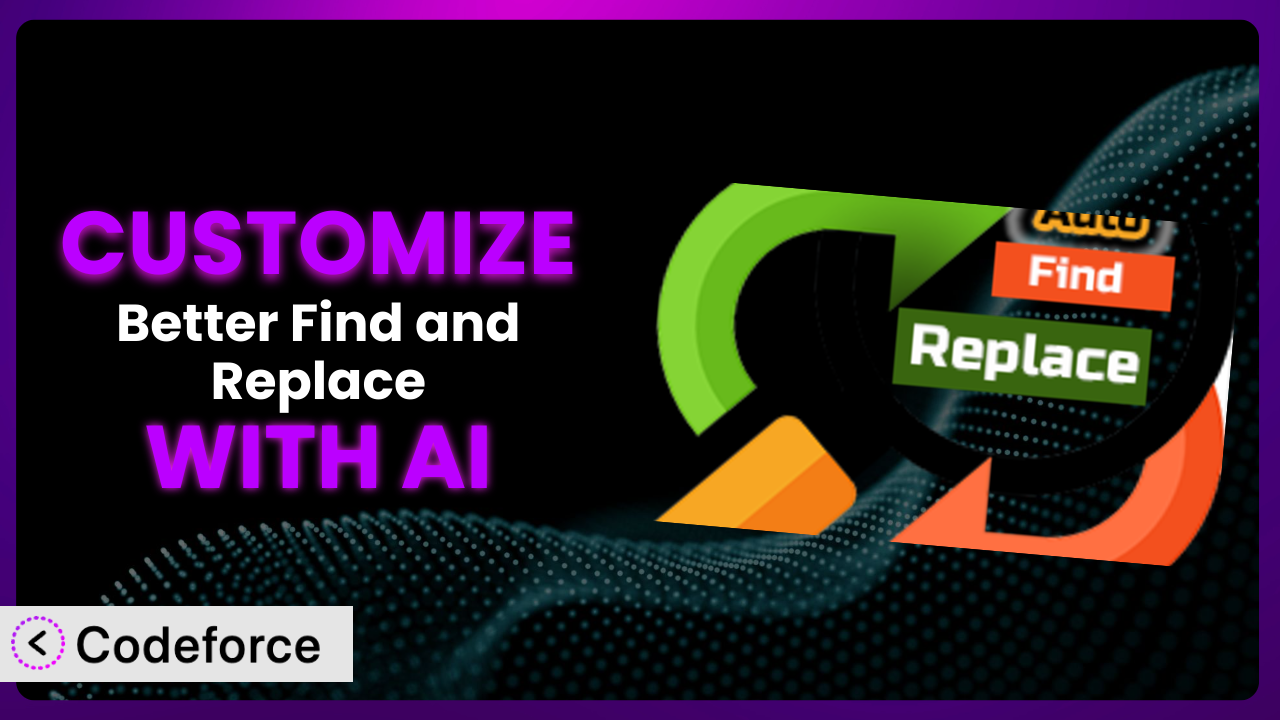Ever found yourself needing to tweak a WordPress plugin to perfectly fit your website’s needs? Maybe you wanted to add a specific feature to a search and replace plugin, or tailor it to interact seamlessly with another tool you use? Customizing plugins can be tricky, involving complex code and countless hours of debugging. But what if you could sidestep the coding complexities and simply tell the plugin what you need? In this article, we’ll explore how AI is changing the game for customizing WordPress plugins, focusing on practical methods for tailoring the powerful Better Find and Replace – AI-Powered Suggestions plugin.
What is Better Find and Replace – AI-Powered Suggestions?
Better Find and Replace – AI-Powered Suggestions is a WordPress plugin designed to simplify the process of finding and replacing text, images, URLs, and other content across your website. It offers a user-friendly interface for making changes either in real-time or directly within your database. Imagine effortlessly updating outdated URLs, correcting typos, or modifying footer credits throughout your entire site – that’s the power it puts at your fingertips. Key features include the ability to search and replace text, images, code blocks, and even jQuery-Ajax content. The system also benefits from AI-powered suggestions to help you find and replace exactly what you’re looking for. With a strong reputation backed by a 4.6/5 star rating from 165 reviews and over 50,000 active installations, it’s clear that many website owners find the system incredibly valuable.
For more information about the plugin, visit the official plugin page on WordPress.org.
Why Customize it?
While the plugin is powerful right out of the box, sometimes the default settings just don’t cut it. Maybe you need it to handle a very specific type of content, integrate with a custom theme, or operate in a way that’s unique to your business needs. That’s where customization comes in. The default features are helpful, but every website is different. Every business has unique requirements. Customization is how you make the general tool work specifically for you.
The benefits of customizing it are numerous. You can extend its functionality to handle more complex tasks, integrate it with other plugins or services you use, and even automate certain workflows. For example, imagine automatically updating a specific affiliate link across your site whenever the vendor changes it. Or, consider a membership website where you want to restrict search and replace functionality to only administrators. This is difficult with default setting, and custom code or integrated AI assistance is highly beneficial
Take, for instance, a real-world scenario where a large e-commerce website uses the plugin to manage product descriptions. By customizing it, they could add a feature that automatically detects and replaces outdated product specifications with the latest information retrieved from a central database. This saves them countless hours of manual updates and ensures that their product information is always accurate. In another scenario, a non-profit organization could customize it to automatically update donation links and calls to action across their website during fundraising campaigns. When you consider the possibilities, the plugin is a highly versatile tool.
Common Customization Scenarios
Extending Core Functionality
Sometimes, the core functionality of the plugin, while useful, doesn’t quite cover every edge case. You might need it to handle specific file types, integrate with custom fields, or perform more complex search and replace operations than it initially allows. This is a common scenario when you’re dealing with unique content structures or specific industry requirements.
Through customization, you can extend its functionality to handle virtually any content type and perform complex search and replace tasks that would otherwise be impossible. You can create custom rules, filters, and actions to tailor it to your exact needs. This level of control empowers you to optimize the plugin for your specific workflow and content management strategy.
For instance, imagine a website that uses custom fields to store pricing information for products. You could customize this tool to automatically update the prices across the entire site whenever the base prices are changed in the custom fields. AI can make this implementation much easier by suggesting the correct PHP code to interact with the custom fields and perform the necessary updates.
Integrating with Third-Party Services
Modern websites rarely operate in isolation. They often rely on a variety of third-party services, such as CRMs, email marketing platforms, and e-commerce solutions. Integrating the plugin with these services can significantly streamline your workflows and automate various tasks.
Customization enables you to connect it with your favorite third-party services, allowing you to automate data synchronization, trigger actions based on search and replace operations, and create seamless workflows across different platforms. This integration can save you time, reduce errors, and improve overall efficiency.
Consider a website that uses a CRM to manage customer data. By customizing it, you could automatically update customer information on the website whenever it’s changed in the CRM. For example, if a customer updates their address in the CRM, the corresponding address on their website profile could be automatically updated using this tool. AI can simplify the integration process by providing the necessary API calls and data mapping instructions.
Creating Custom Workflows
Every website has its own unique workflows for content creation, management, and publishing. Customizing this tool allows you to integrate it seamlessly into these workflows, automating tasks and improving overall efficiency.
By creating custom workflows, you can streamline your content management process, automate repetitive tasks, and ensure consistency across your website. You can define custom rules, triggers, and actions to tailor it to your specific workflow requirements.
For example, a news website could customize the plugin to automatically update article links across the site whenever an article is moved to a different category. This ensures that all internal links remain functional and that users can easily navigate the website. AI can help design and implement these workflows by suggesting the appropriate code snippets and automation strategies.
Building Admin Interface Enhancements
The default admin interface might not always be the most user-friendly or efficient for your specific needs. Customizing it allows you to enhance the admin interface, making it easier to manage and use.
Through customization, you can add new features, streamline existing workflows, and create a more intuitive and user-friendly admin experience. This can improve productivity, reduce errors, and make it easier for your team to manage your website.
Imagine a website that manages a large number of product variations. You could customize the plugin to add a feature that allows you to easily find and replace specific attributes across all variations, such as updating the size or color of all products in a specific category. AI can assist in creating these admin interface enhancements by providing code suggestions and UI design ideas.
Adding API Endpoints
For more advanced integrations and automations, you might need to add custom API endpoints to the plugin. This allows other applications and services to interact with it programmatically.
By adding custom API endpoints, you can expose the plugin’s functionality to other applications, allowing you to automate tasks, integrate with external systems, and create complex workflows. This level of integration opens up a world of possibilities for advanced customization and automation.
For example, you could add an API endpoint that allows you to trigger a search and replace operation from a third-party application, such as a content management system or a data analysis tool. AI can help you design and implement these API endpoints by providing code snippets and security best practices.
How Codeforce Makes the plugin Customization Easy
Customizing a WordPress plugin traditionally involves a steep learning curve. You need to understand the plugin’s codebase, learn PHP (or other relevant languages), and navigate the complexities of WordPress development. Not everyone has the time or technical expertise to tackle these challenges. That’s where Codeforce steps in to change the game.
Codeforce eliminates these barriers by providing an AI-powered platform that allows you to customize the plugin using natural language instructions. Instead of writing complex code, you simply describe what you want to achieve, and Codeforce generates the necessary code for you. Imagine just typing “Update all instances of ‘Old Company Name’ to ‘New Company Name’ in the footer” and having the system automatically handle it.
The AI assistance doesn’t stop at code generation. Codeforce also helps you test your customizations to ensure they work as expected and don’t break your website. It provides a safe and controlled environment for experimentation, allowing you to fine-tune your customizations before deploying them to your live site. Codeforce understands that customizations are about more than just code; they’re about strategy and improving the user experience.
This democratization means better customization isn’t just for developers anymore. Business owners, marketing managers, and other non-technical users can now tailor the plugin to their specific needs without having to write a single line of code. With Codeforce, customizing it becomes accessible to everyone, empowering you to optimize your website for maximum impact.
Best Practices for it Customization
Before diving into customization, always back up your website and database. This ensures you can quickly restore your site if anything goes wrong during the customization process. Think of it as your safety net – essential for peace of mind.
Start with small, incremental changes. Don’t try to implement a complex customization all at once. Instead, break it down into smaller, manageable steps. This makes it easier to identify and fix any issues that may arise.
Thoroughly test your customizations in a staging environment before deploying them to your live site. This allows you to identify and fix any bugs or compatibility issues without affecting your website visitors. This protects the user experience of your audience
Document your customizations carefully. This will help you understand what you’ve done and make it easier to maintain and update your customizations in the future. Good documentation is invaluable, especially when revisiting customizations months or years later.
Monitor the performance of your website after implementing customizations. This will help you identify any performance bottlenecks or issues that may have been introduced. Keep a close eye on your site speed and resource usage.
Keep your customizations up-to-date. As WordPress and the plugin are updated, your customizations may need to be adjusted to maintain compatibility. Regularly review and update your customizations to ensure they continue to work as expected.
Consider using a version control system, such as Git, to track your changes. This allows you to easily revert to previous versions of your customizations if needed. Version control is a lifesaver for managing complex customizations.
Frequently Asked Questions
Will custom code break when the plugin updates?
It’s possible. Plugin updates can sometimes introduce changes that conflict with custom code. Always test your customizations after updating the plugin to ensure they still function correctly. Codeforce’s testing environment can be helpful for this.
Can I customize the plugin without any coding knowledge?
Yes, with tools like Codeforce, you can customize it using natural language instructions, eliminating the need for extensive coding knowledge. This opens up customization to a wider range of users.
How can I ensure my customizations are secure?
Follow security best practices, such as sanitizing user input and escaping output. Codeforce helps by generating secure code and providing security recommendations. You should also review your customizations regularly for potential vulnerabilities.
Does customizing the plugin affect its performance?
Poorly written or inefficient customizations can negatively impact performance. Monitor your website’s performance after implementing customizations and optimize your code as needed. Make sure your implementation is well designed for optimal output.
Can I revert to the original plugin settings after customizing it?
Yes, you can typically revert to the original settings by disabling or removing your customizations. Always back up your website before making any changes so you can easily restore it if needed.
Conclusion: Unleash the Full Potential of Your WordPress Site
Customizing the plugin transforms it from a general-purpose tool into a tailored solution perfectly aligned with your unique needs. No longer are you bound by the default settings; you have the power to mold it to your exact specifications. From automating complex workflows to integrating with third-party services, the possibilities are virtually limitless. The difference between using the plugin out of the box and tailoring it is like the difference between off-the-rack and tailored clothing.
With Codeforce, these customizations are no longer reserved for businesses with dedicated development teams. Its AI-powered platform democratizes customization, making it accessible to everyone. You can use it to extend the functionality, streamline your workflows, and enhance the user experience of your website. Imagine the impact of an e-commerce store where descriptions can be rapidly updated across hundreds of products, saving hours of valuable time.
Ready to supercharge your WordPress site? Try Codeforce for free and start customizing the plugin today. Maximize efficiency and minimize effort with AI-powered suggestions, and witness the transformation in your workflow.