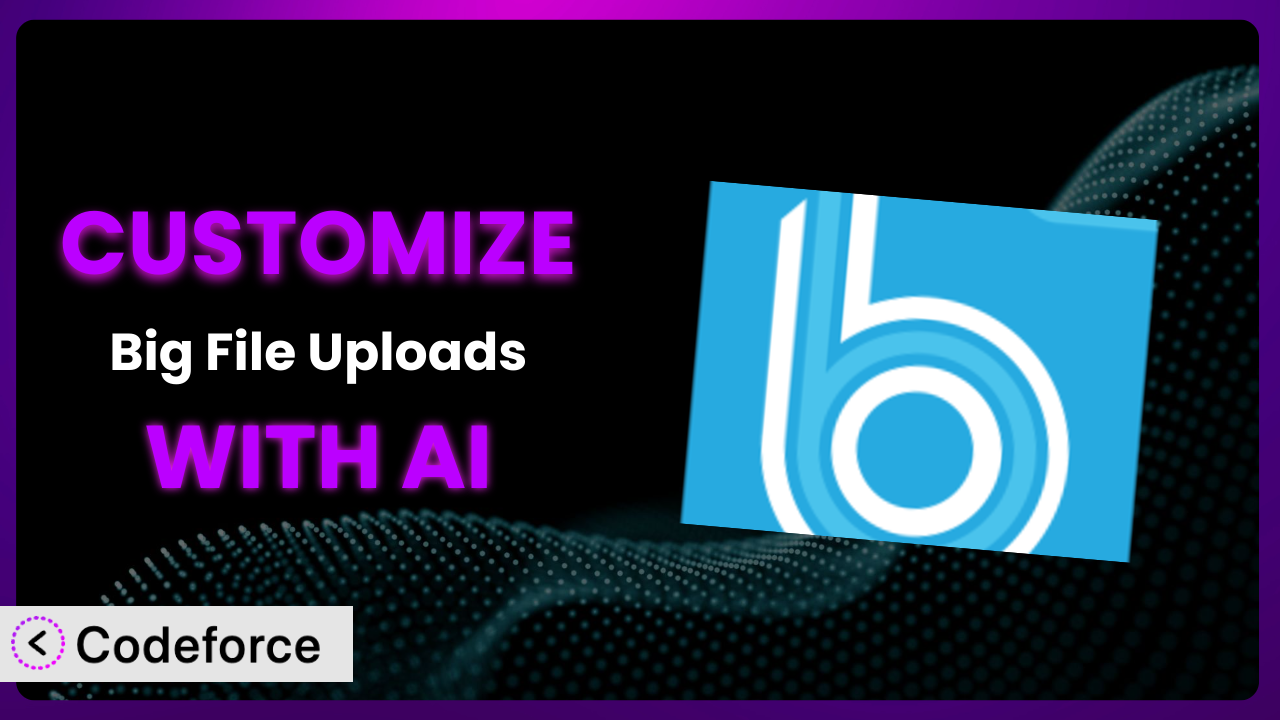Ever been stuck trying to upload a massive file to your WordPress site, only to be met with a frustrating error message? It’s a common problem! Default WordPress settings often limit file upload sizes, creating a real headache for photographers, videographers, and anyone dealing with large media files. This article will guide you through customizing Big File Uploads – Increase Maximum File Upload Size to perfectly suit your needs.
We’ll explore why customization is important, delve into specific scenarios where it shines, and most importantly, show you how Artificial Intelligence (AI) can simplify the entire process. Forget wrestling with complex code – we’ll show you how to get the precise functionality you need, even without being a coding whiz.
What is Big File Uploads – Increase Maximum File Upload Size?
Big File Uploads – Increase Maximum File Upload Size is a WordPress plugin designed to overcome the limitations of default WordPress file upload sizes. It lets you upload large files, breaking them into smaller “chunks” for easier processing. This avoids server timeouts and allows you to handle significantly larger media files. Key features include adjustable maximum upload sizes based on user roles, making it easy to tailor permissions for different users of your WordPress site.
Essentially, the plugin removes the frustration of dealing with upload limits and allows you to work seamlessly with large files within the WordPress environment. It’s trusted by over 100,000 active users, with an impressive 4.9/5 star rating based on 365 reviews. For more information about the plugin, visit the official plugin page on WordPress.org.
Why Customize it?
While the out-of-the-box functionality of the plugin is helpful, default settings often fall short when you have unique needs. Maybe you want to integrate it with a specific membership plugin, or perhaps you need to trigger custom actions after a file is uploaded. That’s where customization comes in.
The real benefit of customization is having a WordPress media upload process tailored precisely to your website’s requirements. Imagine a photography website where professional members can upload high-resolution images, while free members have stricter limits. Or, consider an online course platform that needs to automatically process uploaded video files for optimal streaming. Customization makes these scenarios possible.
Consider a real-world example: a design agency uses WordPress to manage client projects. They need to allow clients to upload large design files directly to their project folders. By customizing this tool, they can automatically organize files, notify the project manager upon upload, and even trigger automated file conversion processes. Without customization, they’d have to rely on manual file transfers, which is time-consuming and prone to errors. When you customize, you optimize the upload process to work best for you and your users.
Common Customization Scenarios
Extending Core Functionality
Sometimes, you need the plugin to do more than it was originally designed for. This is where extending core functionality comes in. The standard features might handle basic uploads, but what if you need to add watermarks automatically or optimize images upon upload?
Through customization, you can add new features that aren’t present in the base plugin. For instance, you can automatically compress uploaded images to reduce storage space or trigger a virus scan on every file to ensure site security. You could also implement a custom file naming convention to keep things organized. In this case, customization acts as a supercharger, amping up the existing feature set.
A real-world example: A website selling stock photos uses this tool to handle large image uploads from contributors. By customizing the plugin, they automatically add a watermark to each uploaded image and resize it into different formats, saving them countless hours of manual editing. AI helps by providing code snippets for common image processing tasks, reducing development time.
Integrating with Third-Party Services
The power of WordPress often lies in its ability to connect with other services. While this plugin handles the upload part, you might want to seamlessly integrate it with cloud storage providers like Amazon S3 or a CDN (Content Delivery Network).
Customization allows you to automatically upload files to external services immediately after they’re uploaded to WordPress. This is useful for offloading storage, improving website performance, or integrating with existing workflows. For example, you could automatically back up uploaded files to Dropbox or trigger a workflow in a project management tool like Asana when a new file is uploaded. AI can help write the code needed to connect to these services.
Take a podcasting website as an example. They can customize the upload process to automatically send new podcast episodes to their hosting platform (like Libsyn or Buzzsprout) after they’re uploaded to WordPress. This eliminates the need for manual uploading and ensures that new episodes are available to listeners as soon as they’re published. AI can assist in generating the API calls to integrate with the podcast hosting service.
Creating Custom Workflows
Sometimes, a simple upload isn’t enough. You might need to trigger a series of actions based on the file type, user role, or other criteria. This is where creating custom workflows becomes essential.
By customizing, you can define specific sequences of actions that occur after an upload. For example, you can automatically send an email notification to the administrator when a specific type of file is uploaded, or trigger a review process before a file is published on the website. You could also create a multi-step approval process for uploaded documents, ensuring that only authorized content is made available to the public. AI can suggest workflow designs and help generate the code to implement them.
Consider a university website that allows students to upload assignments. Through customization, they can create a workflow that automatically notifies the professor when an assignment is uploaded, checks the file for plagiarism, and stores the assignment in a specific folder within the student’s profile. AI can assist in setting up the email notifications and plagiarism checks.
Building Admin Interface Enhancements
The standard WordPress admin interface is functional, but it might not always be the most efficient for your specific needs. Customizing this tool allows you to create a more streamlined and user-friendly experience for managing large file uploads.
You can add custom fields to the upload form, allowing users to provide more information about the file they’re uploading. You can also create custom dashboards that display upload statistics, recent uploads, and other relevant information. For example, you could build a custom dashboard that shows the total storage space used by uploaded files or displays a list of files that are awaiting approval. AI can help design and generate the code for these custom interface elements.
Imagine a news website that relies on user-submitted content. By customizing the admin interface, they can add a custom field to the upload form that requires users to provide the source of the file and confirm that they have the necessary rights to publish it. This helps ensure that the website is not infringing on any copyrights. AI can help with the design and implementation of these new admin panel features.
Adding API Endpoints
For advanced integrations and interactions with other systems, you might need to expose the plugin’s functionality through an API (Application Programming Interface). This allows other applications to interact with the plugin programmatically.
By adding API endpoints, you can allow external applications to upload files directly to your WordPress website, retrieve information about uploaded files, or trigger custom actions related to file uploads. For example, you could create an API endpoint that allows a mobile app to upload photos directly to a user’s WordPress profile. You can also build integrations with other systems, such as CRM software or marketing automation platforms. AI can greatly simplify the process of creating secure and efficient API endpoints.
A web application that needs to automatically upload images to a WordPress site’s media library could use a custom API endpoint. This endpoint could handle authentication, file validation, and storage. The AI assistant can generate secure code for handling the API requests and authenticating users.
How Codeforce Makes the plugin Customization Easy
Customizing WordPress plugins traditionally involves navigating a steep learning curve. You often need a solid understanding of PHP, WordPress hooks and filters, and potentially JavaScript. Plus, there’s always the risk of breaking something during the customization process.
Codeforce eliminates these barriers, making plugin customization accessible to a wider audience. Instead of requiring you to write complex code, Codeforce allows you to describe the customization you want in natural language. The AI then translates your instructions into functional code that integrates seamlessly with the plugin.
Imagine telling Codeforce, “When a user with the ‘Editor’ role uploads a file, automatically create a smaller, web-optimized version.” The AI analyzes your request, understands the plugin’s architecture, and generates the necessary code to implement this feature. You can then test the generated code within Codeforce’s environment before deploying it to your live site. This process significantly reduces the risk of errors and saves you valuable time.
With Codeforce, you don’t need to be a developer to unlock the full potential of the plugin. This democratization means better customization because people who understand the plugin strategy can now implement without needing to be a developer. Experts who know what they want the plugin to do can now make it happen, even if they don’t know how to code it. Codeforce helps you easily test your customized plugin before deploying the changes to your live site. This makes it easier than ever to tailor this handy file uploading system to perfectly fit your workflow.
Best Practices for it Customization
Before diving into customization, always back up your website. This simple step can save you from potential data loss or website downtime if something goes wrong during the customization process. A recent backup ensures you can quickly restore your site to its previous state if needed.
Test your customizations thoroughly in a staging environment before deploying them to your live site. This allows you to identify and fix any bugs or compatibility issues without affecting your website’s visitors. Think of it as a dress rehearsal before the big performance.
Document your customizations clearly and concisely. This will help you (or other developers) understand what changes you’ve made and why, making it easier to maintain and update your customizations in the future. Good documentation is like a roadmap for your code.
Keep the plugin updated to the latest version. Updates often include bug fixes, security patches, and performance improvements that can enhance the functionality and stability of the plugin. An updated plugin is a happy plugin.
Monitor your website’s performance after implementing customizations. Pay attention to things like page load times, server resource usage, and error logs. This will help you identify any performance bottlenecks or issues caused by your customizations.
Avoid directly modifying the plugin’s core files. Instead, use WordPress hooks and filters to add or modify functionality. This ensures that your customizations won’t be overwritten when you update the plugin. Hooks and filters are your friends when it comes to sustainable customizations.
Use descriptive variable and function names in your code. This makes your code more readable and easier to understand, especially when you revisit it later. Clear code is maintainable code.
Frequently Asked Questions
Will custom code break when the plugin updates?
If you’ve followed best practices and used WordPress hooks and filters, your customizations should generally be safe during plugin updates. However, it’s always wise to test your customizations after an update to ensure everything still works as expected. It’s rare, but sometimes a major update can change underlying code that effects your customization.
Can I customize the plugin without any coding knowledge?
Yes, with tools like Codeforce, you can describe the customizations you want in natural language, and the AI will generate the necessary code. This makes customization accessible even if you’re not a developer. However, a basic understanding of WordPress concepts can be helpful.
How can I revert my customizations if something goes wrong?
If you’ve backed up your website before making customizations, you can simply restore your site to the backup. Otherwise, you’ll need to manually remove the customized code or deactivate the plugin if the customizations are implemented through a separate plugin.
Does the plugin affect my website’s performance?
The plugin itself is designed to be lightweight and efficient. However, poorly implemented customizations can potentially impact performance. It’s important to monitor your website’s performance after implementing customizations and optimize your code if necessary.
Is it possible to set different upload limits for different user roles?
Yes, this is one of the core features. You can configure the plugin to allow higher upload limits for administrators and editors, while restricting upload sizes for other user roles, providing fine-grained control over your WordPress site’s media management.
Unlocking the Full Potential of Your Upload System
What starts as a general tool for handling big files can be transformed into a finely-tuned system perfectly tailored to your needs. The benefits of customization are clear: streamlined workflows, improved efficiency, and a better user experience. The customizations allow the plugin to fit your specific needs as opposed to forcing you to fit the plugin’s defaults.
With Codeforce, these customizations are no longer reserved for businesses with dedicated development teams. AI empowers anyone to shape their WordPress experience, regardless of their coding expertise. It lets you create a system that works exactly how you want it to, not just how the developers originally intended. Don’t just use a plugin; optimize it.
Ready to optimize your media uploads? Try Codeforce for free and start customizing the plugin today. Unleash the full potential of your WordPress website and experience seamless large file handling like never before.