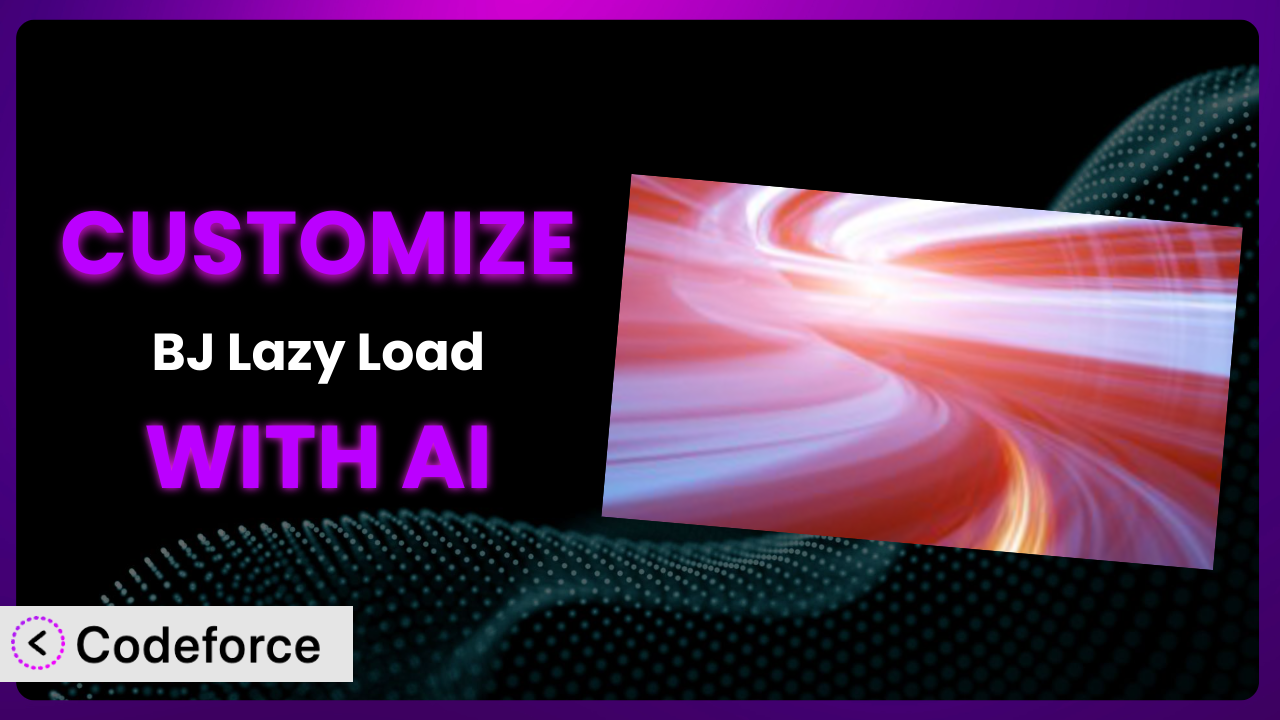Ever felt limited by the default settings of WordPress plugins? Take BJ Lazy Load, for example. It’s fantastic for speeding up your website, but what if you need it to behave a little differently? What if you want it to lazy load only certain images or integrate seamlessly with a specific gallery plugin? This article will guide you through the process of customizing this tool to perfectly fit your website’s unique needs.
We’ll explore how AI-powered solutions can simplify plugin customization, even if you aren’t a coding expert. It’s about making your website faster and more efficient, without wrestling with complex code.
What is BJ Lazy Load?
BJ Lazy Load is a WordPress plugin designed to improve your website’s loading speed by only loading images and iframes when they’re visible in the user’s viewport. This technique, known as “lazy loading,” saves bandwidth and makes the initial page load much faster, especially on content-rich sites. The plugin doesn’t rely on external JavaScript libraries, ensuring a lightweight and efficient implementation. It also degrades gracefully for users without JavaScript enabled.
With a rating of 4.2 out of 5 stars based on 90 reviews, and over 20,000 active installations, it’s a popular choice for WordPress users looking to optimize their website’s performance. It focuses on the essentials: making your website faster for your visitors. It’s a simple yet effective tool. For more information about the plugin, visit the official plugin page on WordPress.org.
Why Customize it?
While the plugin provides a solid foundation for lazy loading images and iframes, its default settings might not always perfectly align with your specific website’s requirements. Perhaps you need to exclude certain images from lazy loading, like logos or critical hero images that should load immediately. Or maybe you want to integrate it with a custom image gallery or a specific e-commerce platform. These are just some reasons to consider customization.
The benefits of tailoring it go beyond simply tweaking settings. Customization can significantly improve user experience, optimize performance for particular content types, and ensure seamless integration with your existing website infrastructure. Think of a photography website where certain featured images need to load instantly to grab the visitor’s attention. Customizing this tool could ensure those images are excluded from lazy loading, while the rest of the gallery benefits from deferred loading. This fine-grained control isn’t always possible with the default settings.
It’s worth considering customization when you find yourself working around the plugin’s limitations or when you believe you could achieve better performance or a more tailored user experience with some modifications. If the default functionality is close but not quite right, customization is likely the answer.
Common Customization Scenarios
Extending Core Functionality
Sometimes, the core feature set of a plugin doesn’t cover every use case. Perhaps you want to add support for a new image format or implement a more sophisticated loading animation. Extending the core functionality allows you to tailor it to your precise needs.
Through customization, you can introduce completely new features to the plugin, expanding its capabilities beyond the original scope. This could involve adding support for WebP images, implementing a custom loading placeholder, or even integrating with a content delivery network (CDN) for optimized image delivery. Imagine a scenario where you want to use a unique blurring effect while the image is loading, something not offered in the standard installation. That’s where customization comes in.
For example, a web developer working with a client who uses a niche image format wants to ensure the images are supported by the plugin. Instead of waiting for the developer to add this functionality, it can be customized to support this file format.
AI can significantly ease this process by generating the necessary code snippets to extend the core functionality. It can even provide suggestions for optimizing the code for performance and compatibility.
Integrating with Third-Party Services
Modern websites often rely on a variety of third-party services, such as CDNs, image optimization platforms, and analytics tools. Seamless integration with these services is crucial for optimal performance and functionality. The plugin might not always offer native integrations with your preferred services, requiring custom code to bridge the gap.
By customizing it, you can establish direct connections between the plugin and your chosen third-party services. This could involve sending image URLs to an image optimization service for automated compression, or tracking lazy loading performance through your analytics platform. Consider a website that uses Cloudinary for image optimization. Customization could automate the process of sending new image URLs to Cloudinary whenever they’re added to the website, ensuring that all images are automatically optimized for lazy loading. That is a major time saver.
Imagine you have a WooCommerce store and you want to make sure the images are optimized for both SEO and speed. You can integrate a third-party image optimization tool so that it handles the resizing and compression automatically as the product images are loaded into the page. This integration ensures faster product pages and happier customers.
AI can streamline the integration process by generating the code required to communicate with third-party APIs and handle data exchange. It can also help you optimize the integration for performance and security.
Creating Custom Workflows
Every website has its own unique workflow for content creation and management. The default settings might not always align with your existing workflow, leading to inefficiencies and manual adjustments. Customizing it can help automate tasks and streamline your content management process.
Through customization, you can create tailored workflows that automate specific tasks related to image loading and optimization. This could involve automatically excluding certain image categories from lazy loading based on predefined rules, or triggering specific actions when an image is lazy loaded. For instance, a news website might want to automatically exclude images from breaking news articles from lazy loading to ensure they’re immediately visible to readers. This automation can save time and reduce the risk of human error.
For example, say you run a photography blog with lots of high-resolution images. You want to automatically generate thumbnails for the lazy-loaded images to improve the initial page load. Customizing the plugin to hook into your existing image processing scripts streamlines the workflow.
AI can assist in creating custom workflows by generating the code needed to automate tasks and integrate with your existing content management system. It can also help you define rules and conditions for triggering specific actions.
Building Admin Interface Enhancements
The plugin’s default admin interface might not provide all the options and controls you need for efficient management. Building admin interface enhancements allows you to add custom settings, dashboards, and reports to streamline your workflow.
By customizing the admin interface, you can add features that simplify the management of image loading and optimization. This could involve adding a custom settings panel to control which image categories are lazy loaded, or creating a dashboard to track the performance of lazy loading across your website. Think about a large e-commerce site with thousands of product images. A custom dashboard that shows which images are being lazy loaded effectively and which are causing issues can greatly simplify maintenance.
Let’s say you want to give your content editors a user-friendly way to exclude specific images from lazy loading directly from the post editor. By customizing the admin interface, you can add a simple checkbox that toggles lazy loading on or off for individual images.
AI can help you build custom admin interfaces by generating the HTML, CSS, and JavaScript code needed to create new settings panels, dashboards, and reports. It can also assist you in integrating these enhancements with the existing WordPress admin interface.
Adding API Endpoints
For developers who want to interact with the plugin programmatically, adding API endpoints can provide a powerful way to control and customize its behavior. API endpoints allow you to access and modify the plugin’s settings and functionality from external applications and scripts.
By adding API endpoints, you can expose specific functionalities of this system to external applications. This could involve creating an endpoint to retrieve the current lazy loading settings, or an endpoint to programmatically enable or disable lazy loading for specific images. For instance, a web application that automatically optimizes images could use an API endpoint to instruct the plugin to exclude those images from lazy loading. The possibilities are endless.
Suppose you’re building a headless WordPress site and you need to control the lazy loading behavior from your front-end application. By adding custom API endpoints, you can dynamically adjust settings and manage image loading on the fly.
AI can assist in creating API endpoints by generating the code needed to handle requests, process data, and interact with the plugin’s core functionality. It can also help you secure your API endpoints and implement proper authentication and authorization mechanisms.
How Codeforce Makes the plugin Customization Easy
Traditionally, customizing WordPress plugins like this one required a significant amount of coding knowledge. You’d need to understand PHP, WordPress hooks and filters, and the plugin’s internal architecture. This learning curve can be steep, making customization inaccessible to many users.
Codeforce eliminates these barriers by providing an AI-powered platform that simplifies the customization process. Instead of writing code directly, you can use natural language instructions to describe the changes you want to make. Codeforce then uses AI to translate your instructions into functional code.
Imagine telling Codeforce, “Exclude all images with the class ‘hero-image’ from lazy loading.” Codeforce would then generate the necessary code to modify the plugin’s behavior accordingly. You don’t need to write a single line of PHP. This AI assistance works by analyzing the plugin’s code and identifying the relevant sections to modify. It then generates the appropriate code snippets to implement your desired changes, while ensuring compatibility and avoiding conflicts with other plugins.
Codeforce also offers built-in testing capabilities, allowing you to verify that your customizations are working as expected before deploying them to your live website. This helps prevent unexpected errors and ensures a smooth user experience. This democratization means better customization, faster implementation, and more control over how this tool works for you.
Best Practices for it Customization
Before making any changes, always back up your website. This provides a safety net in case something goes wrong during the customization process. It’s an essential first step.
Thoroughly test your customizations in a staging environment before deploying them to your live website. This allows you to identify and fix any issues without affecting your visitors. This way, you can be certain the modifications don’t break the site.
Write clear and concise comments in your custom code to explain what each section does. This will make it easier to understand and maintain your customizations in the future, especially if you are working with a team.
Keep your customizations modular and avoid modifying the core plugin files directly. Instead, use WordPress hooks and filters to extend the plugin’s functionality. This ensures that your customizations won’t be overwritten when the plugin is updated.
Monitor the performance of your website after implementing customizations. Use tools like Google PageSpeed Insights to identify any performance bottlenecks and optimize your code accordingly. You want to be sure the changes don’t slow things down.
Keep the plugin updated to the latest version to benefit from bug fixes and security patches. Always test your customizations after updating to ensure they are still compatible with the new version.
Document all your customizations, including the purpose, implementation details, and any potential conflicts with other plugins. This documentation will be invaluable for future maintenance and troubleshooting.
Frequently Asked Questions
Will custom code break when the plugin updates?
It depends on how you implement your customizations. If you modify the core plugin files directly, your changes will likely be overwritten during an update. However, if you use WordPress hooks and filters, your customizations should remain intact.
Can I exclude specific images from lazy loading?
Yes, you can exclude specific images from lazy loading by adding a custom CSS class or ID to those images and then modifying the plugin’s settings or code to exclude those elements.
Will this plugin work with my custom WordPress theme?
It should work with most well-coded WordPress themes. However, it’s always a good idea to test it in a staging environment to ensure compatibility and avoid any conflicts. Some themes have their own lazy loading implementation, which may need to be disabled.
How do I troubleshoot issues with the plugin’s lazy loading?
Start by checking your browser’s developer console for any JavaScript errors. Also, make sure that the plugin is properly configured and that there are no conflicts with other plugins or your theme. Clearing your cache can also resolve some issues.
Is it possible to lazy load background images with this tool?
While the plugin primarily focuses on tags and iframes, you can often achieve lazy loading of background images using custom CSS and JavaScript. This might require some more advanced customization.
Unlocking the Full Potential of Lazy Loading: A Personalized Approach
By customizing the plugin, you transform it from a general-purpose tool into a finely tuned system that perfectly aligns with your website’s unique requirements. You can tailor its behavior to optimize performance, enhance user experience, and seamlessly integrate with your existing workflow. The generic solution morphs into something far more valuable.
The benefits are clear: faster loading times, improved user engagement, and a more efficient content management process. What was once a basic performance enhancement becomes a strategic advantage, tailored to your specific needs. You move beyond simple implementation to thoughtful strategy.
With Codeforce, these customizations are no longer reserved for businesses with dedicated development teams. The power to tailor it is in your hands. Ready to take control? Try Codeforce for free and start customizing the plugin today. Experience the difference a personalized approach can make.