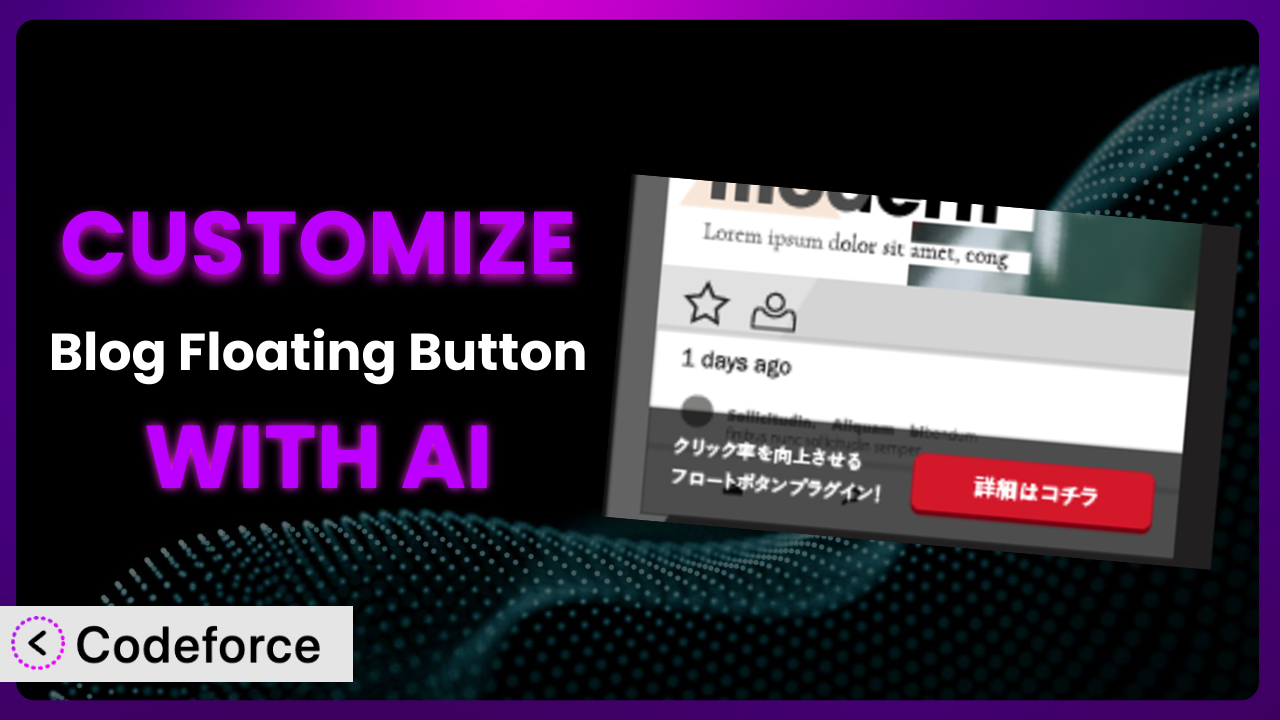Ever felt like your WordPress blog could be doing more, specifically in guiding visitors to those crucial pages? The default floating button, while functional, might not perfectly align with your brand or specific conversion goals. You’re not alone! Customizing plugins like Blog Floating Button can unlock a world of possibilities, but the traditional route often involves diving deep into code. This article is your guide to sidestepping those complexities by harnessing the power of AI to tailor this tool to your exact needs.
What is Blog Floating Button?
Blog Floating Button is a WordPress plugin designed to make it incredibly easy to implement a floating button on your blog. Think of it as a friendly nudge, strategically placed to guide your visitors toward key pages, like product pages or contact forms. By drawing attention to these “killer pages,” you can boost product purchases and increase the number of inquiries you receive. The plugin is well-regarded, boasting a 5.0/5 star rating from 1 reviews and is actively installed on over 10,000 WordPress sites. For more information about the plugin, visit the official plugin page on WordPress.org.
The beauty of this tool lies in its simplicity. Setting it up is straightforward, and even with its default settings, it can be quite effective. However, to truly maximize its potential, customization is key. This is where you can tailor the button’s appearance, placement, and behavior to perfectly complement your website’s design and user experience.
Why Customize it?
While the default settings of the plugin offer a solid starting point, they often fall short of delivering a truly personalized experience. Imagine a website with a minimalist aesthetic; a brightly colored, generic floating button might clash with the overall design, diminishing its effectiveness and potentially distracting visitors. That’s where customization shines.
Customization lets you align the button’s appearance with your brand identity, ensuring it seamlessly integrates into your website’s visual language. You can adjust the colors, fonts, and even the button’s shape to match your brand guidelines. Beyond aesthetics, customization enables you to tailor the button’s functionality to suit your specific conversion goals. For example, an e-commerce site might use the button to highlight a special promotion, while a service-based business could use it to encourage contact form submissions.
Consider a real-world example: a travel blog uses the plugin to guide readers to their affiliate booking links. By customizing the button’s text and color to match their affiliate partner’s branding, they create a cohesive and trustworthy user experience, likely leading to higher conversion rates. Or think of a local restaurant using it to promote online ordering; a button with a mouthwatering image of their signature dish could be far more effective than a generic “Order Now” button. Knowing when customization is worth it comes down to understanding your audience, your brand, and your conversion goals. If you’re looking to truly optimize your website’s performance, customization is often the key.
Common Customization Scenarios
Extending Core Functionality
The plugin provides essential features, but sometimes you need more. Perhaps you want the button to appear only on specific pages, or to trigger a different action based on user behavior. Out of the box, this isn’t always possible.
Through customization, you can extend the core functionality of the plugin to meet these unique requirements. Imagine being able to target specific user segments with tailored messages or offering personalized discounts to returning customers who click the floating button. The possibilities are nearly endless.
Take, for example, a membership website that wants to offer a free trial only to first-time visitors. By customizing the button’s behavior, they can ensure that the offer is only presented to the intended audience, avoiding confusion and maximizing conversion rates. AI makes implementation easier by helping you write the conditional logic that controls when and how the button appears.
Integrating with Third-Party Services
Modern websites rarely operate in isolation. They rely on a network of third-party services for everything from email marketing to customer relationship management (CRM). The standard version of the plugin might not directly connect to these services.
Customization enables seamless integration with the tools you already use. Imagine automatically adding users who click the floating button to your email marketing list, or triggering a CRM workflow when someone requests a demo. This can streamline your processes and improve your marketing efforts.
Consider a SaaS company that wants to integrate the button with their HubSpot CRM. By customizing it, they can automatically track leads generated through the floating button, allowing them to measure the effectiveness of their marketing campaigns and optimize their sales funnel. AI simplifies this process by generating the necessary API calls and data mapping code.
Creating Custom Workflows
Sometimes, the standard workflow provided by the plugin doesn’t quite fit your needs. You might want to create a multi-step process that guides users through a specific series of actions, or you might want to trigger a custom event based on their interaction with the button.
Through customization, you can create custom workflows that perfectly align with your business processes. Think of a lead generation system where clicking the button initiates a series of automated email follow-ups, or a customer support workflow that guides users through a troubleshooting process. A good workflow encourages visitors to engage with your website.
Imagine an online course platform that uses the button to guide new users through an onboarding process. By creating a custom workflow, they can present a series of helpful tips and resources, ensuring that new users get the most out of the platform. AI makes building these workflows easier by providing code snippets and logic suggestions.
Building Admin Interface Enhancements
The plugin’s default admin interface might not provide all the controls you need. You might want to add custom fields to store additional data, or you might want to create a more intuitive layout for managing the button’s settings. In many cases, the default options aren’t good enough.
Customization allows you to enhance the admin interface to better suit your needs. Think of adding a custom field to track the performance of different button designs, or creating a visual editor that allows you to easily preview the button’s appearance. These enhancements can streamline your workflow and improve your overall experience.
For example, a marketing agency might want to build a custom admin interface that allows their clients to easily manage their floating buttons without needing to access the WordPress backend. AI assists in building these interfaces by generating the necessary HTML, CSS, and JavaScript code.
Adding API Endpoints
For advanced users, adding API endpoints can open up a whole new world of possibilities. API endpoints allow you to interact with the plugin programmatically, enabling you to automate tasks, integrate with other systems, and build custom applications.
Through customization, you can add custom API endpoints that expose the plugin’s functionality to other applications. Imagine building a mobile app that allows you to remotely control the button’s settings, or creating a script that automatically updates the button’s text based on real-time data. This can lead to increased efficiency and more streamlined workflows.
Consider a news website that wants to automatically update the button’s text to reflect the latest headlines. By adding a custom API endpoint, they can easily integrate the button with their news feed, ensuring that the button is always displaying the most relevant information. AI can help generate the code for these endpoints, saving time and effort.
How Codeforce Makes the plugin Customization Easy
Traditionally, customizing a WordPress plugin like this requires a significant amount of technical expertise. You’d need to learn the WordPress plugin development framework, understand PHP, HTML, CSS, and possibly JavaScript. The learning curve can be steep, and even experienced developers can spend hours wrestling with complex code.
Codeforce eliminates these barriers by providing an AI-powered platform that allows you to customize the plugin using natural language instructions. Instead of writing complex code, you simply tell Codeforce what you want the plugin to do. The AI then translates your instructions into the necessary code, handling all the technical details behind the scenes.
Imagine you want to change the button’s color based on the time of day. Instead of writing a complex PHP script, you can simply tell Codeforce: “Change the button color to blue during the day and red at night.” Codeforce will then generate the code to implement this functionality, saving you hours of development time. With Codeforce, the AI assistance works by understanding the underlying structure of the plugin and the WordPress environment. It analyzes your natural language instructions and generates code that seamlessly integrates with the existing codebase. You can also test your changes in a safe environment before deploying them to your live website, ensuring that everything works as expected.
This democratization means better customization is within reach of a wider audience. Even those without extensive coding knowledge, but a strong grasp of the plugin’s capabilities, can implement sophisticated customizations. And that’s a good thing!
Best Practices for it Customization
Before diving into customization, always back up your website. This is crucial! A backup allows you to quickly restore your site if something goes wrong during the customization process. It’s a safety net you shouldn’t skip.
Start with small, incremental changes. Don’t try to implement too many customizations at once. Instead, focus on making small, manageable changes and testing them thoroughly before moving on to the next one. This makes it easier to identify and fix any issues that may arise.
Thoroughly test all customizations. Don’t assume that your changes will work perfectly. Instead, test them on different browsers and devices to ensure that they are functioning as expected. Pay particular attention to mobile responsiveness.
Document your customizations. Keep a record of all the changes you make to the plugin. This will make it easier to maintain your customizations over time and to troubleshoot any issues that may arise. Documentation can be as simple as a text file or a more formal document.
Monitor the performance of your customizations. After implementing your customizations, monitor their impact on your website’s performance. Use tools like Google Analytics to track key metrics, such as page load time and conversion rates. This will help you identify any performance bottlenecks and optimize your customizations accordingly.
Keep the plugin updated. Regularly update the plugin to the latest version. This will ensure that you are benefiting from the latest features and bug fixes. Before updating, always back up your customizations to avoid losing them.
Consider child themes. When possible, use a child theme to store your customizations. A child theme inherits the styles and functionality of the parent theme, but allows you to make changes without modifying the parent theme directly. This makes it easier to update your theme without losing your customizations. For the plugin, though, it’s more about backing up code before plugin updates.
Don’t over-customize! Just because you can customize something doesn’t mean you should. Keep the user experience in mind and avoid making changes that are unnecessary or that detract from the overall usability of your website. This tool should be used for good, not evil!
Frequently Asked Questions
Will custom code break when the plugin updates?
It’s possible. Plugin updates sometimes introduce changes that can conflict with custom code. Always back up your customizations before updating the plugin. After updating, thoroughly test your customizations to ensure they still work as expected. Using Codeforce can mitigate this as it helps you reapply your customizations quickly.
Can I customize the plugin without coding knowledge?
Yes, using tools like Codeforce! They provide an AI-powered interface that allows you to customize plugins using natural language instructions, eliminating the need to write code directly. Of course, understanding the strategy behind what the plugin is supposed to do is still key.
How do I revert to the default settings after customizing the plugin?
The easiest way is usually to uninstall and then reinstall the plugin. This will remove all customizations and restore the default settings. Alternatively, if you’ve backed up your website before customizing, you can restore the backup to revert to the previous state.
Can I use the plugin to create multiple floating buttons on the same page?
The standard version might not support multiple buttons natively. However, you might be able to achieve this through customization. Using tools like Codeforce, you could add the necessary code to create and manage multiple buttons, each with its own unique settings.
How do I ensure that the floating button is mobile-friendly?
Mobile responsiveness is crucial! When customizing the button, pay close attention to its appearance and behavior on different screen sizes. Use CSS media queries to adjust the button’s size, position, and visibility on mobile devices. Always test your customizations on real mobile devices to ensure a good user experience. Be certain the placement of the button does not interfere with the site’s mobile navigation.
Unlock the Full Potential of the plugin with AI
What starts as a general-purpose WordPress plugin can evolve into a highly customized system, perfectly tailored to your specific needs and goals. By harnessing the power of AI, you can transform the it from a simple floating button into a powerful conversion tool.
Customization allows you to align the button’s appearance with your brand, integrate it with your favorite third-party services, and create custom workflows that drive engagement and conversions. With Codeforce, these customizations are no longer reserved for businesses with dedicated development teams. The power to transform the plugin is at your fingertips!
Ready to maximize conversions? Try Codeforce for free and start customizing the plugin today. Create a floating button that truly converts!