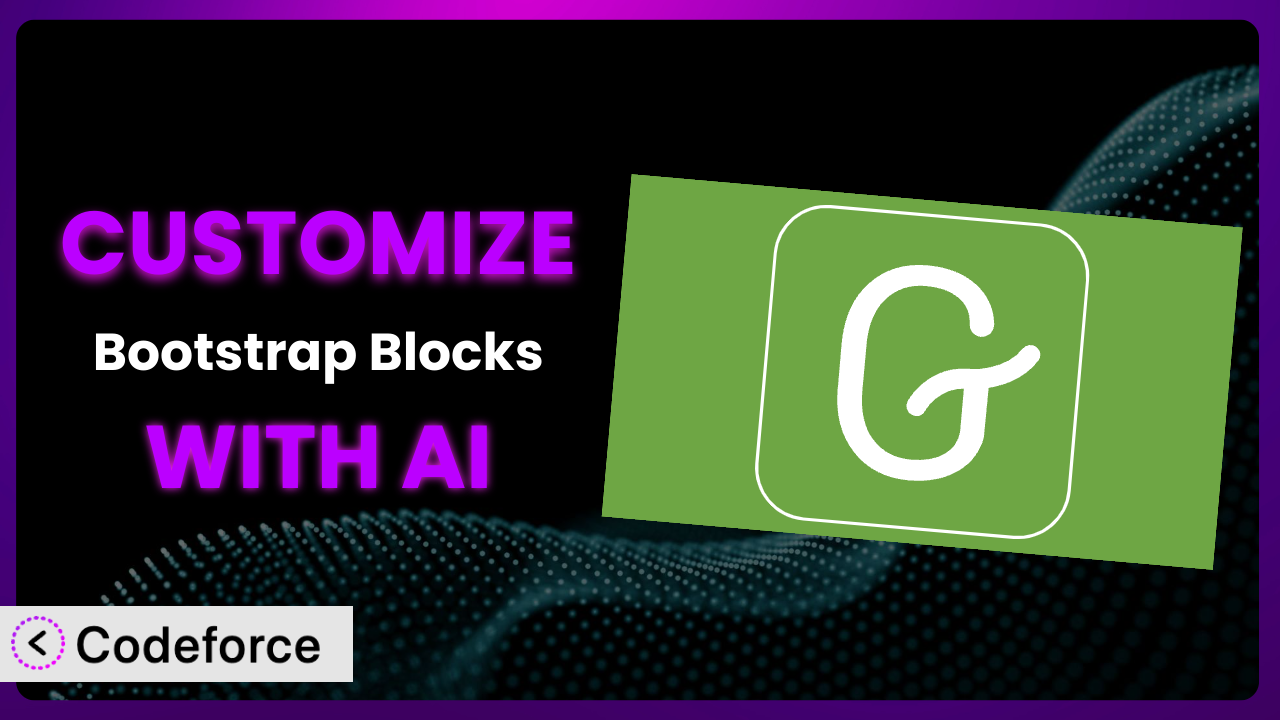Ever feel like your WordPress website looks…well, like everyone else’s? You’re using a great theme and helpful plugins like Bootstrap Blocks, but it still lacks that unique flair. The problem? Generic designs don’t capture your brand’s personality. This article will teach you how to break free from those limitations and unlock the true potential of the plugin using the power of AI. We’ll explore practical customization techniques to make your website stand out from the crowd.
What is Bootstrap Blocks?
Bootstrap Blocks is a WordPress plugin that brings the power and flexibility of the Bootstrap framework to the Gutenberg editor. Think of it as a collection of pre-designed components and layout options that you can easily drag and drop to build beautiful, responsive web pages. You get access to things like grids, buttons, forms, and navigation elements, all styled with Bootstrap’s familiar aesthetic. The plugin has earned a stellar reputation, boasting a 5.0/5 star rating based on 27 reviews and has been actively installed on over 10,000 websites.
Instead of writing complex HTML and CSS from scratch, this tool lets you build layouts visually, saving you time and effort. It’s especially useful if you’re already familiar with Bootstrap or if you want a consistent, professional look for your site. For more information about the plugin, visit the official plugin page on WordPress.org.
Why Customize it?
While this system provides a fantastic starting point, default settings can only take you so far. They’re designed to be broadly applicable, meaning they might not perfectly align with your specific brand identity or functional needs. Customization allows you to bridge that gap and create a truly unique and effective website.
Think about it: using the default color scheme might make your site look generic. Changing those colors to match your brand’s palette instantly creates a more cohesive and professional feel. Or perhaps you need to add a specific feature, like a custom form field or a unique animation, that isn’t included in the plugin’s standard offerings. Customization empowers you to extend its capabilities and tailor it to your exact requirements.
For example, imagine a local bakery using the plugin. They could customize the button styles to match their brand colors, add a custom block for displaying daily specials with mouth-watering photos, and integrate a third-party service for online ordering – all seamlessly integrated into their website. These enhancements transform a basic website into a powerful tool for attracting and retaining customers. Ultimately, deciding whether to customize boils down to whether you need to make the plugin fit your brand and your business goals. If you do, the results can be well worth the effort.
Common Customization Scenarios
Extending Core Functionality
Sometimes, the plugin’s built-in blocks don’t quite cover all your needs. You might require a specific element or feature that isn’t included in the default set. This is where extending the core functionality comes in handy.
By customizing it, you can add completely new blocks, modify existing ones, or even alter the way they interact with each other. This allows you to create highly tailored solutions that perfectly match your website’s requirements.
For instance, a non-profit organization might need a custom block for displaying donation progress bars. They could develop a block that pulls data from their donation platform and visually represents their fundraising progress in real-time. With AI assistance, generating the necessary code and ensuring compatibility with the existing blocks becomes significantly easier.
Integrating with Third-Party Services
Modern websites often rely on a variety of third-party services, such as email marketing platforms, CRM systems, or social media feeds. Seamless integration with these services is crucial for streamlining workflows and enhancing user experience.
Customization allows you to connect the tool with these external systems, enabling data exchange and automated actions. Imagine being able to automatically add new subscribers to your email list when they fill out a form created with the plugin, or displaying live updates from your social media channels directly on your website.
A real estate agency could integrate the system with their property listing database. They could create custom blocks that automatically display new listings, complete with photos, descriptions, and contact information, directly on their website. AI can help automate the process of fetching and displaying the data, saving time and ensuring accuracy.
Creating Custom Workflows
The standard editing experience might not always be the most efficient for your specific needs. Perhaps you need to streamline the process of creating and managing content, or automate repetitive tasks.
Through customization, you can create custom workflows that optimize your content creation process. This could involve adding custom meta fields to blocks, creating custom templates for specific types of content, or even building entirely new interfaces for managing your website.
Consider a magazine publishing website. They could build custom workflows for managing articles, assigning authors, and scheduling publication dates. These customizations would streamline their editorial process and ensure consistent content delivery. AI tools can help generate the code for these custom workflows and integrate them seamlessly with the Gutenberg editor.
Building Admin Interface Enhancements
The default WordPress admin interface can sometimes feel clunky or overwhelming, especially for non-technical users. Customizing the admin interface can significantly improve usability and efficiency.
With customization, you can add custom dashboards, create custom settings panels for blocks, or even build entirely new interfaces for managing specific aspects of your website. This can make it easier for your team to manage content, track performance, and make informed decisions.
For example, an e-commerce store owner could develop a custom dashboard that displays key sales metrics, such as revenue, orders, and customer demographics. This dashboard could be seamlessly integrated into the WordPress admin interface, providing a clear and concise overview of their business performance. AI can assist in building these custom interfaces by generating the required code and ensuring compatibility with the WordPress admin system.
Adding API Endpoints
In some cases, you might need to expose the plugin’s data or functionality to external applications or services. This requires creating custom API endpoints that allow other systems to interact with your WordPress website.
Customization allows you to define these API endpoints, specify the data that can be accessed, and control the actions that can be performed. This opens up a wide range of possibilities for integrating your website with other systems and automating complex processes.
Imagine a university that wants to integrate their course catalog with their student portal. They could create custom API endpoints that allow the portal to access course information, such as descriptions, schedules, and instructors. AI can help generate the code for these API endpoints and ensure secure and efficient data exchange.
How Codeforce Makes the plugin Customization Easy
Traditionally, customizing plugins involved a steep learning curve. You’d need to dive into PHP, CSS, and JavaScript, understand the plugin’s architecture, and spend hours debugging code. This often required hiring a developer, which can be expensive and time-consuming.
Codeforce eliminates these barriers by leveraging the power of AI. Instead of writing code directly, you can simply describe what you want to achieve using natural language. For instance, you could say, “Change the button color to match my brand’s primary color” or “Add a custom block for displaying customer testimonials.” Codeforce then translates your instructions into functional code that seamlessly integrates with the plugin.
This AI assistance works by analyzing the plugin’s codebase and identifying the relevant components to modify. It then generates the necessary code snippets and automatically integrates them into the plugin’s files. This process is significantly faster and easier than manual coding, allowing you to customize the system even if you don’t have extensive technical skills.
Codeforce also provides built-in testing capabilities, ensuring that your customizations work as expected and don’t introduce any conflicts. You can preview your changes in a safe environment before deploying them to your live website.
This democratization means better customization is now within reach for a broader range of users. Experts who deeply understand the plugin and have strong strategic goals can implement their ideas without needing to be proficient developers. Codeforce empowers you to take control of your website’s design and functionality, creating a truly unique and engaging online experience.
Best Practices for it Customization
Before diving into customization, always back up your website. This provides a safety net in case anything goes wrong during the customization process. Having a recent backup allows you to quickly restore your site to its previous state.
Use a child theme for your customizations. This prevents your changes from being overwritten when the main theme is updated. A child theme inherits the styles and functionality of the parent theme, allowing you to make modifications without affecting the original files.
Test your customizations thoroughly in a staging environment before deploying them to your live website. This allows you to identify and fix any issues without impacting your visitors. A staging environment is a copy of your live website that you can use for testing and development.
Document your customizations clearly and concisely. This will help you and others understand what changes have been made and why. Good documentation makes it easier to maintain and update your customizations in the future.
Monitor your website’s performance after implementing customizations. Keep an eye on page load times, error logs, and other metrics to ensure that your changes aren’t negatively impacting your site’s performance. Optimizing your customizations can help improve your website’s speed and responsiveness.
Stay updated with the plugin’s latest releases. New versions often include bug fixes, security patches, and new features that may impact your customizations. Regularly updating the tool ensures that your website remains secure and compatible with the latest technologies.
Consider using a version control system like Git to track your changes. This allows you to easily revert to previous versions if necessary and collaborate with other developers. Version control is essential for managing complex customizations and ensuring code integrity.
Frequently Asked Questions
Will custom code break when the plugin updates?
It’s possible, especially if the update includes significant changes to the plugin’s core structure. Using a child theme and following best practices helps minimize this risk. Always test customizations in a staging environment after updating the plugin.
Can I use custom CSS to style the blocks?
Yes! Custom CSS is a great way to fine-tune the appearance of blocks. You can add your CSS to your theme’s stylesheet or use a plugin that allows you to add custom CSS to specific pages or blocks. Just be sure to target the correct CSS classes.
How do I create a completely new block from scratch?
Creating a new block from scratch requires more advanced development skills, including knowledge of React and JavaScript. The official WordPress documentation provides detailed guidance on block development. Alternatively, AI-powered tools like Codeforce can simplify this process.
Is it possible to add custom fields to existing blocks?
Yes, you can add custom fields to existing blocks using the WordPress filter register_block_type_args. This allows you to add new attributes to the block and control how they are displayed and edited in the Gutenberg editor. This is very useful for making the plugin more flexible.
How can I ensure my customizations are accessible?
Accessibility is crucial for creating inclusive websites. When customizing the tool, be sure to follow accessibility guidelines, such as providing alternative text for images, using semantic HTML, and ensuring sufficient color contrast. Testing your customizations with accessibility tools can help identify and fix any issues.
Unleash Your Website’s Potential with AI-Powered Customization
What starts as a simple WordPress add-on can, with a little customization, be transformed into a powerful, bespoke system. That’s the beauty of open-source software: it’s malleable, adaptable, and ready to be molded to your specific vision. Customizing the plugin empowers you to move beyond generic designs and create a website that truly reflects your brand’s identity and meets your unique needs. From extending core functionality to integrating with third-party services, the possibilities are endless.
With Codeforce, these customizations are no longer reserved for businesses with dedicated development teams. The power of AI democratizes the process, making it accessible to anyone with a vision and a desire to create something truly special.
Ready to transform your website? Try Codeforce for free and start customizing it today. Create a website that stands out and achieves your business goals!