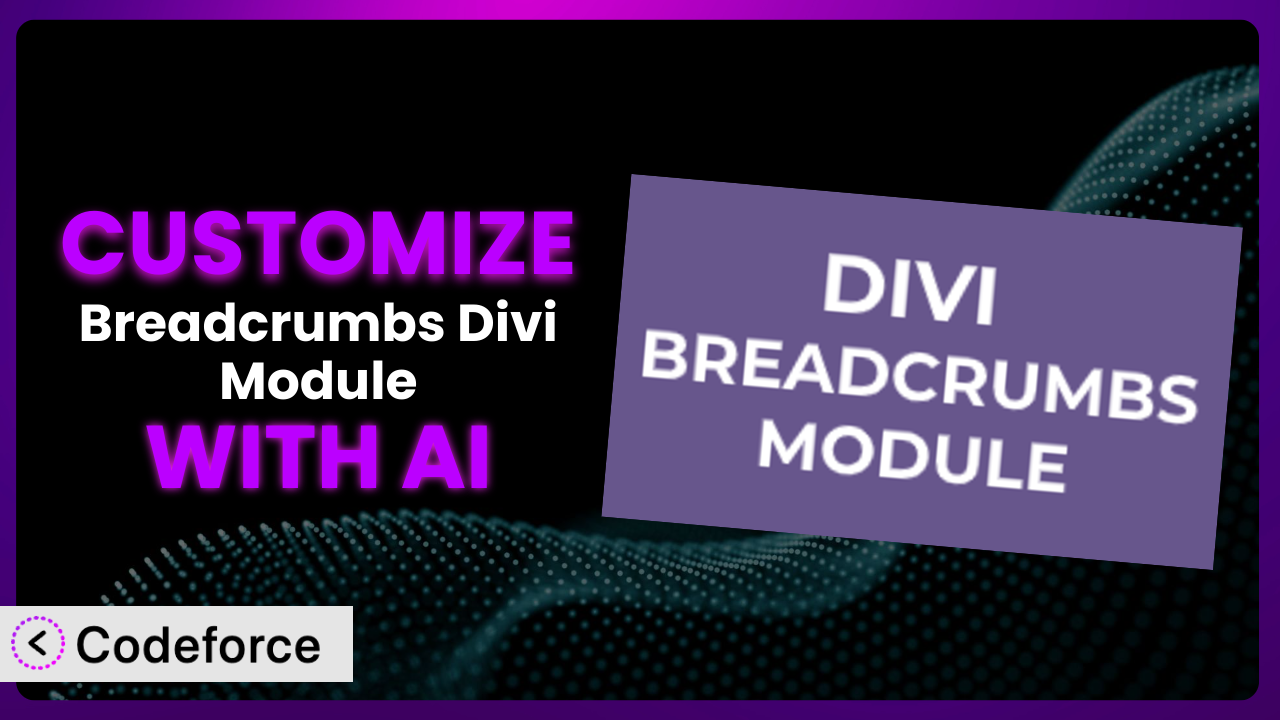Ever feel like your website’s breadcrumbs, created with the Breadcrumbs Divi Module, just don’t quite fit your brand or specific needs? Maybe the default styling clashes with your overall design, or you wish the breadcrumbs displayed slightly different information. Customizing plugins can feel like a daunting task, often requiring coding knowledge and potentially breaking your site. Thankfully, there’s a smarter way to personalize your WordPress experience. This article will guide you through customizing the plugin with the power of AI, making it easier than ever to tailor your website exactly how you want it.
What is Breadcrumbs Divi Module?
The Breadcrumbs Divi Module is a handy WordPress plugin designed to seamlessly integrate breadcrumbs navigation into websites using the Divi theme. Breadcrumbs make it easy for visitors to understand where they are on your site and navigate to higher-level pages. This tool provides a straightforward way to add and manage breadcrumbs directly within the Divi Builder. With it, you can improve user experience and SEO by providing clear navigational cues.
Key features include easy integration with Divi, customizable styling options, and automatic generation of breadcrumbs based on your site’s structure. The plugin is lightweight and won’t slow down your website. It’s rated 4.5/5 stars with 14 reviews and boasts over 10,000 active installations, demonstrating its popularity and reliability. For more information about the plugin, visit the official plugin page on WordPress.org.
Why Customize it?
While the default settings for this tool are perfectly functional, they might not always align with your specific website design or desired user experience. The standard styling may clash with your brand’s color palette, or the breadcrumb hierarchy might not perfectly reflect your website’s structure. That’s where customization comes in.
Customizing it allows you to tailor the appearance and functionality to match your brand identity and improve navigation. For example, you could change the separator between breadcrumb links to a custom icon that reflects your brand. Perhaps you want to display different information in the breadcrumbs, such as post categories or custom taxonomies. These tweaks can significantly enhance the user experience and create a more cohesive brand image.
Consider a website selling handmade jewelry. The default breadcrumbs might simply show: Home > Products > Earrings > Specific Earring. With customization, you could display: Home > Jewelry > Earrings > [Gemstone Type] Earrings > [Metal Type] Earrings > Specific Earring. This provides more detailed navigation and helps users find similar products more easily. Knowing when customization is worth it comes down to identifying areas where the default settings fall short of providing the ideal user experience or reflecting your brand identity. If you can pinpoint those areas, customizing the plugin is definitely worth the effort.
Common Customization Scenarios
Extending Core Functionality
Sometimes, the default functionality of a plugin doesn’t quite cover all your needs. You might require features that go beyond what the plugin offers out-of-the-box. This is where extending the core functionality becomes crucial. The the plugin is simple, but you may want it to provide extra context or show additional data.
By customizing the plugin, you can achieve a more robust and tailored solution. For example, you might want to add the ability to display the number of views each page has received directly within the breadcrumbs. You could also integrate schema markup into the breadcrumbs to improve SEO.
A real-world example would be a news website that wants to show the publication date within the breadcrumbs. This gives readers a better understanding of the content’s timeliness. AI makes this implementation easier by automating the code generation needed to fetch and display this additional data, saving you hours of manual coding.
Integrating with Third-Party Services
Modern websites rarely operate in isolation. They often need to communicate with other services, such as analytics platforms, e-commerce systems, or marketing automation tools. Integrating the plugin with third-party services can unlock powerful new capabilities.
Through customization, you can connect it to these services and create seamless workflows. For instance, you could integrate it with Google Analytics to track user navigation paths based on breadcrumb clicks. You could also connect the system to a CRM to log which product categories customers are browsing.
Imagine an e-commerce site integrating this tool with a product recommendation engine. The breadcrumbs could be used to dynamically suggest related products based on the user’s current location within the site. AI can simplify this integration by generating the necessary API calls and data mapping logic, reducing the complexity of connecting disparate systems.
Creating Custom Workflows
Standard workflows don’t always fit the unique needs of every business. You might have specific processes that require a more tailored approach. Customizing this tool enables you to create workflows that perfectly match your operational requirements.
With custom workflows, you can streamline tasks and improve efficiency. For example, you could create a workflow that automatically updates breadcrumbs based on changes to product categories in your e-commerce system. Or, you could trigger email notifications when users navigate to specific sections of your website using the breadcrumbs.
A real estate company could create a workflow that automatically updates breadcrumbs on property listing pages when the status of a property changes (e.g., from “Available” to “Under Contract”). AI can help automate the creation of these workflows by generating the code needed to monitor data changes and trigger corresponding actions within the plugin.
Building Admin Interface Enhancements
The standard admin interface might not always be intuitive or efficient for your specific needs. Enhancing the admin interface can significantly improve the user experience for website administrators. With the plugin, you can add admin interface enhancements to give your team exactly what they need.
By customizing the admin interface, you can make it easier to manage and configure the plugin. For example, you could add a custom dashboard widget that displays key breadcrumb statistics, such as the most frequently visited pages. You could also create a custom settings panel that allows you to easily manage breadcrumb styling options.
Consider a large website with multiple editors. You could build an admin interface enhancement that allows editors to preview breadcrumbs changes before they are published live. AI can assist in generating the code for these enhancements, making it easier to create a more user-friendly admin experience.
Adding API Endpoints
Sometimes you need to interact with a plugin programmatically, from other applications or services. Adding API endpoints allows you to expose the plugin’s functionality to external systems.
By creating custom API endpoints, you can enable programmatic access to the plugin’s features. For example, you could create an API endpoint that returns the breadcrumb trail for a specific page in JSON format. This could then be used by a mobile app or other external application.
A large media website could create an API endpoint that allows its content management system (CMS) to automatically update breadcrumbs whenever a new article is published. AI can help generate the code for these API endpoints, ensuring that they are secure, efficient, and well-documented.
How Codeforce Makes it Customization Easy
Traditionally, customizing WordPress plugins involves diving into code, understanding the plugin’s architecture, and potentially dealing with complex development environments. This steep learning curve and technical requirements often prevent non-developers from fully tailoring plugins to their specific needs. Many business users rely on outside development teams to make even minor tweaks to plugins they’ve purchased.
Codeforce eliminates these barriers by leveraging the power of AI to simplify the customization process. Instead of writing code directly, you can use natural language instructions to describe the changes you want to make to the plugin. Codeforce then uses AI to generate the necessary code automatically.
For instance, if you want to change the separator between breadcrumbs from a “>” symbol to a custom arrow image, you can simply type: “Change breadcrumb separator to a custom arrow image.” Codeforce will then analyze your request, generate the appropriate code, and even allow you to test the changes in a safe, sandboxed environment before deploying them to your live website. No more struggling with complex coding languages or worrying about breaking your site.
This democratization means better customization for everyone. With Codeforce, plugin strategy and implementation can be managed by experts who understand the ins and outs of the plugin but aren’t necessarily developers. Codeforce makes it simpler to achieve the ideal website functionality.
Best Practices for the plugin Customization
Always create a backup of your website before making any customizations to the plugin. This ensures that you can easily restore your site to its previous state if something goes wrong. It is a vital safeguard against unexpected issues.
Use a staging environment for testing your customizations before deploying them to your live website. This allows you to identify and fix any issues without affecting your visitors’ experience. Think of it as a risk-free testing ground.
Document your customizations thoroughly. This will help you understand what changes you’ve made and why, making it easier to maintain and update your customizations in the future. Good documentation is like a roadmap for your customizations.
Follow WordPress coding standards to ensure that your customizations are compatible with future updates and other plugins. This will prevent conflicts and ensure the long-term stability of your website. It’s about playing nice with the WordPress ecosystem.
Monitor your website’s performance after making customizations. This will help you identify any performance issues that might be caused by your changes. Keep an eye on load times and overall responsiveness.
Keep your customizations up-to-date with the latest version of the plugin. This will ensure that you benefit from the latest bug fixes and security updates. Staying current is crucial for security and stability.
Use child themes to store your customizations, preventing them from being overwritten when the theme is updated. Child themes are a fundamental best practice for WordPress customization.
Frequently Asked Questions
Will custom code break when the plugin updates?
It depends on the nature of your customizations and how they interact with the plugin’s core code. If you’ve followed WordPress coding standards and used child themes appropriately, your customizations are less likely to break. However, it’s always a good idea to test your customizations after each plugin update.
Can I customize the breadcrumb separator to be an image instead of text?
Yes, you can definitely customize the breadcrumb separator to be an image. This can be achieved through custom CSS or by modifying the plugin’s template files. Codeforce can help you generate the necessary code to accomplish this.
How do I add custom links to the breadcrumb trail?
Adding custom links typically involves modifying the plugin’s code to insert the desired links into the breadcrumb trail. You’ll need to identify the appropriate filter or action hook to use. AI tools like Codeforce can simplify this process by generating the code for you.
Is it possible to display custom taxonomies in the breadcrumbs?
Yes, displaying custom taxonomies is possible and often desired. You’ll need to modify the plugin’s code to fetch and display the relevant custom taxonomy terms. Again, AI can make this process more straightforward.
Can I customize the breadcrumbs based on user roles?
Yes, you can customize the breadcrumbs based on user roles. This allows you to display different breadcrumb trails to different users based on their login status or role. This can be achieved by adding conditional logic to the plugin’s code.
From Generic to Genius: Unleashing the Potential of it
What starts as a useful but generic plugin can be transformed into a powerful, customized system that perfectly complements your website’s design and functionality. By tailoring it to your specific needs, you can enhance the user experience, improve SEO, and create a more cohesive brand identity. This level of personalization can set your website apart from the competition and drive better results.
With Codeforce, these customizations are no longer reserved for businesses with dedicated development teams. The democratization of plugin customization unlocks new possibilities for website owners of all skill levels. It’s about taking control and shaping the tool to fit your vision, not the other way around. The the plugin has powerful options awaiting your instruction.
Ready to elevate your website’s breadcrumbs and create a truly unique user experience? Try Codeforce for free and start customizing it today. Unlock its full potential and transform your website into a navigational masterpiece!