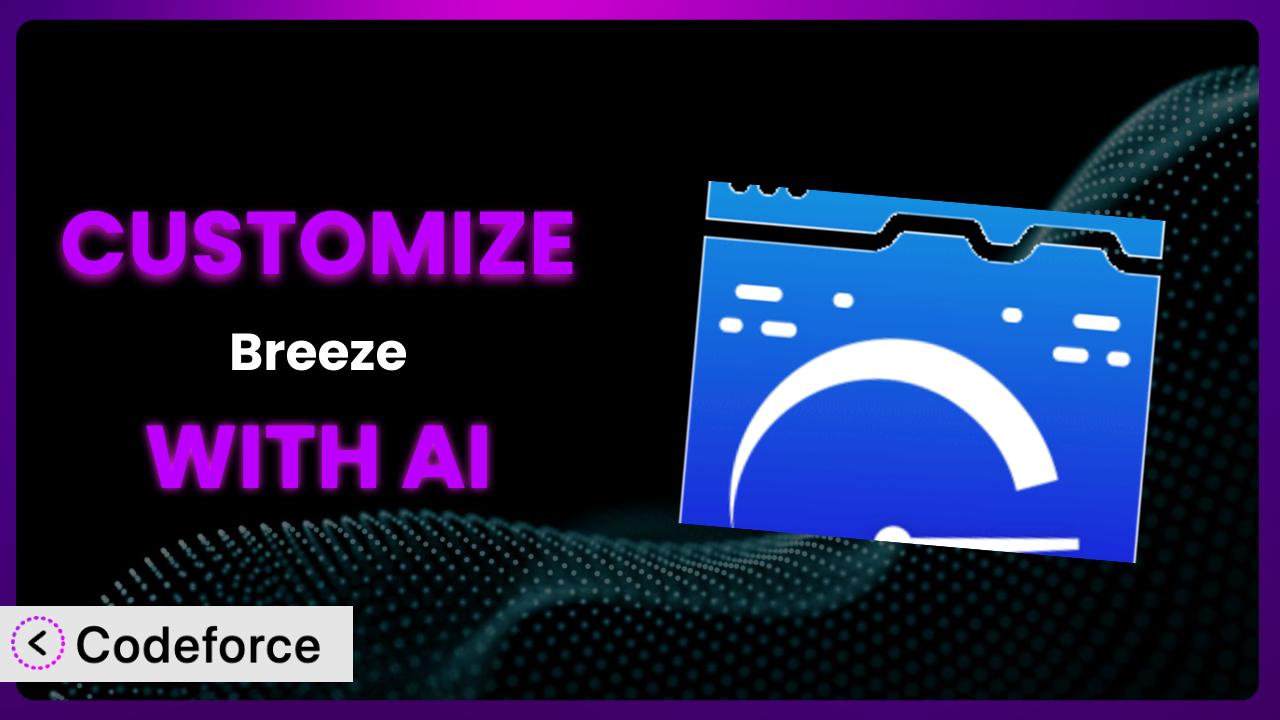Ever felt like your WordPress site could be faster, but the default settings of your caching plugin just aren’t cutting it? You’re not alone. Many website owners struggle to optimize their site’s performance beyond the basic configurations. That’s where customization comes in, and it doesn’t have to be a headache. This article will guide you through the world of customizing your caching solution, specifically, the powerful yet simple, Breeze – WordPress Cache, with the help of artificial intelligence. We’ll show you how to tailor it to your exact needs, boosting your site’s speed and user experience. And the best part? You don’t need to be a coding whiz to do it. We’ll explore how AI can simplify the process, making advanced configurations accessible to everyone.
What is Breeze – WordPress Cache?
Breeze – WordPress Cache is a performance-focused plugin designed to drastically improve your WordPress website’s loading speed. Think of it as a shield against slow loading times, using various caching techniques to serve content faster to your visitors. It’s developed by Cloudways and aims to provide an accessible and efficient way to optimize your site’s performance. It preforms things such as file minification, database optimization, and CDN integration. This tool has a rating of 3.6/5 stars from 123 reviews and boasts over 400,000 active installations, proving it’s a popular choice for WordPress users seeking speed improvements.
One of the best things about it is its user-friendly interface, making it relatively easy to set up and configure. However, the real power lies in its ability to be customized, allowing you to fine-tune the settings to perfectly match your website’s unique requirements. For more information about Breeze – WordPress Cache, visit the official plugin page on WordPress.org.
Why Customize Breeze – WordPress Cache?
While the default settings of the system are a great starting point, they often fall short of delivering optimal performance for every website. Think of it like buying a suit off the rack – it might fit okay, but a tailored suit will always look and feel better. Similarly, customizing your caching plugin allows you to address specific performance bottlenecks and tailor it to your website’s unique characteristics.
Customization offers several key benefits. It can lead to significant improvements in page load times, reduced server load, and a better user experience. For example, you might have a website with a lot of dynamic content that shouldn’t be cached for long periods. Customizing the caching rules allows you to exclude specific pages or content types from the cache, ensuring that users always see the latest information. Or perhaps you use a specific CDN provider that isn’t natively supported by the plugin. Customization enables you to seamlessly integrate it and leverage its global network for faster content delivery.
Consider a membership site with frequently updated content. Relying solely on default settings might lead to members seeing outdated information. By customizing the plugin to automatically clear the cache when new content is published, you ensure that members always have access to the latest updates. This translates to a smoother, more engaging experience, boosting member satisfaction and retention. Knowing when customization is worth it largely depends on how your website functions and what specific bottlenecks you want to resolve. If you’re experiencing slow loading times on specific pages, or if your website has unique caching requirements, customization is definitely worth exploring.
Common Customization Scenarios
Creating Custom Caching Rules
The default caching rules in the system are designed to be general, but they may not always be the best fit for your specific needs. For instance, you might have certain pages or sections of your website that you want to exclude from caching, such as a shopping cart or a members-only area. Or, you might want to set different cache expiration times for different types of content.
Through customization, you can create precise caching rules that dictate how different parts of your website are cached. This allows you to optimize the cache for specific content types, ensuring that dynamic content is always up-to-date while static content is served as quickly as possible. Imagine an e-commerce store that needs to ensure the cart and checkout pages are never cached to reflect accurate pricing and availability. They can be excluded from caching.
Consider a news website that publishes breaking news frequently. You could implement a rule to clear the cache on the homepage every few minutes, ensuring that visitors always see the latest headlines. With AI, you can specify rules in plain language. For example, “Don’t cache the shopping cart page” or “Clear the homepage cache every 5 minutes.” The AI then translates those rules into the appropriate code and configuration.
Integrating with CDN Providers
Content Delivery Networks (CDNs) play a crucial role in delivering website content quickly to users around the world. While the plugin supports common CDN integrations, you might be using a specialized CDN provider that requires a custom integration. This can involve configuring specific headers, cache-control directives, or API calls to ensure that your content is properly cached and served by the CDN.
Customization allows you to seamlessly integrate your preferred CDN provider with this tool, regardless of whether it’s officially supported. This ensures that your content is delivered from the nearest CDN edge server to your visitors, resulting in faster loading times and a better user experience. Think about a website using a niche CDN that specializes in image optimization. Custom integration would allow them to fully leverage the CDN’s features through the tool’s interface.
Imagine a photography website using a specialized CDN for image delivery. Customization allows you to integrate the CDN seamlessly, optimizing image delivery for visitors worldwide. AI simplifies this process by generating the necessary code snippets and configuration settings based on your CDN provider’s documentation and requirements. You could simply tell the AI, “Integrate with BunnyCDN and optimize image caching,” and it would handle the technical details.
Building Advanced Minification Logic
Minification is the process of removing unnecessary characters (whitespace, comments, etc.) from your website’s code (HTML, CSS, JavaScript) to reduce its size and improve loading times. The default minification settings in the plugin might not be aggressive enough for your needs, or they might be causing compatibility issues with certain themes or plugins.
Customization enables you to implement advanced minification logic, such as using more aggressive minification algorithms or excluding specific files from minification to avoid conflicts. This can result in even smaller file sizes and faster loading times, ultimately improving your website’s performance. For example, you might want to use a custom JavaScript minifier that offers better compression than the default settings.
Let’s say you’re running a website with a complex JavaScript codebase. You can fine-tune the minification process to ensure maximum compression without breaking functionality. You could tell the AI, “Use the UglifyJS minifier for all JavaScript files, except for scripts in the /libs/ folder.” AI will generate the code and integrate it with the existing minification process.
Adding Custom Performance Metrics
Monitoring your website’s performance is crucial for identifying bottlenecks and ensuring that your optimizations are effective. While the system provides basic performance metrics, you might want to track custom metrics that are specific to your website, such as the time it takes to load a particular section of a page or the number of database queries performed on a specific request.
Through customization, you can add custom performance metrics to the plugin’s monitoring dashboard, giving you a more comprehensive view of your website’s performance. This allows you to identify areas for improvement and track the impact of your optimizations. A site running lots of A/B tests could add custom metrics that show how caching impacts experiment results.
Consider a website that relies heavily on AJAX requests. Customization allows you to track the time it takes for these requests to complete, helping you identify slow-loading endpoints. You can ask the AI to “Track the average response time of AJAX requests to /api/data and display it on the performance dashboard.” The AI takes care of the technical implementation. No need to dive into PHP code yourself.
Creating Conditional Cache Clearing
Sometimes, you need to clear the cache automatically under specific conditions, such as when a user submits a form, when a product is updated, or when a specific event occurs on your website. The default cache clearing options in the plugin might not offer the flexibility you need to handle these scenarios effectively.
Customization allows you to create conditional cache clearing rules that trigger the cache to be cleared automatically based on specific events or conditions. This ensures that your website always displays the latest information, even when changes are made dynamically. Think about a website with user-generated content. The cache needs to clear automatically after each new post to keep content fresh.
Imagine a forum website. Customization allows you to automatically clear the cache for a specific thread when a new post is added, ensuring that users always see the latest replies. You can instruct the AI to “Clear the cache for a specific thread when a new post is added.”
How Codeforce Makes Breeze – WordPress Cache Customization Easy
Customizing a WordPress plugin like this one can be daunting. The traditional approach often involves a steep learning curve, requiring you to understand the plugin’s codebase, learn PHP (the language WordPress is built on), and navigate complex configuration files. These technical requirements can be a significant barrier for website owners who aren’t developers, limiting their ability to fully optimize their site’s performance.
Codeforce eliminates these barriers by providing an AI-powered platform that simplifies the customization process. Instead of writing code, you can simply describe your desired customizations in natural language. The AI then translates your instructions into the necessary code and configuration changes, automatically applying them to the plugin.
For example, instead of manually configuring caching rules, you can tell Codeforce: “Only cache static assets and exclude all pages with ‘checkout’ in the URL.” The AI handles the technical details, generating the appropriate code and applying it seamlessly. It also enables you to test customizations in a safe environment before deploying them to your live website, minimizing the risk of errors or conflicts.
This democratization means better customization is now available to a broader audience. Experts who understand the plugin strategy can now implement without being developers. They can focus on optimizing their website’s performance without getting bogged down in technical complexities. Codeforce empowers you to unlock the full potential of the plugin and achieve optimal performance for your WordPress website.
Best Practices for Breeze – WordPress Cache Customization
Before diving into customization, always back up your website. This ensures that you can easily restore your site to its previous state if something goes wrong during the customization process.
Start with small, incremental changes. Avoid making drastic modifications all at once, as this can make it difficult to identify the cause of any issues that arise. Test each change thoroughly after you implement it. Use tools like Google PageSpeed Insights or GTmetrix to measure the impact of your customizations on your website’s performance.
Document your customizations thoroughly. Keep a record of the changes you make, the reasons behind them, and any relevant configuration settings. This will make it easier to maintain and troubleshoot your customizations in the future.
Monitor your website’s performance regularly. Keep an eye on key metrics like page load time, server load, and error rates to ensure that your customizations are having the desired effect and aren’t causing any unexpected problems.
Be mindful of plugin updates. When you update the system, your customizations might be overwritten or become incompatible. Be sure to review your customizations after each update and make any necessary adjustments.
Consider using a staging environment. Before implementing customizations on your live website, test them thoroughly on a staging environment that mirrors your production site. This will help you identify and resolve any issues before they impact your visitors.
Don’t over-optimize. It’s possible to get carried away with customization and end up making changes that have little or no impact on performance. Focus on the areas that are most likely to yield significant improvements.
Frequently Asked Questions
Will custom code break when the plugin updates?
It’s possible, but not guaranteed. Plugin updates can sometimes introduce changes that conflict with custom code. That’s why it’s crucial to test your customizations after each update and make any necessary adjustments to ensure compatibility.
How do I know what customizations are right for my website?
Start by identifying your website’s performance bottlenecks. Use tools like Google PageSpeed Insights or GTmetrix to pinpoint areas where your site is slow. Then, consider customizations that address those specific issues, such as optimizing image delivery or minifying your code.
Can I customize the plugin even if I’m not a developer?
Yes! That’s where AI-powered platforms like Codeforce come in. They allow you to customize it using natural language instructions, without needing to write any code yourself. It takes the technical complexity out of the equation.
Is it safe to customize WordPress plugins?
Customization can be safe if done carefully. Always back up your website before making any changes, and test your customizations thoroughly in a staging environment before deploying them to your live site. This will minimize the risk of errors or conflicts.
How can I revert to the default settings if something goes wrong?
If you’ve backed up your website before customizing it, you can simply restore your site from the backup. Alternatively, you can manually remove the custom code or configuration changes you’ve made, reverting the plugin to its default state. Also, Codeforce stores a version history which makes reverting changes easy and safe.
Unlocking Your Website’s True Potential
Customizing caching doesn’t have to be a black box anymore. By understanding your website’s specific needs and leveraging the power of AI, you can transform it from a general-purpose tool into a finely tuned performance machine. The benefits are clear: faster loading times, improved user experience, and a more efficient website.
With Codeforce, these customizations are no longer reserved for businesses with dedicated development teams. You, the website owner, can take control and optimize your website’s performance like never before. The ability to tailor caching rules, integrate with unique CDNs, or implement advanced minification techniques puts the power of a performance expert at your fingertips.
Ready to take your website’s performance to the next level? Try Codeforce for free and start customizing Breeze – WordPress Cache today. Experience the difference that AI-powered customization can make. Unlock blazing-fast speed and happy users!