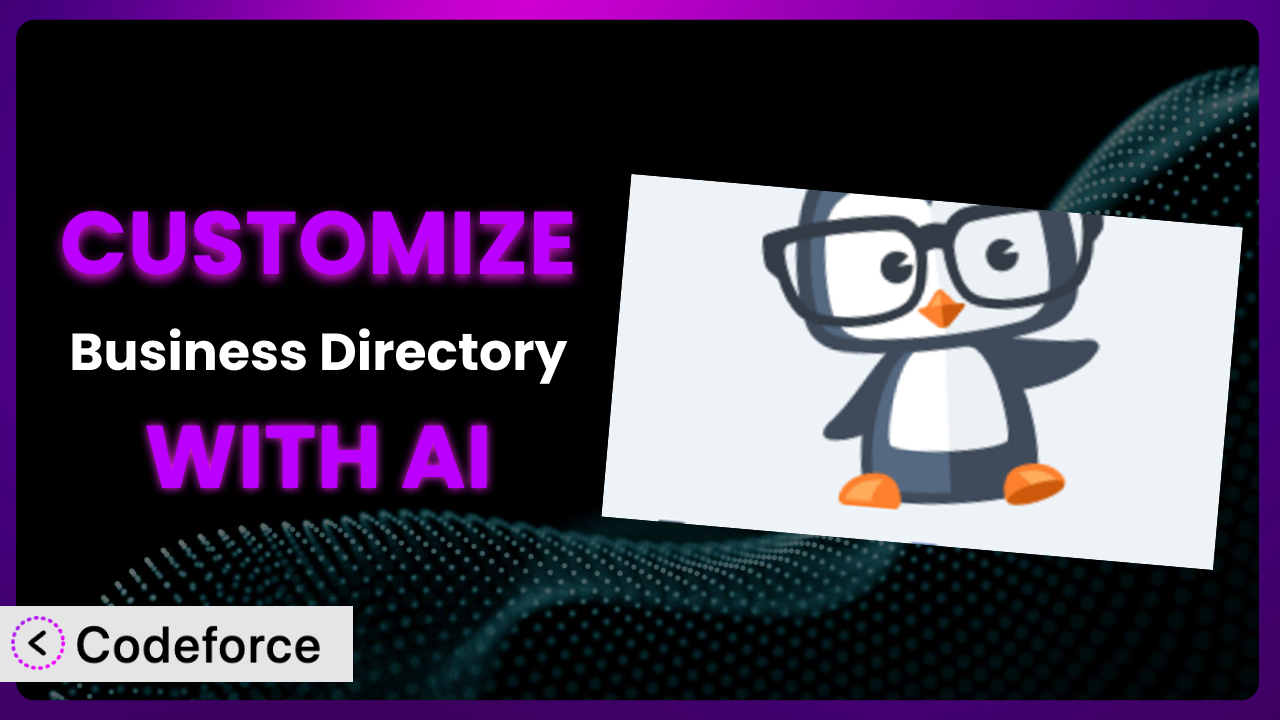Imagine you’ve poured time and effort into building a fantastic business directory using WordPress. You’re using Business Directory – Easy Listing Directories, and it’s mostly working great. However, it doesn’t quite do exactly what you need. Maybe you want to integrate it with your CRM, create a unique workflow for approving listings, or add a custom field that displays a special badge. The core functionality is solid, but achieving that perfect fit feels just out of reach. That’s where customization comes in, and more excitingly, where AI can step in to simplify the process. This article will guide you through customizing the plugin to meet your specific needs, with a special focus on how AI-powered tools can make the process far easier than you might think.
What is Business Directory – Easy Listing Directories?
Business Directory – Easy Listing Directories is a WordPress plugin designed to help you create and manage directories of businesses, teams, members, or anything else you can imagine. Think of it as a digital yellow pages, but with the flexibility of WordPress. It offers features like custom fields, category management, search functionality, and the ability to create different directory templates. So, whether you’re building a staff directory for your company, a member directory for your association, or a comprehensive local business listing, this tool provides a solid foundation.
The plugin boasts a strong reputation within the WordPress community, holding a rating of 4.6 out of 5 stars based on 496 reviews, and is actively installed on over 10,000 websites. This widespread adoption is a testament to its ease of use and powerful feature set. But sometimes, even the most robust tools need a little tweaking to perfectly match your requirements. For more information about Business Directory – Easy Listing Directories, visit the official plugin page on WordPress.org.
Why Customize Business Directory – Easy Listing Directories?
While the default settings of the plugin are a great starting point, they often fall short when you need something truly unique. Think of it like buying a suit off the rack. It might fit okay, but a tailored suit will always look and feel better because it’s made specifically for you. Customization is about tailoring the plugin to perfectly fit your business needs.
The benefits of customizing it are numerous. You can improve user experience by adding features your visitors will love. You can streamline your internal workflows by automating tasks. You can even differentiate yourself from competitors by offering a unique directory experience. For instance, a local tourism website might customize the plugin to include interactive maps with pins for each listing, pulling real-time data like weather forecasts or nearby events. This is something the default plugin simply wouldn’t offer.
So, when is customization worth it? If you find yourself frequently working around the plugin’s limitations or if you have a specific vision for your directory that goes beyond the standard features, it’s time to explore customization. A small investment in tailoring this tool can pay off significantly in terms of improved efficiency, user satisfaction, and a more professional online presence. Don’t settle for “good enough” when you can have “perfect.”
Common Customization Scenarios
Extending Core Functionality
Sometimes, the features included don’t quite cover everything you need. Maybe you require a specific type of field that isn’t available by default, or perhaps you want to add advanced search filters to help users find what they’re looking for more easily. This is where extending core functionality comes in.
Through customization, you can add new fields, modify existing ones, and even create entirely new modules that integrate seamlessly with the rest of the plugin. Imagine you’re running a directory of artists. You could add a custom field to display each artist’s portfolio link or a “featured artist” badge based on certain criteria.
For example, an online directory of restaurants could add a “delivery radius” field and integrate it with a mapping service to show users which restaurants deliver to their location. This goes beyond the standard address field and provides a much more useful feature for visitors. AI makes this easier by generating the necessary code snippets and handling the integration with the mapping service, significantly reducing development time.
Integrating with Third-Party Services
Connecting the plugin with other tools you already use can significantly boost efficiency and create a more seamless workflow. Whether it’s integrating with a CRM like Salesforce, an email marketing platform like Mailchimp, or a payment gateway like Stripe, integrating with third-party services can unlock a whole new level of functionality.
By connecting it to your CRM, you can automatically add new directory listings as leads, allowing you to track and manage your business relationships more effectively. Integrating with an email marketing platform allows you to send targeted newsletters to directory members, keeping them informed about updates and promotions.
For instance, a membership directory could integrate with a payment gateway to automatically process membership fees and update member statuses. This eliminates the need for manual data entry and ensures that your directory is always up-to-date. AI simplifies this integration by generating the necessary API calls and handling data mapping between the plugin and the third-party service. No more wrestling with complex API documentation!
Creating Custom Workflows
The default workflow for managing directory listings might not always align with your specific needs. Perhaps you require a multi-step approval process, or you want to automate certain tasks based on specific events. Creating custom workflows allows you to tailor the system to your exact requirements.
You can create custom workflows to automate tasks like sending welcome emails to new directory members, reminding members to renew their listings, or automatically deactivating listings that haven’t been updated in a certain period. You can also implement a more granular approval process, requiring multiple administrators to approve a listing before it goes live.
For example, a directory of healthcare providers could implement a custom workflow that requires new listings to be verified by a medical professional before being approved. This ensures the accuracy and reliability of the directory. AI can help you design and implement these custom workflows by generating the necessary code and handling the logic behind the automation.
Building Admin Interface Enhancements
The default admin interface might not be the most user-friendly for your specific needs. Perhaps you want to simplify the interface, add new dashboards, or customize the way data is displayed. Building admin interface enhancements can make managing your directory much easier and more efficient.
You can customize the admin interface to display key metrics, such as the number of active listings, the number of new listings submitted this month, or the average rating of listings. You can also add custom dashboards to provide a more comprehensive overview of your directory’s performance.
For example, a directory of real estate agents could add a custom dashboard that displays key performance indicators (KPIs) such as the number of leads generated, the number of properties sold, and the average sale price. AI can assist you in building these enhancements by generating the necessary code and handling the integration with the WordPress admin interface. Say goodbye to tedious manual coding!
Adding API Endpoints
If you want to allow other applications to interact with your directory, you’ll need to add API endpoints. This allows you to expose certain functionalities of the plugin to external systems, enabling them to retrieve data, submit listings, or perform other actions. It’s particularly useful if you’re building a mobile app or integrating with other web services.
You can add API endpoints to allow external systems to retrieve information about directory listings, submit new listings, update existing listings, or search for listings based on specific criteria. This opens up a whole new world of possibilities for integrating your directory with other applications.
For example, a local business directory could add an API endpoint that allows a mobile app to retrieve a list of nearby businesses based on the user’s location. AI can help you create these API endpoints by generating the necessary code and handling the authentication and authorization processes, making it easier than ever to connect your directory with other applications.
How Codeforce Makes Business Directory – Easy Listing Directories Customization Easy
Traditionally, customizing the plugin required a solid understanding of PHP, WordPress hooks, and the plugin’s internal structure. This created a significant barrier to entry for non-developers, limiting the ability to truly tailor the system to their specific needs. The learning curve could be steep, and hiring a developer could be expensive.
Codeforce eliminates these barriers by providing an AI-powered platform that allows you to customize the plugin using natural language instructions. Instead of writing complex code, you can simply describe what you want to achieve, and Codeforce will generate the necessary code snippets for you.
Imagine you want to add a custom field to display the opening hours of each business in your directory. Instead of digging through the plugin’s code and writing PHP, you can simply tell Codeforce: “Add a custom field called ‘Opening Hours’ to the directory listing form.” Codeforce will then generate the code needed to add the field, save the data, and display it on the front end.
This AI assistance not only speeds up the customization process but also makes it accessible to a wider range of users. You no longer need to be a coding expert to create the perfect directory for your business. Moreover, Codeforce provides testing capabilities, allowing you to ensure that your customizations are working correctly before you deploy them to your live site. This democratization means better customization because anyone can adapt the software to their needs.
Best Practices for Business Directory – Easy Listing Directories Customization
Before you start customizing, create a backup of your WordPress site. This will allow you to quickly restore your site if anything goes wrong during the customization process. It’s a safety net you’ll be glad to have.
Use a child theme for your customizations. This will prevent your changes from being overwritten when you update the main theme. This keeps your hard work safe and sound.
Test your customizations thoroughly on a staging site before deploying them to your live site. This will help you identify and fix any issues before they affect your visitors. A little testing goes a long way.
Document your customizations clearly. This will make it easier to maintain and update your customizations in the future. Good documentation is an investment in your future self.
Monitor the performance of your customizations regularly. This will help you identify and address any performance issues that may arise. Keep an eye on things to ensure smooth sailing.
Keep the plugin updated to the latest version. This will ensure that you have access to the latest features and security updates. Staying up-to-date is crucial for security and stability.
Consider using a code management system like Git to track your changes. This will allow you to easily revert to previous versions of your code if necessary. Version control is a lifesaver.
Frequently Asked Questions
Will custom code break when the plugin updates?
It’s possible, but using a child theme and following best practices minimizes the risk. Always test customizations on a staging site after an update to ensure compatibility.
Can I customize the look and feel of the directory listings?
Yes, you can customize the appearance using CSS or by modifying the plugin’s templates. A child theme is highly recommended for these types of customizations.
How can I add custom fields to the directory listing form?
You can add custom fields through customization, often using the plugin’s hooks and filters. Tools like Codeforce can significantly simplify this process.
Is it possible to create different directory templates for different categories?
Yes, you can create custom templates and assign them to specific categories, allowing you to display different information or layouts based on the category.
Can I import existing data into the directory?
Yes, it generally supports importing data from CSV files. Check the plugin’s documentation for specific instructions and data formatting requirements. You might need to adjust the data to fit its format.
Unlocking the Potential of Your Directory with AI-Powered Customization
Customizing the plugin transforms it from a general-purpose directory tool into a powerful, tailored solution that perfectly meets your specific needs. The ability to extend core functionality, integrate with third-party services, create custom workflows, enhance the admin interface, and add API endpoints opens up a world of possibilities for creating a truly unique and effective directory. It’s about making it your platform.
With Codeforce, these customizations are no longer reserved for businesses with dedicated development teams. The power of AI democratizes the customization process, making it accessible to anyone who wants to create a better directory experience. The plugin becomes more than just a tool; it becomes a strategic asset.
Ready to revolutionize your directory? Try Codeforce for free and start customizing Business Directory – Easy Listing Directories today. Turn your directory vision into reality with ease and efficiency.