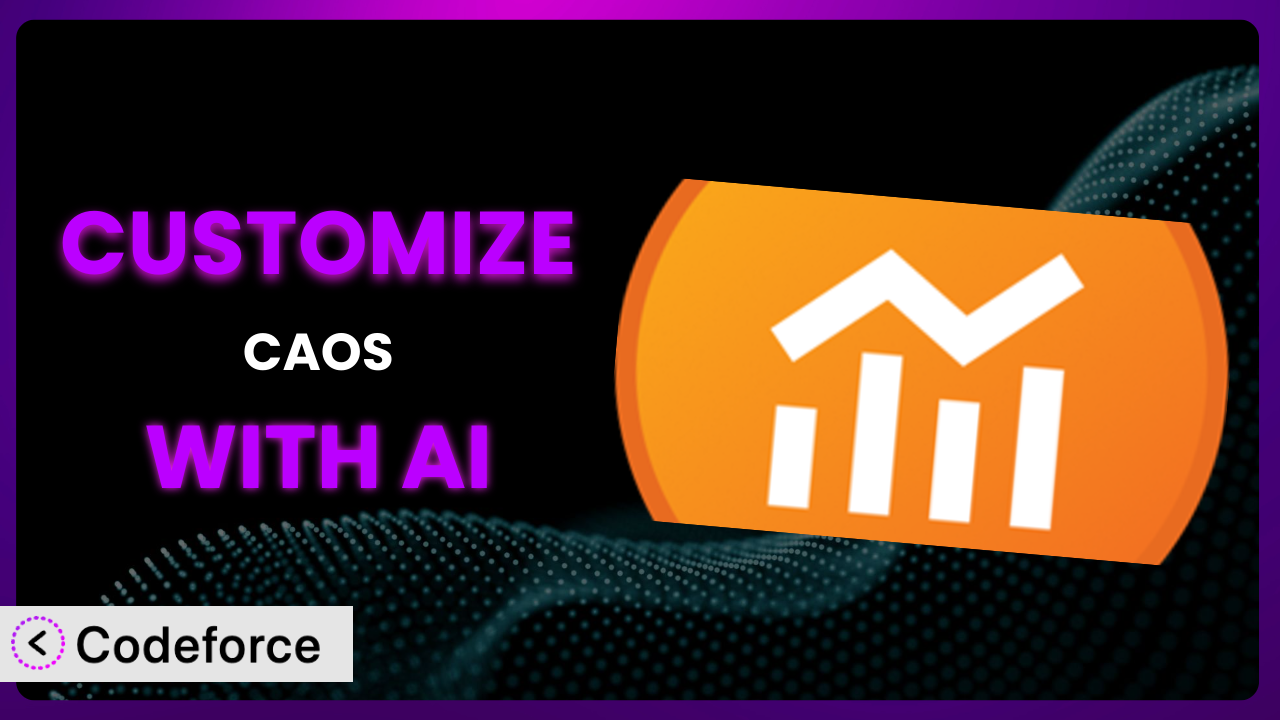Ever felt like Google Analytics, as powerful as it is, just isn’t quite doing what you need on your WordPress site? Maybe you want to track specific user interactions, integrate it with a unique e-commerce setup, or tweak the privacy settings beyond the defaults. It’s a common frustration! Thankfully, with a bit of customization, you can tailor the plugin to your exact needs. This article will walk you through how to customize CAOS | Host Google Analytics Locally, focusing on how AI-powered tools can make the process surprisingly straightforward.
What is CAOS | Host Google Analytics Locally?
The plugin is a popular WordPress plugin designed to help you optimize your Google Analytics integration. Instead of relying on Google’s servers to host the analytics.js file, it downloads and hosts it locally on your own server. This can lead to faster loading times and improved website performance, which is great for SEO and user experience. It’s also helpful for GDPR compliance by giving you more control over the analytics script. Key features include the ability to anonymize IP addresses, set cookie expiration times, and easily update the locally hosted analytics.js file. With a stellar rating of 4.9/5 stars based on 127 reviews and over 10,000 active installations, it’s a trusted solution for many WordPress users.
For more information about CAOS | Host Google Analytics Locally, visit the official plugin page on WordPress.org.
Why Customize?
While the plugin offers a solid foundation for integrating Google Analytics, its default settings simply can’t cater to every website’s unique needs. Perhaps you need to track events beyond simple pageviews, like button clicks or form submissions. Or maybe you want to integrate your analytics data with a CRM or other marketing automation tool. The standard configuration might fall short when you need a deeper, more tailored analysis of user behavior.
Customization allows you to unlock the full potential of Google Analytics. Think about it: you can gain insights that are directly relevant to your business goals. For instance, an e-commerce site might customize the plugin to track the performance of specific product categories, while a SaaS platform could track user engagement with different features. These custom metrics provide a much clearer picture than generic website traffic data.
Let’s say you run a membership website. By customizing this tool, you could track how long members spend on different types of content, identifying which content is most engaging and valuable. This informs your content strategy and helps you retain members. Without customization, you’re stuck with a broad overview that doesn’t provide actionable insights. Ultimately, customization is worth it when you need Google Analytics to work for your specific business objectives, providing data that drives informed decisions.
Common Customization Scenarios
Extending Core Functionality
The plugin provides a fundamental set of features for hosting Google Analytics locally, but sometimes, you need more. You might want to add custom dimensions, track specific user interactions, or integrate with advanced e-commerce tracking. This is where extending the core functionality comes in.
Through customization, you can tailor the data collected by Google Analytics to match your unique business requirements. Imagine being able to track how users interact with interactive elements on your website, like quizzes or configurators. Or sending custom events to Google Analytics when a user completes a specific action. These customizations can provide far more detailed insights than standard pageview tracking.
For example, a website offering online courses could extend the plugin to track student progress through each course. By sending custom events whenever a student completes a lesson, starts a quiz, or passes an exam, the site owner can gain valuable insights into course effectiveness and student engagement. With AI, implementing this kind of event tracking becomes easier – you can describe what events you want to track, and the AI can generate the code needed to implement it.
Integrating with Third-Party Services
Google Analytics data is valuable, but it becomes even more powerful when integrated with other tools you use. Integrating with third-party services can help you create a unified view of your customer data, automate marketing tasks, and improve overall business efficiency. However, it often requires custom code to connect the plugin with these external platforms.
Customizing the system allows you to seamlessly share data between Google Analytics and services like CRM systems (e.g., Salesforce, HubSpot), marketing automation platforms (e.g., Mailchimp, ActiveCampaign), or even custom databases. For instance, you could automatically update customer profiles in your CRM with Google Analytics data, such as website activity and engagement levels. Or you might trigger targeted email campaigns based on specific user behaviors tracked through Google Analytics.
Consider a subscription-based business. Integrating the system with their CRM allows them to automatically update customer lifetime value based on website behavior. When a subscriber visits the site frequently and interacts with premium content, the CRM updates their lifetime value, enabling the sales team to prioritize high-value leads. Using AI, you can easily create the code needed to push Google Analytics data to your CRM, without needing deep coding knowledge.
Creating Custom Workflows
Standard Google Analytics reports and dashboards provide a general overview, but sometimes you need to create custom workflows to analyze specific data sets or automate reporting tasks. This can involve developing custom scripts or plugins that interact with the Google Analytics API.
With customization, you can automate the creation of custom reports tailored to your specific needs. Imagine automatically generating a weekly report showing the performance of specific marketing campaigns, the engagement rates of different user segments, or the conversion rates of key landing pages. You could also create custom dashboards that visualize key metrics in a way that’s easy to understand and share with your team.
Let’s say a marketing agency needs to track the performance of multiple client websites. They can customize it to automatically generate weekly reports for each client, highlighting key performance indicators and identifying areas for improvement. This saves the agency time and provides clients with valuable insights. AI can help automate this process by generating scripts that pull the data from Google Analytics, format it into a readable report, and even email it to the client automatically.
Building Admin Interface Enhancements
While the plugin provides basic settings, you might want to add enhancements to the WordPress admin interface to make it easier to manage your Google Analytics integration. This can involve adding custom fields, options, or dashboards to the plugin’s settings page.
Customization allows you to create a more user-friendly and efficient experience for managing your Google Analytics integration. Imagine adding a custom field to the plugin’s settings page that allows you to easily specify the IP addresses to exclude from tracking. Or adding a custom dashboard that displays key Google Analytics metrics directly within the WordPress admin area. These enhancements can streamline your workflow and make it easier to monitor your website’s performance.
Consider a business that needs to comply with strict privacy regulations. They might add a custom field to the plugin’s settings page that allows them to easily enable or disable specific tracking features based on user consent. This ensures they are only collecting data from users who have explicitly agreed to be tracked. AI can assist by generating the code needed to create custom admin fields and dashboards, saving time and effort.
Adding API Endpoints
Sometimes you need to expose data or functionality from the plugin through custom API endpoints. This allows other applications or services to interact with the plugin programmatically, enabling you to build powerful integrations and automated workflows.
By customizing the system with API endpoints, you can create a flexible and extensible Google Analytics integration. Imagine building an API endpoint that allows you to retrieve website traffic data for a specific date range. Or building an API endpoint that allows you to trigger custom events in Google Analytics programmatically. These API endpoints can be used to integrate Google Analytics data with other applications, automate reporting tasks, or even build custom analytics dashboards.
For example, a software company might build an API endpoint that allows their support team to retrieve user activity data from Google Analytics directly within their help desk system. This enables the support team to quickly understand how users are interacting with the software and troubleshoot issues more effectively. With AI, you can rapidly create API endpoints that securely expose the data you need, without needing to be a coding expert.
How Codeforce Makes the plugin Customization Easy
Traditionally, customizing the plugin required a solid understanding of PHP, JavaScript, and the Google Analytics API. The learning curve can be steep, and the technical requirements can be daunting, especially for non-developers. This often meant hiring a developer, which can be expensive and time-consuming.
Codeforce eliminates these barriers by providing an AI-powered platform that simplifies the customization process. Instead of writing code directly, you can use natural language instructions to describe the changes you want to make. The AI then generates the necessary code, which you can easily review and deploy.
With Codeforce, you can simply tell the system what you want to achieve – “Track clicks on this specific button” or “Send a custom event when a user submits this form.” The AI interprets your instructions and generates the appropriate code snippets for you. This makes customization accessible to a wider range of users, regardless of their technical expertise. You can then test the generated code within Codeforce’s environment to ensure it’s working as expected before deploying it to your live site.
Even if you’re not a developer, if you understand the plugin’s strategy and how you want it to function, you can use Codeforce to implement those changes. This democratization means better customization – more businesses can tailor this tool to their exact needs, unlocking deeper insights and achieving better results. This tool can finally behave precisely as you wish it to, and you don’t need to hire a developer to make it happen.
Best Practices for it Customization
Before making any customizations, always back up your WordPress site. This ensures that you can quickly restore your site if something goes wrong during the customization process.
Start with small, incremental changes. Don’t try to implement too many customizations at once. This makes it easier to identify and fix any issues that may arise.
Thoroughly test all customizations in a staging environment before deploying them to your live site. This allows you to identify and fix any bugs or compatibility issues before they affect your visitors.
Document all customizations you make. This will help you remember what changes you’ve made and why, making it easier to maintain and update your customizations in the future.
Monitor the performance of your customizations regularly. Make sure they are not negatively impacting your website’s speed or performance. The goal is to make your site faster with the plugin, not slower.
Keep the plugin updated to the latest version. This ensures that you have the latest security patches and bug fixes. Compatibility with new versions should be tested in a staging environment before updating on the live site.
Consider using a child theme for your customizations. This prevents your customizations from being overwritten when you update your WordPress theme.
Be mindful of GDPR and other privacy regulations. Ensure that your customizations comply with all applicable laws and regulations.
Frequently Asked Questions
Will custom code break when the plugin updates?
It’s possible. While developers try to maintain backward compatibility, custom code relying on specific plugin functions might break during updates. Testing in a staging environment before updating is crucial.
Can I use custom JavaScript code with the plugin?
Yes, you can add custom JavaScript to track specific user interactions or modify the behavior of Google Analytics. However, be sure to test your code thoroughly to avoid conflicts or performance issues.
How can I track events in Google Analytics using customization?
You can use custom JavaScript code to send events to Google Analytics when specific actions occur on your website, such as button clicks, form submissions, or video plays. This allows you to gain deeper insights into user behavior.
Is it possible to integrate Google Analytics data with other WordPress plugins?
Yes, you can use custom code or third-party plugins to integrate Google Analytics data with other plugins, such as CRM systems, marketing automation platforms, or e-commerce platforms. This allows you to create a unified view of your customer data.
How do I handle GDPR compliance when customizing this tool?
Ensure that your customizations comply with GDPR and other privacy regulations. This may involve anonymizing IP addresses, obtaining user consent for tracking, and providing users with the ability to opt-out of tracking. The system, as-is, provides an IP Anonymization function which is vital to GDPR compliance.
Unleash the Full Potential of Your Analytics
By customizing the plugin, you transform it from a general-purpose analytics tool into a tailored system designed to meet your specific business needs. No longer are you limited to basic pageviews; you can now capture the granular data that truly reflects user behavior and drives informed decisions.
With Codeforce, these customizations are no longer reserved for businesses with dedicated development teams. You can now easily tailor it to your specific needs, unlocking deeper insights and achieving better results.
Ready to take control of your Google Analytics data? Try Codeforce for free and start customizing the plugin today. Gain actionable insights and optimize your website for maximum performance!