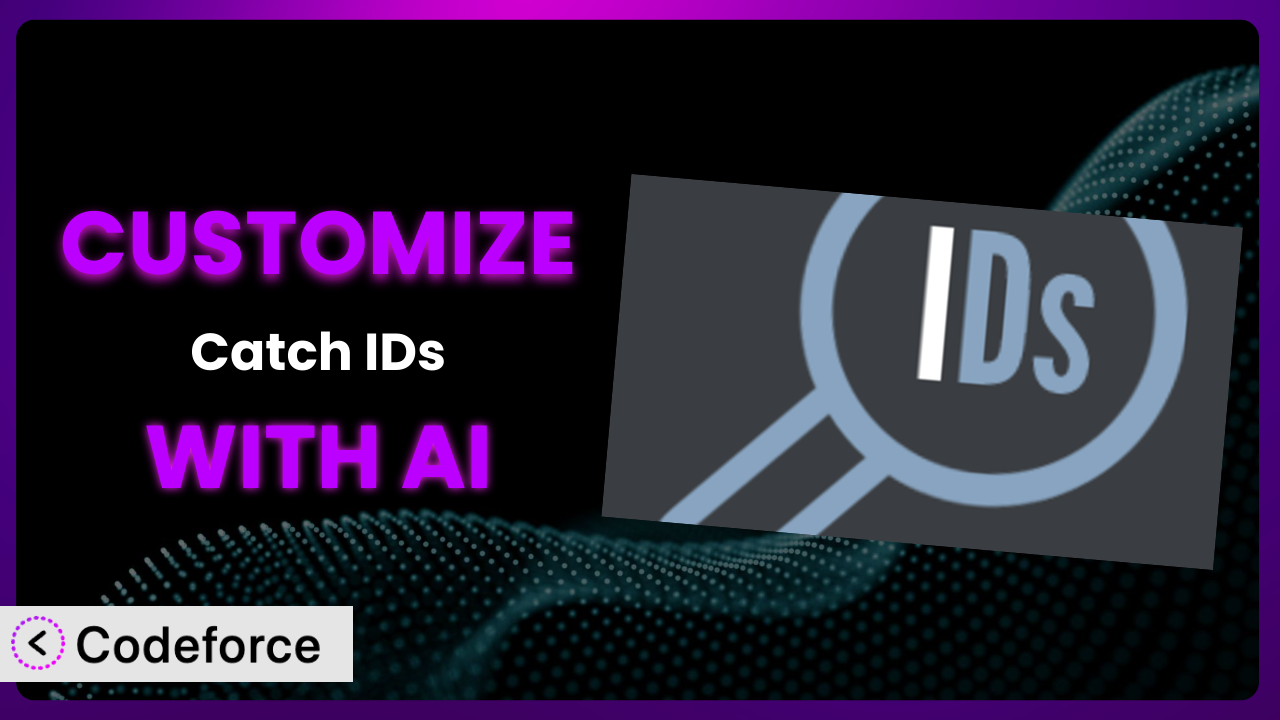Ever wished your WordPress admin area was a little more… you? Maybe you want to tweak how things are displayed, integrate with a new service you’re using, or just streamline your workflow. Customizing WordPress plugins can be a game-changer, but diving into code isn’t everyone’s cup of tea. That’s where the power of AI comes in. This article will guide you through customizing a specific plugin, Catch IDs, using AI, making the process simpler and more accessible than you might think. We’ll explore how you can tailor this tool to perfectly fit your needs, even without being a coding whiz.
What is Catch IDs?
The plugin is designed to simplify your WordPress experience by displaying IDs directly within the admin section. This seemingly small addition can significantly speed up development and content management workflows. Instead of digging through database tables or using complex queries to find the ID of a post, page, category, or tag, this tool presents the information clearly and immediately. This plugin boasts a rating of 4.8/5 stars based on 20 reviews and has over 20,000 active installations, showing its value to the WordPress community. For more information about Catch IDs, visit the official plugin page on WordPress.org.
It’s a handy little utility for anyone who works with WordPress regularly. If you need to reference specific posts, pages, or other content types by their numerical ID, this is a great way to quickly find the IDs you need. The system saves time and frustration, especially when working with custom themes or plugins that require those IDs.
Why Customize the plugin?
While the plugin provides a core set of features, default settings rarely cover every unique website’s requirements. You might find that the default placement of the IDs isn’t ideal for your workflow, or perhaps you want to integrate this with another plugin you’re using. Customization allows you to extend the plugin’s capabilities to perfectly match your needs.
The real benefit of customization is the increased efficiency and control you gain. Imagine a site heavily reliant on custom post types, with unique ID requirements for various templates and integrations. By customizing the plugin, you can ensure that these IDs are displayed precisely where and how you need them, saving you valuable time and reducing the risk of errors. For instance, a membership site might need to display member IDs in a specific section of the user profile. By customizing the plugin, you could achieve this seamless integration.
Knowing when customization is worthwhile depends on your specific needs. If you find yourself repeatedly working around the plugin’s limitations or manually adjusting IDs, customization is likely the right choice. It’s an investment that can pay off significantly in terms of time saved and improved workflow. Don’t be afraid to explore the possibilities – even seemingly small tweaks can make a big difference.
Common Customization Scenarios
Extending Core Functionality
The plugin displays IDs in the WordPress admin panel, but what if you need more than that? What if you want to display IDs on the front end for debugging purposes (on a development site, of course!) or include them in custom API responses? The plugin doesn’t offer this functionality out of the box.
Through customization, you can extend the plugin to display IDs wherever you need them. This could involve adding new settings to control front-end visibility or modifying the plugin’s output to include IDs in a format suitable for API consumption. You’re essentially unlocking the potential of the tool.
Consider a website that uses a headless WordPress setup. The front end is built using a JavaScript framework, and the WordPress backend serves as a content management system. In this scenario, displaying IDs in the API responses would be crucial for linking content between the front end and the back end. AI can streamline this process, generating the necessary code to modify the plugin’s output to include IDs in the API response.
Integrating with Third-Party Services
Many websites rely on third-party services for various functionalities, such as email marketing, CRM, or e-commerce. Often, these services require you to reference WordPress content using IDs. However, the plugin doesn’t automatically integrate with these services.
Customization allows you to bridge the gap between this tool and your third-party services. This could involve creating a custom function that retrieves the ID of a specific post and sends it to the third-party service. The goal is to automate the process of transferring IDs between WordPress and other platforms, saving you time and reducing errors.
For example, imagine a website that uses a CRM platform to track customer interactions. When a user submits a form on the website, you might want to associate that submission with a specific WordPress post. By customizing this plugin, you could automatically retrieve the ID of the post and send it to the CRM platform, allowing you to easily track which posts are generating the most leads. AI can help generate the code required to communicate between the plugin and the third-party service’s API.
Creating Custom Workflows
Every website has its own unique workflow. The default way the plugin displays and handles IDs might not fit perfectly into your existing processes. You might want to automate certain tasks or streamline the way you interact with IDs.
By customizing it, you can create custom workflows that are tailored to your specific needs. This could involve creating custom admin pages that display IDs in a more organized way, or automating the process of copying IDs to your clipboard. The goal is to make the plugin an integral part of your workflow, rather than just a standalone tool.
Think about a content marketing team that publishes a large volume of posts each week. They might want to create a custom admin page that displays all the post IDs in a single table, making it easier to reference them in their marketing materials. AI can assist in generating the code for this custom admin page, as well as the logic for retrieving and displaying the post IDs.
Building Admin Interface Enhancements
The WordPress admin interface, while powerful, can sometimes feel cluttered or overwhelming. The plugin’s default display of IDs might not be visually appealing or easy to use. Perhaps you want to change the way the IDs are displayed, add tooltips for better context, or integrate them into existing admin menus.
Customization allows you to enhance the admin interface by modifying the plugin’s appearance and behavior. This could involve using CSS to style the IDs, adding JavaScript to create interactive elements, or modifying the plugin’s settings to provide more control over its appearance. It’s about making the tool fit seamlessly into your admin environment.
Consider a website that uses a dark mode theme in the admin panel. The plugin’s default styling might not be compatible with the dark mode theme, making the IDs difficult to read. AI can generate the CSS code needed to adjust the plugin’s styling to match the dark mode theme, ensuring a consistent and user-friendly experience.
Adding API Endpoints
For advanced users, exposing the plugin’s functionality through custom API endpoints can open up a world of possibilities. You might want to allow other plugins or external applications to retrieve IDs programmatically. The plugin doesn’t provide any API endpoints by default.
Customization allows you to create custom API endpoints that expose the plugin’s functionality. This could involve creating a new REST API endpoint that returns the ID of a specific post or category. This would allow other applications to access the IDs programmatically, enabling seamless integration with other systems. AI can help generate the code required to create and secure these API endpoints.
Imagine a mobile app that displays content from your WordPress website. The app could use a custom API endpoint to retrieve the ID of a specific post and then use that ID to fetch the post content. This would allow the app to display the content in a dynamic and efficient manner. AI can assist in creating the API endpoint and securing it with appropriate authentication methods.
How Codeforce Makes it Customization Easy
Customizing WordPress plugins can feel like climbing a steep learning curve. Understanding the WordPress plugin architecture, PHP, and potentially JavaScript or CSS can be daunting. Traditionally, you’d need to spend considerable time learning these technologies or hire a developer to make even simple tweaks.
Codeforce eliminates these barriers by allowing you to customize plugins using natural language instructions. Instead of writing complex code, you simply describe what you want to achieve, and Codeforce’s AI engine generates the necessary code for you. This means you can customize the plugin to fit your specific needs without needing to be a coding expert.
The AI assistance within Codeforce understands the nuances of WordPress plugin development and provides tailored solutions for each request. It analyzes your instructions and generates code that is both efficient and compatible with the plugin’s structure. You can then test the changes in a safe environment before deploying them to your live site. It’s like having a dedicated WordPress developer at your fingertips.
This democratization means better customization for everyone. You don’t need to be a developer to create a truly tailored experience with this tool. Experts who understand the strategy behind the plugin and its impact can now implement changes directly without relying on technical expertise. Codeforce empowers you to take control of your WordPress website and make it truly your own.
Best Practices for the plugin Customization
Always start with a backup. Before making any changes to the plugin, back up your website and database. This ensures that you can easily revert to a previous state if something goes wrong.
Use a staging environment. Test all customizations on a staging environment before deploying them to your live site. This allows you to identify and fix any issues without affecting your visitors.
Document your changes. Keep a record of all the customizations you make to the plugin. This will help you understand what you’ve done and make it easier to troubleshoot issues in the future.
Keep the plugin updated. Always update the plugin to the latest version. Updates often include bug fixes and security improvements that are important for the stability and security of your website.
Monitor performance. After making any customizations, monitor your website’s performance to ensure that the changes haven’t negatively impacted its speed or stability. Use tools like Google PageSpeed Insights to track your site’s performance.
Test thoroughly. Don’t just assume that your customizations are working correctly. Test them thoroughly to ensure that they behave as expected in all situations.
Follow WordPress coding standards. When writing custom code, adhere to WordPress coding standards. This will ensure that your code is clean, maintainable, and compatible with other plugins and themes.
Frequently Asked Questions
Will custom code break when the plugin updates?
It’s possible. When the plugin updates, the underlying code may change, which could potentially conflict with your customizations. To minimize this risk, use action hooks and filters provided by the plugin to modify its behavior. This approach is generally more robust than directly modifying the plugin’s core files.
Can I display the IDs on the front end of my website?
While the plugin primarily focuses on displaying IDs in the admin area, you can customize it to display IDs on the front end. However, exercise caution when doing so, as exposing internal IDs to the public could pose a security risk. Only display IDs on the front end if it’s absolutely necessary and if you’ve taken appropriate security measures.
Is it possible to customize the way the IDs are displayed?
Absolutely! You can use CSS to style the IDs and make them more visually appealing. You can also use JavaScript to add interactive elements, such as tooltips or copy-to-clipboard functionality. The possibilities are endless!
How do I revert to the original plugin settings after making customizations?
If you’ve made changes directly to the plugin’s files, the easiest way to revert to the original settings is to reinstall the plugin. This will overwrite your changes with the original code. If you’ve used action hooks and filters, you can simply remove the code that you added to customize the plugin.
Can I use this tool to display IDs for custom post types?
Yes, this plugin is designed to work with custom post types as well as the default WordPress post types. The IDs will be displayed in the admin area for all post types, making it easy to manage your content.
Unlocking the Full Potential of it with AI
From a simple display of IDs, we’ve seen how, with a bit of customization, the plugin can be transformed into a highly personalized system that perfectly fits your needs. Whether it’s integrating with third-party services, creating custom workflows, or enhancing the admin interface, the possibilities are vast.
With Codeforce, these customizations are no longer reserved for businesses with dedicated development teams. By harnessing the power of AI, you can unlock the full potential of this tool and create a WordPress experience that is truly tailored to your specific needs. It enables you to streamline your workflow, save time, and improve the overall efficiency of your website management.
Ready to supercharge your WordPress experience? Try Codeforce for free and start customizing the plugin today. Increase your productivity and take control of your website!